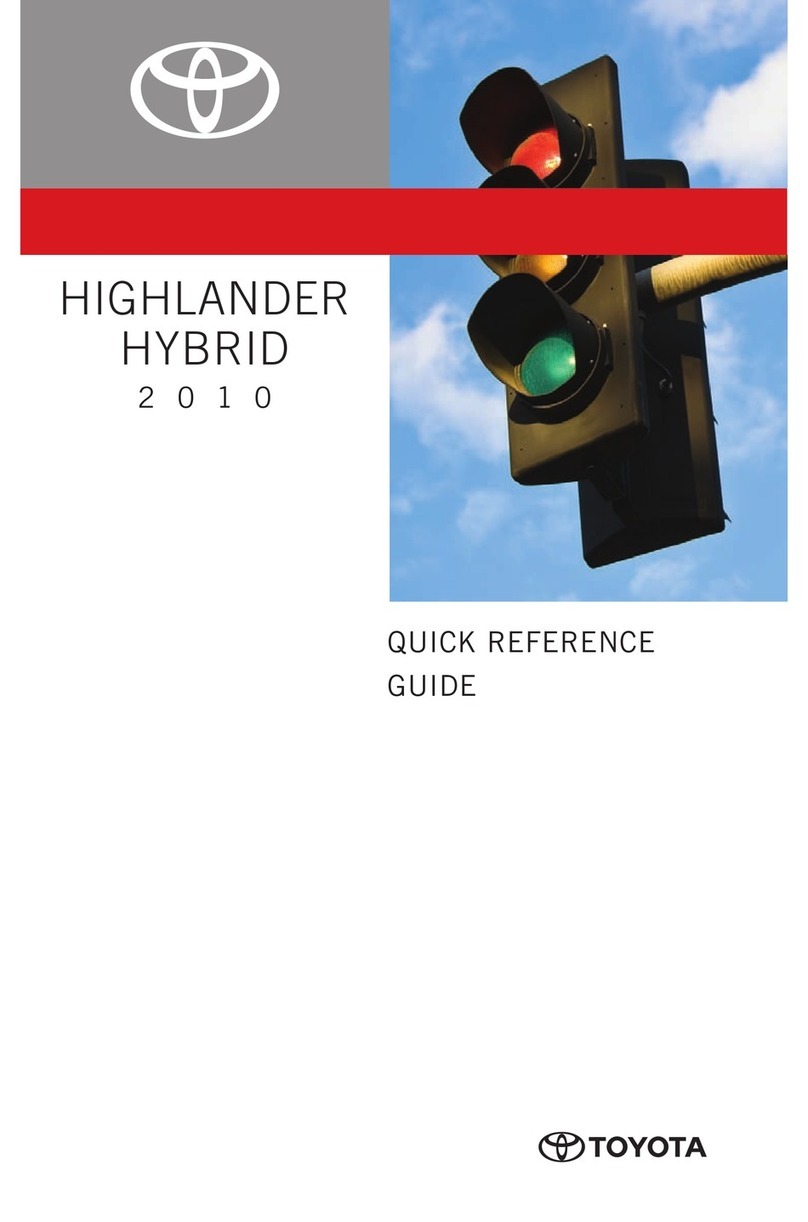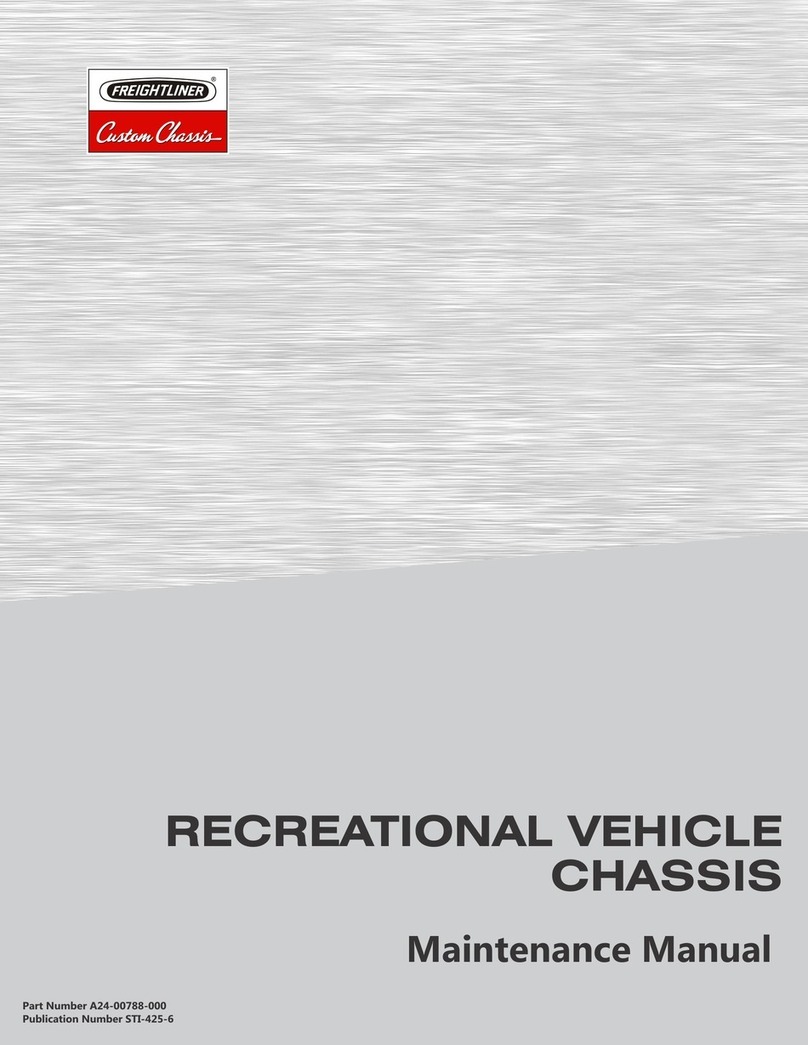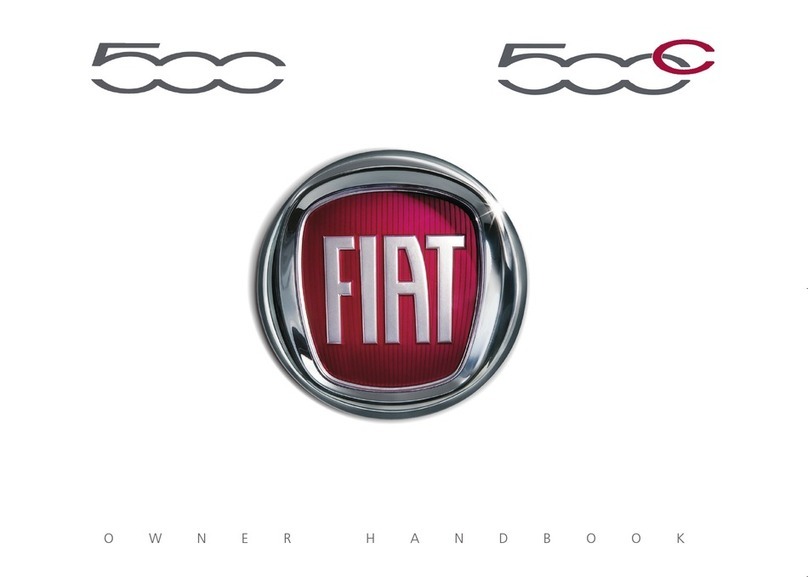Telsa 3 2019 User manual

OWNER'S MANUAL
MODEL 3
NORTH AMERICA

DOCUMENT APPLICABILITY
Features released in the most recent versions of software may not be described in this document but are
described in Release Notes. Display Release Notes on the touchscreen by touching the Tesla “T” at the top
center of the touchscreen, then touching the Release Notes link. If information provided in this document
conflicts with information in the Release Notes, the Release Notes take precedence.
ILLUSTRATIONS
The illustrations provided in this document are for demonstration purposes only. Depending on vehicle
options, software version and market region, the information displayed on the touchscreen in your
vehicle may appear slightly different.
PRODUCT SPECIFICATIONS
All specifications and descriptions contained in this document are verified to be accurate at the time of
printing. However, because continuous improvement is a goal at Tesla, we reserve the right to make
product modifications at any time. To communicate any inaccuracies or omissions in this document,
please send an email to: [email protected].
©2012-2019 TESLA, INC.
All information in this document and all vehicle software is subject to copyright and other intellectual
property rights of Tesla, Inc. and its licensors. This material may not be modified, reproduced or copied, in
whole or in part, without the prior written permission of Tesla, Inc. and its licensors. Additional
information is available upon request. The following are trademarks or registered trademarks of Tesla, Inc.
in the United States and other countries:
TESLA TESLA MOTORS MODEL S MODEL X
ROADSTER MODEL 3
The Model 3 Owner's Manual is available on the touchscreen.
To view it, touch Controls > Service > Owner's Manual or
access it after touching the Tesla "T".
More information about your Model 3and the latest version of
this document is available at www.tesla.com/teslaaccount.
To contact Tesla, call 1-877-79TESLA (1-877-798-3752).

Overview.............................................................2
Interior Overview.........................................................................2
Exterior Overview....................................................................... 3
Touchscreen Overview..............................................................4
Opening and Closing..................................... 7
Keys.................................................................................................. 7
Doors..............................................................................................12
Windows....................................................................................... 14
Rear Trunk.................................................................................... 15
Front Trunk...................................................................................17
Interior Storage and Electronics........................................ 20
Seating and Safety Restraints..................23
Front and Rear Seats.............................................................. 23
Seat Belts.....................................................................................26
Child Safety Seats.................................................................... 29
Airbags......................................................................................... 35
Driving...............................................................39
Driver Profiles............................................................................ 39
Steering Wheel...........................................................................41
Mirrors...........................................................................................43
Starting and Powering O....................................................44
Gears.............................................................................................46
Lights............................................................................................ 47
Car Status....................................................................................50
Wipers and Washers............................................................... 53
Brakes........................................................................................... 54
Traction Control........................................................................ 56
Park Assist...................................................................................57
Vehicle Hold................................................................................59
Track Mode................................................................................. 60
Getting Maximum Range........................................................61
Rear View Camera....................................................................62
Dashcam...................................................................................... 63
Autopilot..........................................................64
About Autopilot........................................................................64
Trac-Aware Cruise Control................................................67
Autosteer..................................................................................... 73
Autopark......................................................................................79
Lane Assist..................................................................................84
Collision Avoidance Assist.................................................... 86
Speed Assist...............................................................................89
Using the Touchscreen................................ 91
Controls.........................................................................................91
Climate Controls....................................................................... 98
Maps and Navigation.............................................................103
Media and Audio.....................................................................108
Phone.............................................................................................111
Calendar.......................................................................................113
Using Voice Commands........................................................ 114
Security Settings...................................................................... 115
HomeLink®Universal Transceiver....................................... 116
Connecting to Wi-Fi................................................................118
Software Updates.................................................................... 119
Charging......................................................... 120
Electric Vehicle Components.............................................120
Battery Information................................................................122
Charging Instructions............................................................ 123
Maintenance.................................................. 128
Maintenance Schedule.......................................................... 128
Tire Care and Maintenance..................................................129
Cleaning......................................................................................135
Wiper Blades and Washer Jets..........................................138
Fluid Reservoirs.......................................................................140
Jacking and Lifting.................................................................142
Parts and Accessories...........................................................143
Specifications............................................... 147
Identification Labels.............................................................. 147
Vehicle Loading.......................................................................148
Dimensions and Weights.......................................................151
Subsystems................................................................................153
Wheels and Tires..................................................................... 155
Roadside Assistance.................................. 162
Contacting Roadside Assistance...................................... 162
Instructions for Transporters..............................................163
Consumer Information.............................. 167
Easter Eggs............................................................................... 167
About this Owner Information...........................................168
Disclaimers................................................................................ 169
Reporting Safety Defects......................................................171
Declarations of Conformity................................................. 172
Contents

1. Door open button (Opening Doors from the Interior on page 12)
2. High beams (High Beam Headlights on page 48), turn signals (Turn Signals on page 49),
and wipers and washers (Wipers and Washers on page 53)
3. Horn (Horn on page 42)
4. Gear selector (Shifting Gears on page 46), Trac-Aware Cruise Control (Trac-Aware Cruise
Control on page 67), and Autosteer (Autosteer on page 73)
5. Touchscreen (Touchscreen Overview on page 4)
6. Driver dome light (Lights on page 47)
7. Cabin camera (Cabin Camera on page 22)
8. Hazard warning flashers (Hazard Warning Flashers on page 49)
9. Passenger dome light (Lights on page 47)
10. Climate control vent (see Climate Controls on page 98)
11. Power window switches (Windows on page 14)
12. Manual door release (Opening Doors from the Interior on page 12)
13. Left scroll button (Scroll Buttons on page 41)
14. Brake pedal (Brakes on page 54)
15. Right scroll button (Scroll Buttons on page 41)
16. Center console (Interior Storage and Electronics on page 20)
17. Glovebox (Glovebox on page 20)
Interior Overview
2 Model 3 Owner's Manual

1. Exterior lights (Lights on page 47)
2. Autopilot camera (About Autopilot on page 64)
3. Front door handle (Using Exterior Door Handles on page 12)
4. Key card sensor (Keys on page 7), Autopilot camera (About Autopilot on page 64)
5. Rear door handle (Using Exterior Door Handles on page 12)
6. Charge port (Charging Instructions on page 123)
7. Autopilot cameras (About Autopilot on page 64)
8. Exterior mirrors (Mirrors on page 43)
9. Radar sensor (hidden from view) (About Autopilot on page 64)
10. Hood/front trunk (Front Trunk on page 17)
11. Tow eye cover (Instructions for Transporters on page 163)
12. Wheels and tires (Wheels and Tires on page 155)
13. Rear view camera (Rear View Camera on page 62)
14. Rear trunk (Rear Trunk on page 15)
Exterior Overview
Overview 3

The features and information you need to drive Model 3 are displayed on the touchscreen. When
driving, the touchscreen displays driving-related information such as driving speed, vehicle range,
warnings, etc. The touchscreen is used to control many features that, in traditional cars, are
controlled using physical buttons (for example, adjusting mirrors). You can also use the
touchscreen to customize Model 3 to suit your preferences.
Warning: Always pay attention to road and trac conditions when driving. To minimize driver
distraction and ensure the safety of vehicle occupants as well as other road users, avoid using
the touchscreen to adjust settings while the vehicle is in motion.
Note: The image below is provided for demonstration purposes only. Depending on vehicle
options, software version and market region, your touchscreen may appear slightly dierent.
1. This area on the top of the touchscreen displays the time and provides shortcut to lock/
unlock the vehicle, access vehicle information (the Tesla "T"), choose or set up a driver profile
(see Driver Profiles on page 39), control HomeLink devices (if equipped) (see HomeLink
Universal Transceiver on page 116), view network strength, and connect to Wi-Fi (see
Connecting to Wi-Fi on page 118) and Bluetooth devices (see Pairing a Bluetooth Phone on
page 111). If you see an exclamation mark, touch it to see warning messages that are in
eect. If you see a yellow clock icon, a software update is available (see Software Updates on
page 119).
Note: An airbag status symbol displays in the top right corner of the touchscreen only when
Model 3 is powered on, ready to drive, and the airbag is turned o (see Airbags on page 35).
2. Car Status. This area dynamically displays the current status of Model 3 as you drive, park,
open doors, turn lights on, etc. Monitor this area when driving as it displays important
information such as driving speed and warning messages (see Car Status on page 50). When
the car is in Park, you can open the trunks or charge port door.
3. Cards. This area automatically updates to display information such as incoming calls, seat belt
reminders, current state of the wipers, etc. It also provides easy access to the rear view
camera (see Rear View Camera on page 62), charging status (see Charging Instructions on
page 123), voice commands (see Using Voice Commands on page 114), wiper controls (see
Touchscreen Overview
4 Model 3 Owner's Manual

Wipers on page 53), and seat belt reminders (see Seat Belt Reminders on page 26). Swipe
to the right or left to access:
• Trips. You can display distance driven, energy usage and energy eciency starting at any
time, or since Model 3 was last charged. You can also display this information for up to
two trips. Touch ... in the top right corner of a trip to rename or reset a trip.
• Tire Pressures. Display tire pressures or view cautions or warnings related to pressures
that are not within acceptable limits (see Tire Care and Maintenance on page 129).
4. Controls. Touch to control features and customize Model 3 to suit your preferences (see
Controls on page 91).
5. Media Player (see Media and Audio on page 108).
6. Touch the app launcher then choose from the following apps:
Calendar. See Calendar on page 113.
Energy. See Getting Maximum Range on page 61.
Web. Access the Internet using the web browser (if available).
Camera. Display the area behind Model 3. This area also displays
automatically whenever you shift into Reverse. See Rear View Camera on
page 62.
Call. See Phone on page 111.
Charging. See Charging Instructions on page 123.
Note: Swiping up on the app launcher displays the most recently used app (provided an app
is not currently being displayed).
7. Climate Controls (see Climate Controls on page 98).
8. Volume Control (see Volume Control on page 108).
Touchscreen Overview
Overview 5

9. The map displays on the touchscreen at all times (see Maps and Navigation on page 103).
Note: When you touch Controls, choose an app, or expand Media Player, the window displays
on top of the map. To close the Controls window, touch Controls again or touch the Xin the
top corner of the window. To close an app, touch the Xin the top corner of the window. To
close Media Player, drag it all the way down to the bottom of the touchscreen or touch the
icon again.
The Tesla "T"
Touch the Tesla "T" at the top center of the touchscreen to display:
• Vehicle name (see Naming Your Vehicle on page 96).
• Battery size.
• Odometer.
• Vehicle Identification Number (VIN).
• Version of software currently installed on your Model 3.
• Release notes associated with the currently-installed software version.
• This owner's manual.
• One-touch access to call Tesla Customer Support and Roadside Assistance.
• One-touch access to all discovered Easter Eggs (see Easter Eggs on page 167).
Touchscreen Overview
6 Model 3 Owner's Manual

Three Types of Keys
Model 3 supports three types of keys:
•Authenticated phone - You can set up
your personal smartphone to
communicate with Model 3 using
Bluetooth. Supports automatic locking
and unlocking as well as several other
functions using the Tesla mobile app. An
authenticated phone is the preferred key
because you never need to remove it from
your pocket or purse.
•Key card - Tesla provides a key card that
communicates with Model 3 using short
range radio-frequency identification
(RFID) signals. The key card is used to
"authenticate" your phone to work with
Model 3 and to add or remove other key
cards, phones, or key fobs. In situations
where your authenticated phone has a
dead battery, or is lost or stolen, use your
key card to unlock, drive, and lock Model
3.
•Key fob - An accessory sold separately,
similar to a traditional key fob, that allows
you to press buttons to open the front and
rear trunks, and unlock, lock, and drive
Model 3.
A Model 3 supports a total of 19 keys, which
can include authenticated phones, key cards,
and up to four key fobs.
Caution: Remember to bring a key with
you when you drive. Although you can
drive Model 3 away from its key, you will
be unable to power it back on after it
powers o.
Authenticated Phone
Using your phone is the most convenient way
to access your Model 3. As you approach, your
phone's Bluetooth signal is detected and
doors unlock when you press a door handle.
Likewise, when you exit and walk away with
the phone, doors automatically lock (provided
the Walk-Away Door Lock feature is turned
on, as described in Walk-Away Door Lock on
page 13).
Before you can use a phone to access Model 3,
follow these steps to authenticate it:
1. Download the Tesla mobile app to your
phone.
2. Log into the Tesla mobile app using your
Tesla Account user name and password.
Note: You must remain logged in to your
Tesla Account to use your phone to access
Model 3.
3. Ensure that your phone's Bluetooth
setting is turned on.
Note: Model 3 communicates with your
phone using Bluetooth. To authenticate
your phone or use it as a key, the phone
must be powered on and Bluetooth must
be enabled. Keep in mind that your phone
must have enough battery power to run
Bluetooth and that many phones disable
Bluetooth when the battery is low.
4. Ensure that Allow Mobile Access
(Controls > Safety & Security > Allow
Mobile Access) is enabled.
5. In the Tesla mobile app, touch PHONE
KEY then touch START to search for your
Model 3.
When your Model 3 is detected, the
mobile app asks you to tap your key card.
6. Tap the key card against the Model 3 card
reader on the door pillar or center console
(see Key Card on page 8).
When Model 3 detects your key card, the
mobile app confirms that your phone has been
successfully authenticated. Touch DONE.
If the key card is not successfully scanned
within approximately 30 seconds, the mobile
app displays an error message. Touch PHONE
KEY on the app again to retry.
To view a list of keys that can currently access
Model 3, or to remove a phone, touch
Controls > Locks (see Managing Keys on page
10).
Note: Authenticating your phone allows you to
use it as a key to access Model 3. To use the
phone hands-free, access your phone's
contacts, play media from it, etc., you must
also pair and connect to it using the Bluetooth
settings (see Phone on page 111).
Note: Model 3 can connect to three phones
simultaneously. Therefore, if more than one
phone is detected and you want to use, or
authenticate, a dierent phone, move the
other connected phone(s) out of range or turn
o its Bluetooth setting.
Note: Unlike the mobile app, once a phone has
been authenticated, it no longer requires an
internet connection to communicate with
Model 3. Authenticated phones communicate
with Model 3 using Bluetooth.
Keys
Opening and Closing 7

Note: Although Bluetooth typically
communicates over distances of up to
approximately 30 feet (9 meters),
performance can vary based on the phone you
are using, environmental interference, etc.
Note: If multiple vehicles are linked to the
Tesla Account, you must switch the mobile
app to the Model 3 that you want to access
before you can use the phone as a key.
Key Card
Tesla provides you with two Model 3 key
cards, designed to fit in your wallet. Model 3
reads a key card only when placed within very
close proximity (an inch or two) to one of its
card readers. Card readers are located on the
driver's side door pillar and on the center
console.
To use a key card to unlock or lock Model 3,
position the card as illustrated and tap it
against the card reader located below the
Autopilot camera on the driver's side door
pillar. When Model 3 detects the key card, the
exterior lights flash, the mirrors unfold or fold
(if equipped with the premium package and
Fold Mirrors is on), and the doors unlock or
lock.
Note: You may need to physically touch the
driver's side door pillar with the key card, and
you may need to hold it against the
transmitter for one or two seconds.
Once inside, power up Model 3 by pressing the
brake pedal within two minutes of scanning
the key card (see Starting and Powering O
on page 44). If you wait longer than two
minutes, you must re-authenticate by placing
the key card near the card reader located
behind the cup holders on the center console.
When your key card is detected, your two
minute authentication period restarts.
Note: You must position the key card within an
inch or two of a card reader to allow Model 3
to read it. You may need to physically touch
the center console or driver's side door pillar
with the key card, and you may need to hold it
against the transmitter for one or two
seconds.
Note: Walk-Away Door Lock operates only
when using an authenticated phone. When
you walk away from Model 3 carrying your key
card, Model 3 does not automatically unlock/
lock, even if this feature is turned on (see
Walk-Away Door Lock on page 13).
Caution: Always carry your key card with
you in your purse or wallet to use as a
backup in case your authenticated phone
has a dead battery, or is lost or stolen.
Key fob
If you have purchased the key fob accessory
(available for purchase from Tesla stores or
online at www.tesla.com/shop), you can
quickly familiarize yourself with this key by
thinking of it as a miniature version of Model 3,
with the Tesla badge representing the front.
The key has three buttons that feel like softer
areas on the surface.
Keys
8 Model 3 Owner's Manual