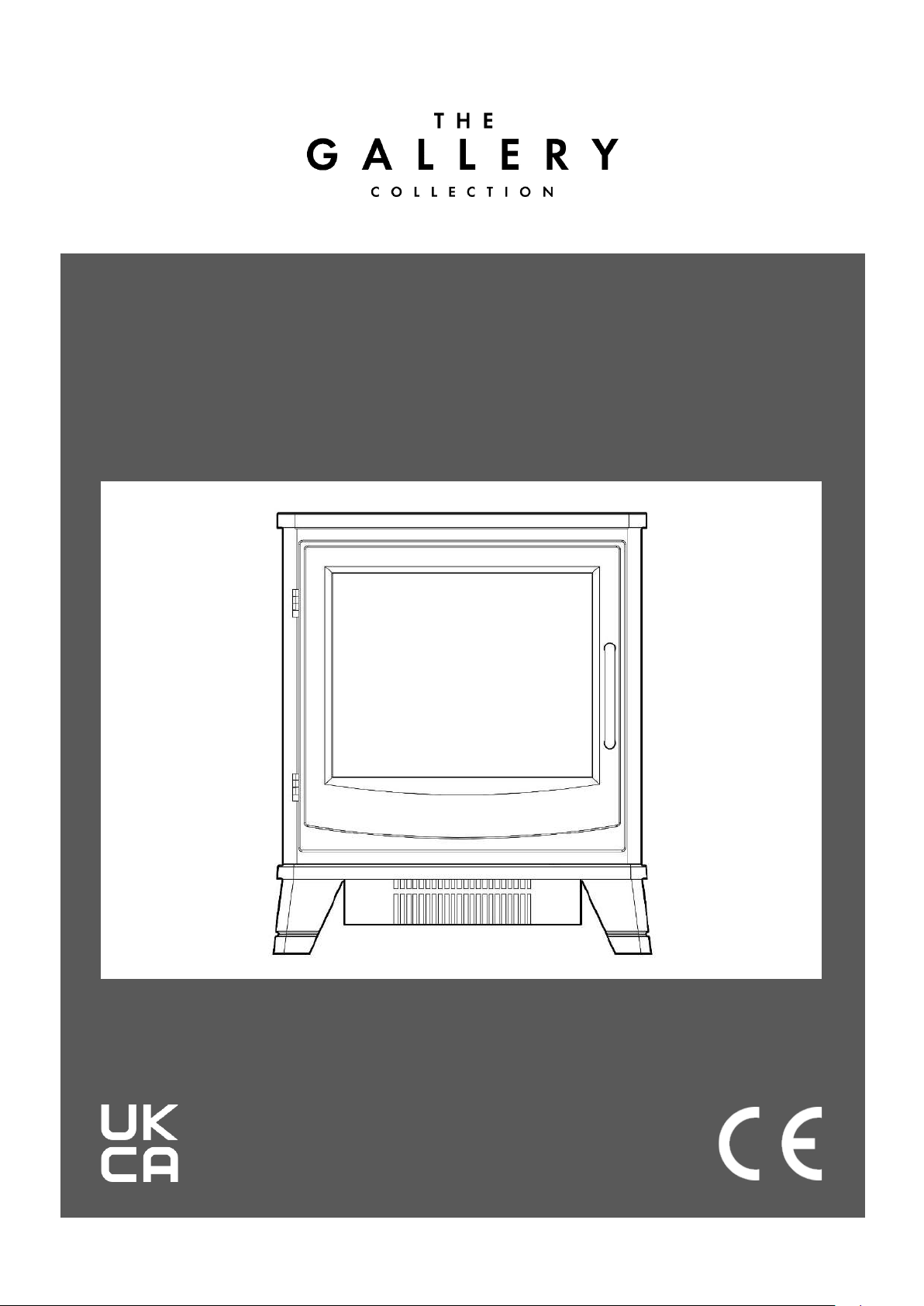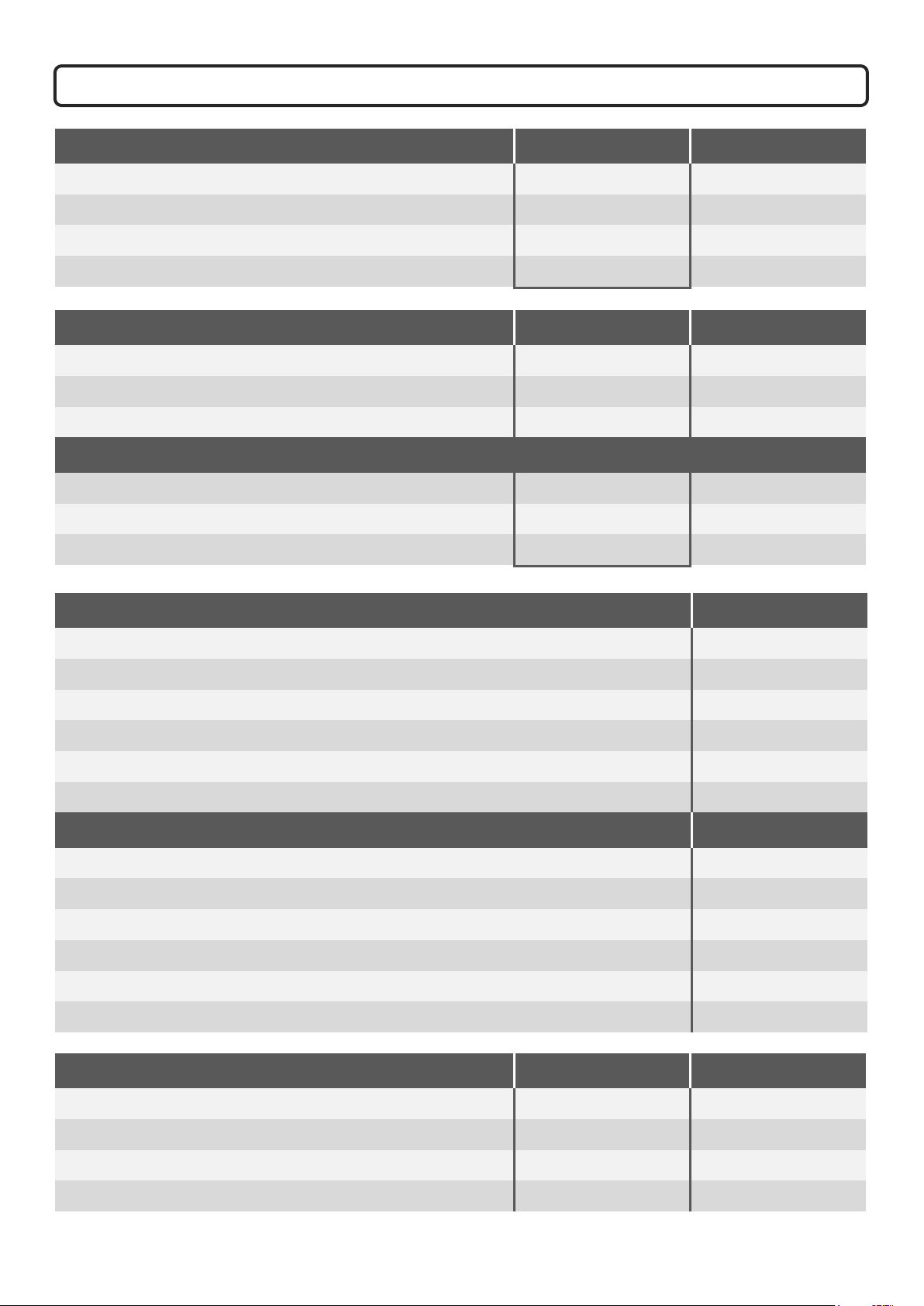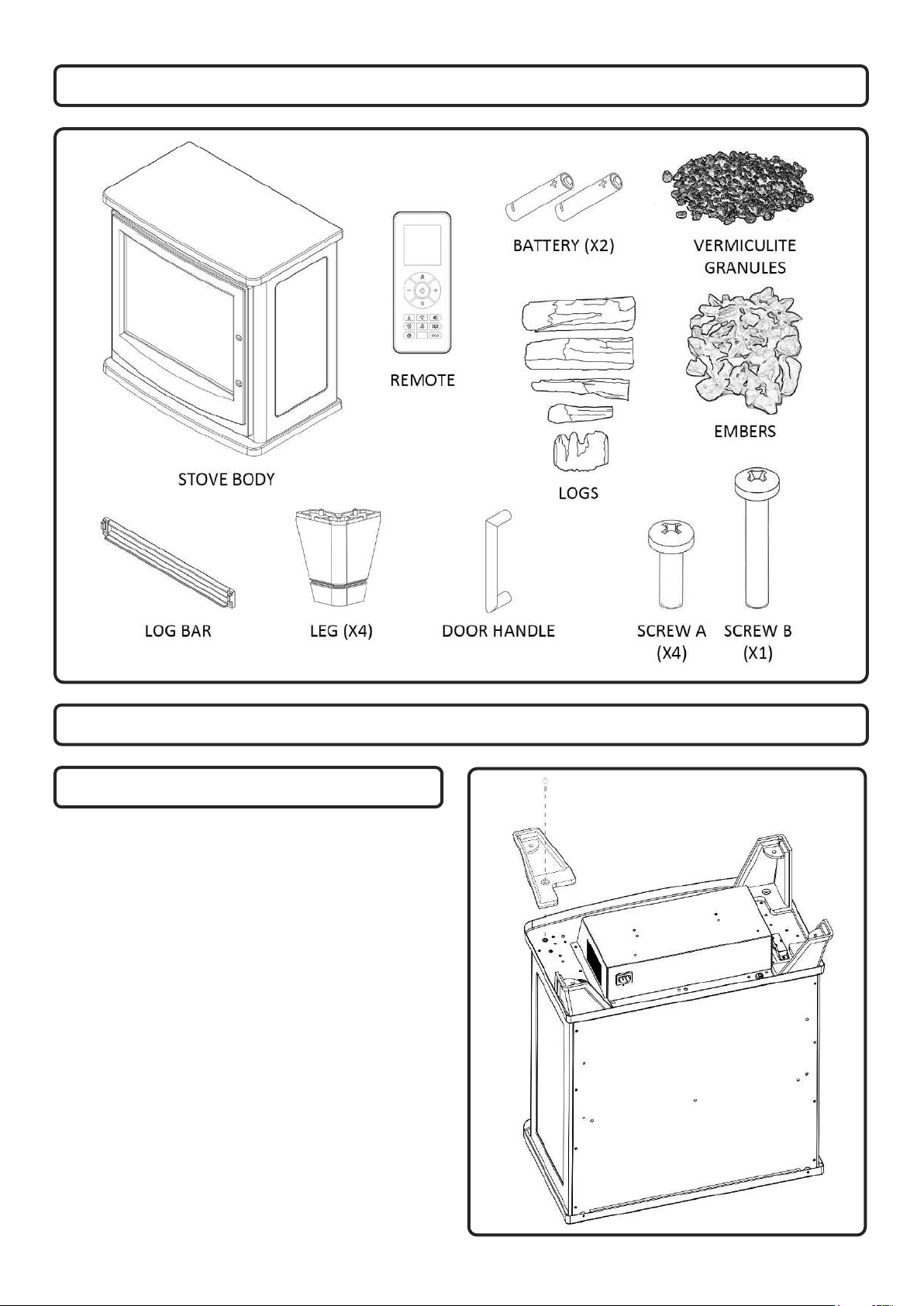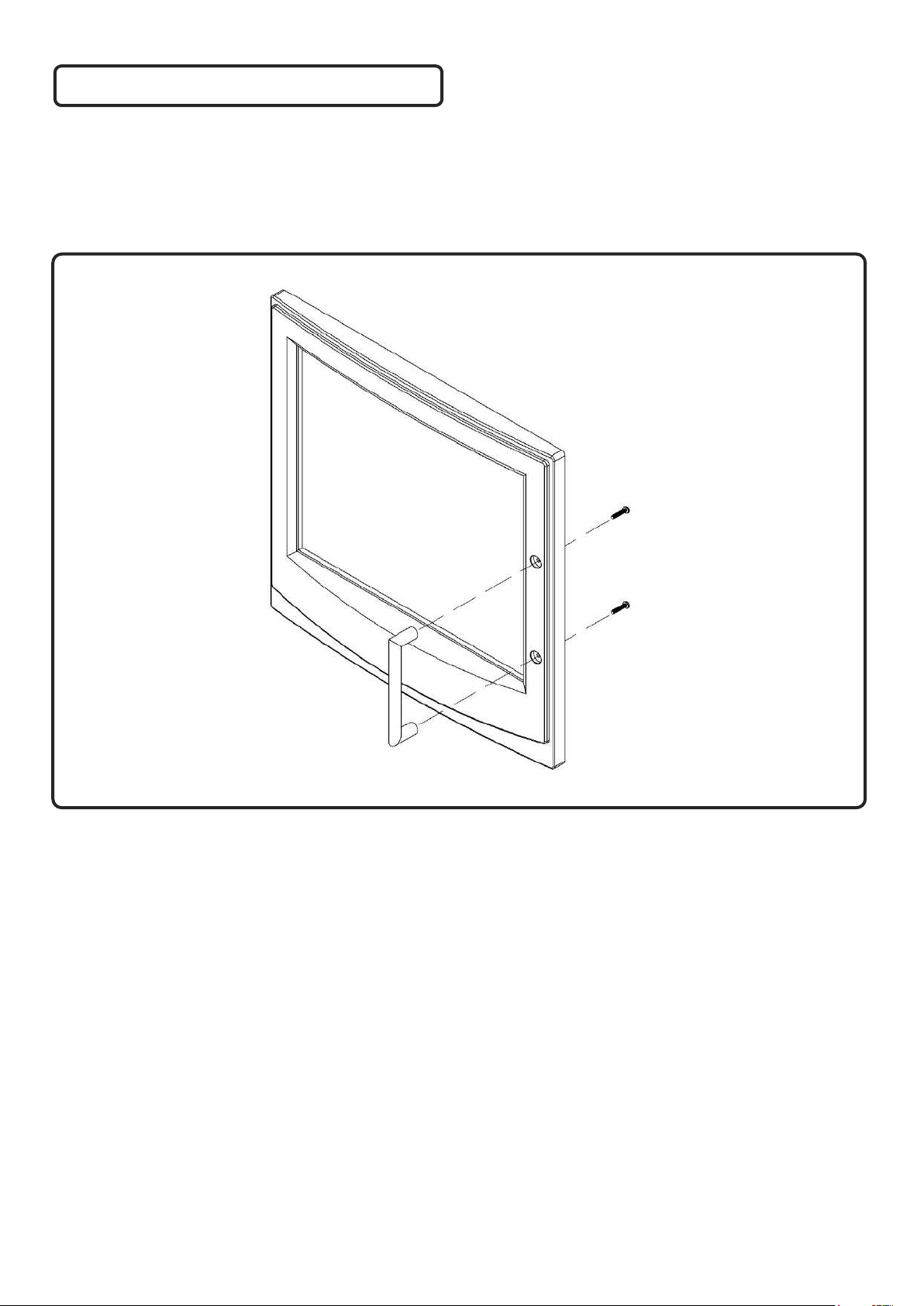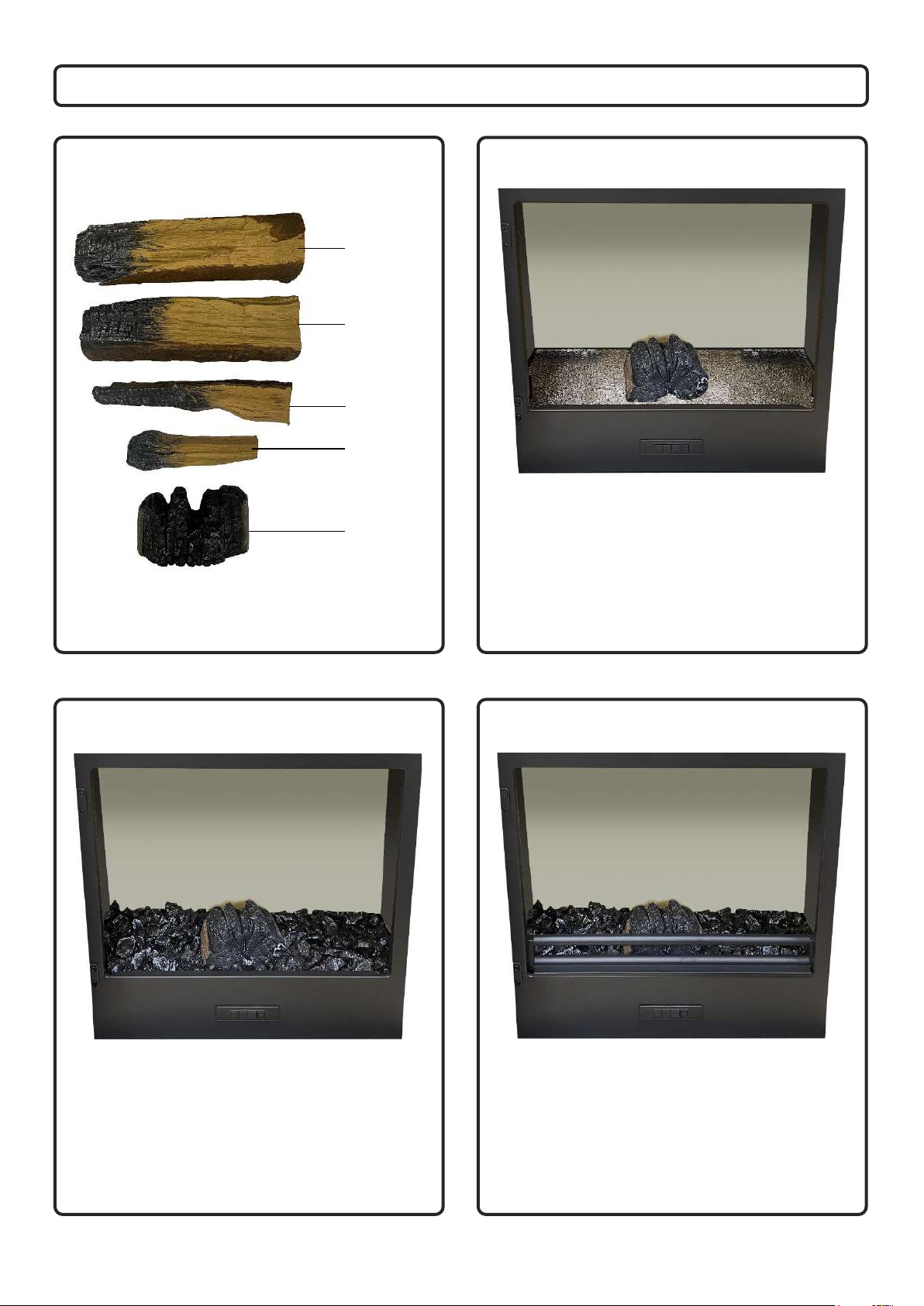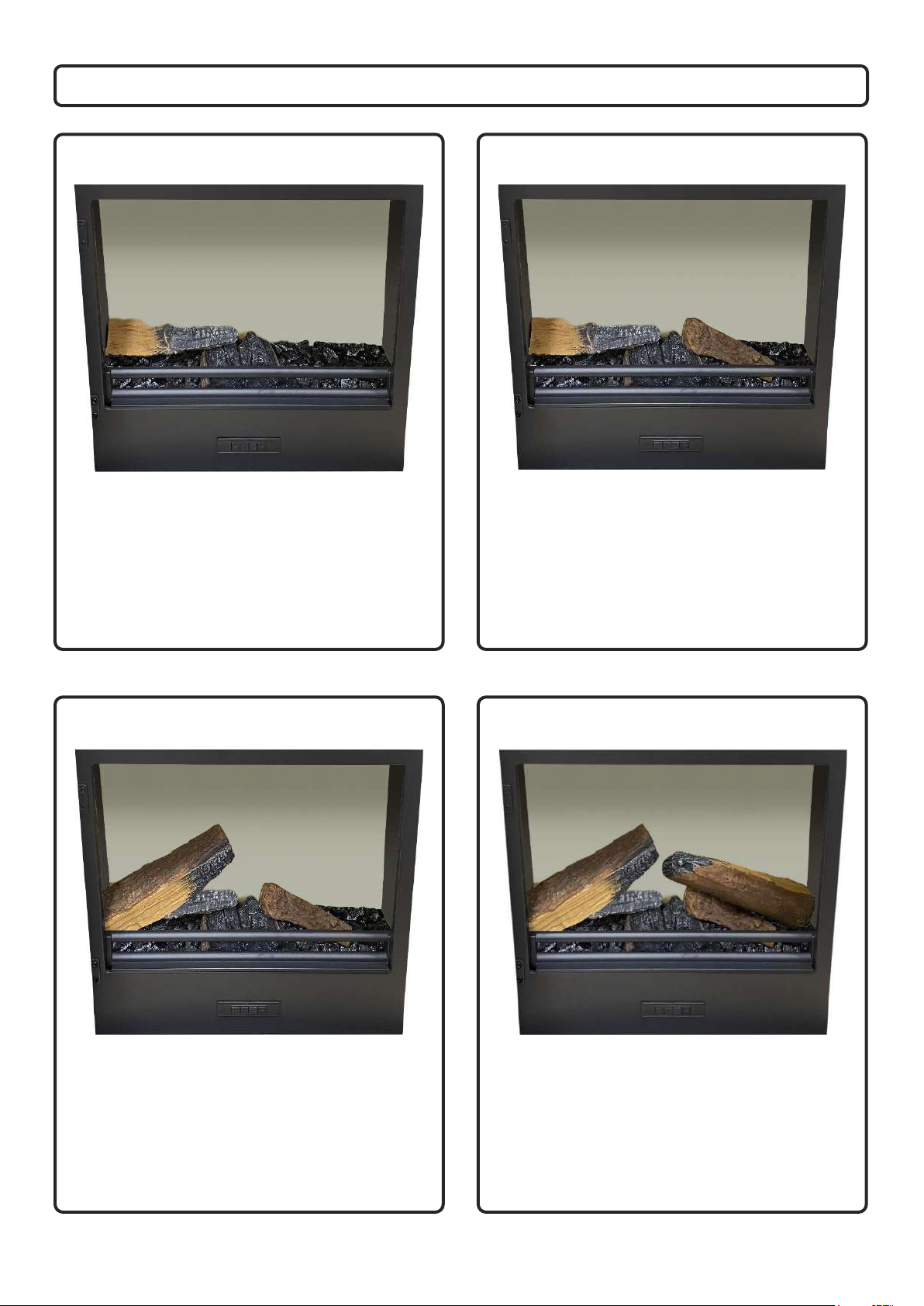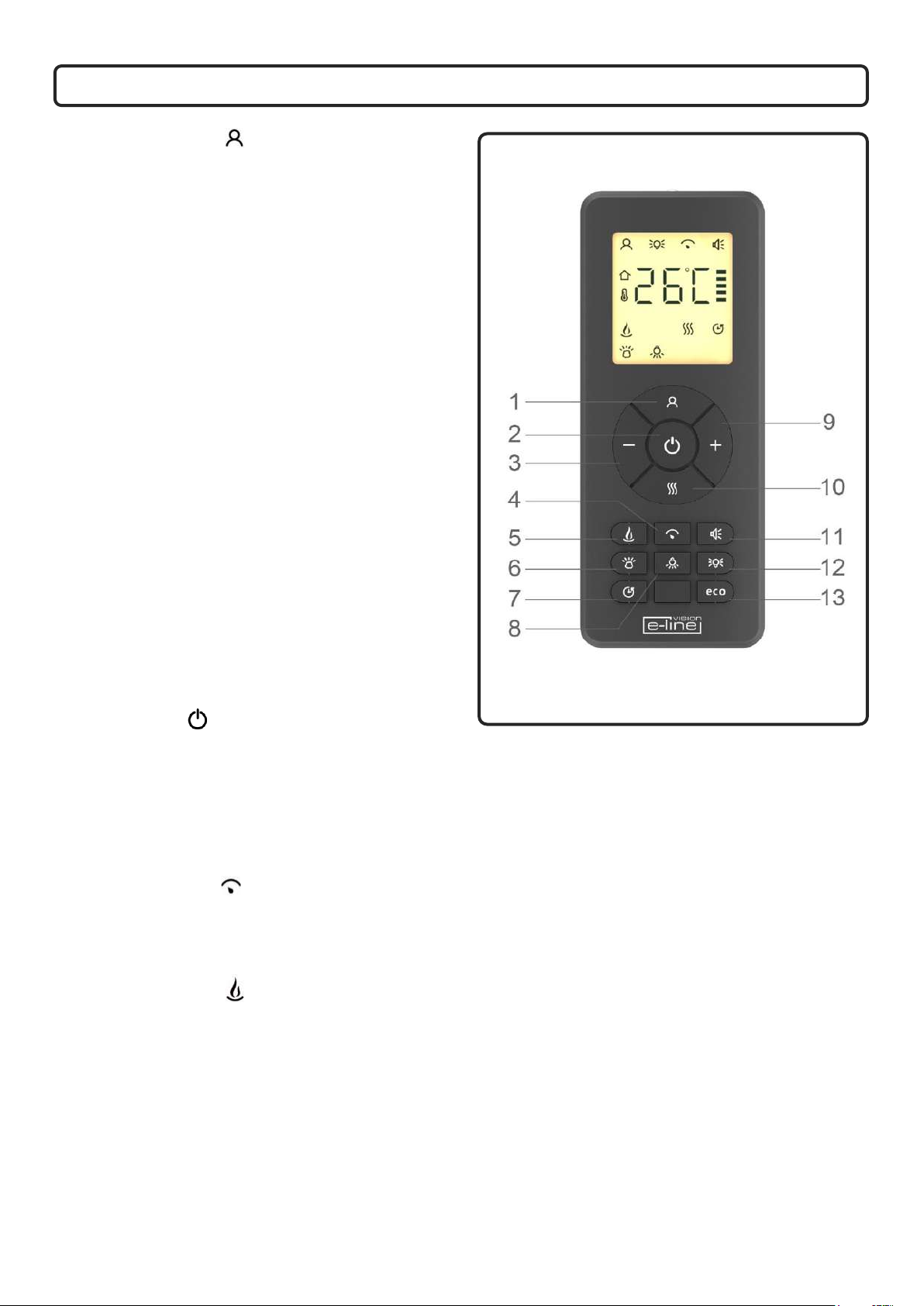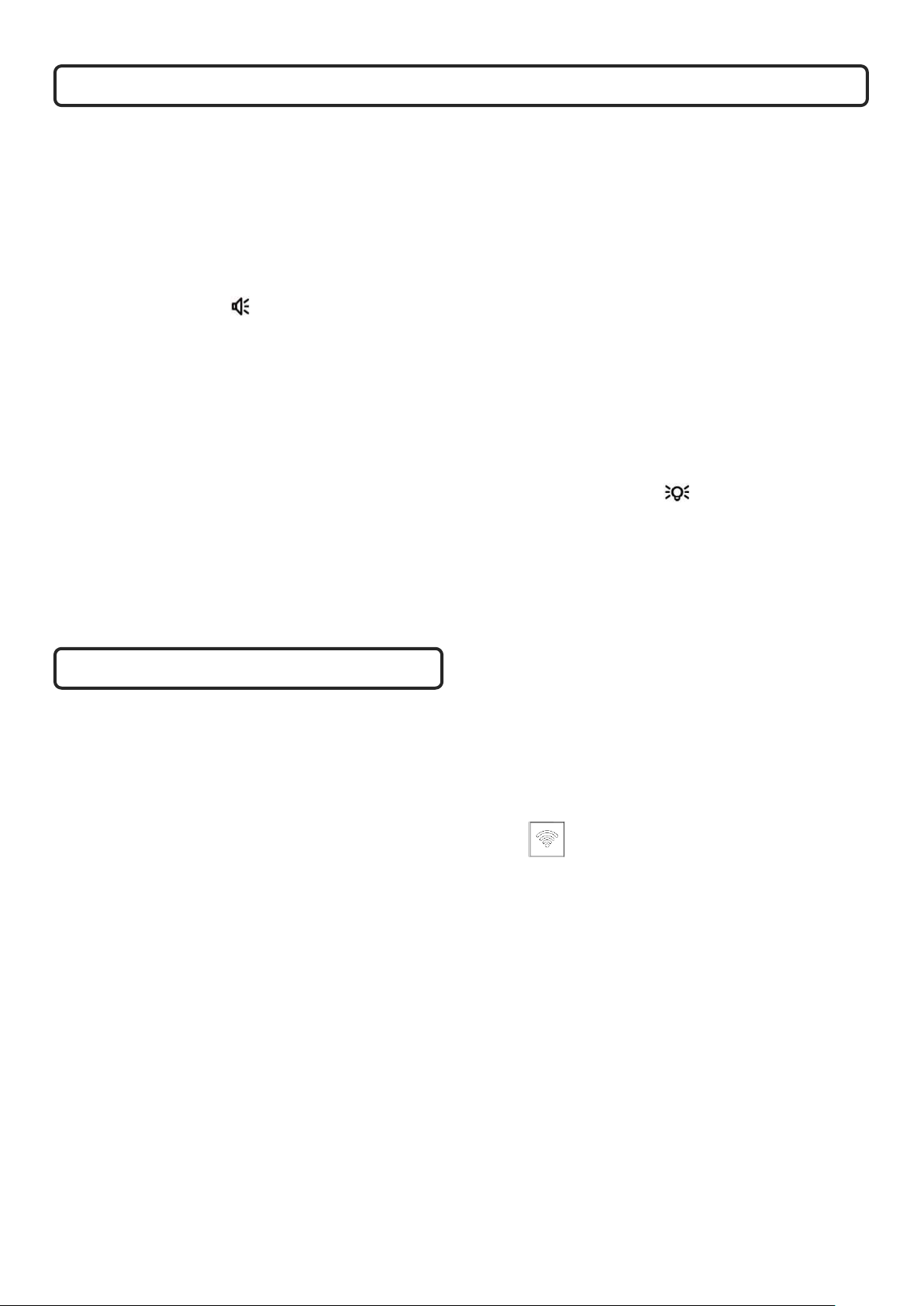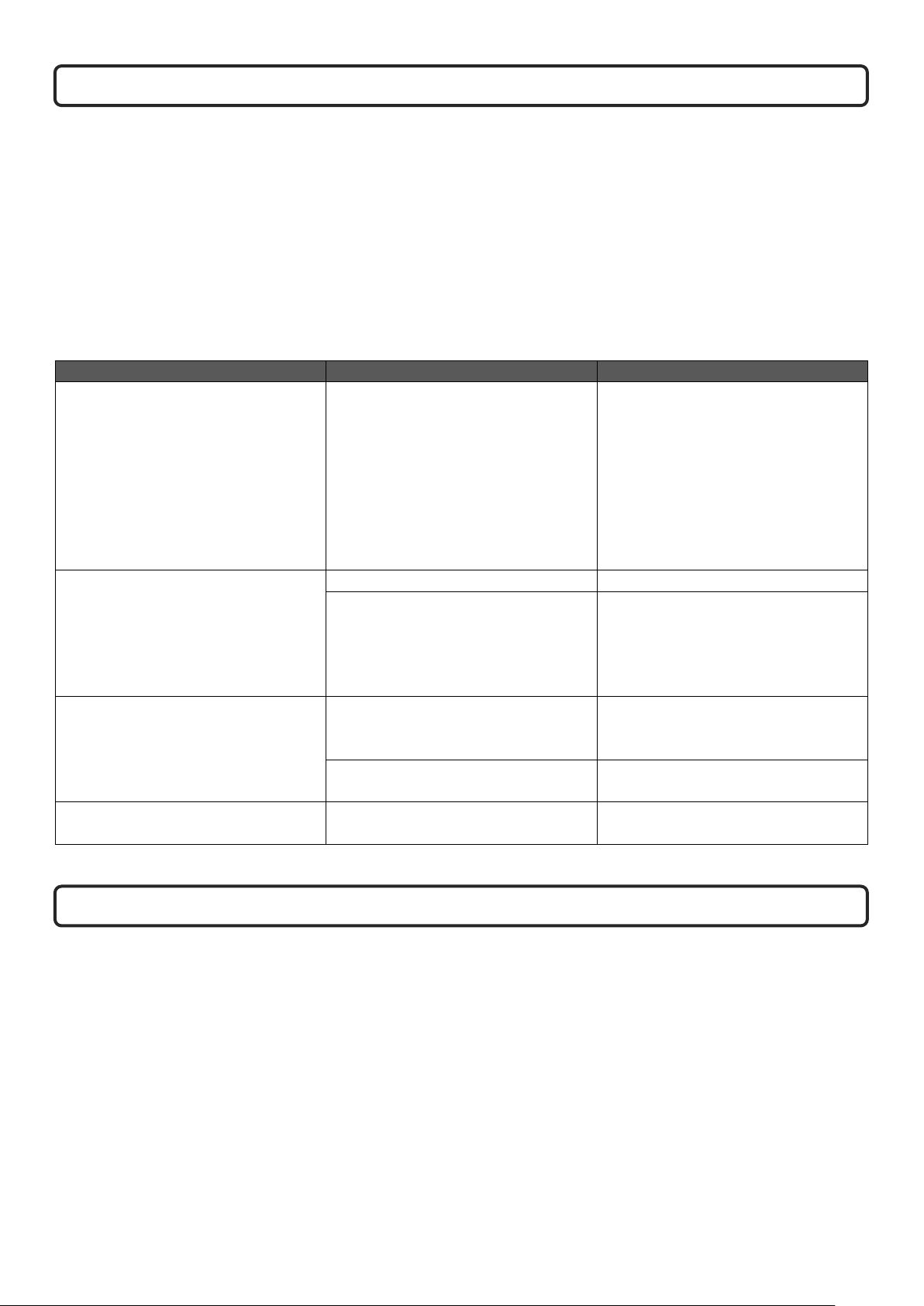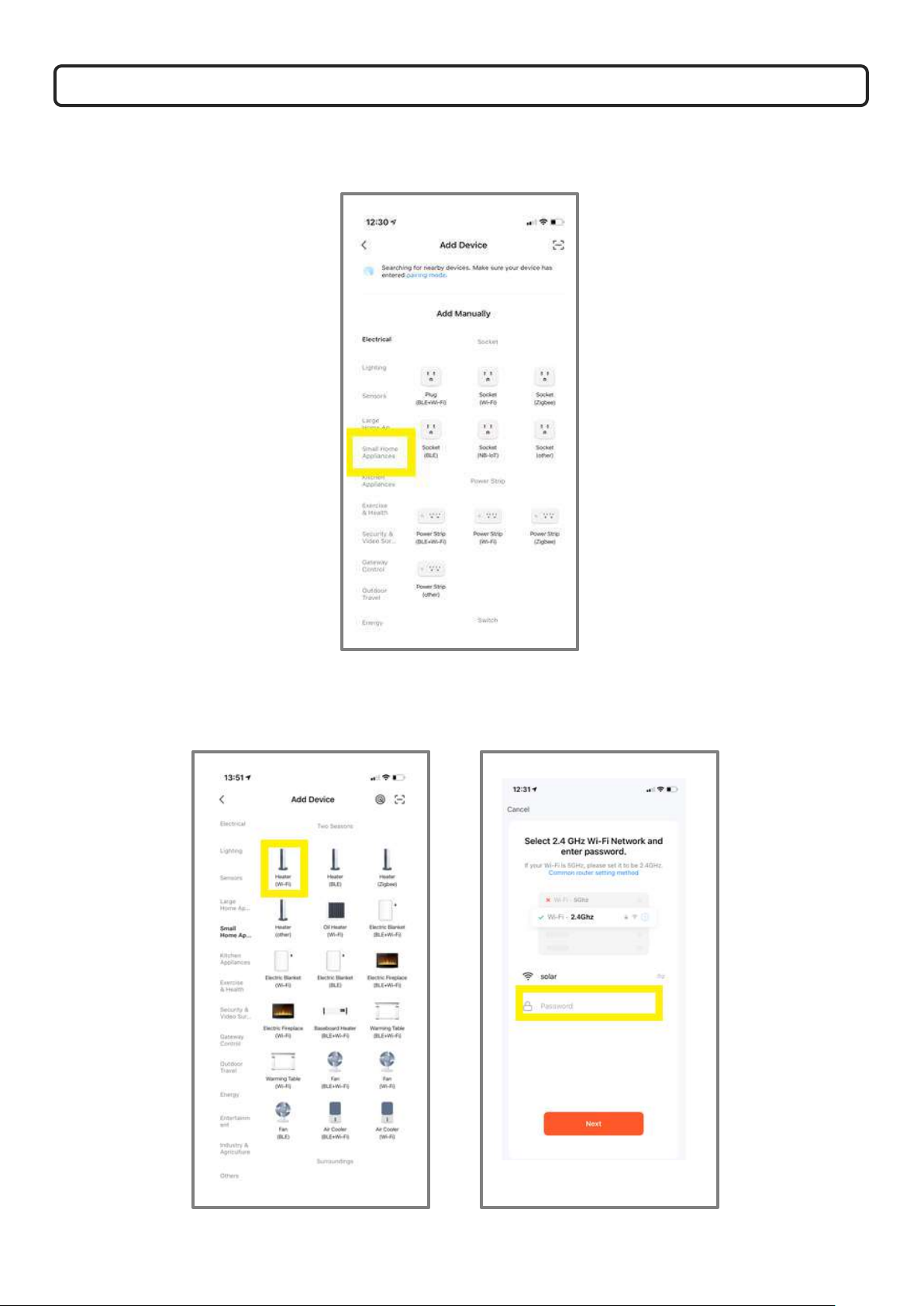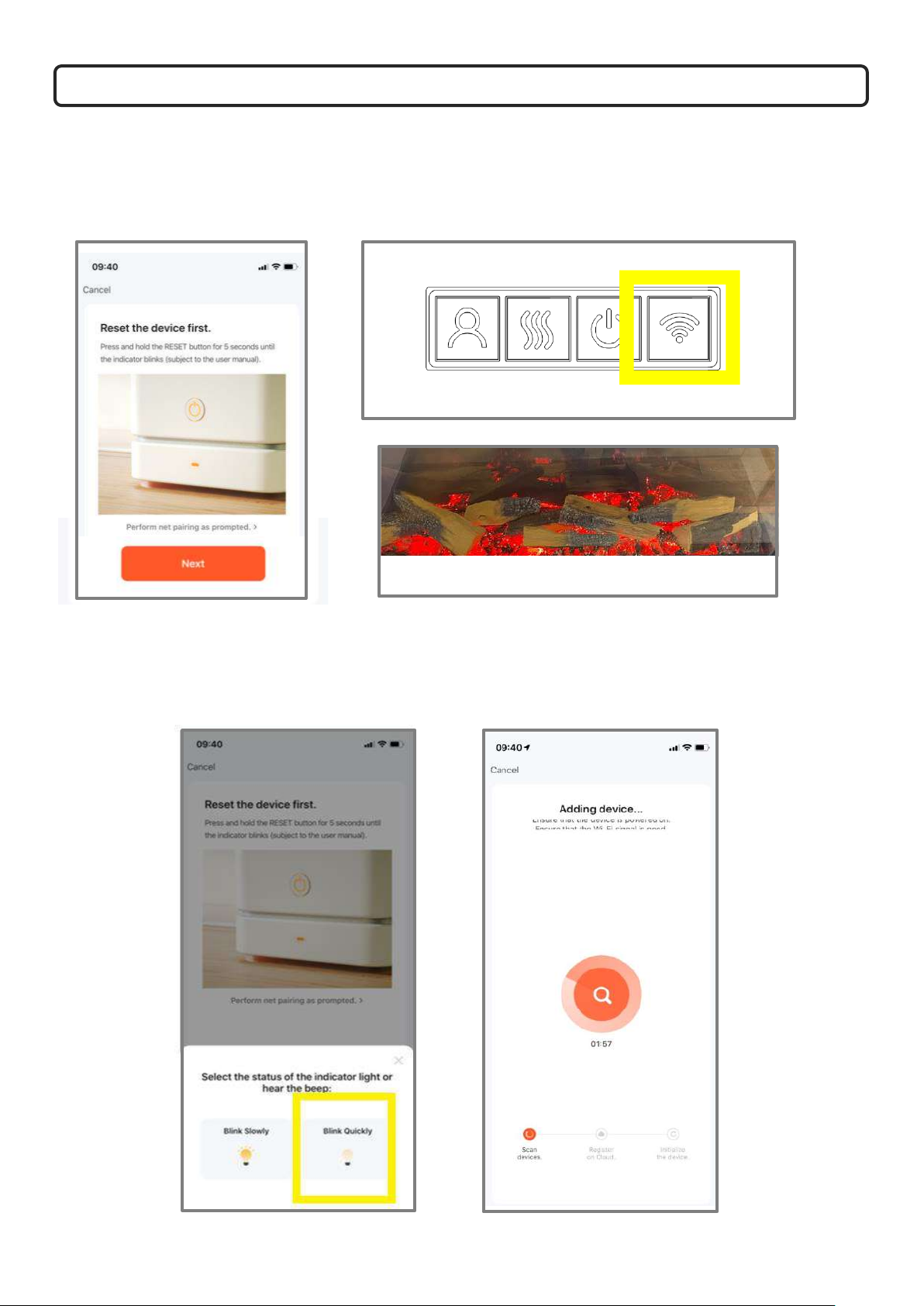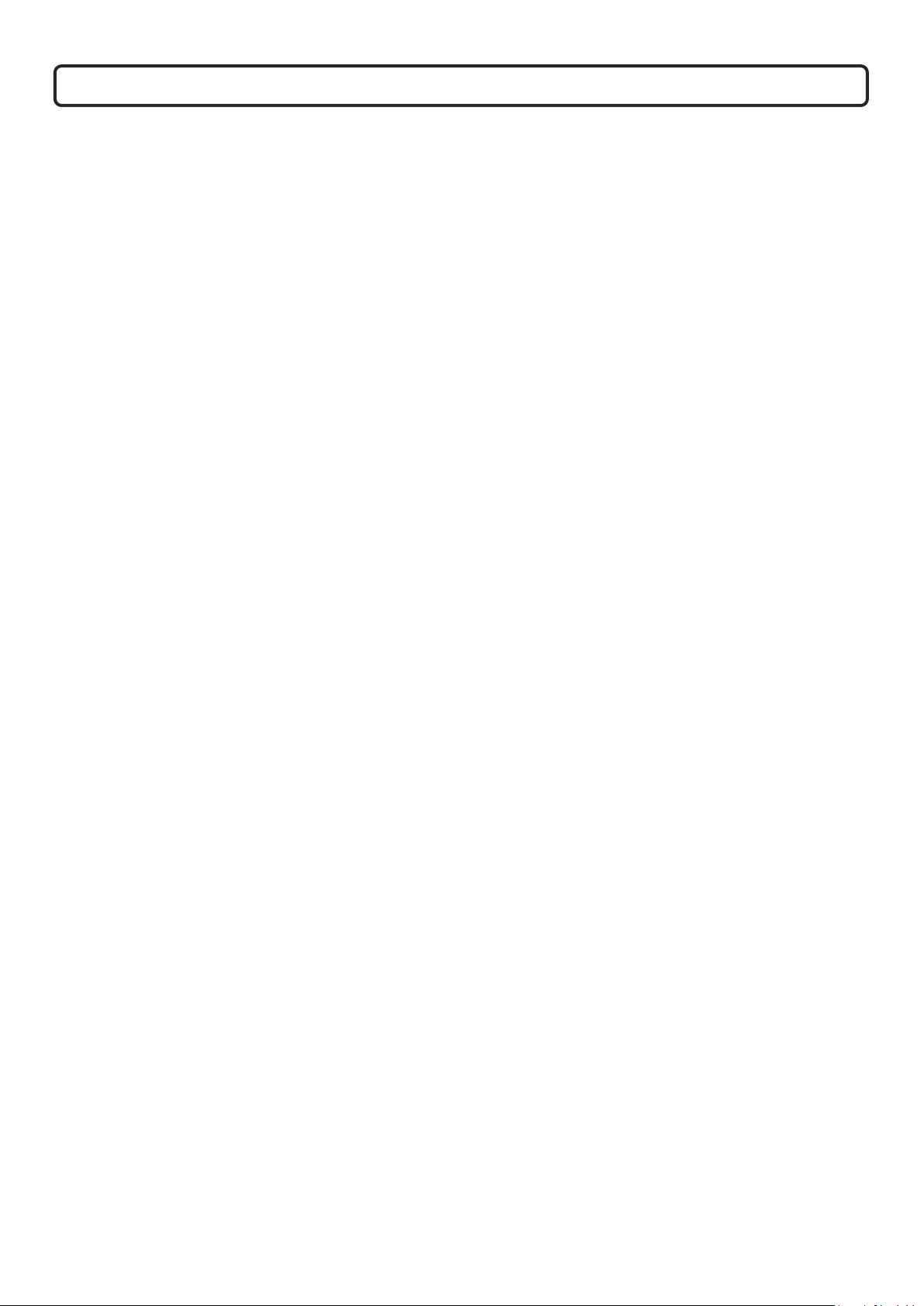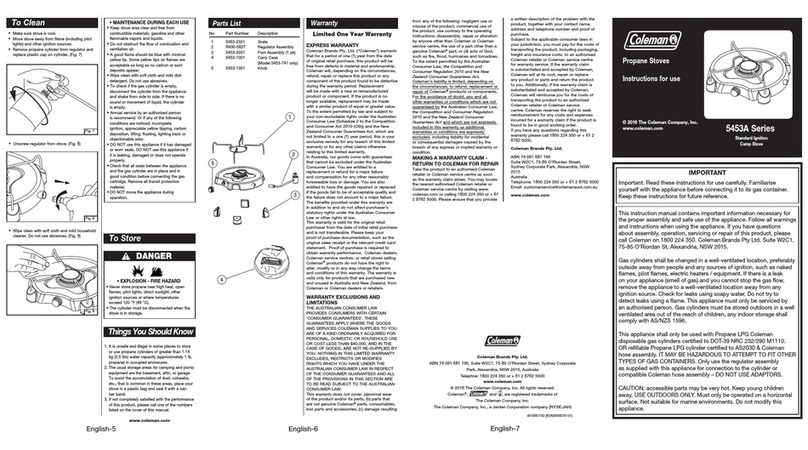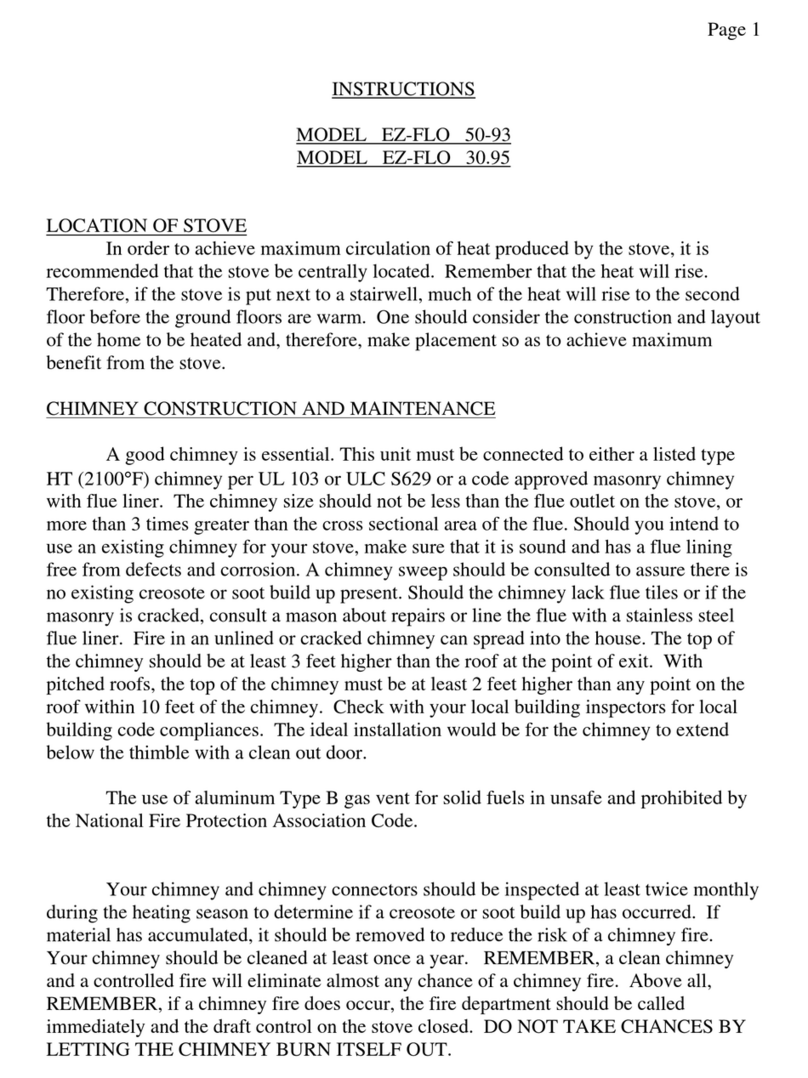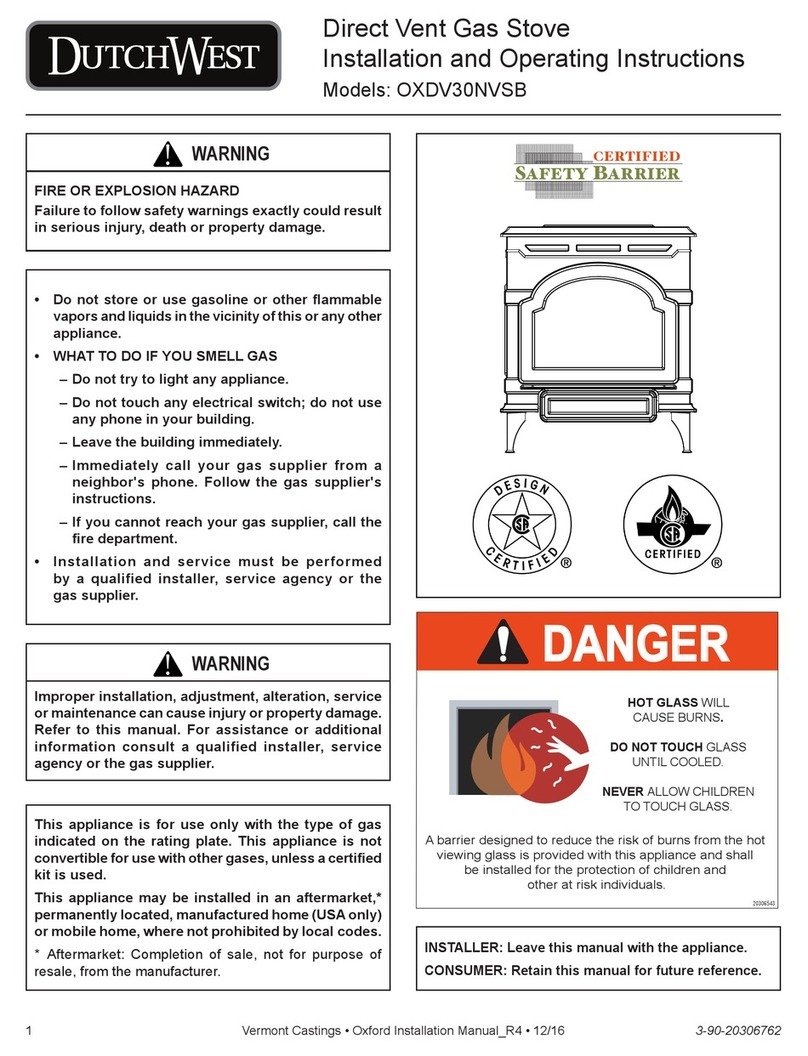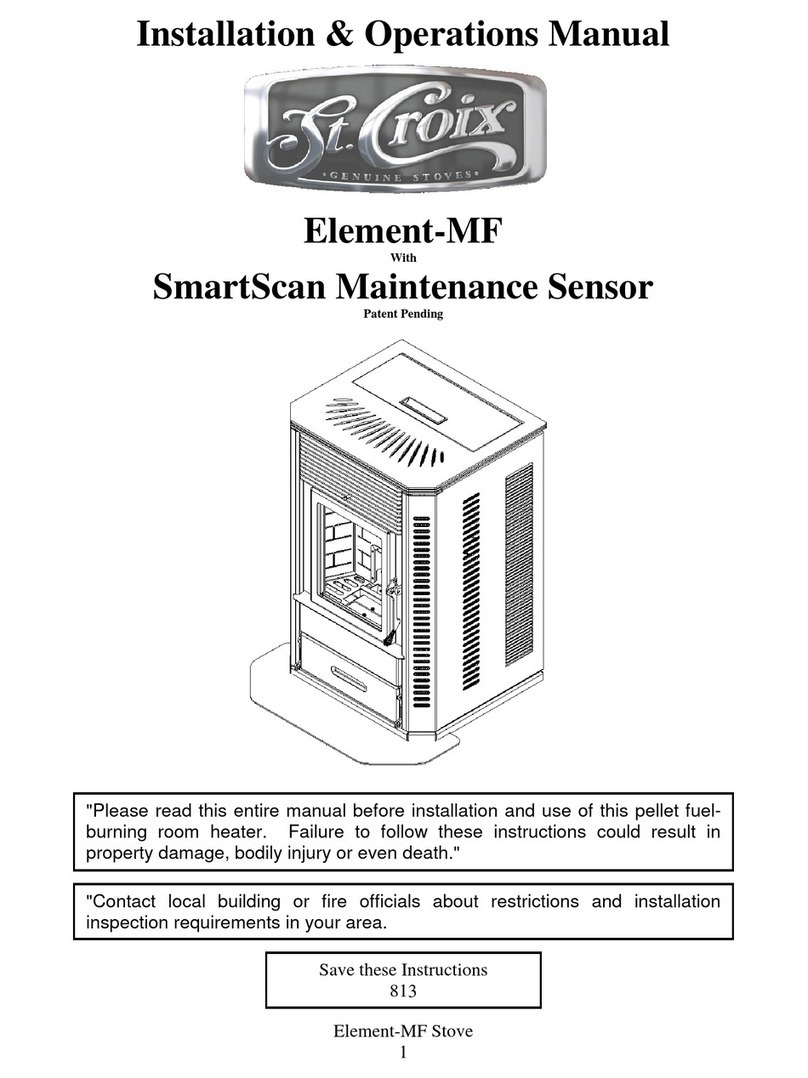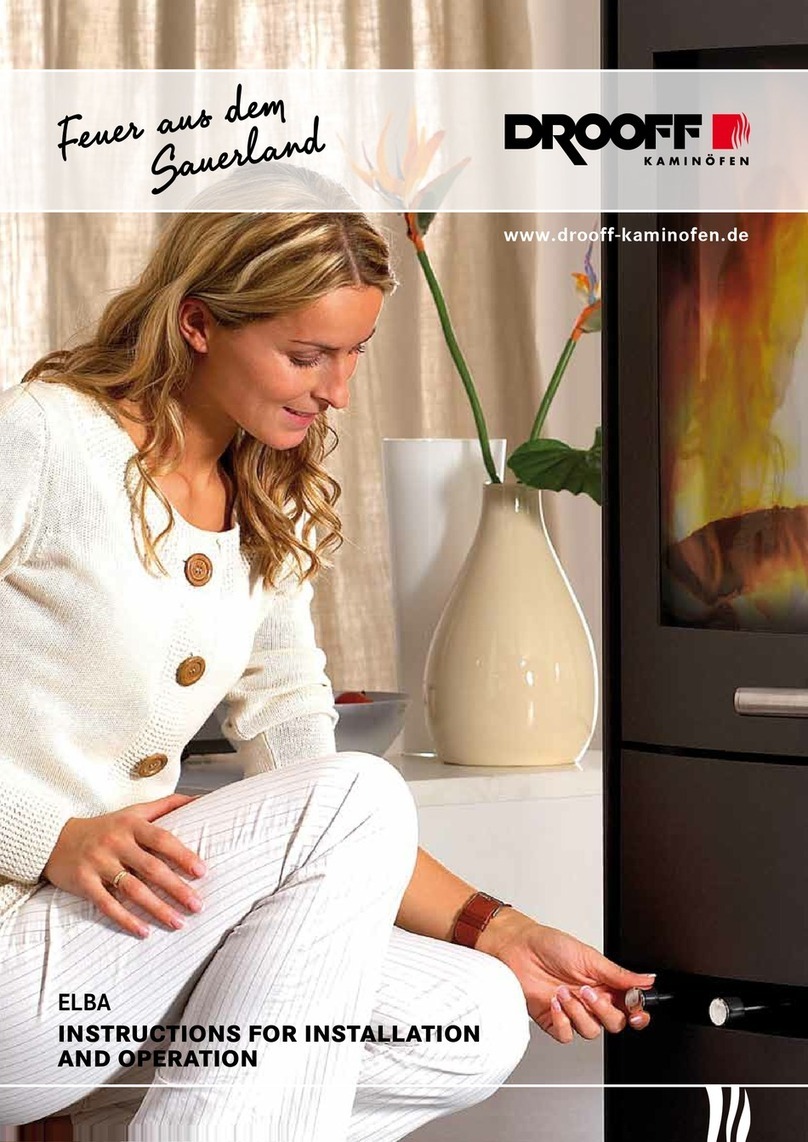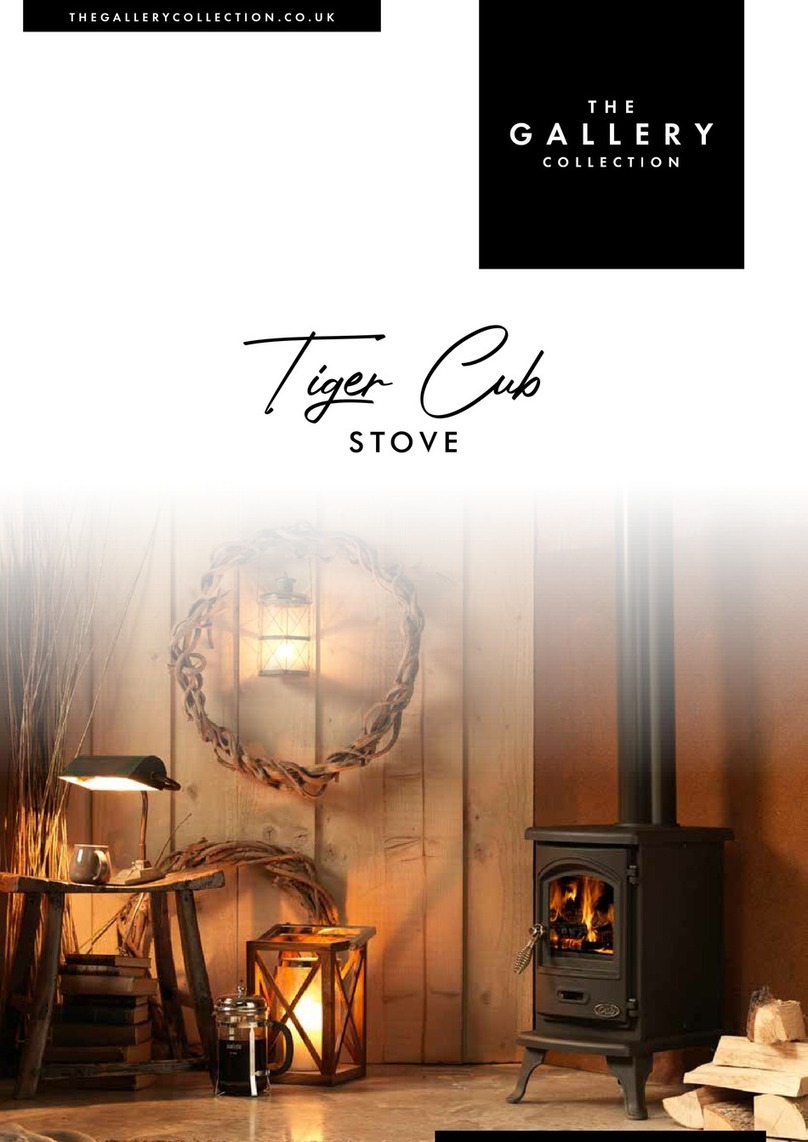20
If you have trouble connecting, please check:
•Ensure your appliance is in standby mode
•Your appliance is in range of the network
•Your smartphone/tablet is connected to your home network
•Ensure the latest version of the app is installed on your phone or tablet
•Check your network has a good signal strength
If you are still experiencing issues, please uninstall the app from your device and reinstall then repeat the above
steps.
Advanced Wi-Fi Router Guidance
Wireless transmissions get weaker as you get further from your wireless router, they can also be disrupted by
general building fabrics, such as metal framework, walls & floors.
For the best possible connection to your Solus appliance, the location of your wireless router in relation to your
appliance is key:
•If there are certain areas of your home where you find your signal drops, it may be due to a blockage.
•Large objects can often obstruct or interfere with a wireless connection, so it's best to keep your router off the
ground and away from larger items
•Steer clear from putting your router behind the sofa, inside a cabinet or behind a door - although it looks tidy,
if you are experiencing an issue this could be the cause a problem
•You should also keep electronics such as microwaves, lamps, speakers, TVs and monitors as far away from the
router as possible
If issues are encountered when trying to connect your appliance, our best advice would be to follow the below:
1. Check the location of the appliance in relation to the wireless router, are there any objects that may be causing
a problem with the signal?
2. Check if you are experiencing the same connection problem across other devices, you can do this by checking
their Wi-fi status. Typical devices to be checked would be your mobile phone, tablet, laptop, or even your TV.
3. Try adding a new device to your wireless network – this will verify that the wireless password & SSID are correct.
4. Are you using wireless extenders? If so, turn off all wireless extenders and add try adding a new device (a
mobile phone for example) in the same location as your wireless router. This confirms that your Wireless router
is accepting new devices without issue.
5. You could also try resetting the wireless router.
Tips and advice:
If the appliance is installed out of the range of your wireless network, the Wi-Fi signal will not be detected by the
appliance. It may be too far away from your router. You may need to purchase a signal booster to extend the range
of your home network. You can purchase a Wi Fi booster form any computer store, online or an electrical retailer.
How do I know if my Wi-Fi signal is strong enough or if the appliance is out of range?
Simply stand in front of the appliance holding the device in close proximity to the control panel, you will find this on
the front of the appliance. By using an existing device, that is already connected to the wireless network, this could
be a phone or tablet, and then see if the Wi-Fi indicator shows that you have signal? If the signal strength is not full,
it may indicate connectivity issue. If they are greyed out or only 1 or 2 bars are showing, then the signal strength of
your home network will need boosting, in order for your Tuya app to control the appliance.