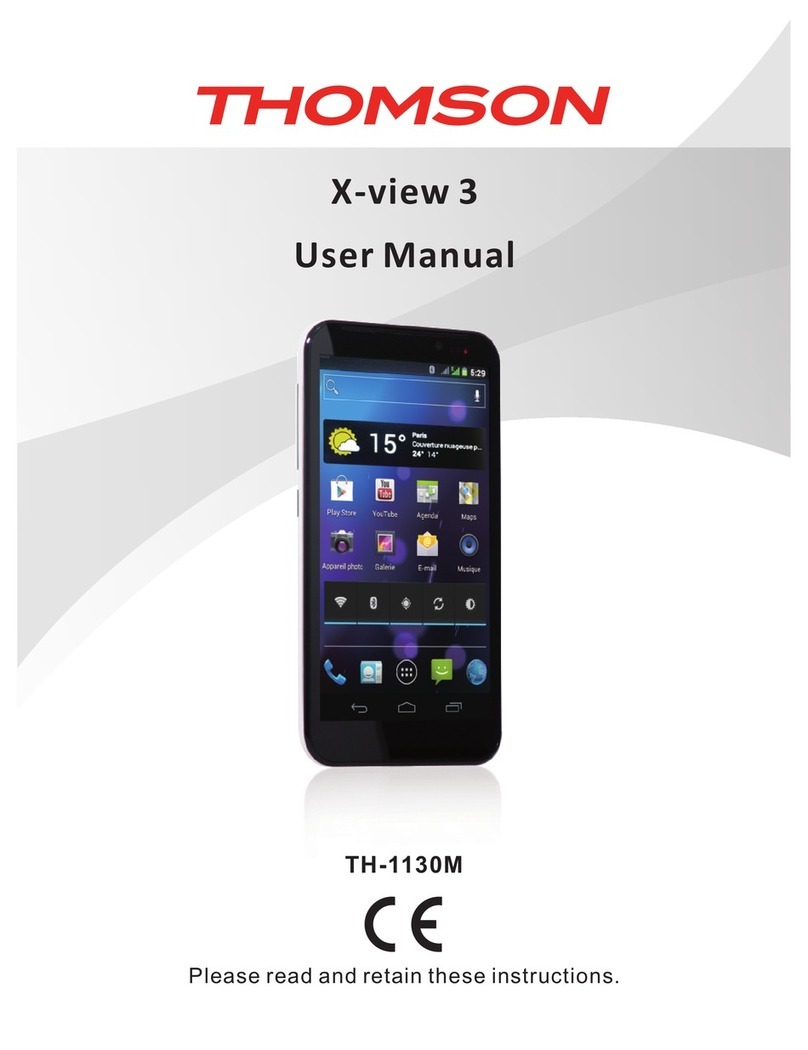3
-Warning: Danger of explosion if battery is incorrectly replaced. To reduce risk of fire or
burns, do not attempt to open or service battery back. Do not disassemble, crush,
puncture, short external contacts or circuits, dispose of in fire or water, or expose a
battery pack to temperature higher than 60℃.
-Replace only specific batteries. Recycle and dispose of used
batteries according to local regulation or reference guide supplied with
your product.
-Do not use a sharp object to remove the battery.
-Keep the battery away from children.
-If using an AC charger or external battery charger, only use the accessory approved for
your product.
-Only replace the battery with the correct replacement battery. Using another battery
presents a risk of fire or explosion.
Pacemakers and Other Medical Devices
Studies have shown that there may be a potential interaction between mobile phones and
normal pacemaker operation. The pacemaker industry recommends that people with
pacemakers follow these guidelines to minimize any risk of interference with pacemaker
operation:
-Always maintain a distance of 15 cm (6 inches) between the pacemaker and any mobile
phone that is turned on.
-Store the phone on the opposite side of the pacemaker. Do not carry the phone in a breast
pocket.
-Use the ear furthest from the pacemaker in order to minimize any potential for
interference.
-If you think that interference may be occurring, turn off the phone immediately.
-For other medical devices, consult with your physician or the manufacturer to determine
if your mobile phone may interfere with the device, and to determine any precautions that
you can take to avoid interference.
Emergency calls
Important: This device operates using radio signals, wireless networks, landline networks,
and user-programmed functions. If your device supports voice calls over the internet