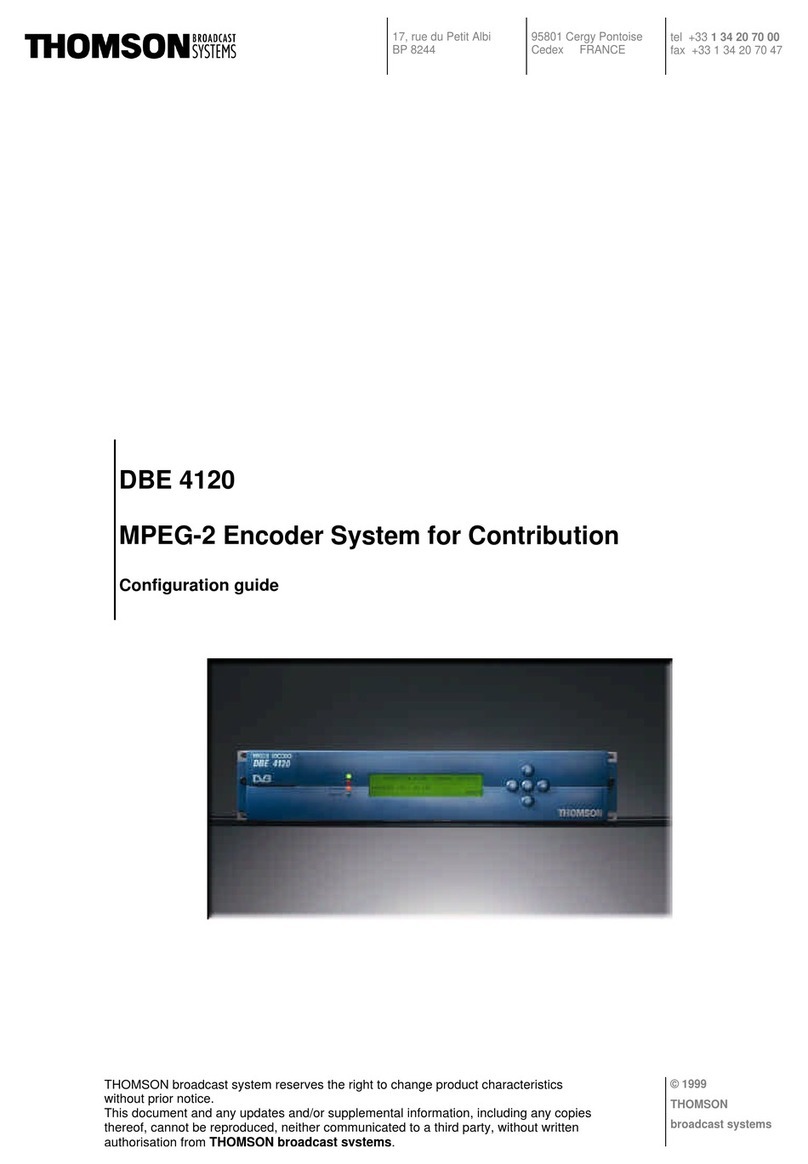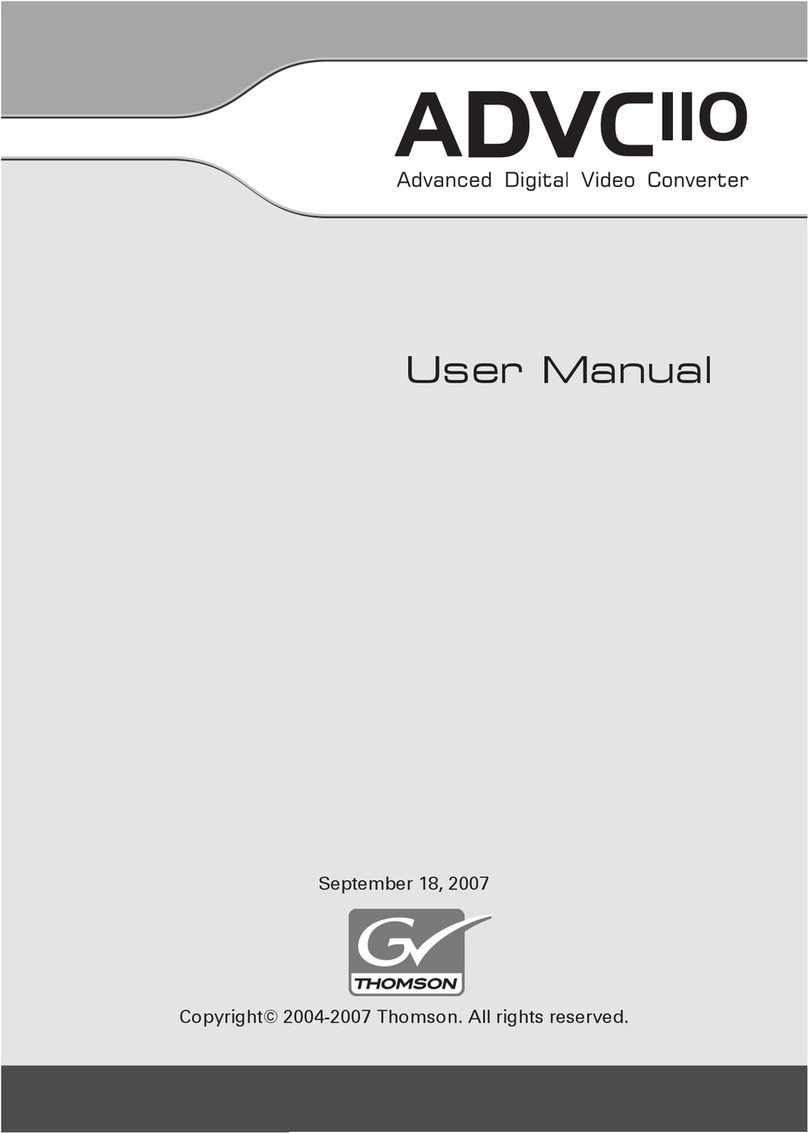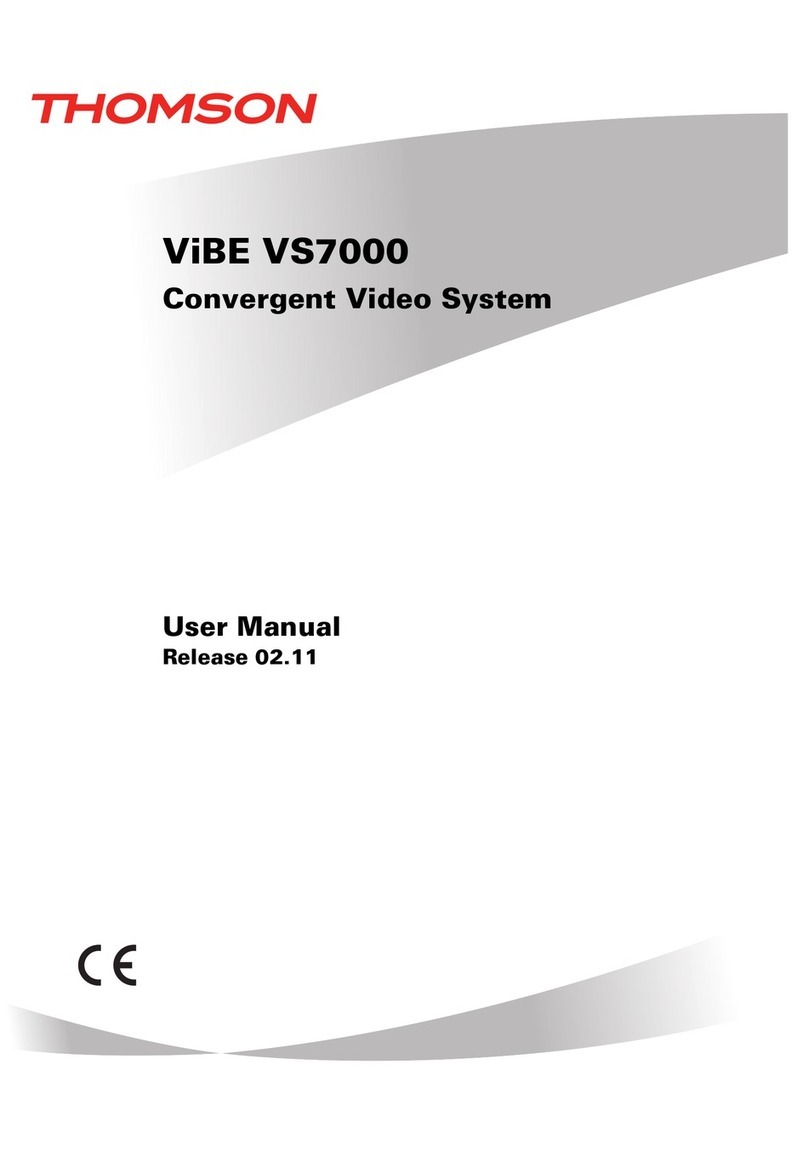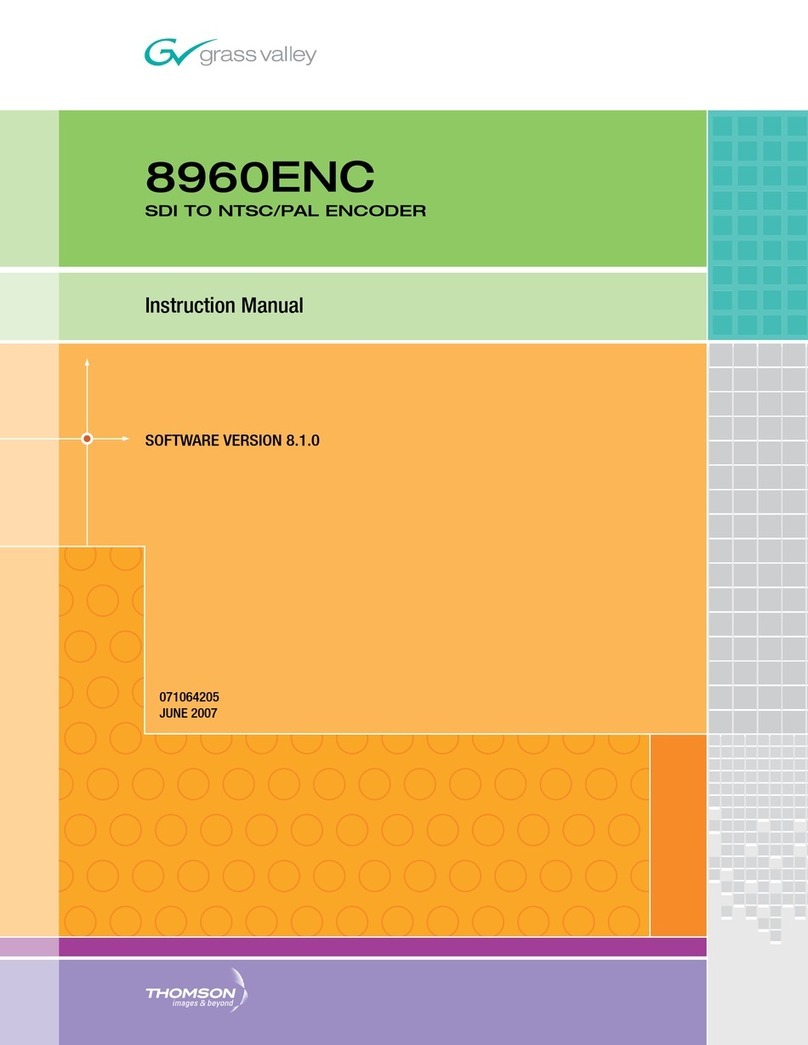THOMSON MPC-ETN - QUICK User manual

Quick Installation Guide for MPC-ETN
THOMSON TECHNOLOGY ●9087A – 198th STREET, LANGLEY, BC CANADA V1M 3B1
TELEPHONE: (604) 888-3381 ●EMAIL: info@thomsontechnology.com ●www.thomsontechnology.com
PM086 REV 1 08/08/28
The Thomson Technology MPC-ETN is a multi-protocol converter and Serial –Ethernet media converter. This Quick
Installation Guide will describe the method to interface a PC to either a MEC 20 or TSC 800 controller over an
RS485/232 serial interface.
Check Components:
Unpack and ensure that all components are in good condition.
Qty Description
1
MPC
-
ETN protocol converter
2
RJ45 to DB9M Converter
1
RJ45 to DB9F Converter
1
6ft Ethernet Cable (CAT5)
1
10ft Ethernet Cable (CAT5)
1
Software & Documentati
on CD
-
ROM
Gateway Utility Software – Download the latest from www.thomsontechnology.com
Customer Required Components:
Qt
y
Description
1 Ethernet Cable
1 24VDC power supply (min 12Vdc, max
30Vdc), 100mA max.
NOTES:
1. Your IT SUPPORT GROUP must assign a ‘Static IP Address’ to the MPC-ETN. The ‘Static IP Address’ is
required so that the MPC-ETN device will work correctly on your Ethernet Network.
2. Modscan32 software is needed for Check/Verification of the MPC-ETN setup. Download Modscan32 from the
following link - http://www.win-tech.com/html/demos.htm - ModScan32.zip (851K) . Follow the Setup Wizard
for the installation of the Modscan32 Software.

Quick Installation Guide for MPC-ETN
THOMSON TECHNOLOGY ●9087A – 198th STREET, LANGLEY, BC CANADA V1M 3B1
TELEPHONE: (604) 888-3381 ●EMAIL: info@thomsontechnology.com ●www.thomsontechnology.com
PM086 REV 1 08/08/28
Assemble Cables:
Cable 1: Insert one end of the 10ft Ethernet cable into the connector labeled MPC-COM1 (RS485).
Programming Cable: Insert one end of the 6ft Ethernet cable into the connector labeled MPC-COM2
(RS232). Insert the other end of the 6ft Ethernet cable into the connector labeled PC.

Quick Installation Guide for MPC-ETN
THOMSON TECHNOLOGY ●9087A – 198th STREET, LANGLEY, BC CANADA V1M 3B1
TELEPHONE: (604) 888-3381 ●EMAIL: info@thomsontechnology.com ●www.thomsontechnology.com
PM086 REV 1 08/08/28
Start Up:
• Connect 24VDC to the power input connector on the MPC-STD. Make sure that the Protective Earth of the
power supply is connected to the Earth connection of the MPC-ETN
• Power up the MPC-ETN and start Modbus™ communications with the Thomson Technology device (i.e.
MEC20 or TSC800).
• Refer to the MPC-ETN default Modbus™ map for MEC20/TSC800 parameter addresses found on included
CD-ROM.
• Modbus map mec20-R*.pdf
• Modbus map tsc800-R*.pdf
NOTE: Only used for Programming MPC-ETN. Refer to Step 4 of ‘Setting the Modbus™ node address
(default 1) and TCP/IP address:’

Quick Installation Guide for MPC-ETN
THOMSON TECHNOLOGY ●9087A – 198th STREET, LANGLEY, BC CANADA V1M 3B1
TELEPHONE: (604) 888-3381 ●EMAIL: info@thomsontechnology.com ●www.thomsontechnology.com
PM086 REV 1 08/08/28
Setting the Modbus™ node address (default 1) and TCP/IP address:
1. The Gateway 3.11 Utility Software provides access to the IP address of the MPC-ETN. Install the
software from the accompanying CD.
:\MPC SETUP KIT
311\Setup.exe
Installation Wizard will now
start, Press the NEXT
button to continue.

Quick Installation Guide for MPC-ETN
THOMSON TECHNOLOGY ●9087A – 198th STREET, LANGLEY, BC CANADA V1M 3B1
TELEPHONE: (604) 888-3381 ●EMAIL: info@thomsontechnology.com ●www.thomsontechnology.com
PM086 REV 1 08/08/28
Enter desired ‘User Name’
and ‘Company Name’, and
then Press the NEXT
button.
Select desired ‘Destination
Folder’, and then Press the
NEXT button.

Quick Installation Guide for MPC-ETN
THOMSON TECHNOLOGY ●9087A – 198th STREET, LANGLEY, BC CANADA V1M 3B1
TELEPHONE: (604) 888-3381 ●EMAIL: info@thomsontechnology.com ●www.thomsontechnology.com
PM086 REV 1 08/08/28
Press the NEXT button.
Mark both ‘MPC-ETN’ and
‘MPC-STD’ with a ‘check
mark’, and then Press the
NEXT button.

Quick Installation Guide for MPC-ETN
THOMSON TECHNOLOGY ●9087A – 198th STREET, LANGLEY, BC CANADA V1M 3B1
TELEPHONE: (604) 888-3381 ●EMAIL: info@thomsontechnology.com ●www.thomsontechnology.com
PM086 REV 1 08/08/28
Gateway 3.11 Utility Software is now Complete.
2. Open the required template project (MEC20 or TSC800) using the Project->Open Project menu.
Program is now installing
onto your computer.
Wait for installation to
complete, then Press the OK
button.
Select ‘MPC-ETN’ found in
the ‘Product Selection’ tree.
Click the ‘Open Project’
button found in the Tool Bar
located at the bottom of the
‘Gateway’ software window.

Quick Installation Guide for MPC-ETN
THOMSON TECHNOLOGY ●9087A – 198th STREET, LANGLEY, BC CANADA V1M 3B1
TELEPHONE: (604) 888-3381 ●EMAIL: info@thomsontechnology.com ●www.thomsontechnology.com
PM086 REV 1 08/08/28
3. To change the default IP and Ethernet address
Select ET5MEC20-R2.prj for
MEC20 communication or
ET10TSC800-R2.prj for
TSC800 communication, and
then Press the OPEN button.
Press the PLC2 button on the
Gateway Utility Software
toolbar.
Click the Advanced button to
open the IP edit dialog box.

Quick Installation Guide for MPC-ETN
THOMSON TECHNOLOGY ●9087A – 198th STREET, LANGLEY, BC CANADA V1M 3B1
TELEPHONE: (604) 888-3381 ●EMAIL: info@thomsontechnology.com ●www.thomsontechnology.com
PM086 REV 1 08/08/28
NOTE:
• Your IT SUPPORT GROUP must assign a ‘Static IP Address’ to the MPC-ETN. The ‘Static
IP Address’ is required so that the MPC-ETN device will work correctly on your Ethernet
Network.
4. Connect the PC end of the programming cable to the PC and connect the MPC-COM1 end of the
programming cable to the MPC-ETN COM1 port.
5. Press the Download button of the Gateway Utility Software toolbar.
Enter the required Modbus
Node numbe
r (the default node
is 1).
Press the Extended Setup
button for the TCP/IP setup.
Enter the TCP/IP information
and press the OK button.

Quick Installation Guide for MPC-ETN
THOMSON TECHNOLOGY ●9087A – 198th STREET, LANGLEY, BC CANADA V1M 3B1
TELEPHONE: (604) 888-3381 ●EMAIL: info@thomsontechnology.com ●www.thomsontechnology.com
PM086 REV 1 08/08/28
6. Once download is complete a confirmation will appear. Click OK to re-start the Gateway.
7. Set-up complete.
Select the appropriate COM
port from the combo dropdown
list. Power up the MPC-ETN.
The green OK light will blink
steadily for approximately 10s.
This indicates that the MPC-
ETN is in upload/download
mode. If the light stops
blinking before an upload or a
download is conducted then
the power to the MPC-ETN
must be cycled to put it back
into upload/download mode.
Click the Select All
button then
Download. (Cycle power to the
MPC-ETN if necessary.)
Table of contents
Other THOMSON Media Converter manuals