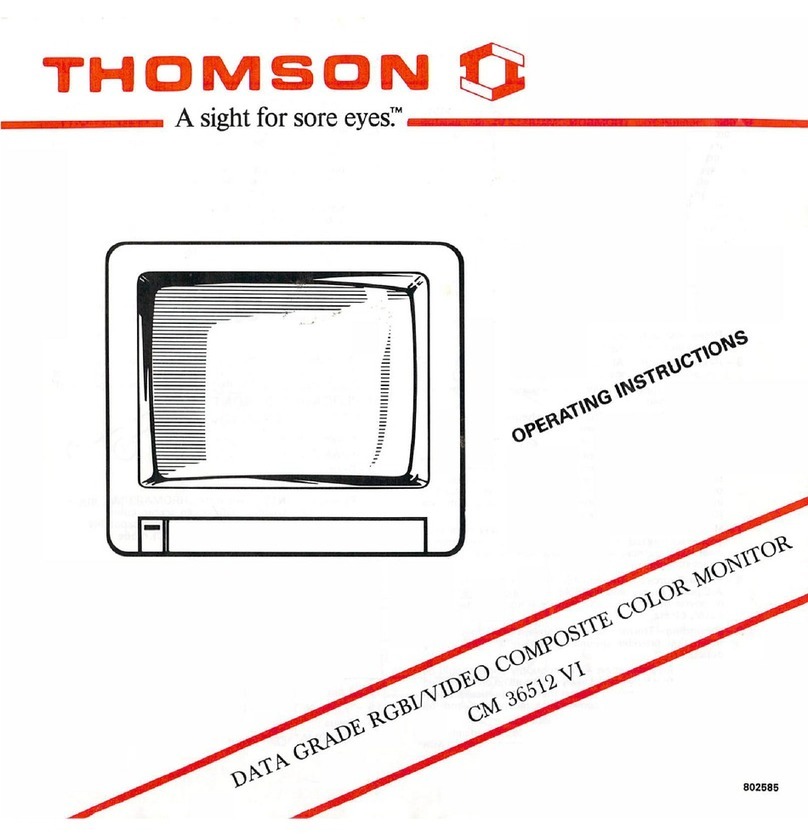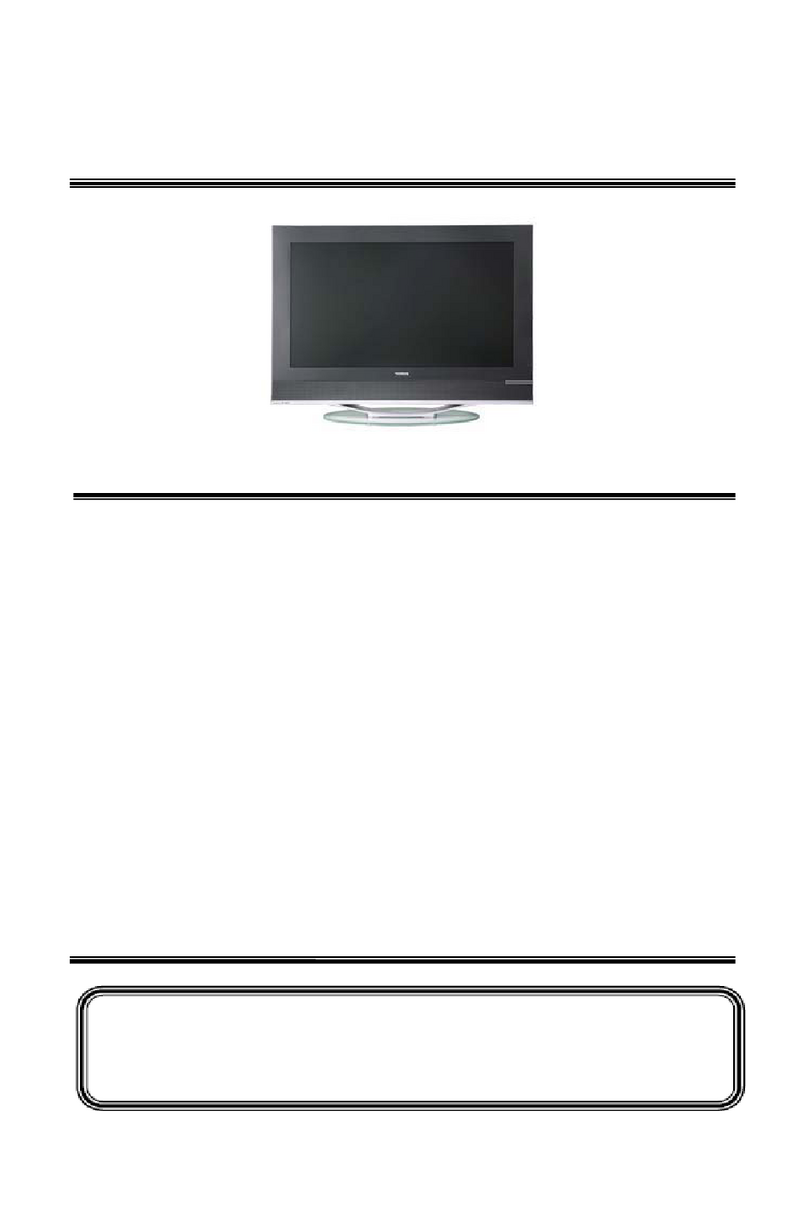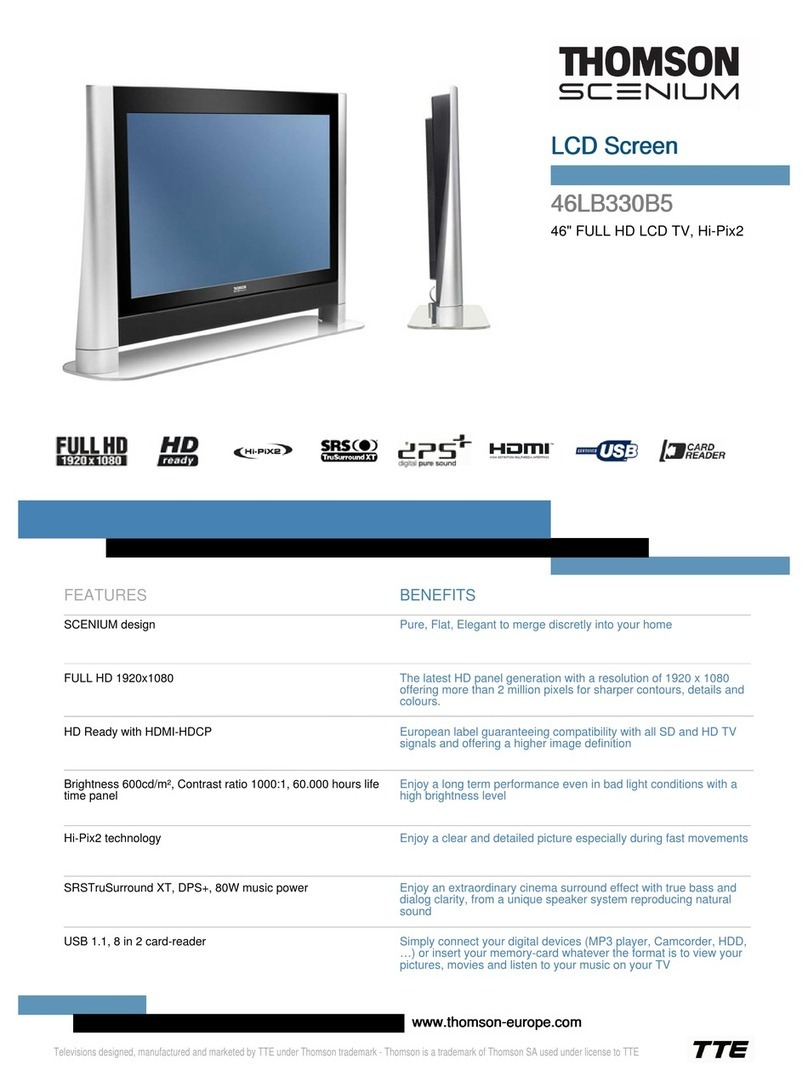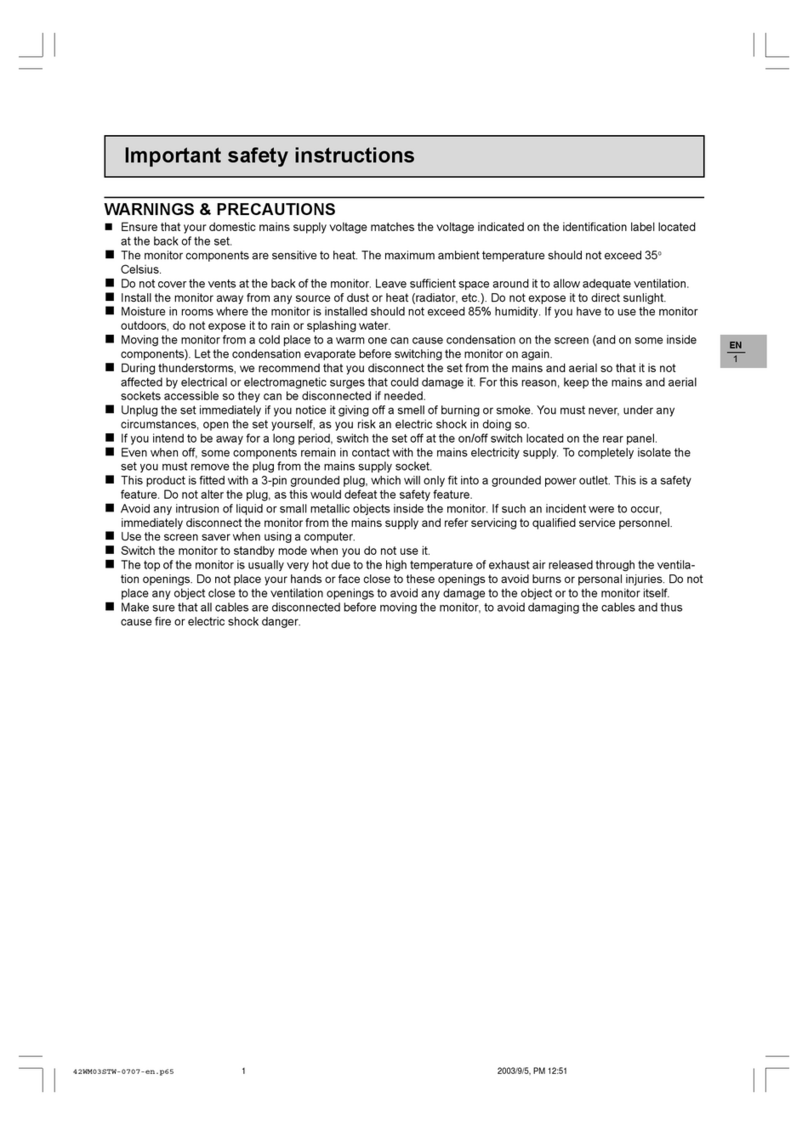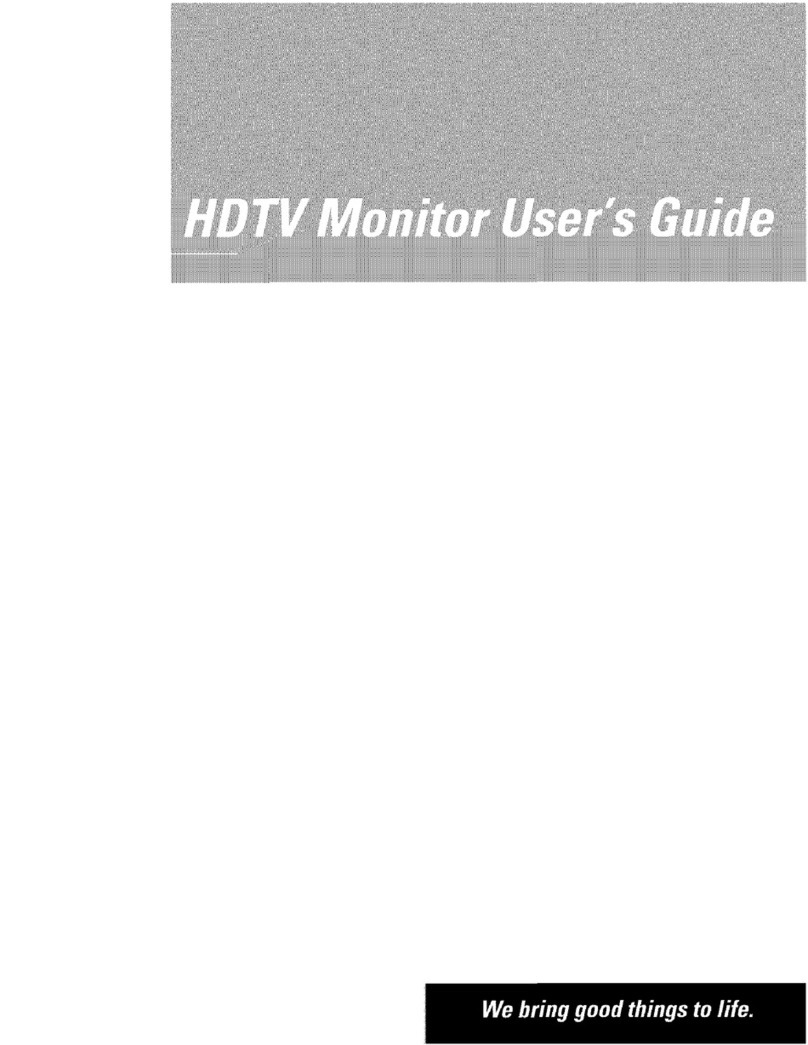1
EN
IMPORTANT SAFETY INSTRUCTIONS
WARNING
RISK OF ELECTRIC SHOCK
DO NOT OPEN
WARNING: To reduce the risk of electric shock, do no remove the front or back covers.
No user-serviceable parts inside. Refer servicing to qualified service personnel only.
The lightning flash with arrow-head
within a triangle is intended to inform
the user that parts inside the product
are a risk of electric shock.
The exclamation point within a triangle
is intended to inform the user that
important operating and servicing
instructions are explained.
WARNINGS & PRECAUTIONS
!To prevent damage which may result in fire or shock hazard, do not expose this product to rain or
moisture.
!To prevent electric shock, do not remove cover. No user serviceable parts are inside. Refer servicing to
qualified service personnel only.
!Keep monitor away from excessive dust, high temperatures, moisture or direct sunlight.
!Use in a well-ventilated area and do not cover ventilation openings.
!Unauthorized modification of this equipment or usage of an unshielded connecting cable may cause
excessive interference.
!When the monitor is not in use for a long period of time, disconnect it from the electric outlet.
!If the picture displayed is in any way abnormal, turn off the unit and disconnect it from the electric outlet.
Check your signal wire connections and reconnect the monitor to the electric outlet.
!Switch the monitor off using the ON/OFF button, on the rear panel, and disconnect it from the electric
outlet before cleaning. Do not use liquid or aerosol cleaners. Use only a slightly damp cloth for cleaning.
!Do not place this product on an unstable cart, stand or table. The product may fall, causing serious
damage.
!Do not place the unit on a bed, sofa, rug, or other similar surfaces. Never place the unit near or over a
radiator or heat source. Do not install unit in an enclosed area unless proper ventilation is provided.
!The unit should be operated from the type of power source indicated on the label. If the type of available
power is unknown, consult your dealer or local power company.
!The unit is equipped with a 3-pin grounded plug. The plug will only fit into a grounded power outlet. This is
a safety feature. If you are unable to insert the plug into the outlet, contact your electrician. Do not alter
the plug; this will defeat the safety feature.
!Do not rest objects on the power cord and avoid placing power cord near high traffic areas.
!Do not overload wall outlets and extension cords as this can result in a risk of fire or electric shock.
!Switch the monitor off using the ON/OFF button, on the rear panel, disconnect it from the main supply and
refer servicing to qualified service personnel under the following conditions:
•Power cord or plug is damaged or frayed.
•Liquid has been spilled into the product.
•Unit has been exposed to water or moisture.
•Unit does not operate normally when the operating instructions are followed. Adjust only those controls
that are covered by the operating instructions, improper adjustment of other controls may result in
damage which often requires extensive work by a qualified technician to restore the unit to normal
operation.
•Unit has been dropped or the cabinet has been damaged.
•Unit exhibits a distinct change in performance, indicating a need for service.
!Use the screen saver when using a computer.
!Switch the monitor to standby mode when you do not use it.
THOMSON is not liable if the unit is not used in accordance with this manual.
42WB03SW-EN-5-062303.p65 2003/6/23, PM 04:521