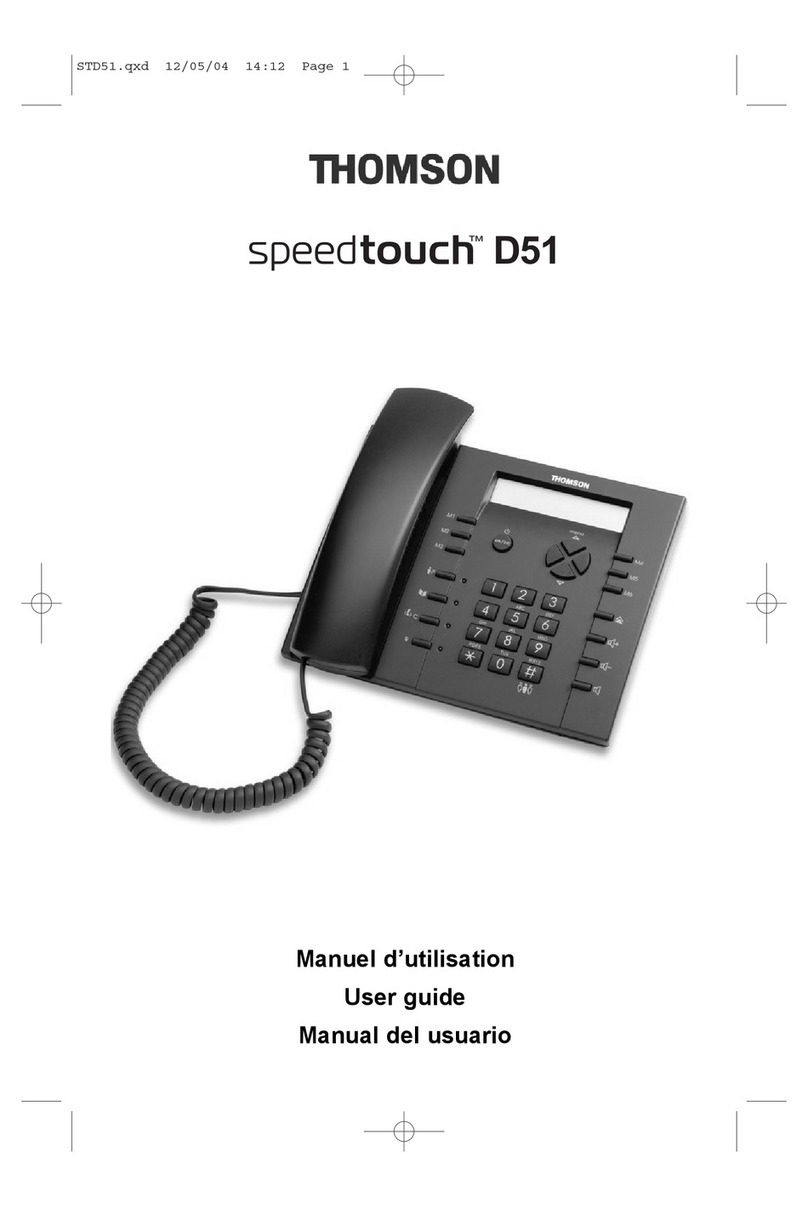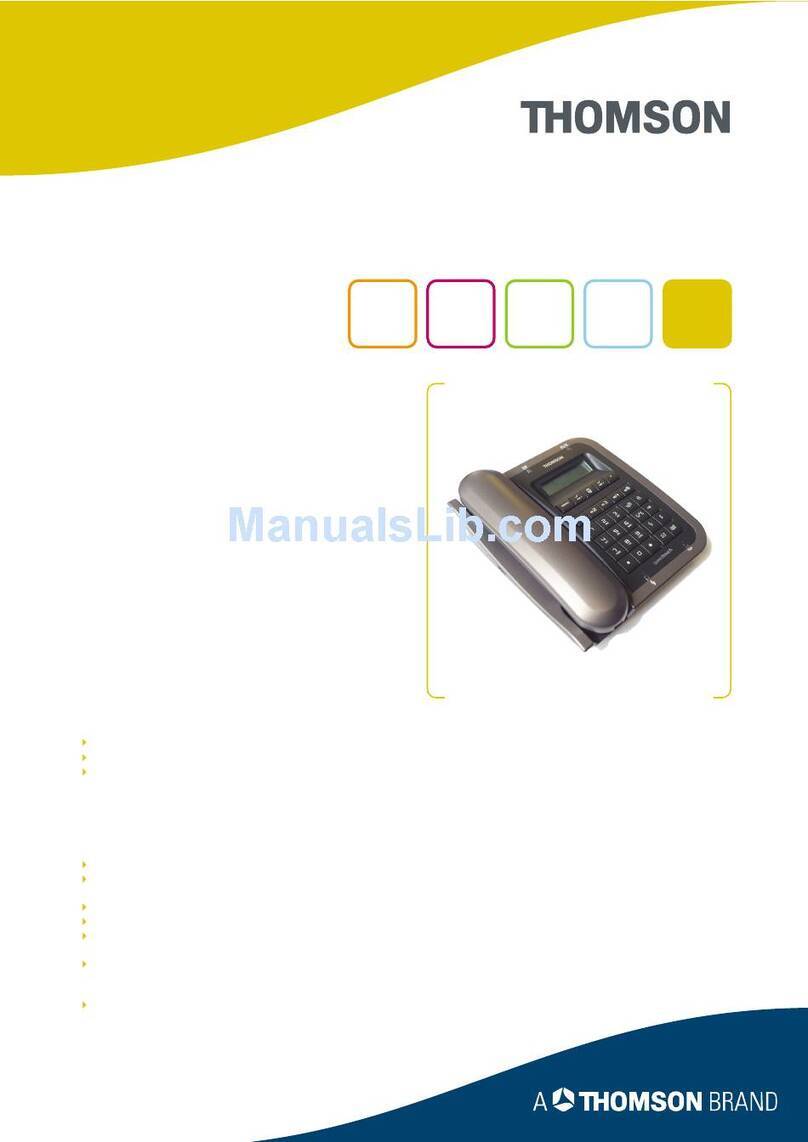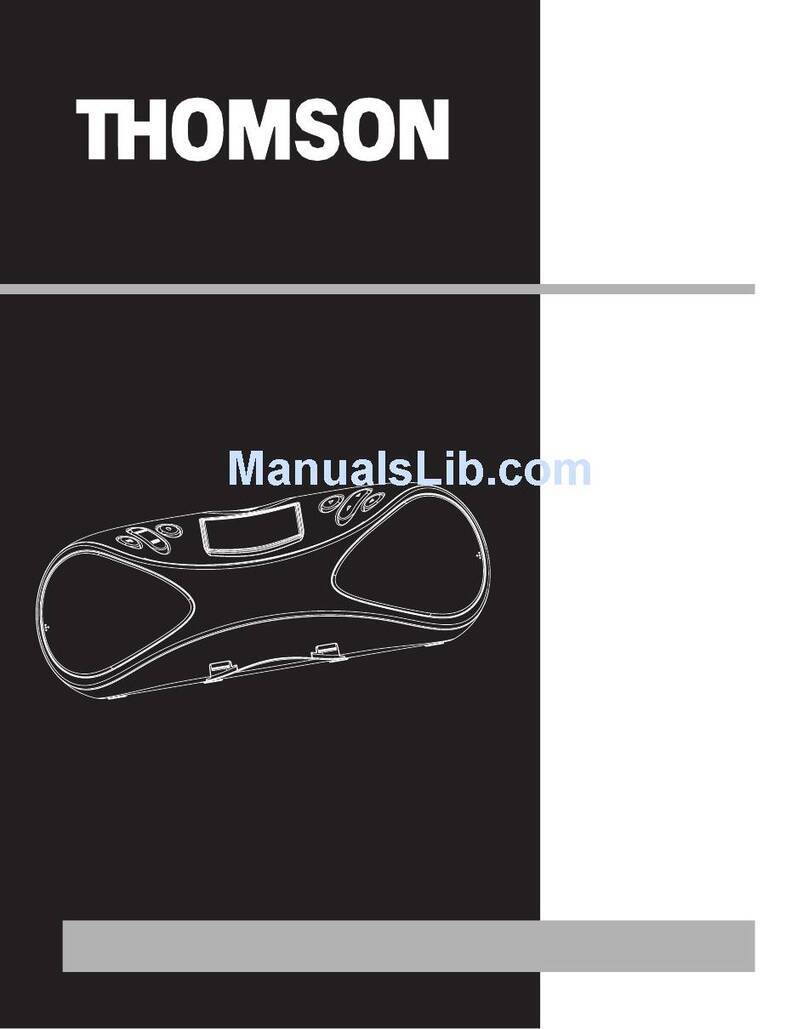Press the key again under "OK" to reactivate the
The screen looks like this:
You can configure other functionalities in the same way: batteries low (Batt.
Low) and limit of range (Rnge alarm).
4.2 ADJUSTING THE VOLUME
4.2.1 Ringer volume
Enter the menu by pressing the key under "Menu".
Select "Ring signal" and press under "OK" to confirm.
Select "Volume" and press under "OK" to confirm.
Select the desired volume, 0 (Silence), or from 1 to 7, and press under
"OK" to confirm.
4.3 CHOOSING A CALL MELODY
Enter the menu by pressing the key under "Menu".
Select "Ring signal" and press under "OK" to confirm.
Sélectionner "Ring signal" and press under "OK" to confirm.
Select "Others" (external ringer melody) or "Int." (internal ringer melody) and
press under "OK" to confirm.
Choose your melody from the 9 available and press under "OK" to
confirm.
4.4 NAMING A HANDSET
You can assign a name to your handset.
Enter the menu by pressing the key under "Menu".
Select "Config HS" and press under "OK" to confirm.
Select "Name" and press under "OK" to confirm.
Delete by pressing .
Enter the name (max. 7 characters) and press under "OK" to confirm.
4.5 SELECTING THE LANGUAGE
Your DECT cordless telephone has menus in 9 languages. To change the lan-
guage:
Enter the menu by pressing the key under "Menu".
Select "Config HS" and press under "OK" to confirm.
Select "Language" and press under "OK" to confirm.
Select the language and press under "OK" to confirm.
5. WARRANTY
Your SpeedTouch™ D100 telephone complies with requirements of
You therefore have a legal warranty covering this product; for all information
concerning this warranty, please contact your reseller.
Regardless of the legal warranty covering the product, the reseller guarantees
conformity of the products with their technical specifications for a period of
twelve (12) months, parts and labour, starting from the date appearing on the
proof of purchase of the product. You should therefore retain your invoice or till
receipt specifying the date of purchase of the product and the name of the
reseller. However, if the legal warranty applicable in your country exceeds twel-
ve (12) months, then the legal warranty alone applies. The non-conforming part
or product will be repaired or replaced free of charge by an identical part or pro-
duct or one that is equivalent or superior in terms of functionality and perfor-
mance. If it proves impossible to repair or replace the item, the product will be
reimbursed.
Products and spare parts - which may be either new or refurbished - are gua-
ranteed either for three months from the date of repair or until the end of the
initial warranty period, whichever is the longer. Products and parts that have
been returned and replaced become the property of the manufacturer.
However, this warranty does not apply in the following cases:
installation or use in a way which fails to comply with the instructions
contained in this guide;
incorrect connection or non-standard use of the product, notably with
accessories not designed for the purpose;
normal wear and tear;
failure to comply with the technical and safety standards prevailing in the
state or country of use;
devices subjected to shocks or falls;
devices damaged by lightning, voltage surge, heat sources or radiation the-
refrom, water, exposure to excessive humidity, or any other cause external
to the product itself;
negligence or poor maintenance;
maintenance, modification or repair of the product by persons not authori-
sed by the manufacturer or reseller.
THE PRESENT TERMS AND CONDITIONS EXPRESSLY EXCLUDE ALL
OTHER WARRANTIES. YOUR STATUTORY RIGHTS ARE NOT AFFECTED.
6. ENVIRONMENT
Used handset batteries must be disposed of in compliance with current
environmental protection regulations. You should return your batteries
to your reseller or dispose of them in an approved recycling centre.
Do not attempt to open the batteries as they contain chemical substan-
ces. In the event of leakage, avoid contact with the skin, eyes and
mouth. If necessary, rinse the affected part for several minutes in run-
ning water. Clean the product with absorbent paper or a dry cloth and
contact your reseller for replacement batteries.
C
Key click:
OK Esc
3.5 THE SHORTCUT KEYS
3.5.1 Programming the 9 shortcut keys
Enter the directory by pressing the key under the icon.
Select a name in the directory that you want to associate with a shortcut key.
Select "Opt" and press the key to confirm.
Select "Speed dial" and press the key under "OK" to confirm.
Select "New" and press the key under "OK" to
confirm.
If no short number has been recorded, the screen
displays:
Choose a key and press the key under "OK" to confirm.
If other names have been recorded under the
shortcut numbers, the screen displays the follo-
wing: key 1 is already programmed, choose a free
number.
3.5.2 Calling a number using a shortcut key
Press and hold the number under which you recorded the contact you want
to call.
The contact appears on the screen.
Press the key to make the call.
3.5.3 Deleting a number from a shortcut key
In the "Speed dial" menu, select "Delete", choose the shortcut key you want to
delete and press the key under "OK" to confirm.
4. CUSTOMISING YOUR HANDSET
4.1 ADJUSTING THE BEEPS
A sound is emitted every time you press a key on your DECT cordless telephone
handset: this can be activated or deactivated.
4.1.1 Key beep
Enter the menu by pressing the key under "Menu".
Select "Config HS" and press under "OK" to confirm.
Select "Tones" and press under "OK" to confirm.
Select "Key click" and press under "OK" to confirm.
The beeps are deactivated. The screen looks like this:
Key click:
OK Esc
_
#:1
Esc
#:
Esc
3.2 USING THE ADDRESS BOOK TO MAKE A CALL
Enter the directory by pressing the key under the icon .
Type the first letter of the name. The first name starting with this letter, or the
nearest alphabetically, appears on the display.
or
Use the and
To .
Press
3.3 MODIFYING A PAGE
Enter the directory by pressing the key under the icon .
Select the page you want to modify.
Press under "Opt".
Select "Edit" and press under "OK" to confirm.
Use the key to delete the number or correct it, then enter the new num-
ber and press under "OK" to confirm.
Use the key to delete the name or correct it, then enter the new name
and press under "OK" to confirm.
3.4 DELETING A CONTACT PAGE
Enter the menu by pressing the key under the icon .
Select the page you want to delete.
Press under "Opt" .
Select "Delete" and press under "OK" to confirm.
The name is displayed; press under "OK" to confirm.
The contact page is deleted.
C
C
C
3. YOUR ADDRESS BOOK
Each handset contains an address book capable of storing your 50 most useful contacts.
Each contact page in the address book consists of a name (max. 12 characters)
and a number (max. 30 digits).
3.1 CREATING A CONTACT PAGE
With your DECT cordless telephone you can key in letters as well as digits.
Handy for entering names in the address book or for naming a handset!
3.1.1 Quick contact creation
Enter the menu by pressing the key under the icon.
Press the same key again to enter "Opt".
Select "New". Press key under "OK".
Enter the number and press key under "OK" to
confirm.
Enter the name on the alphanumeric keypad
(max. 12 characters).
To select a letter, press the corresponding key as many times as required.
For example:
for S, press 4 times.
for E, press 2 times.
If the next letter you want is on the same key, wait for the cursor to move on first.
To enter a space: . To make a correction: .
Press under "OK" to confirm.
C
Name:
Esc
Number:
Esc
2.4 MUTE FUNCTION (TURNING OFF THE MOUTHPIECE)
You can put a correspondent on hold so that he/she does not hear a discussion.
Press under "Opt" during the call.
Select "Mute" and press under "OK" to confirm.
The icon appears on the screen along with "Unmute".
The handset's microphone is then disabled. The correspondent can then
no longer hear you and you can talk internally in complete confidentiality.
Press under "OK" again to reactivate the microphone, or, if the "OK" header
disappears, return to the "Opt" menu.
2.5 ACTIVATING / DEACTIVATING HANDS-FREE MODE DURING A CALL
To chat over the phone while doing something else, or share a conversation
with someone next to you:
Press and hold .
The icon appears on the display.
To adjust the hands-free volume:
Press or .
To deactivate hands-free mode:
Press and hold .
2.6 LOCKING THE KEYBOARD
You can lock your handset's keyboard. There are two methods:
Locking by default
Enter the Menu by pressing the key under "Menu".
Select "Key lock" and press key under "OK" to confirm.
The keyboard is locked and the screen displays "Dial 080".
To unlock the keyboard, dial 080.
Locking protected by a password
Enter the "Menu", select "Security HS" and press the key under "OK" to confirm.
Select "PIN lock" and press the key under "OK" to confirm.
The screen displays " HS_PIN?".
Dial 0000 and press the key under "OK" to confirm.
The screen displays "PIN lock".
To unlock, select "Opt".
The screen displays "Unlock".
Press the key under "OK" to confirm.
The screen displays " HS_PIN?".
Dial 0000 and press the key under "OK" to confirm.
Your keyboard is unlocked.
beeps.
----------
---------
CONTACT
to initiate the call.
quit the menu, do a long press on
keys to scroll through the list of names.
the Australian Communications Authority as certified bt the A-Tick.