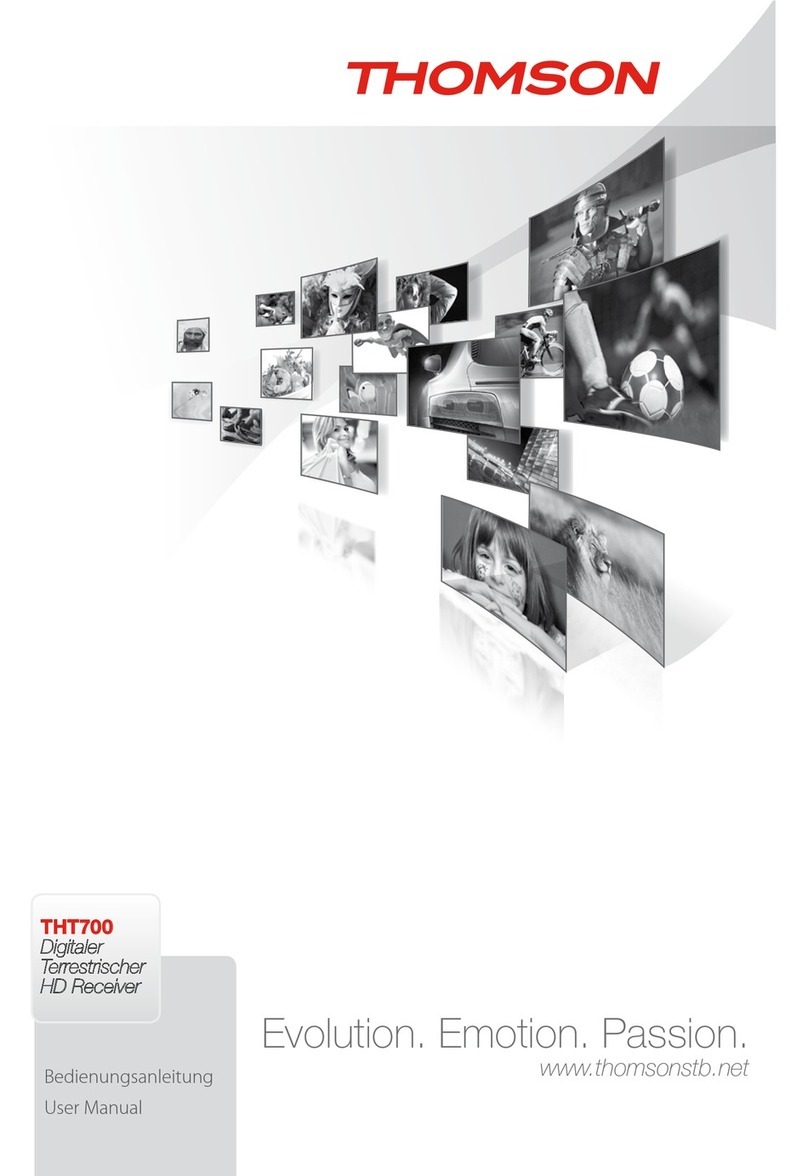THOMSON THT520 User manual

Evolution. Emotion. Passion.
www.thomsonstb.net
THT520
Digital Ter-
restrial HD
Receiver
User manual
Manuel
d’Utilisateur
Manuale Utente
Ръководство за
потребителя
Používateľská
príručka
Uputstvo za
upotrebu
Руководство
пользователя
Посібник
користувача



19 Nov 2014 18:43
THOMSON is a trademark of TECHNICOLOR S.A. used under license to STRONG Europe
Represented by STRONG Ges.m.b.H. • Franz-Josefs-Kai 1 • 1010 Vienna • Austria
Email: [email protected]

Licenses
ANY USE OF THIS PRODUCT IN ANY MANNER OTHER THAN PERSONAL USE THAT
COMPLIES WITH THE MPEG-2 STANDARD FOR ENCODING VIDEO INFORMATION FOR
PACKAGED MEDIA IS EXPRESSLY PROHIBITED WITHOUT A LICENSE UNDER APPLICABLE
PATENTS IN THE MPEG-2 PATENT PORTFOLIO, WHICH LICENSE IS AVAILABLE FROM
MPEG LA, LLC, 6312 S. Fiddlers Green Circle, Suite 400E, Greenwood Village, Colorado
80111 U.S.A.
THIS PRODUCT IS LICENSED UNDER THE AVC PATENT PORTFOLIO LICENSE FOR THE
PERSONAL AND NONCOMMERCIAL USE OF A CONSUMER TO (i) ENCODE VIDEO IN
COMPLIANCE WITH THE AVC STANDARD (“AVC VIDEO”) AND/OR (ii) DECODE AVC
VIDEO THAT WAS ENCODED BY A CONSUMER ENGAGED IN A PERSONAL AND NON-
COMMERCIAL ACTIVITY AND/OR WAS OBTAINED FROM A VIDEO PROVIDER LICENSED
TO PROVIDE AVC VIDEO. NO LICENSE IS GRANTED OR SHALL BE IMPLIED FOR ANY
OTHER USE. ADDITIONAL INFORMATION MAY BE OBTAINED FROM MPEG LA, L.L.C.
SEE HTTP://WWW.MPEGLA.COM
This product contains one or more programs protected under international and U.S.
copyright laws as unpublished works. They are confidential and proprietary to Dolby
Laboratories. Their reproduction or disclosure, in whole or in part, or the production
of derivative works therefrom without the express permission of Dolby Laboratories is
prohibited. Copyright 2003-2009 by Dolby Laboratories. All rights reserved.

P1
English
20 Nov 2014 18:20
LICENSES
ANY USE OF THIS PRODUCT IN ANY MANNER OTHER THAN PERSONAL USE THAT
COMPLIES WITH THE MPEG-2 STANDARD FOR ENCODING VIDEO INFORMATION FOR
PACKAGED MEDIA IS EXPRESSLY PROHIBITED WITHOUT A LICENSE UNDER APPLICABLE
PATENTS IN THE MPEG-2 PATENT PORTFOLIO, WHICH LICENSE IS AVAILABLE FROM
MPEG LA, LLC, 6312 S. Fiddlers Green Circle, Suite 400E, Greenwood Village, Colorado
80111 U.S.A.
THIS PRODUCT IS LICENSED UNDER THE AVC PATENT PORTFOLIO LICENSE FOR THE
PERSONAL AND NONCOMMERCIAL USE OF A CONSUMER TO (i) ENCODE VIDEO IN
COMPLIANCE WITH THE AVC STANDARD (“AVC VIDEO”) AND/OR (ii) DECODE AVC
VIDEO THAT WAS ENCODED BY A CONSUMER ENGAGED IN A PERSONAL AND NON-
COMMERCIAL ACTIVITY AND/OR WAS OBTAINED FROM A VIDEO PROVIDER LICENSED
TO PROVIDE AVC VIDEO. NO LICENSE IS GRANTED OR SHALL BE IMPLIED FOR ANY
OTHER USE. ADDITIONAL INFORMATION MAY BE OBTAINED FROM MPEG LA, L.L.C. SEE
HTTP://WWW.MPEGLA.COM
This product contains one or more programs protected under international and U.S.
copyright laws as unpublished works. They are confidential and proprietary to Dolby
Laboratories. Their reproduction or disclosure, in whole or in part, or the production
of derivative works therefrom without the express permission of Dolby Laboratories is
prohibited. Copyright 2003-2009 by Dolby Laboratories. All rights reserved.

P2
TABLE OF CONTENT
1.0 INTRODUCTION 3
1.1 Safety Instructions 3
1.2 Storage 4
1.3 Equipment Set-up 4
1.4 Accessories 4
1.5 Usage of external USB devices 5
2.0 YOUR RECEIVER 5
2.1 DEFAULT PIN: 1234 5
2.2 Front Panel 5
2.3 Rear Panel 5
2.4 Remote Control 6
2.5 Installing the batteries 7
2.6 Using the remote control 7
3.0 CONNECTION 7
3.1 Connecting to a Terrestrial Antenna
7
3.2 Connecting to TV with HDMI cable8
3.3 Connecting to TV with SCART cable
8
3.4 Connecting to a Digital Audio
Amplifier with S/PDIF 8
3.5 Connecting to a Digital Audio
Amplifier and TV using HDMI 8
3.6 Connecting a USB storage device 8
4.0 STARTING UP FOR THE FIRST TIME 9
5.0 QUICK GUIDE TO USING YOUR
RECEIVER 10
6.0 OPERATION 10
6.1 Changing channels 10
6.2 Info Banner 11
6.3 Selection of audio language 11
6.4 Teletext 11
6.5 Subtitles 12
6.6 Timeshift 12
6.7 EPG (Electronic Programme Guide)
12
6.8 Instant Recording 12
7.0 MAIN MENU 13
7.1 Edit Channel 13
7.2 Installation 16
7.3 System Setup 16
7.4 Tools 19
7.5 Media 21
8.0 TROUBLESHOOTING 24
9.0 TECHNICAL SPECIFICATIONS 26
THOMSON declares that this item complies with the basic requirements and other relevant regulations of
directives 2004/108/EC and 73/23/EC, RoHS 2002/95/EC
Subject to alterations. In consequence of continuous research and development technical specifications, design and
appearance of products may change. HDMI, the HDMI logo and High-Definition Multimedia Interface are trademarks
or registered trademarks of HDMI Licensing LLC in the United States and other countries. Manufactured under
license from Dolby Laboratories. Dolby and the double-D symbol are registered trademarks of Dolby Laboratories.
All other product names are trademarks or registered trademarks of their respective owners.
© THOMSON 2014. All rights reserved.

INTRODUCTION
P3
English
1.0 INTRODUCTION
1.1 Safety Instructions
DO NOT INSTALL YOUR RECEIVER:
In a closed or poorly ventilated cabinet; directly on top of or under any other
equipment; on a surface which might obstruct the ventilation slots.
DO NOT EXPOSE THE RECEIVER OR ITS ACCESSORIES:
•To direct sunlight or any other equipment that generates heat; to rain or intense
moisture; to intense vibration and to any shock which may cause permanent damage
to your receiver or to any magnetic objects, such as loudspeakers, transformers, etc.
•Do not use a damaged power cord. It may cause a fire or an electric shock. Do not
touch a power cord with wet hands. It may cause an electric shock.
•When the receiver is not used for a long period of time, you should unplug the power
cord from the wall socket.
•Do not use alcohol or ammonia based liquids to clean the receiver. If you wish, you
may clean your receiver with a soft lint-free cloth slightly made damp with a mild soap
solution, and only after disconnecting from the mains voltage supply. Make sure no
foreign objects fall through the ventilation slots because this could cause fire or an
electric shock.
•Do not place any objects on top of the receiver because this might prevent proper
cooling of the components inside.
Safety Precautions
•Never try to open the receiver. It is dangerous to touch the inside of the receiver
due to high voltages and possible electrical hazards. Opening the receiver will void
the warranty of the product. Refer all maintenance or servicing to suitably qualified
personnel.
•When you are connecting cables, be sure that the receiver is disconnected from the
mains supply voltage. Wait a few seconds after switching off the receiver before you
move the receiver or disconnect any equipment.
•It is a necessity that you only use an approved extension and compatible wiring that
is suitable for the electrical power consumption of the installed equipment. Please
ensure that the electrical power supply corresponds with the voltage on the electrical
identification plate at the back of the receiver.
If the receiver does not operate normally even after strictly following the instructions in
this user manual, it is recommended to consult your dealer.

P4
INTRODUCTION
1.2 Storage
Your receiver and its accessories are stored and delivered in a packaging designed to
protect against electric shocks and moisture. When unpacking it, make sure that all the
parts are included and keep the packaging away from children. When transporting the
receiver from one place to another or if you are returning it under warranty conditions,
make sure to repack the receiver in its original packaging with its accessories. Failing
to comply with such packaging procedures could damage the product and void your
warranty.
1.3 Equipment Set-up
We recommend you consult a professional installer to set up your equipment.
Otherwise, please follow the instructions below:
•Refer to the user manual of your TV and antenna.
•Make sure that the HDMI cable and outdoor components are in a good condition.
•Connect one end of a good quality HDMI cable to the HDMI output on your receiver
and the other end to the HDMI input of your TV.
•If you use TV SCART connection, use then well shielded SCART cable.
This manual provides complete instructions for installing and using this receiver. The
following symbols will serve as follow.
Warning Indicates warning information.
Tips Indicates any other additional important or helpful
information.
MENU Represents a button on the remote control or the receiver.
(Bold Characters)
Move to Represents a menu item within a window. (Italic Characters)
1.4 Accessories
1. User manual
2. 1xremote control unit
3. batteries (AAA type)
WARNING: The batteries should not be recharged, disassembled, electrically
short-circuited, be mixed or used with other types of batteries.
If rechargeable accumulators instead of batteries are going to
be used (e.g. NiMH), we recommend using types with low self-
discharge to ensure long time operation of your remote control.

YOUR RECEIVER
P5
English
1.5 Usage of external USB devices
•It is recommended to use USB 2.0 storage devices or higher. If your device is not
compatible to USB 2.0 specifications, recording, playback and other multimedia
functions of the receiver might not work properly.
•To ensure best performance of your USB storage device please format it via your
receiver (through the menu “Media”) to FAT32 system. Other file systems are not
supported by the receiver. However, it is possible to use already NTFS formatted disks.
•THOMSON cannot guarantee compatibility with all types of USB storage devices.
•If you are going to use external USB HDDs (Hard Disk Drives), please consider that
power specifications may exceed the supported output of your receiver (max. 5 V/800
mA). If so, please connect your USB HDD to an according external power adapter.
•It is advised not to store important information on USB storage devices used with the
receiver. Always make backups of data on your USB storage device before using it
with this receiver. THOMSON will not take responsibility for any loss of information or
circumstances caused by loss of information.
2.0 YOUR RECEIVER
2.1 DEFAULT PIN: 1234
2.2 Front Panel
Fig. 1
1. IR sensor Point your remote control towards this sensor.
2. Display Indicates current time in STANDBY mode or current channel
number in OPERATING mode
3. Mode indicator RED indicates that the receiver is in STANDBY mode.
GREEN indicates that the receiver is in OPERATING mode
4. USB Connector for USB storage devices.
2.3 Rear Panel
Fig. 2
1. ANT IN To connect to your antenna for reception of broadcasted
signals.
2. ANT OUT To connect the terrestrial antenna signal to your TV set.
This connection will allow you to watch digital terrestrial
programmes depending on the tuner of your TV and local
broadcast conditions
3. S/PDIF Coaxial To connect your receiver to a digital home theatre, AV receiver
or digital audio amplifier.
Table of contents
Other THOMSON TV Receiver manuals
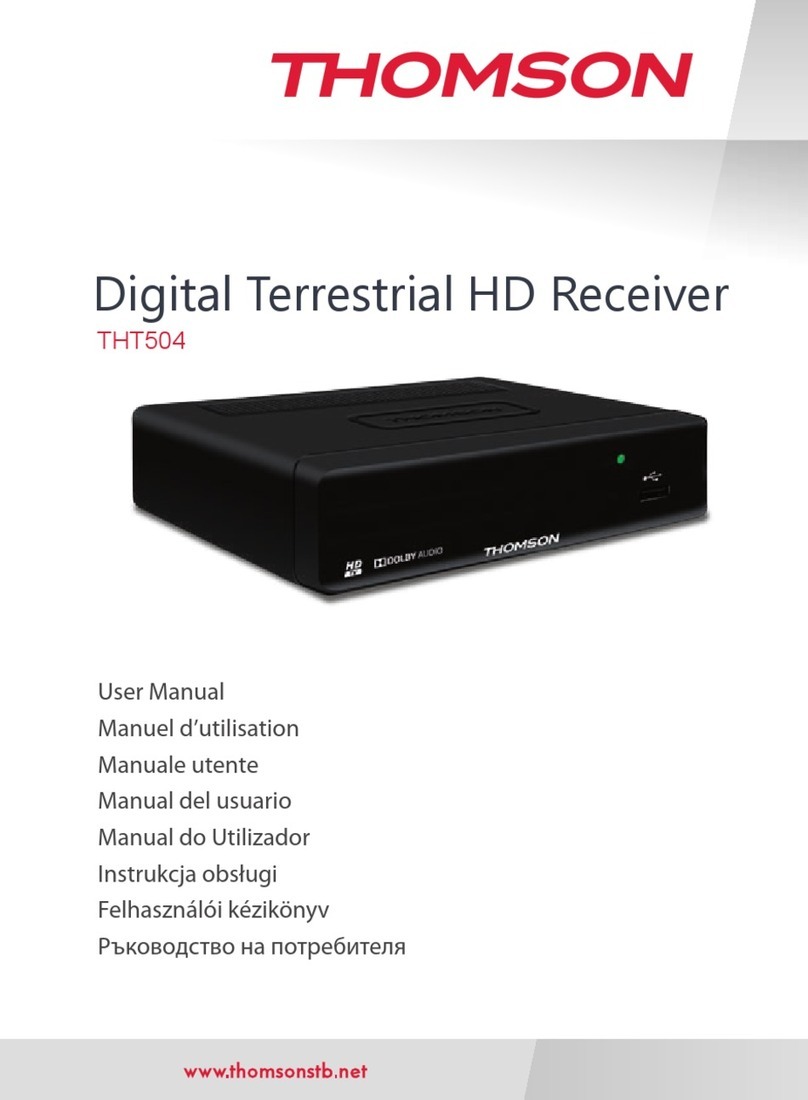
THOMSON
THOMSON THT504 User manual

THOMSON
THOMSON THT709 User manual

THOMSON
THOMSON THS 845 User manual

THOMSON
THOMSON THT504+ User manual

THOMSON
THOMSON THT712 User manual
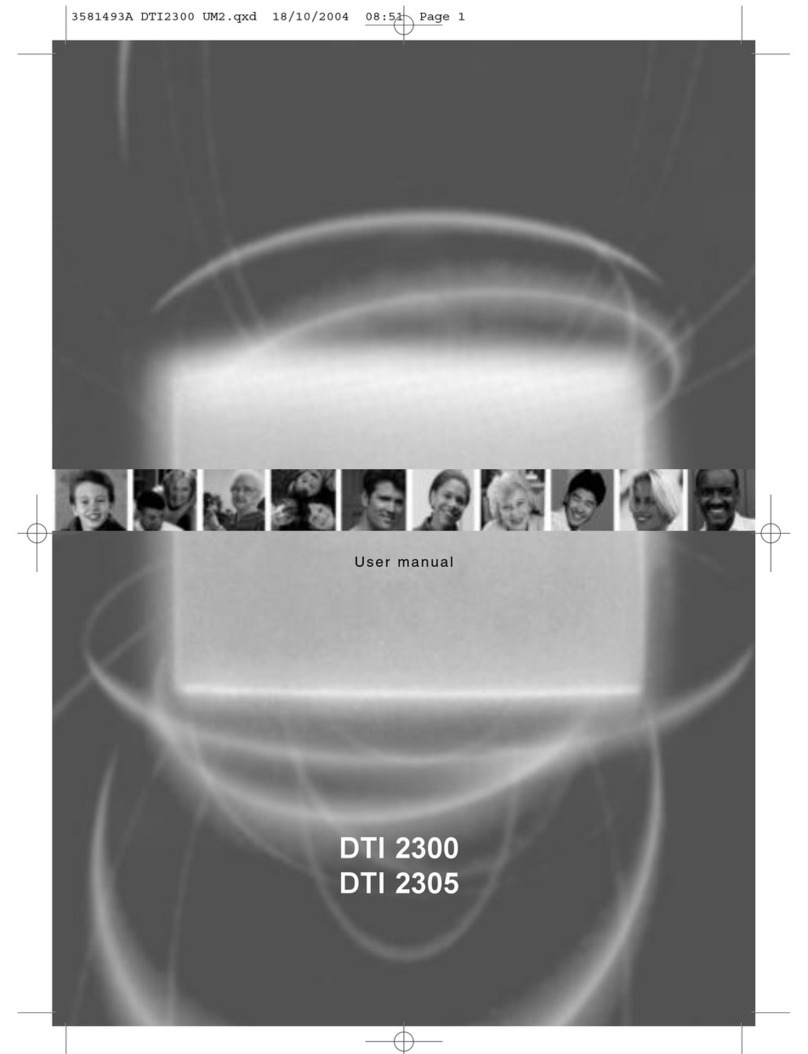
THOMSON
THOMSON DTI 2305 User manual

THOMSON
THOMSON DTI 1004 User manual

THOMSON
THOMSON THC300 User manual
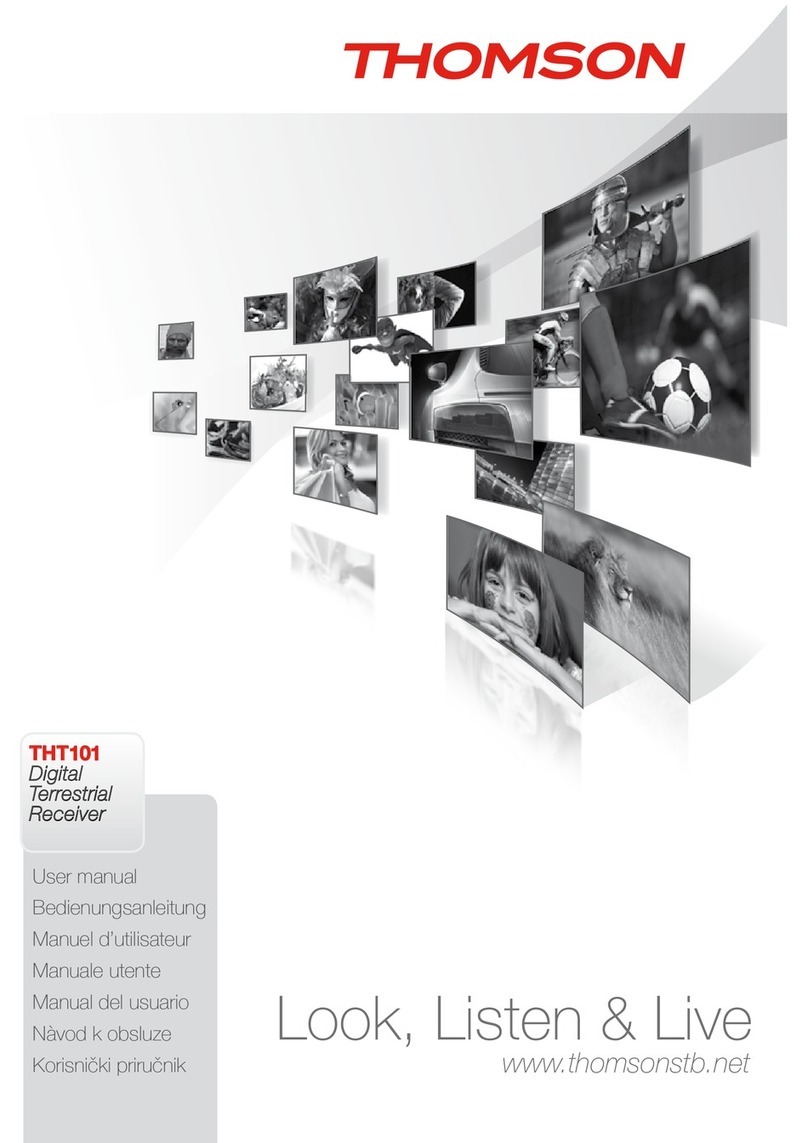
THOMSON
THOMSON THT101 User manual
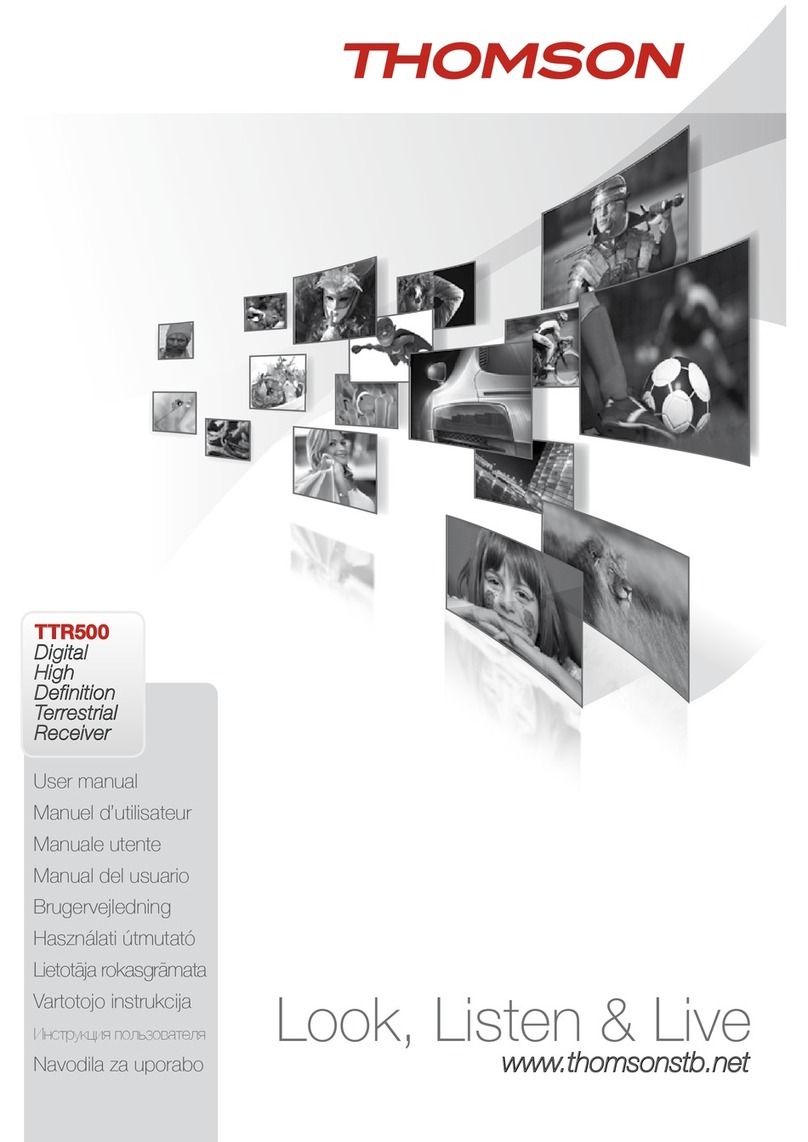
THOMSON
THOMSON TTR500 User manual