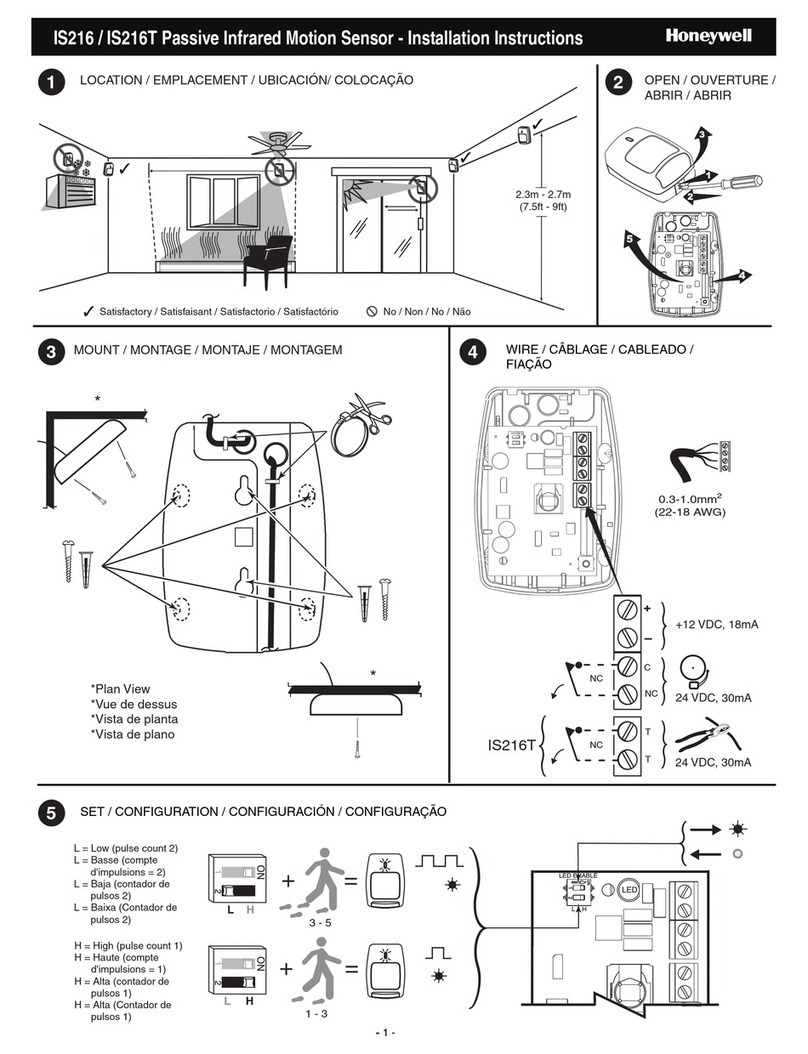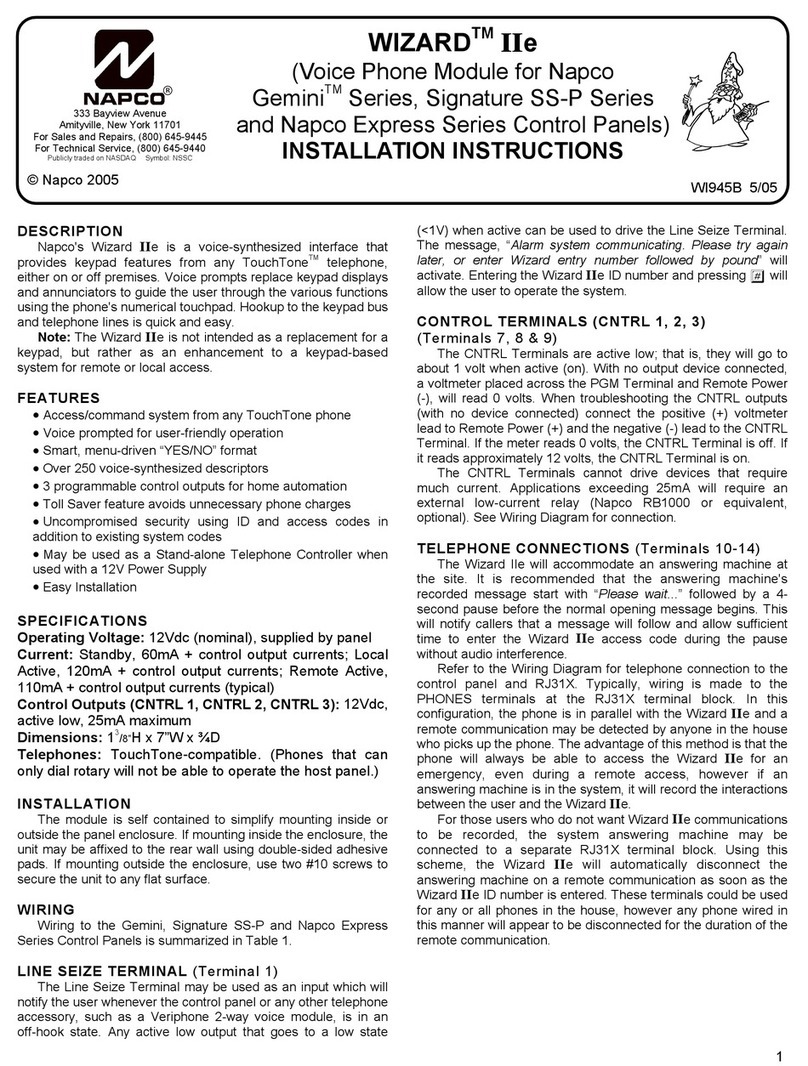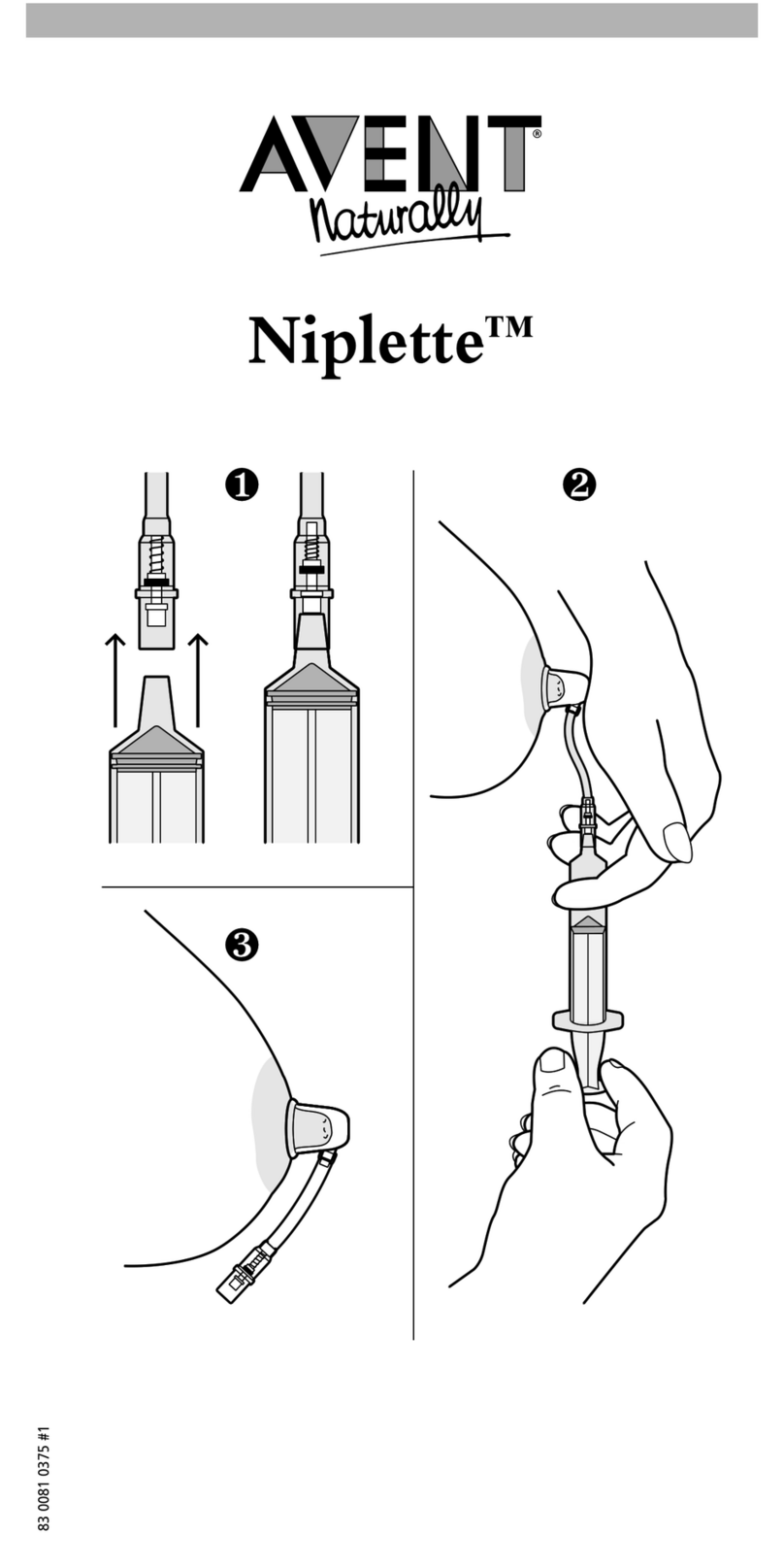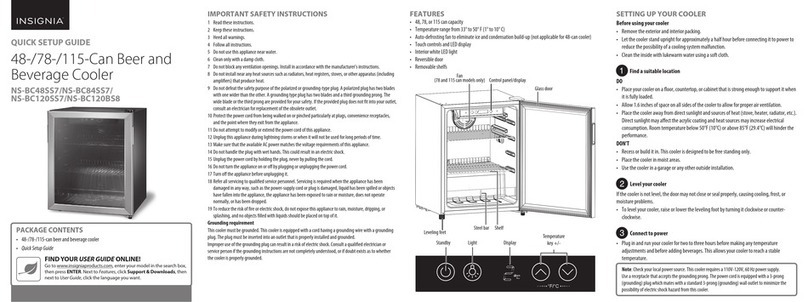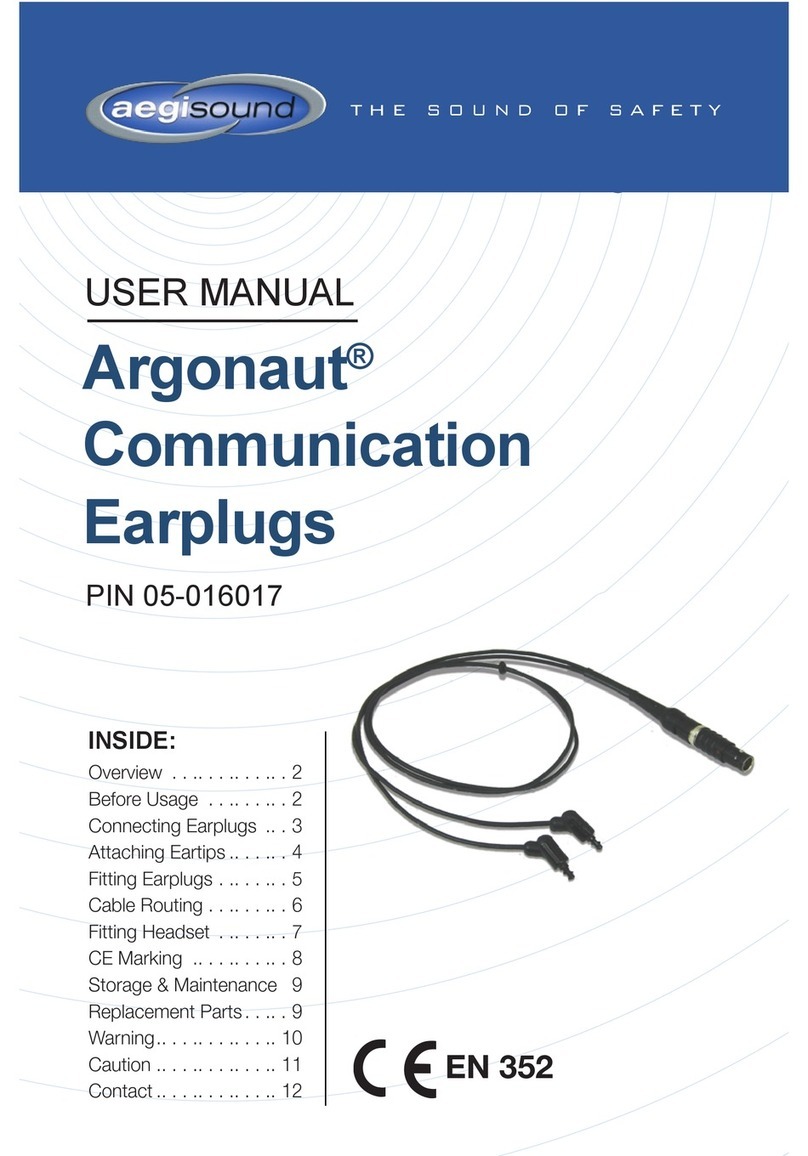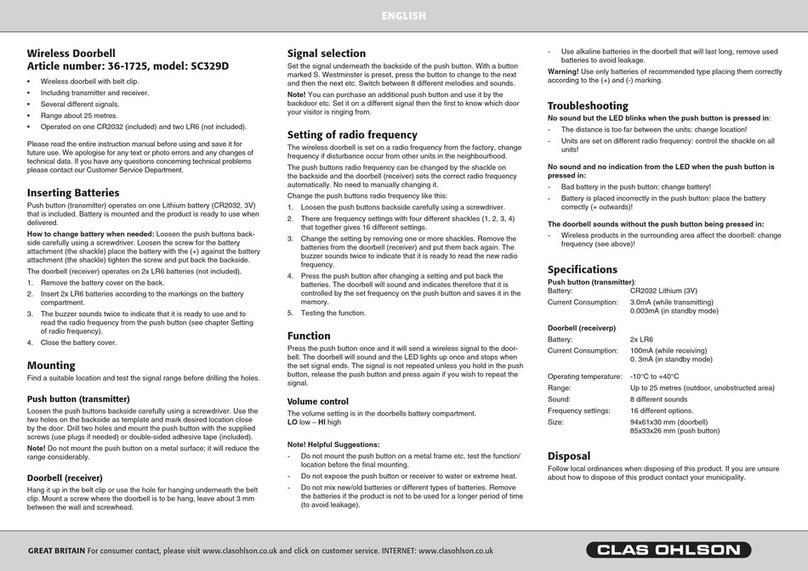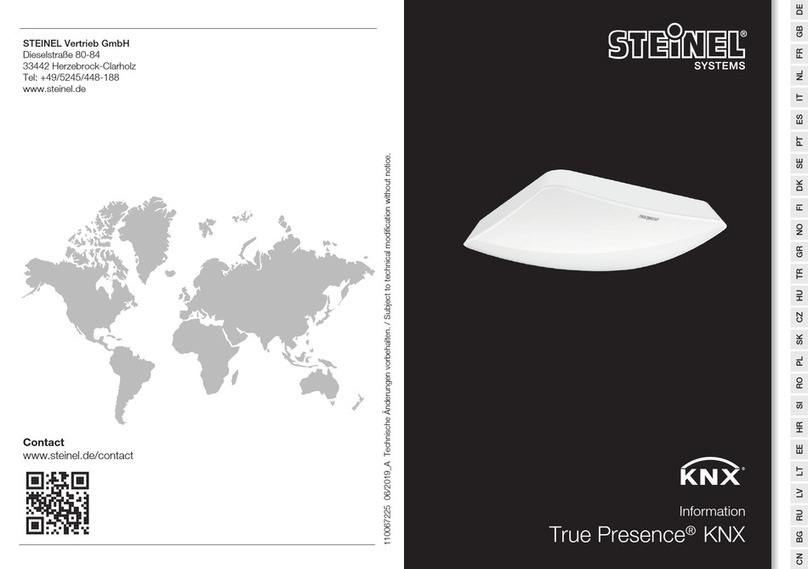TONE WEAL UT24 User manual

English User's Manual
TONE WEAL
U S B I N T E R F A C E

UT24 USB AUDIO INTERFACE
2TONE WEAL
Info@toneweal.com
www.toneweal.com
1F., No.7, Lane 128, Jingye 1st Rd. Zhongshan Dist., Taipei City 10462
Hi-resolution 24bit 96kHz 2-in 2-out USB audio interface
2 analog input and 2 analog output channels (1/4" TRS connectors)
Mic/Instrument switch for accurate input type with gain control
Servo-balanced/unbalanced input/output
+48V phantom power with indicator for condenser microphone
Stereo mini phone jack input/output easy for computer connection
Headphone out with level control
Sampling rate LED indicator lights.
WDM, MME, ASIO, CoreAudio and DirectSound support
Compatible with Windows XP/Vista /Win7 and Mac OS X
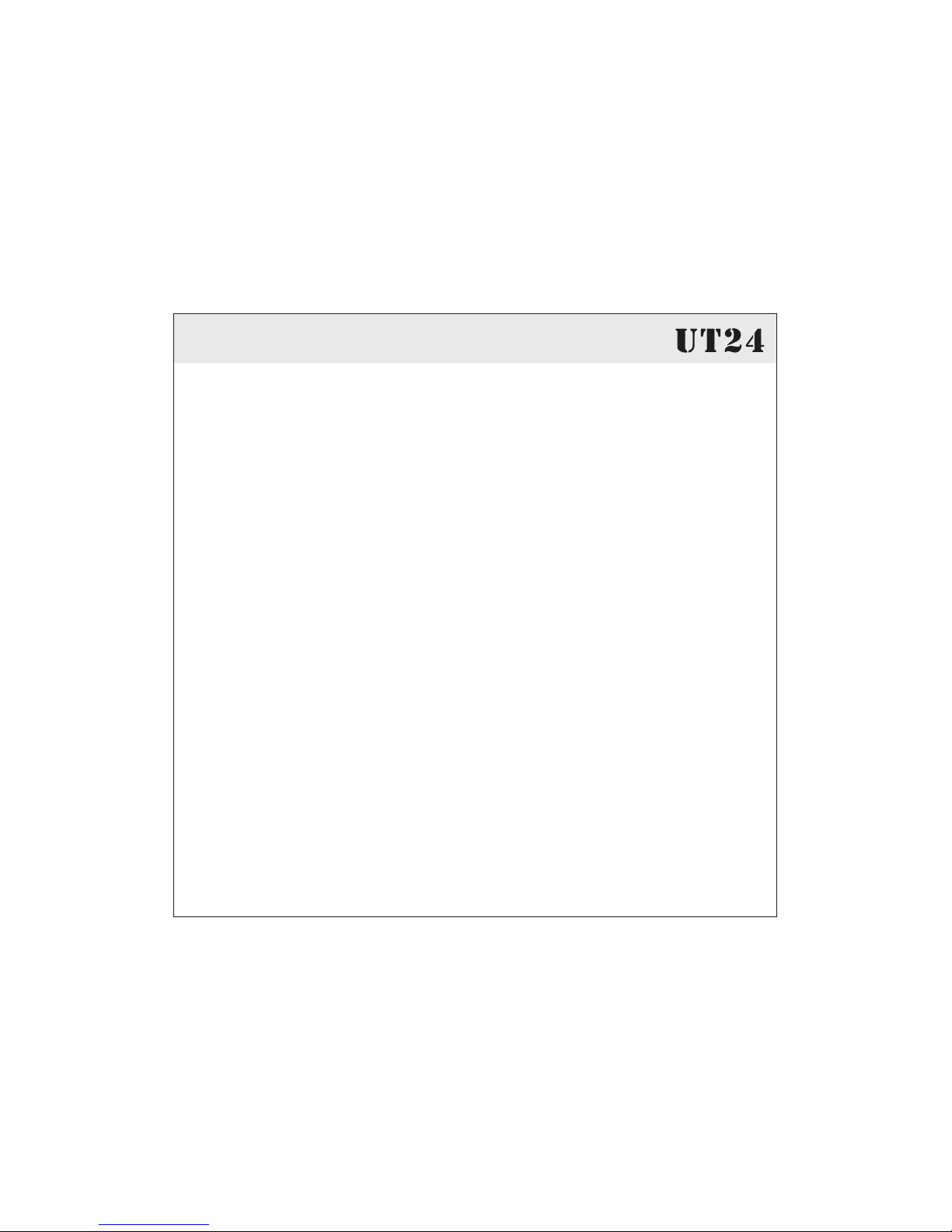
3
TONE WEAL
INDEX
1 Introduction 4
2 Description of Ut24
3 Driver installation and GUI control
5 Audio Applications
6 Technical Specifications
2.1 Front Panel
2.2 Rear Panel
2.3 Minimum System Requirements
3.1 For windows series (xp/vista/windows 7)
3.2 Mac OS X
5.1 Windows Multimedia setup
5.2 Application for Cubase LE
4
8
4 UΤ24Control Panel 12
14
20
7 2 0
..............................................................................4
................................................................................6
................................................7
...................................8
..............................................................................10
.....................................................16
......................................................17
D i m e n s i o n
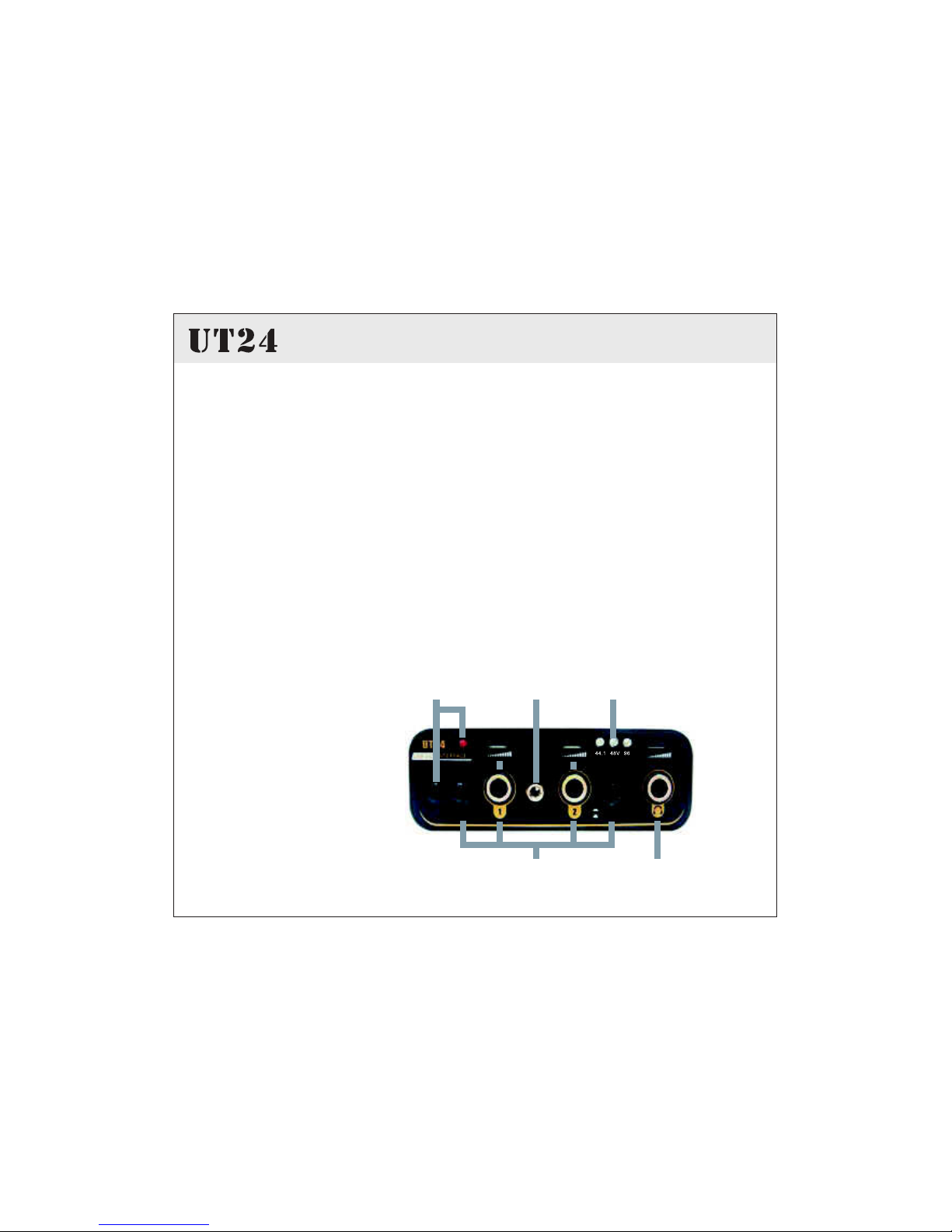
1. Introduction
4TONE WEAL
Thank you for choosing the TOWE WEAL U 24.
The ultra mobile guitar and microphone to USB interface allows you to
connect two guitars (via the Hi-Z instrument inputs) or one guitar and
one microphone simultaneously to your PC or Mac. The backside offers a
stereo output that you can use for monitoring, i.e. with headphones.You
can use UT24 to jam with a guitar and microphone, process the signal
with your PC or Mac notebook or desktop in realtime and listen to the
mix directly via headphones - no special adapters or extra power supplies
are needed, you simply plug UT24 between your guitar, headphones, the
microphone and your computer.This makes UT24 the perfect companion
for guitar recording applications on the road or in your studio.
T
1 Description of UΤ24
2 1 Front Panel
+48V Line I n
Mic In/Ins
Line In
Mic In/Ins
Mini in
St
1 3 5
2 4
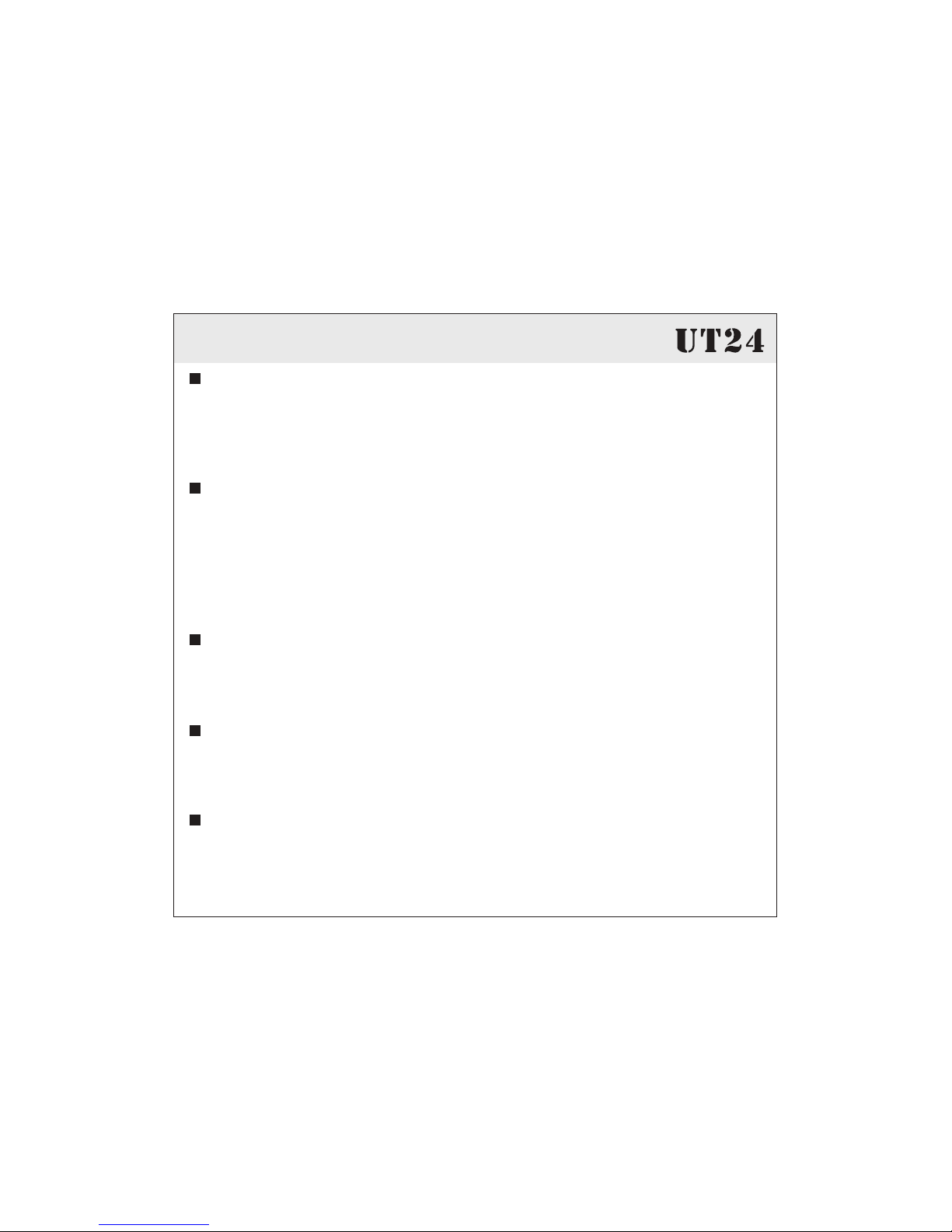
5
TONE WEAL
1. Phantom power with LED:
This is an on/off switch for the phantom power supplied to
condenser microphone use of 48v, and +48x LED will show the
operation status.
This are audio 1/4"TRS input with mic preamp accommodate
either phone plugs, allowing you to connect a variety of
equipment. Either balanced or unbalanced signals may be
connected. Push the Line in-Mic/Inst button will switch the both
gain preamplifier to supply correct impedance and gain range.
This are audio 1/8"TRS input allowing you easily to connect with
computer peripheral equipment
This output allowing you to connect 1/4" TRS stereo headphone
and easy to change the volume.
2 1/4 TRS input with level control& :
3 Mini in input:
4 Headphone out with level control:
5 Sample rate display:
"Line in-Mic/Inst button
The indication of these LED lights which is to help you to check
the present sampling rate easily.
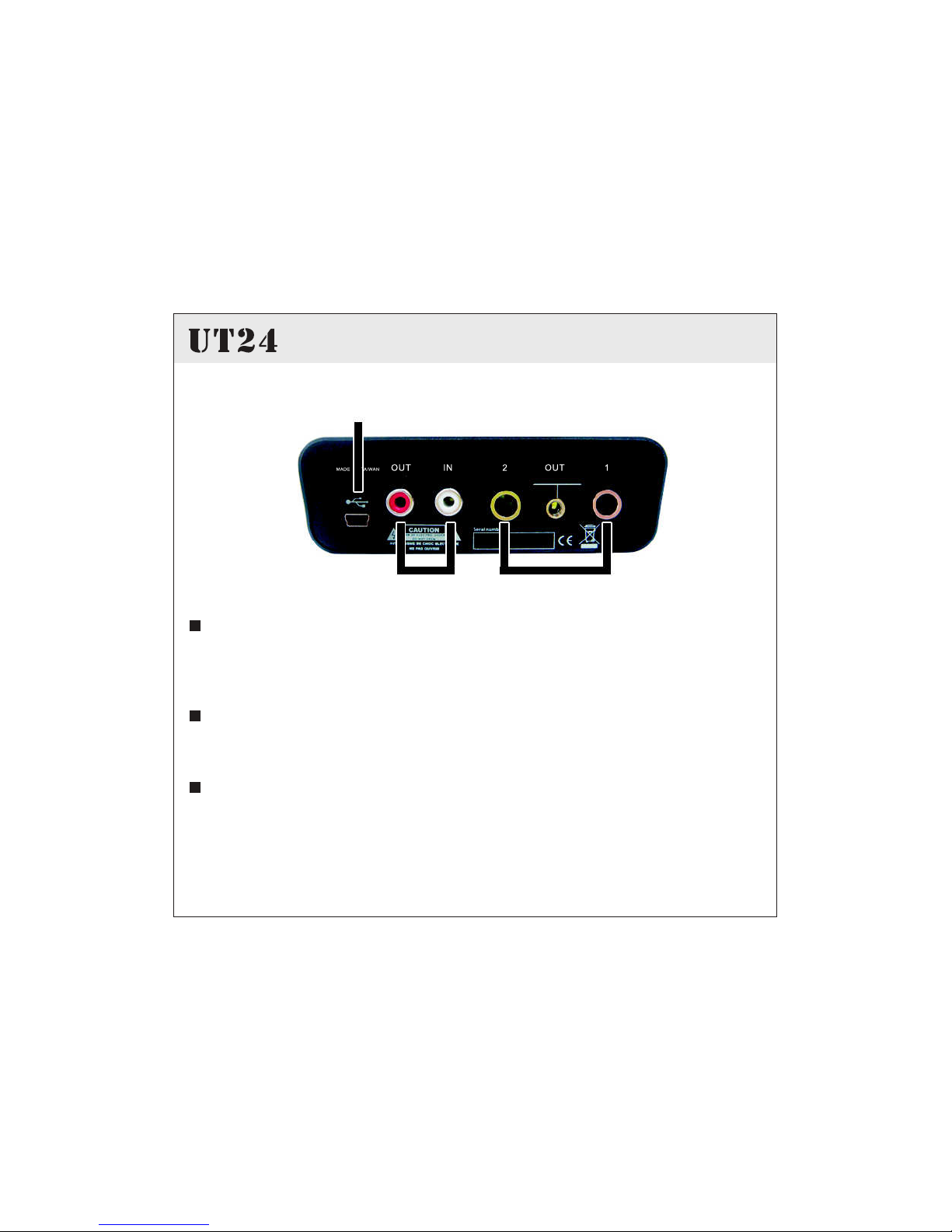
6TONE WEAL
2.2 Rear Panel
6 Analog audio outputs:
That can be connected with 1/4 TRS or 1/8 TRS for
performing the user's desired application.
7. Digital input and output(SPDIF):
Coaxial type for transmission.
8. Mini USB connector:
This connector is for you to connect PC or MAC, use Tone Weal
supplied USB cable.
” ”
8
7 6
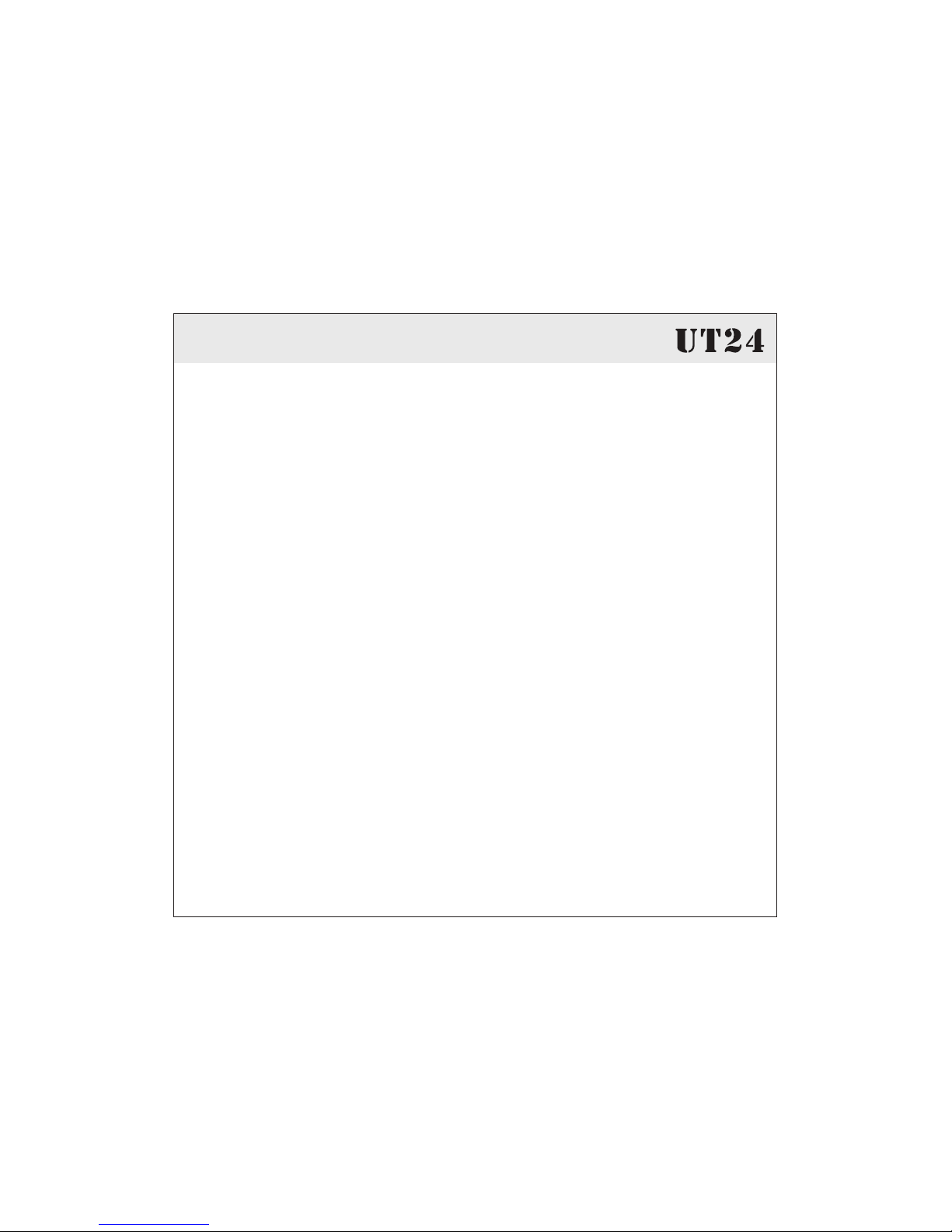
7
TONE WEAL
2.3 Minimum System Requirements
PC
- Intel Pentium III 600MHz CPU or equivalent AMD CPU
- 512 MB RAM
- one available USB PORT
- CD-ROM for driver install
- recent version of Microsoft Windows XP (SP2 or higher) or Windows
Vista or higher
Mac
- Power Macintosh G4 or higher
- one available USB PORT
- 512 MB RAM
- CD-ROM for driver install
- Mac OS X 10.4 or higher

8TONE WEAL
Driver installation and GUI control
3.1 For windows series (xp/vista/windows 7)
No need to install the driver if you don't need to use GUI, but
the sound card driver still works well.
Connect UT24 before you install the driver. Then click setup.exe from the
Installation CD. If you can t find the installation CD in the package, please
download the driver from our website http://www.toneweal.com
You will see a dialog as shown on the left picture below. Click Next. You
can define the target folder for starting the installation. Confirm it with
Next.
'

9
TONE WEAL
The installation process now informs
you that the driver and GUI installation
will start as shown on picture below.
Confirm this with Next. During the
following process you will see a dialog
box pop up for few times that informs
you the driver software has not passed
Windows Logo testing. Please make
sure that our drivers have been tested
in various different ways and are OK to be used.Confirm any such dialog with
Continue anyway.

10 TONE WEAL
Click close to finish installation
Installation Complete
Ut24 Software Package has been successfully installed.
Click Close to exit
Cancel <Back Close
Then you will see the control
panel is ready
Sampling Rate = 44.1 or
48kHz, ASIO buffer parameter should be
set up to 416
Sampling Rate = 96kHz, ASIO buffer
parameter should be set up to 704
For the optimum latency performance.
Other than those recommend ASIO
buffer parameters, please adjust the
favorable one with your own preference.
Suggestion
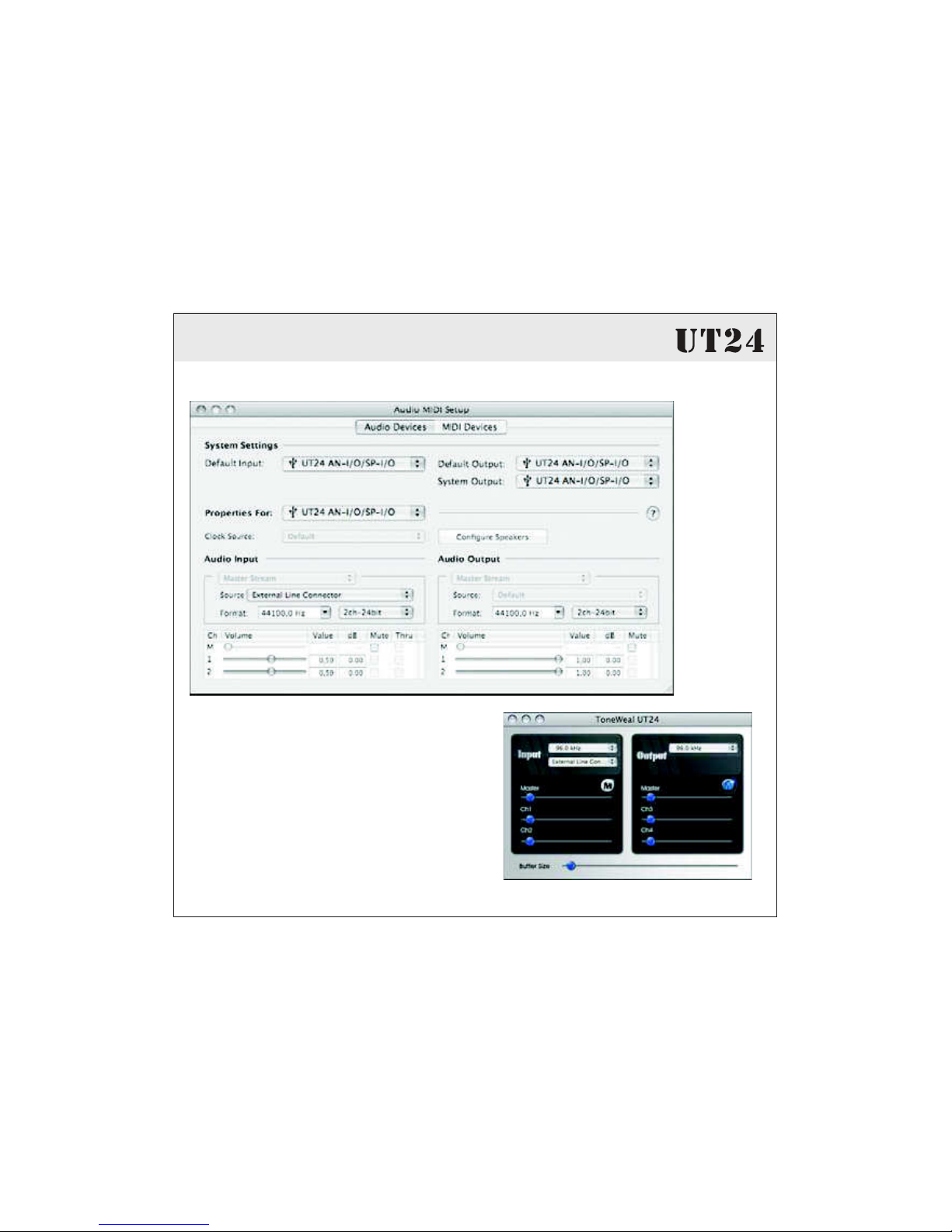
11
TONE WEAL
3.2 For MAC OS
Mac OS X already provides support for
class compliant USB audio devices
such as UT24. This means that no
software or driver needs to be installed
to use UT24 under Mac OS X. Simply
connect the unit with the supplied USB
cable to your Mac and you can start
using it. Controlling the basic options
MAC GUI

12 TONE WEAL
4. UT24 Control Panel
The UT24 Control Panel will be only used under Windows but not for
Mac OS, because Mac can support some tuning like control panel.
To open the control panel, please double click on the UT24 icon in the
desk top or task notification area. The following dialog will appear:
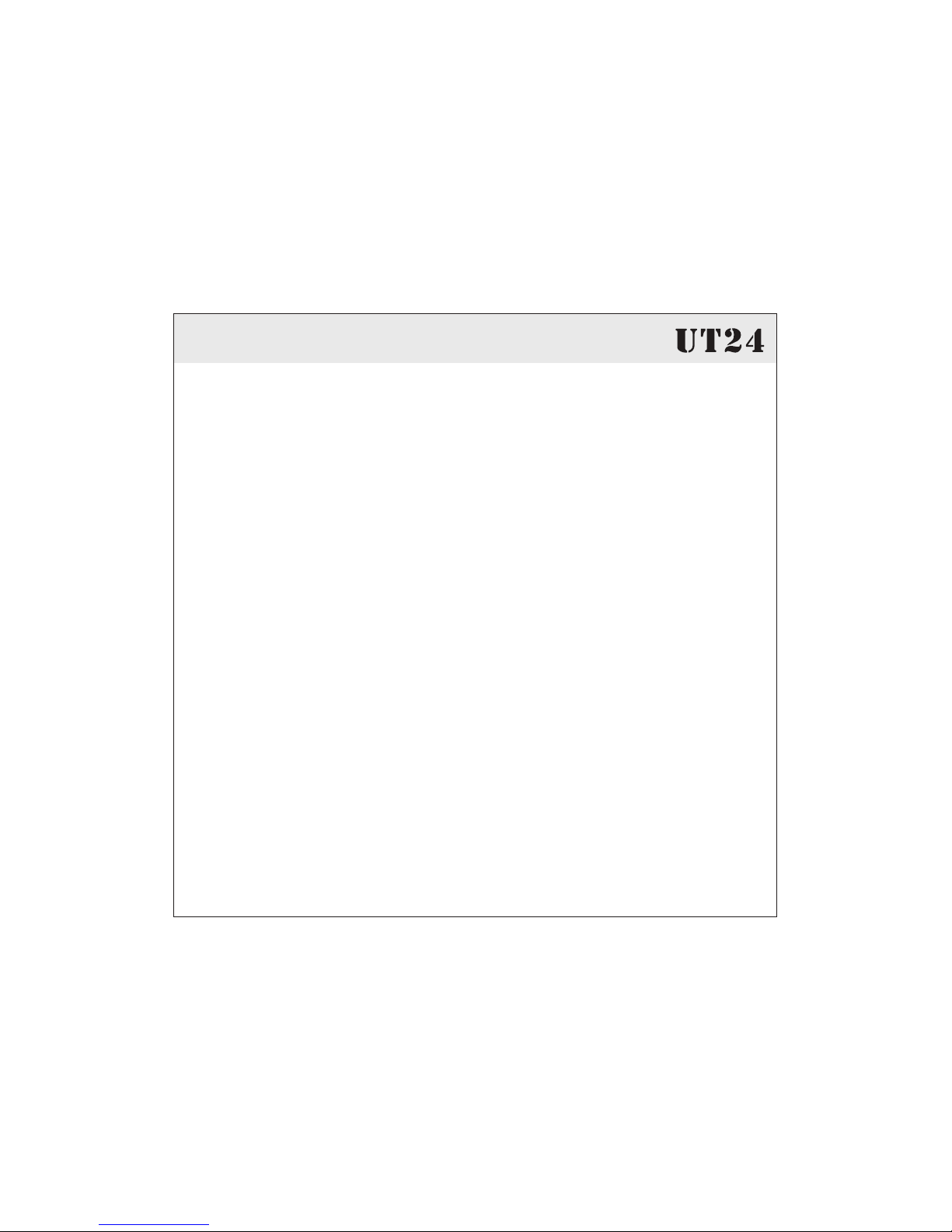
13
TONE WEAL
The panel has the following functions and sections:
this section controls the playback volume of the
playback signal from your audio applications. The pair of mono faders
can be controlled together or individually depending on your mouse
position. The Mute button at the bottom allows you to mute playback. A
red Mute button indicates that the mute function is enabled.
When disabled, the button is gray.
INPUT section:
OUTPUT section:
this section controls the input monitoring
volume of the incoming signal from the hardware. A pair
of mono faders can be controlled together or
individually depending on your mouse position The left
fader controls the signal from input, while the
right fader controls the signal from the second input.
analog
balance button allows you to adjust the pan port of L-R.

14 TONE WEAL
5. Audio Applications
This chapter contains basic configuration examples for some popular
software applications.
+48V Line I n
Mic In/In s
Line In
Mic In/In s
Mini in
St
44.1 48V 96

15
TONE WEAL
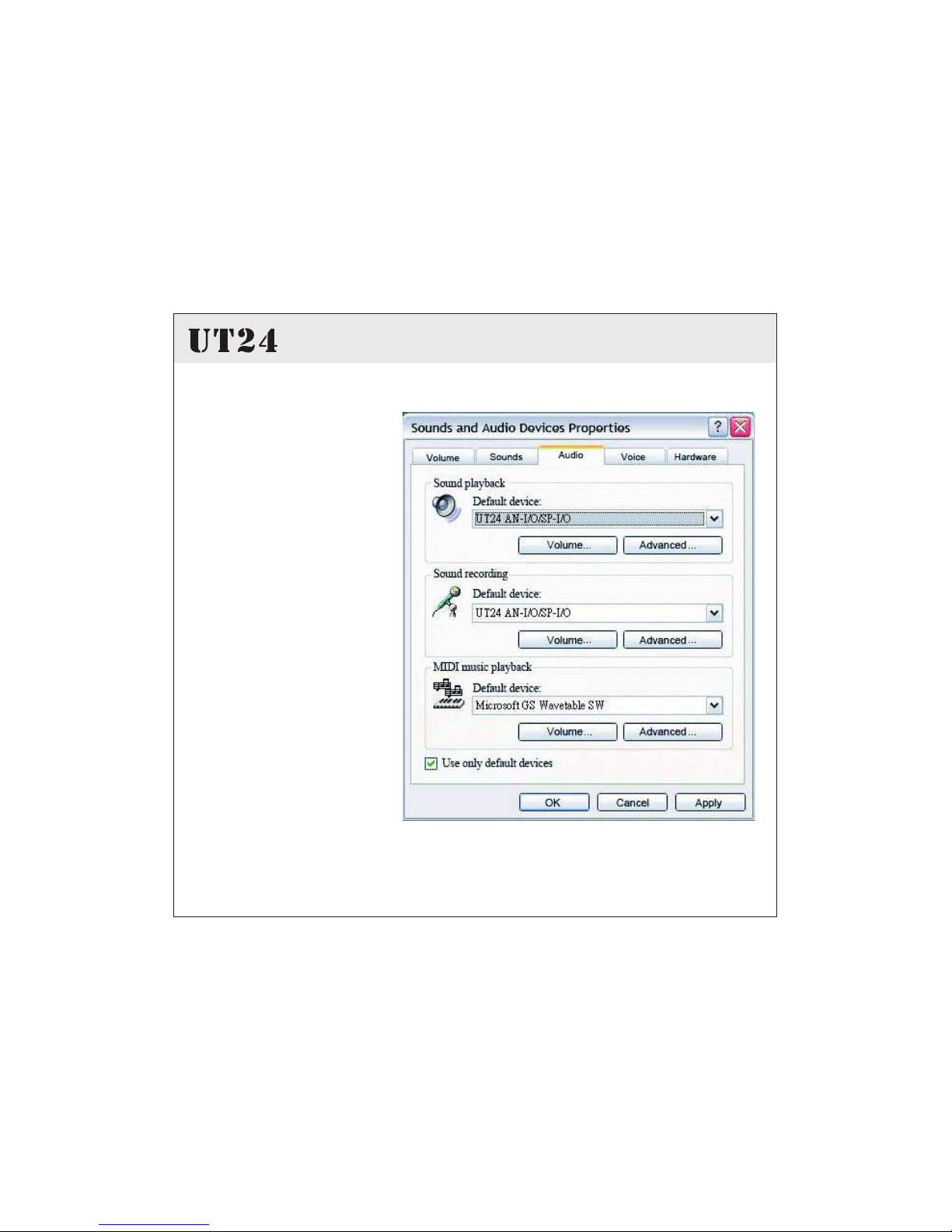
16 TONE WEAL
5.1 Windows Multimedia setup
T
T
T h e W i n d o w s
M u l t i m e d i a s e t u p i s
required if you want to
use your UT24 as the
main sound device for
Wi nd o ws m u lt i me d ia
applications. Go to My
c o m p u t e r - > C o n t r o l
panel -> Sounds and
Audio Device
Propertie s -> Audio.
Select the UT24 entry as
your playback device to
m a k e s u r e t h a t a l l
s t a n d a r d s i g n a l s a r e
played via the UΤ24
hardware.
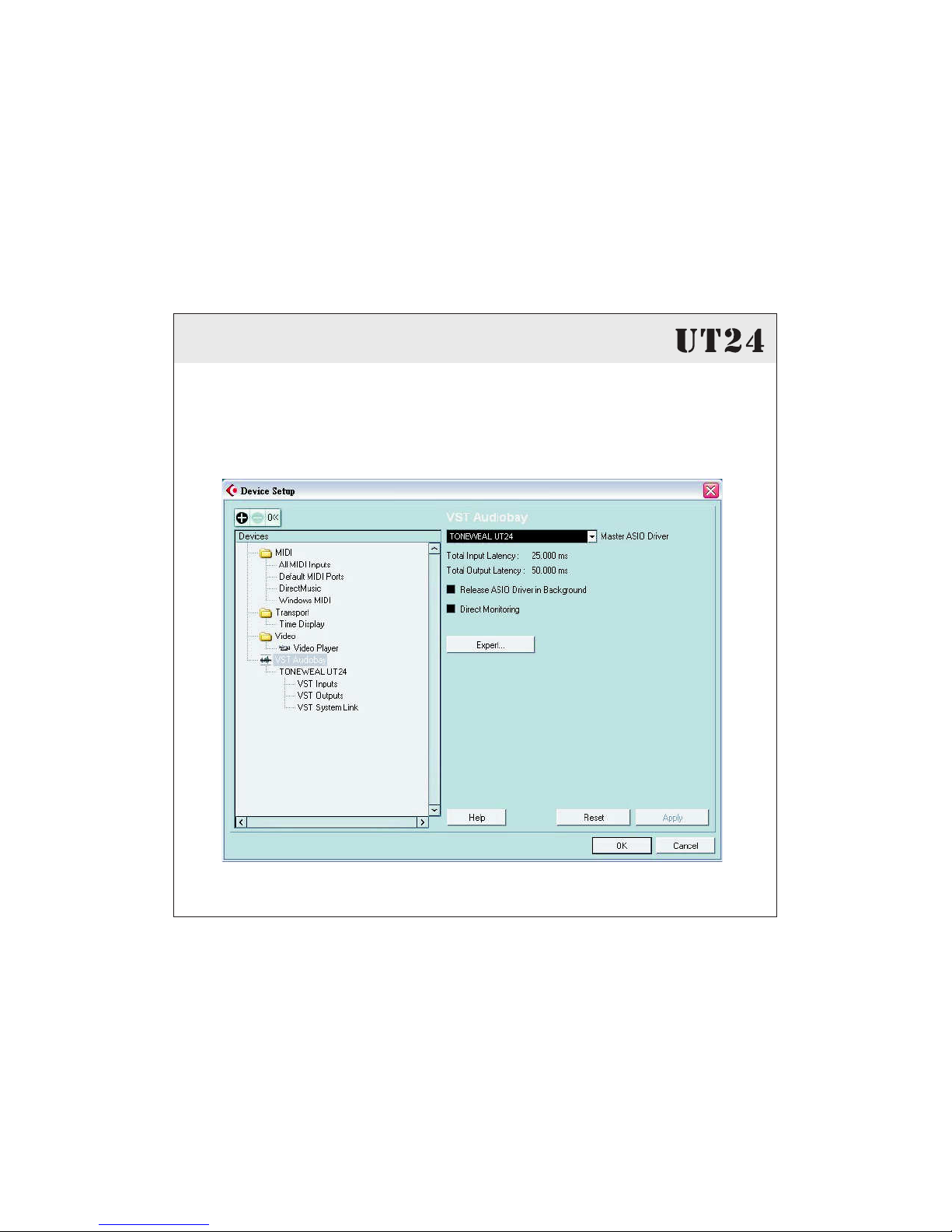
17
TONE WEAL
From the Device menu. In the dialog, select VST Audio System on the
tree structure on the left part of the window.
5.2 Application for Cubase SX

18 TONE WEAL
Then keep going to setup connection part to start your recording project.
Add input and output connect ports to start correct device work.

TONE WEAL
All features and specifications are subject to change without notice. No
liability is taken for typing or printing errors. Tone Weal Corp. reserves
the right to change all specifications, features, and conditions without
prior notice.
6.Technical Specifications
Specification
Disclaimer
19
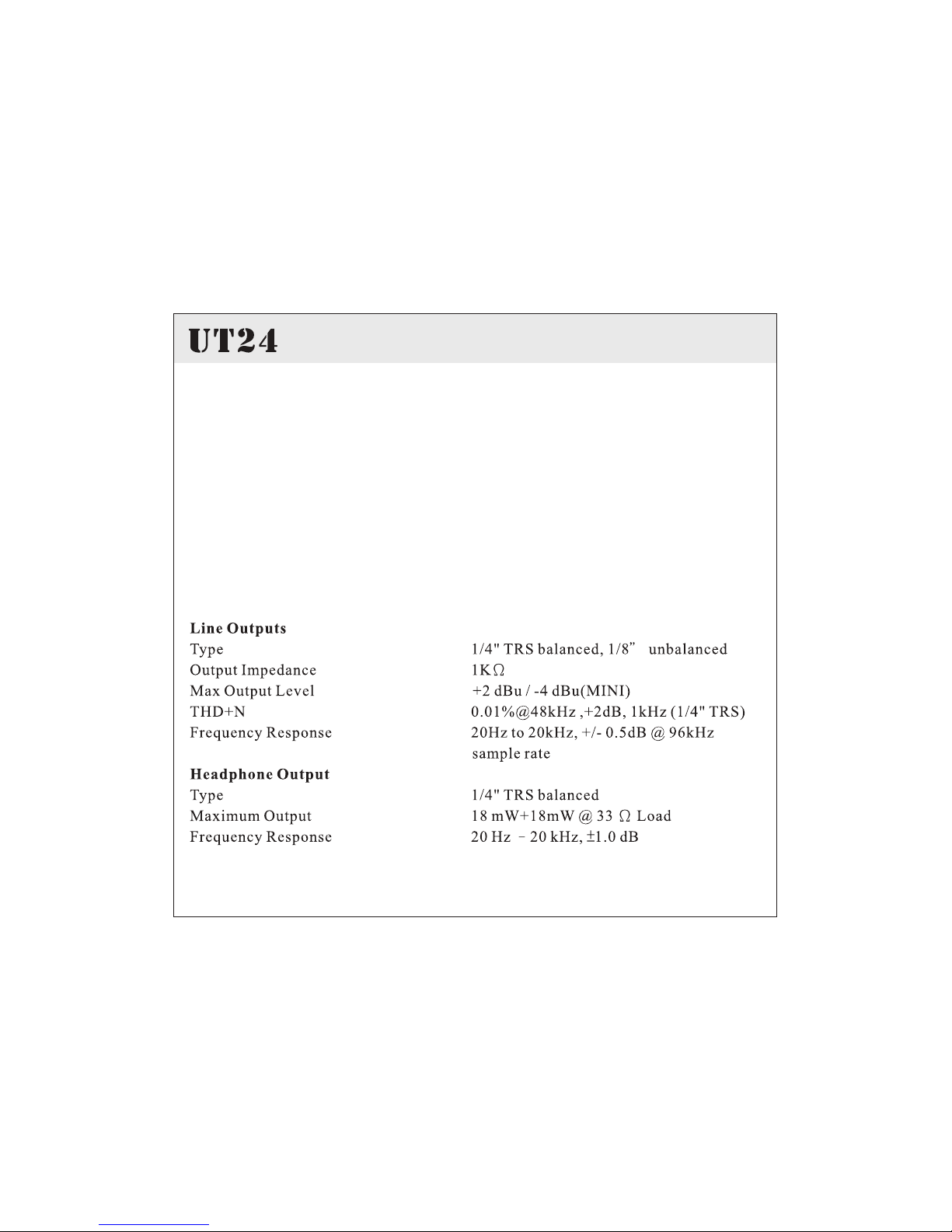
TONE WEAL
Hi-Z Instrument Input
Type 1/4" TRS servo-balanced
Input Impedance 1M
Gain Control Range ( 1dB) 0 dB to 45dB
Max Input Level +2 dBu
Ω
PC-Mini jack
Type 1/8 unbalanced
Input Impedance 10K
Max Input Level -4 dBu
”
Ω
20
Table of contents
Popular Accessories manuals by other brands

KAMEP
KAMEP T8 user manual

Mont Blanc
Mont Blanc Mystery Black Service guide
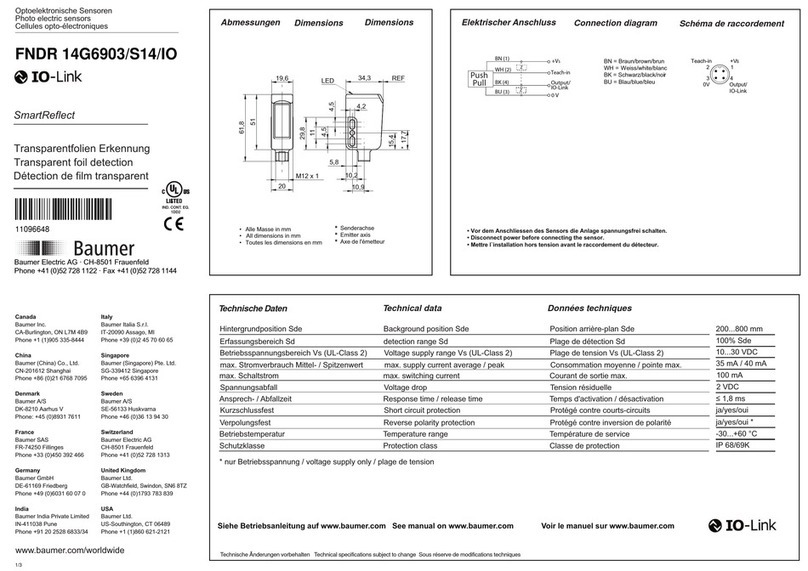
Baumer
Baumer SmartReflect FNDR 14G6903/S14/IO quick start guide
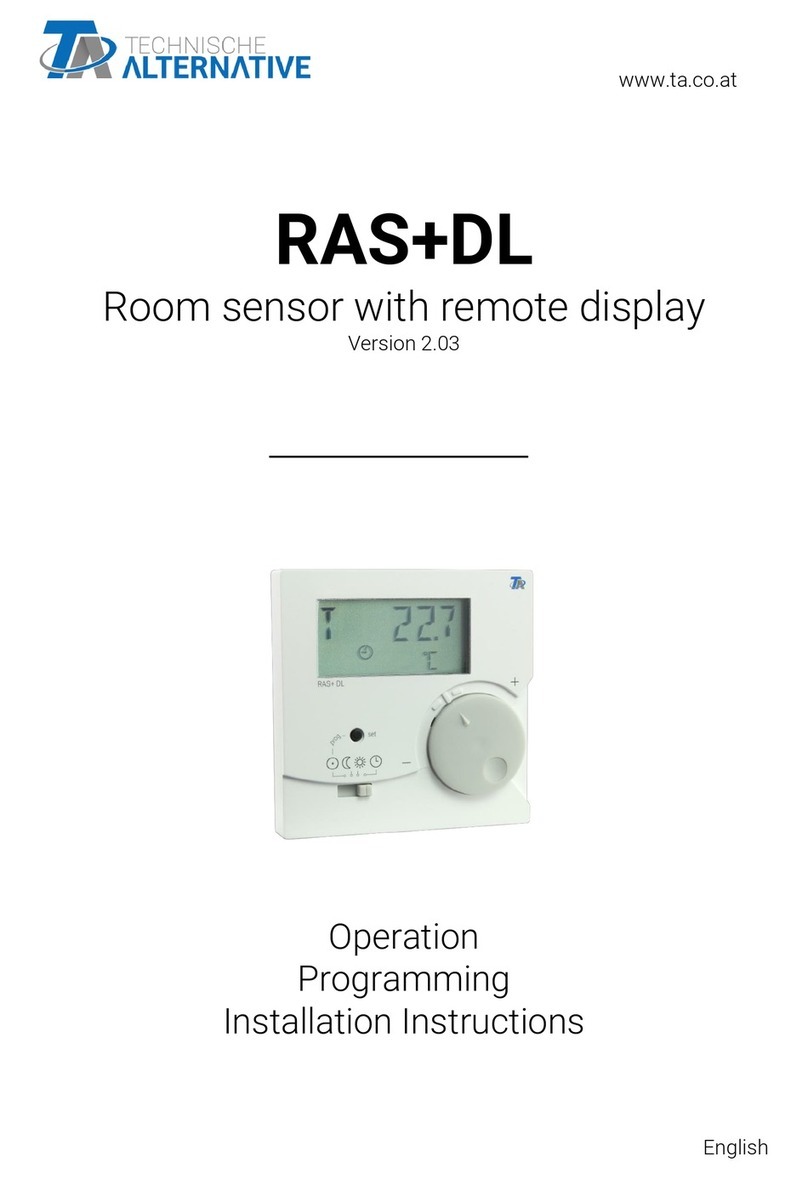
Technische Alternative
Technische Alternative RAS PLUS DL Operation, Programming, Installation Instructions

CALECTRO
CALECTRO CPS-D-SW Installation instruction

Stahl
Stahl 8579/61 Series operating instructions