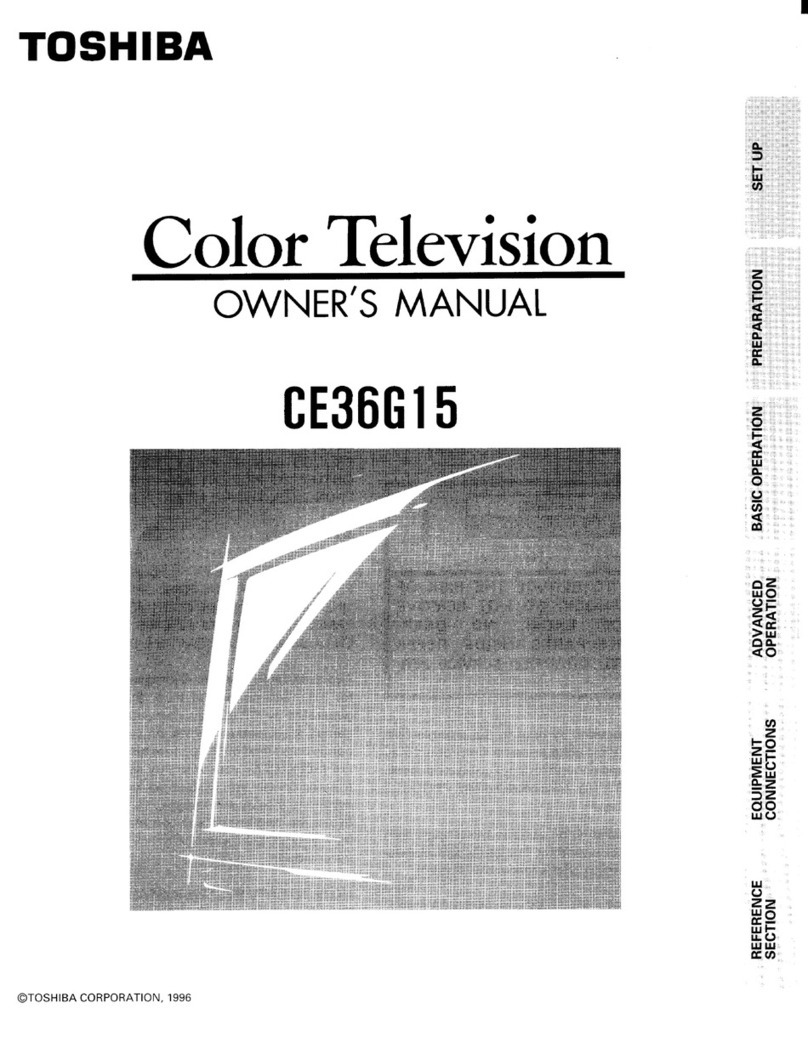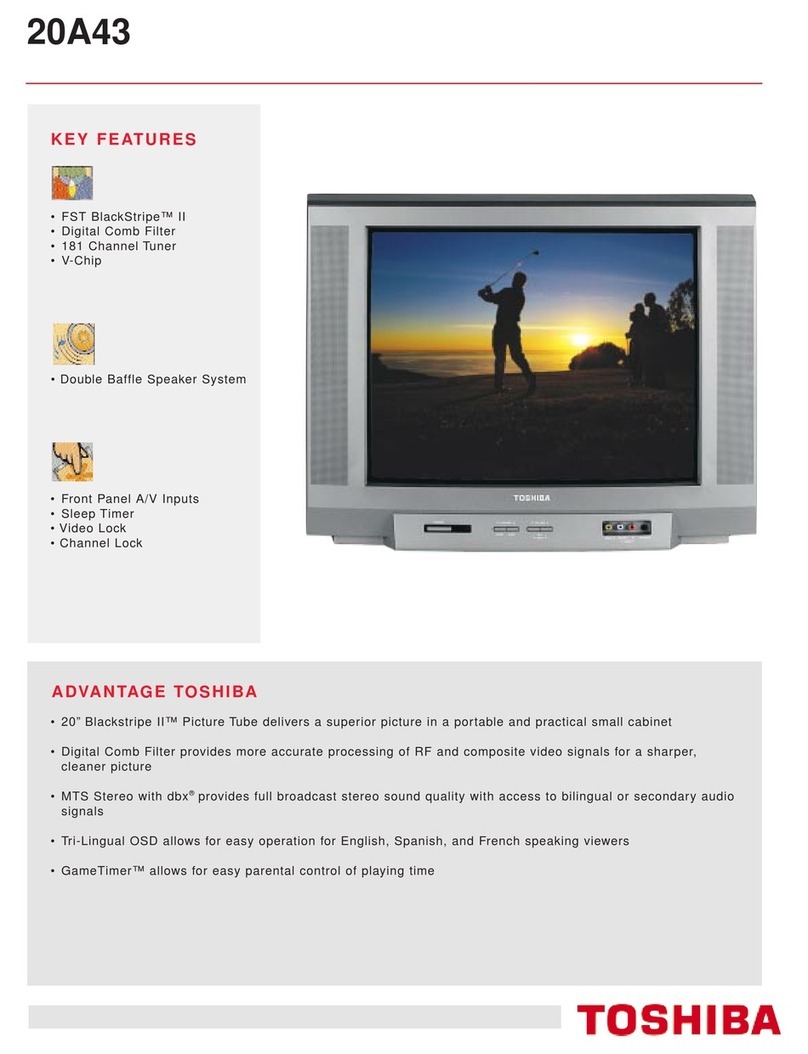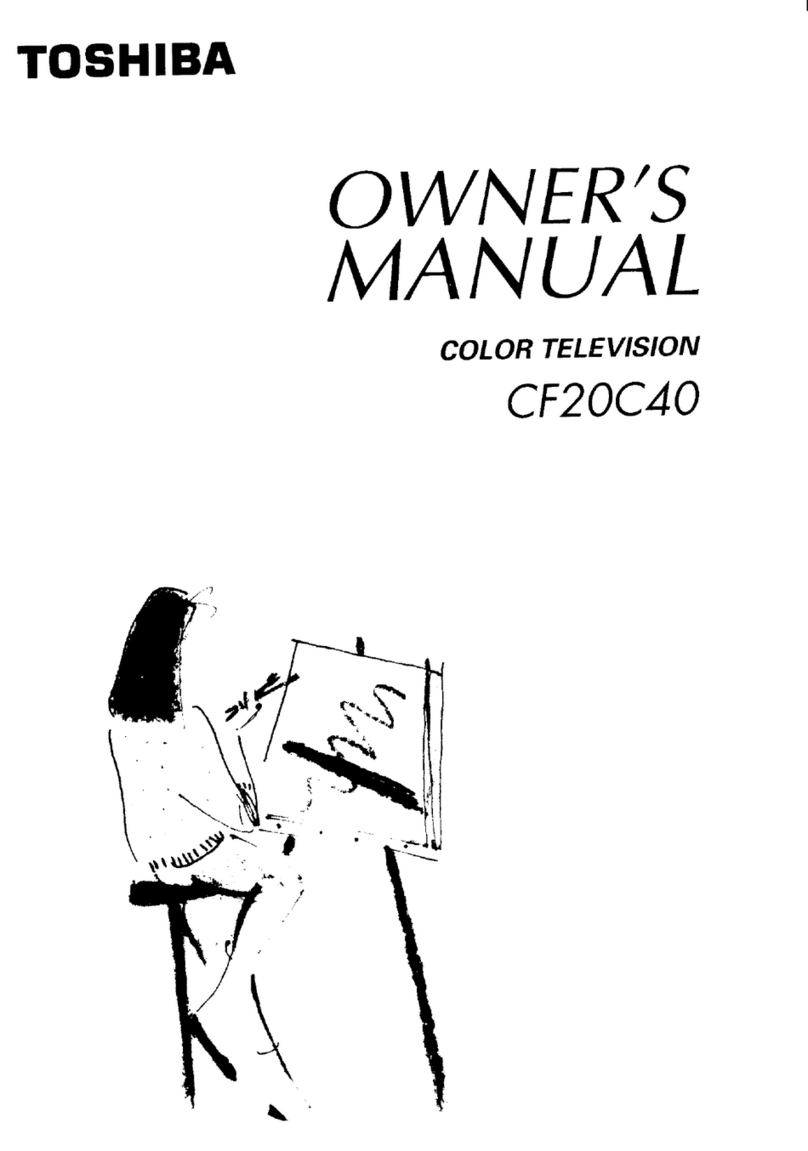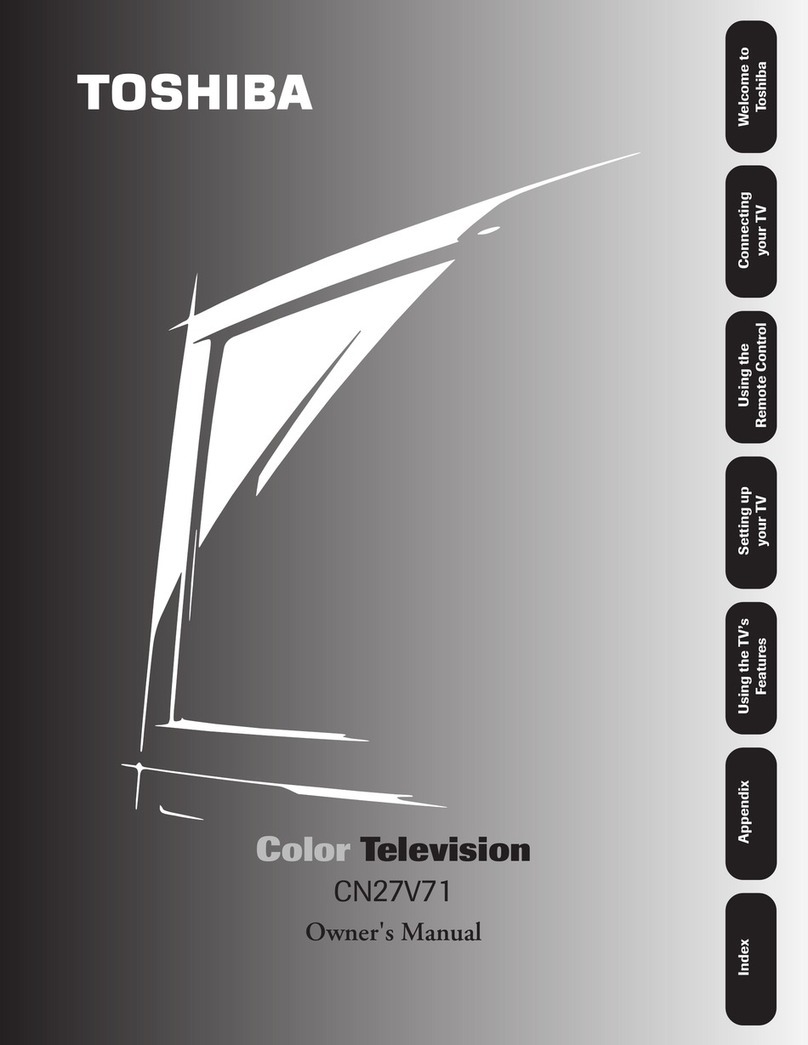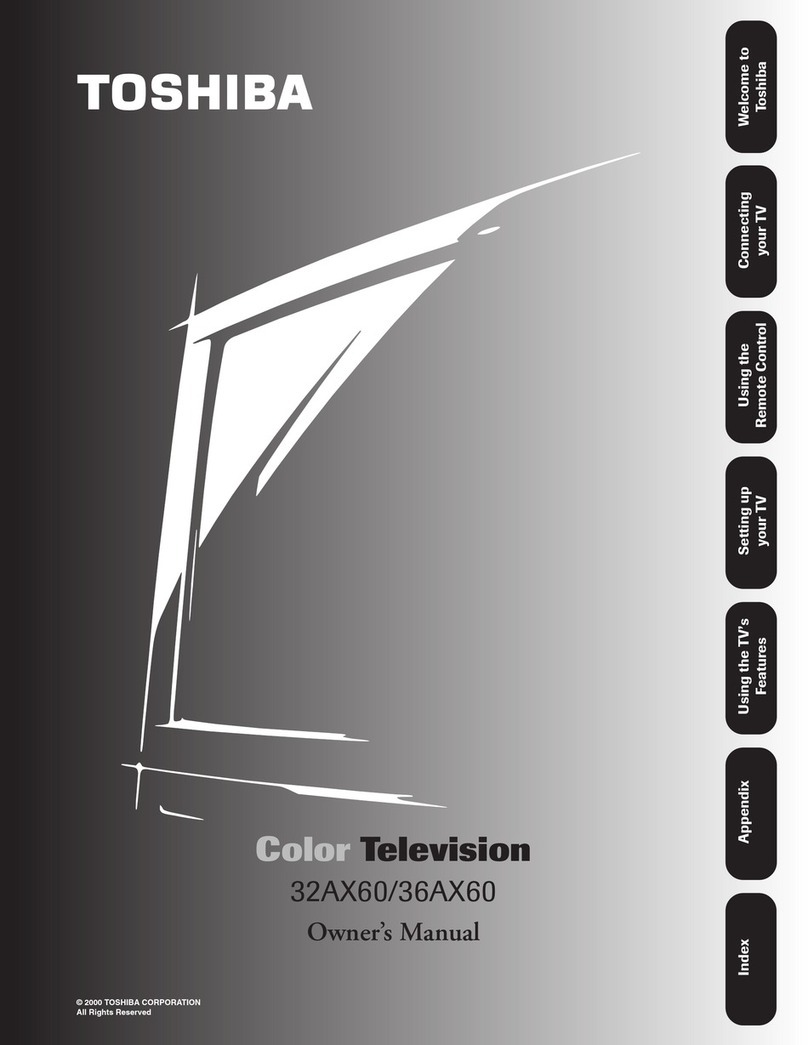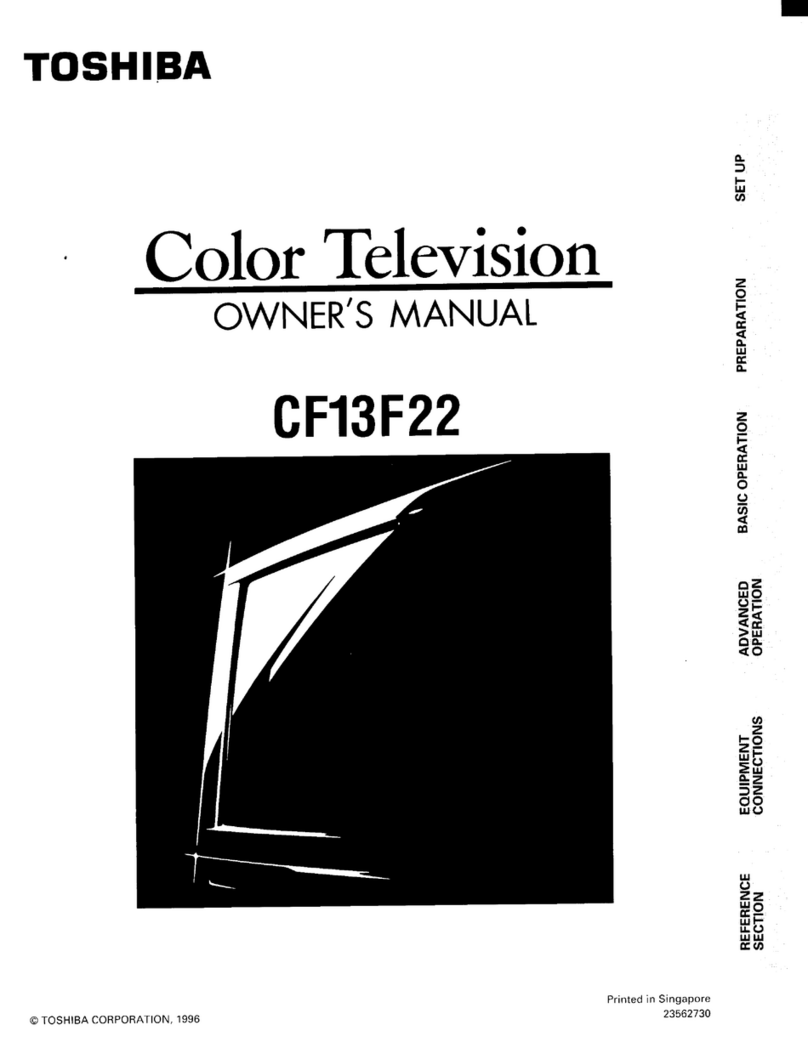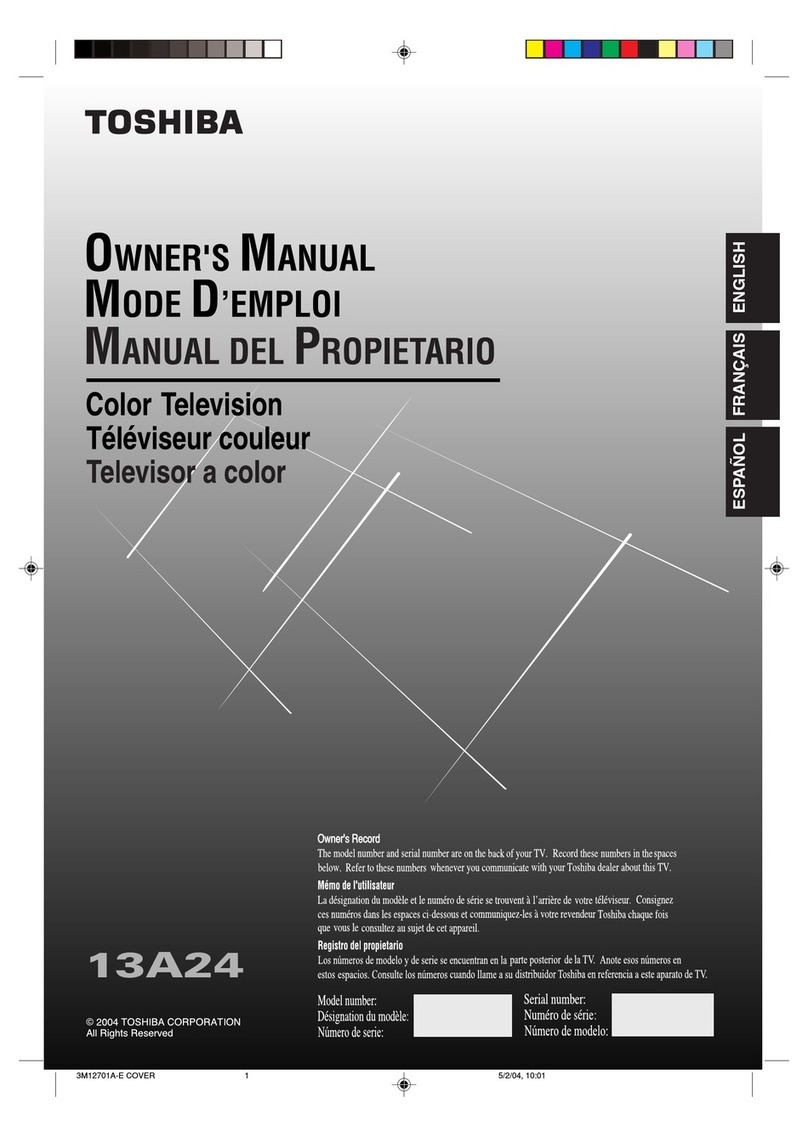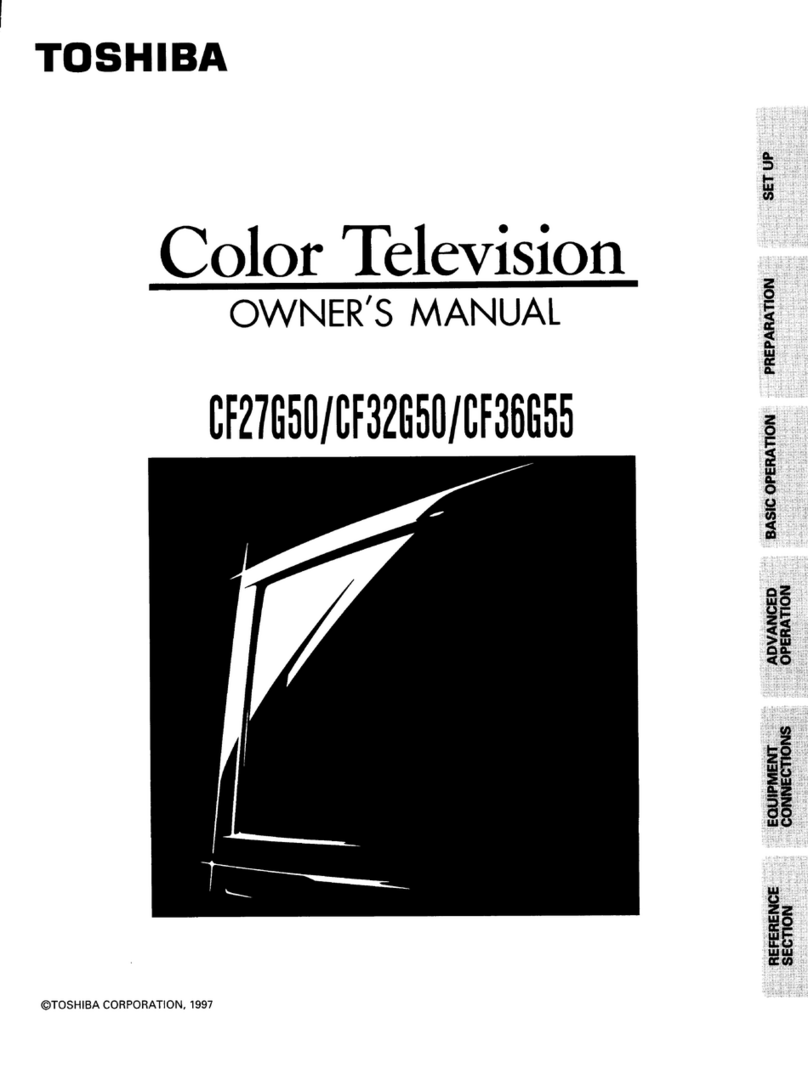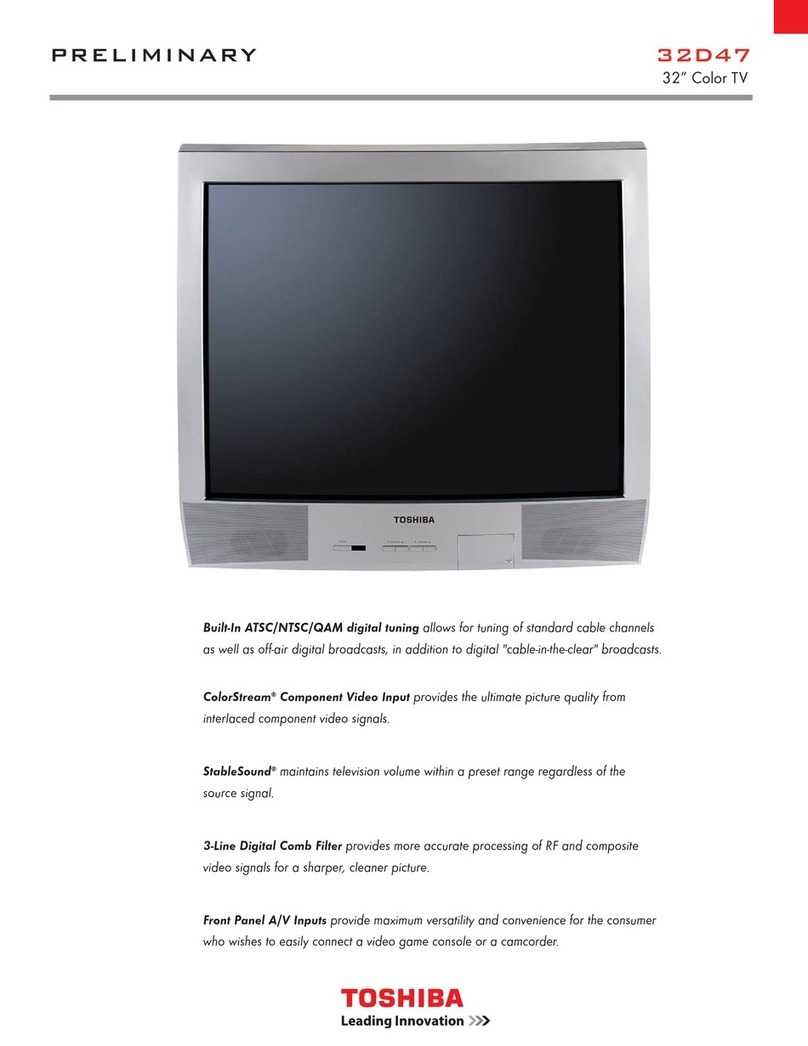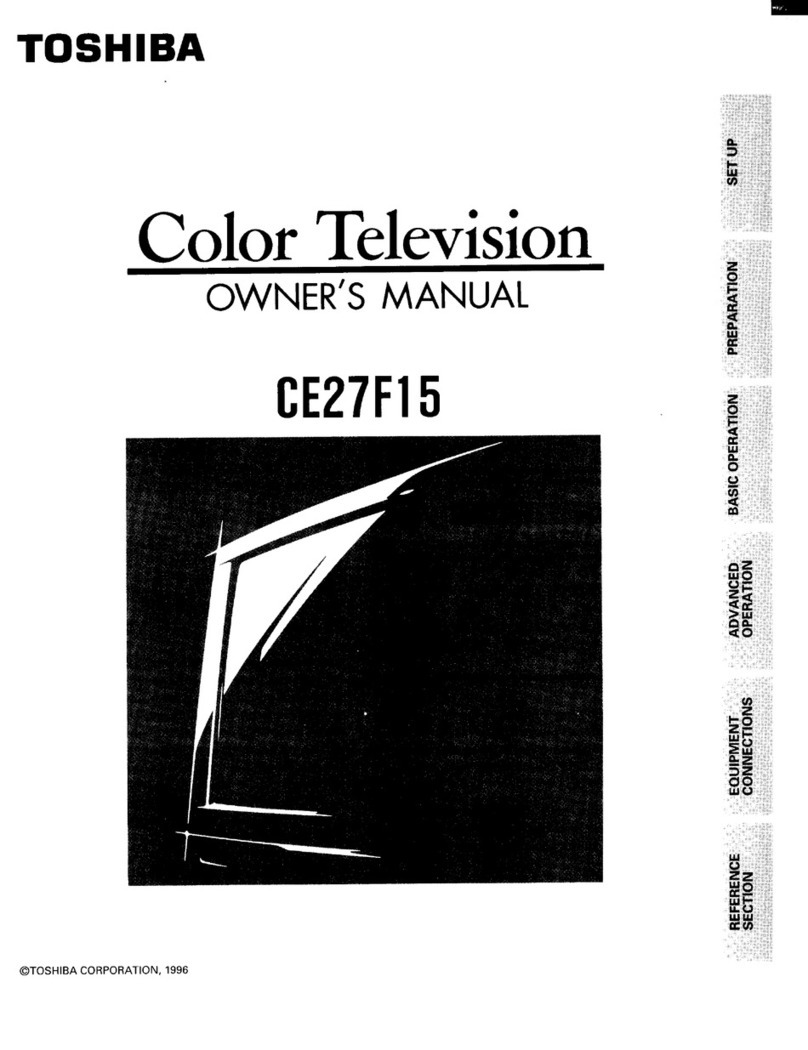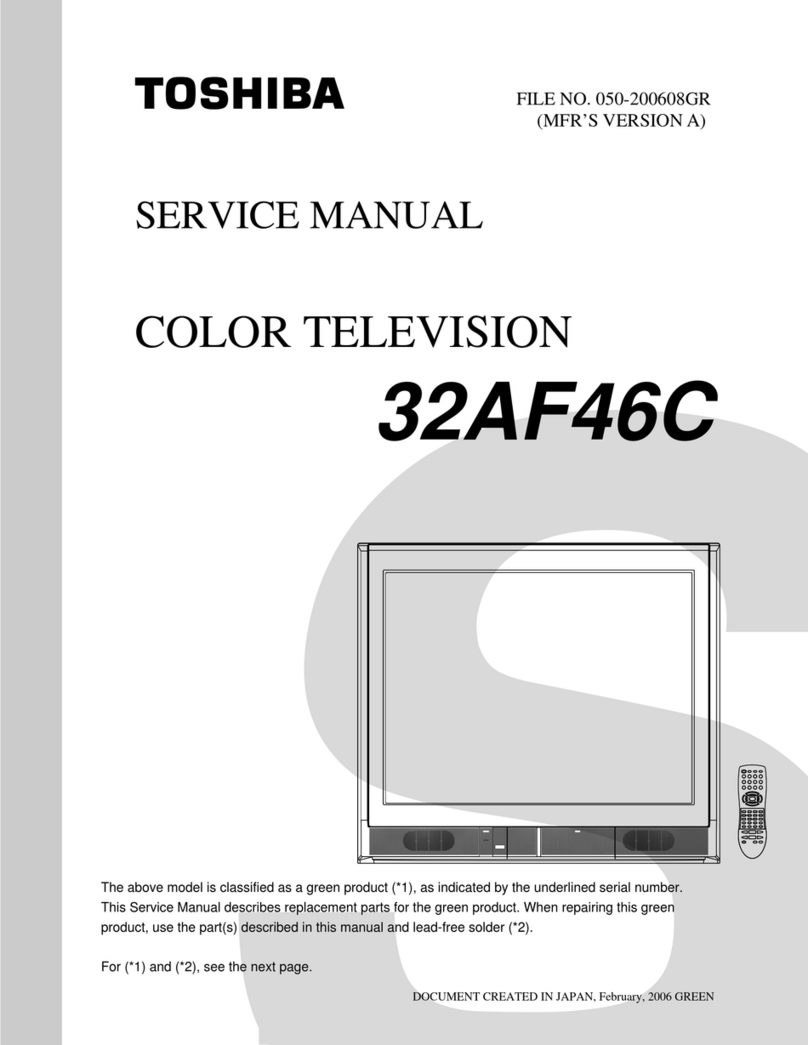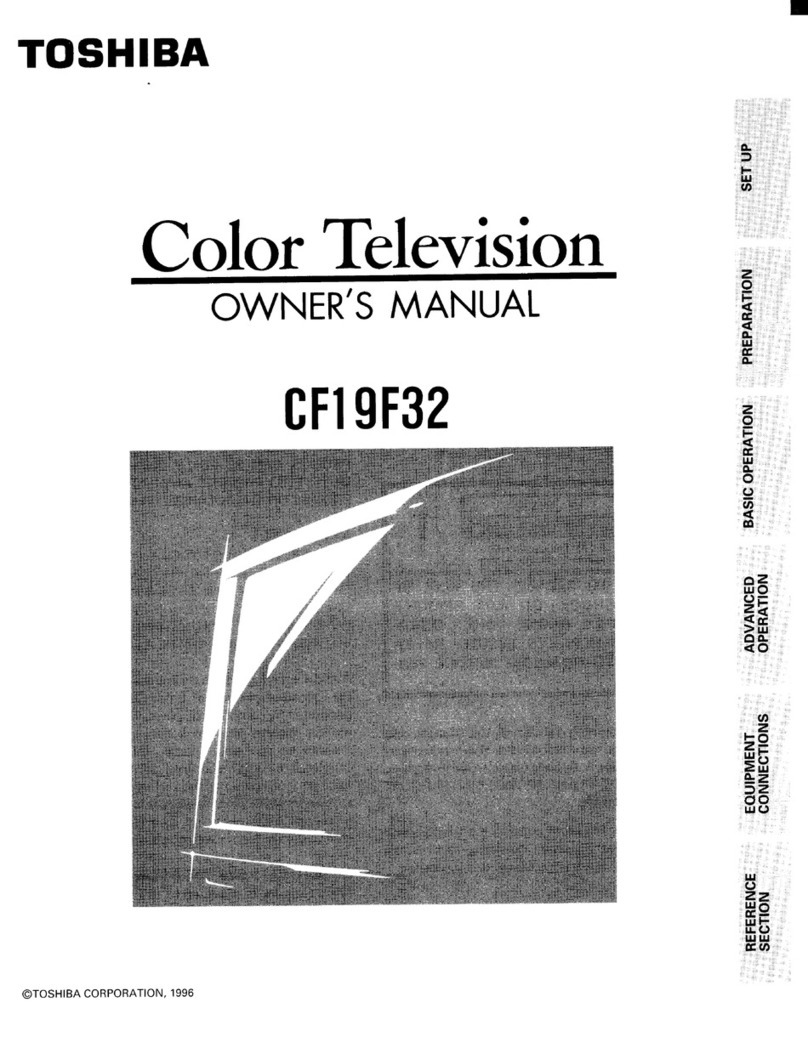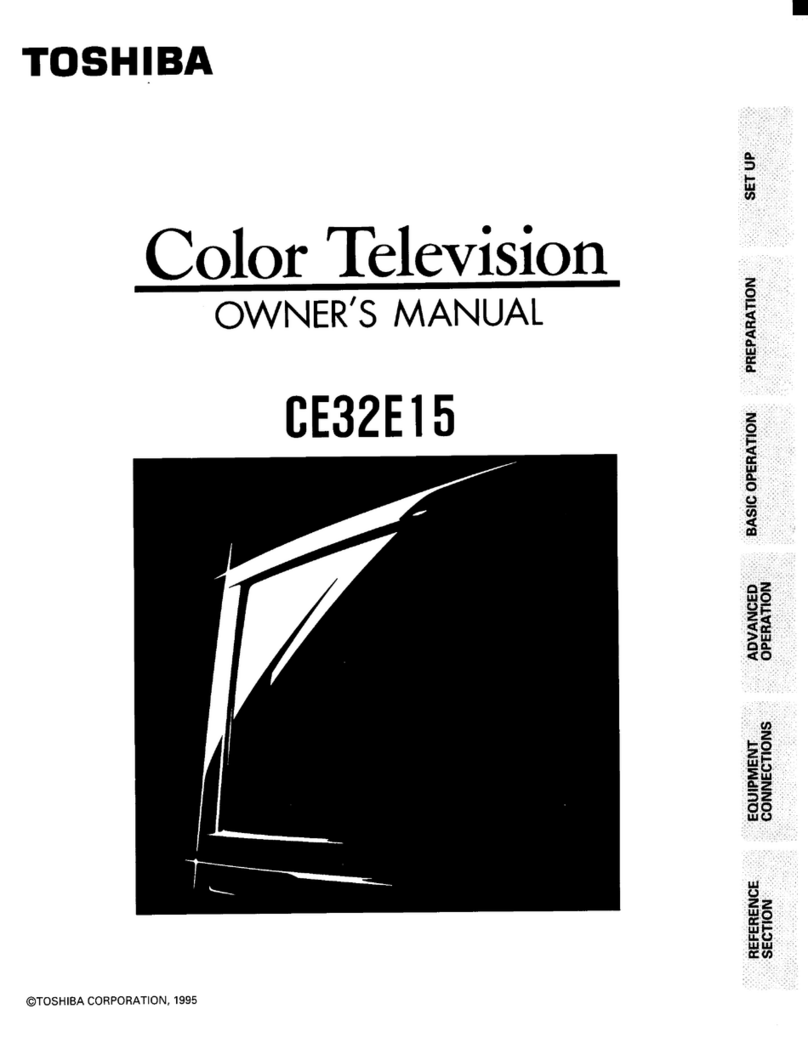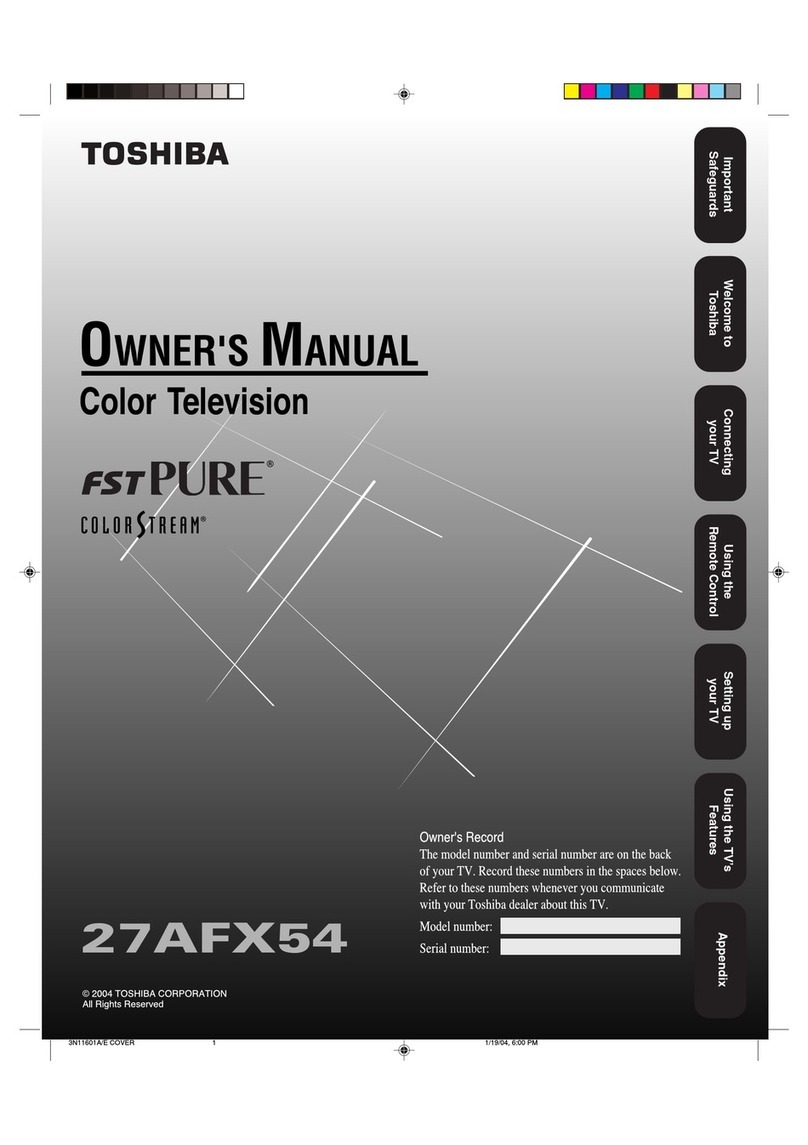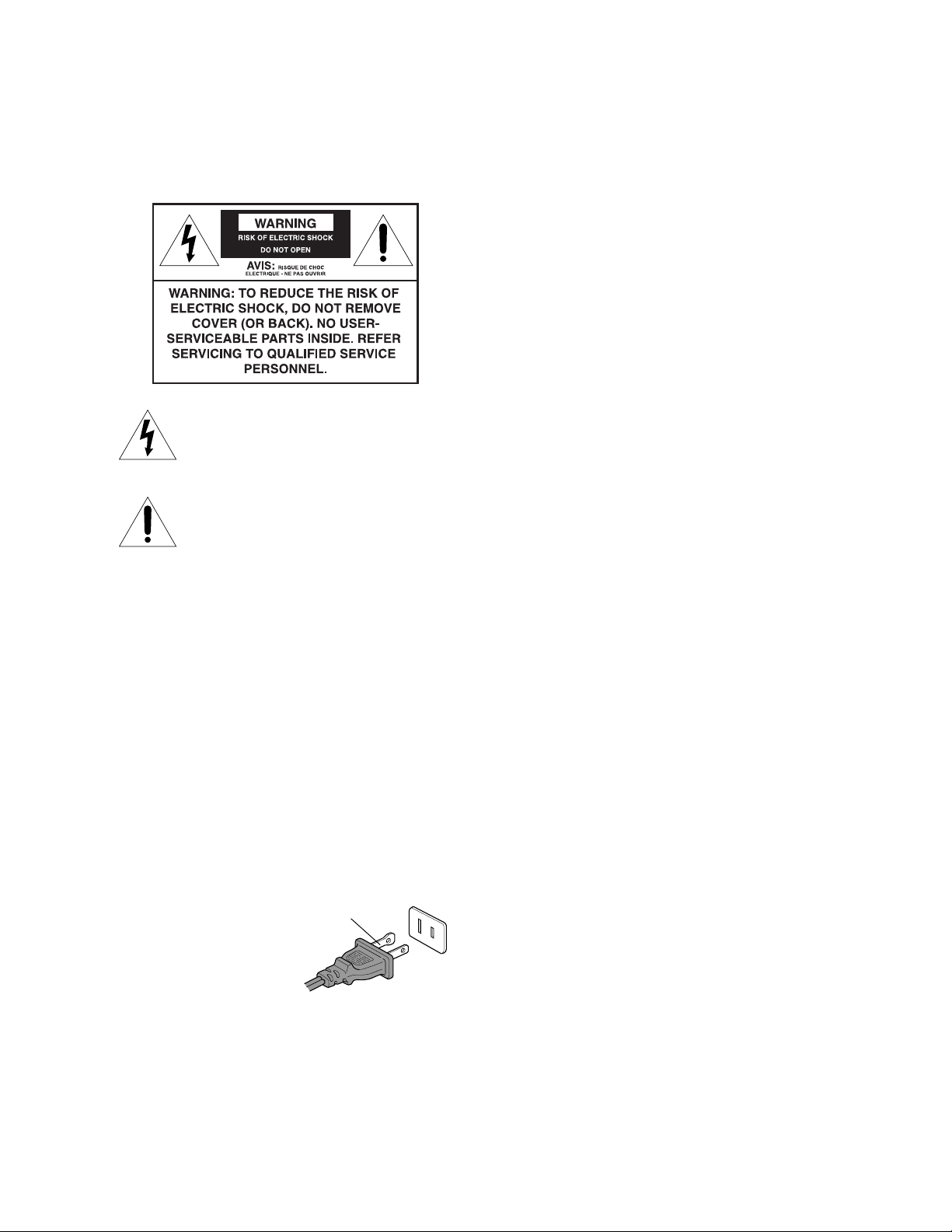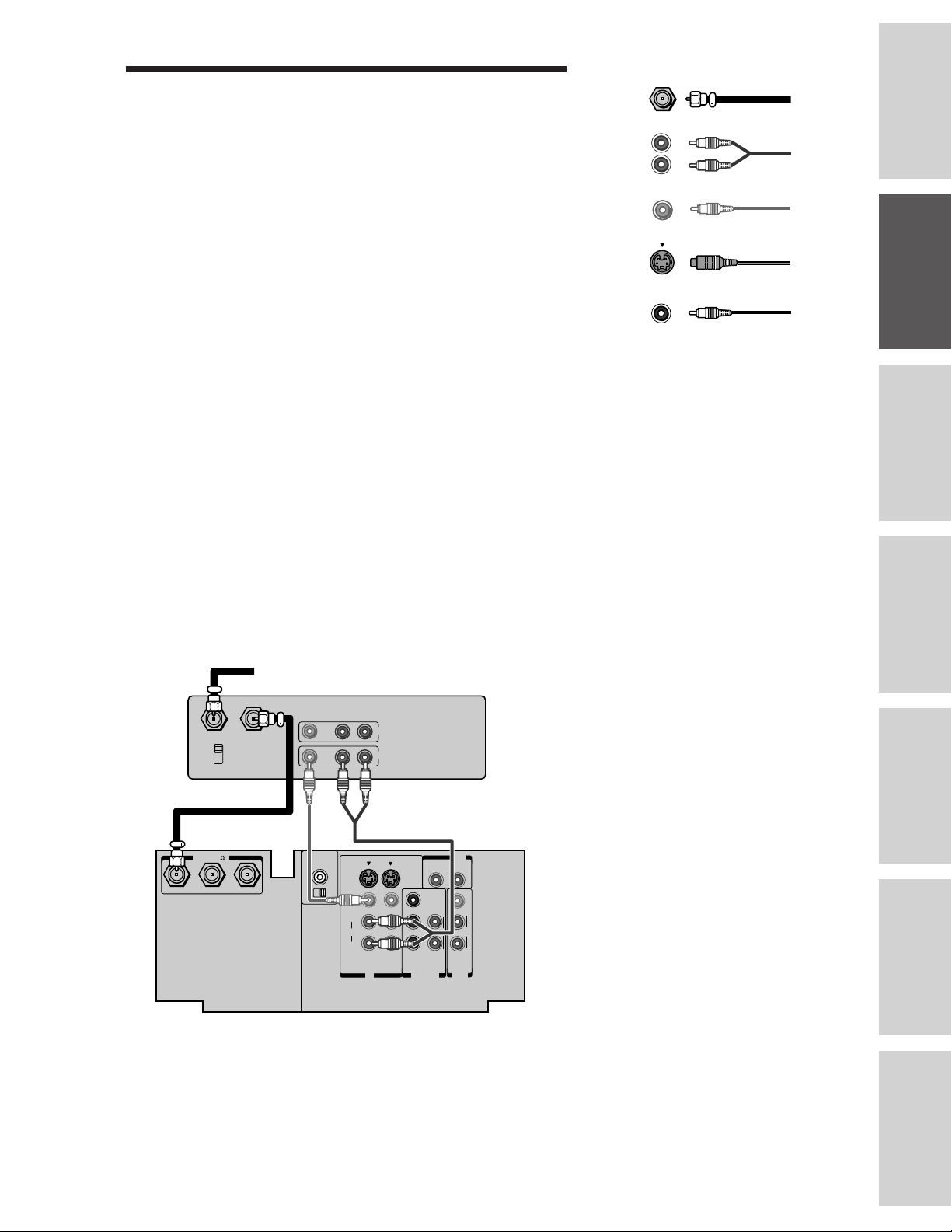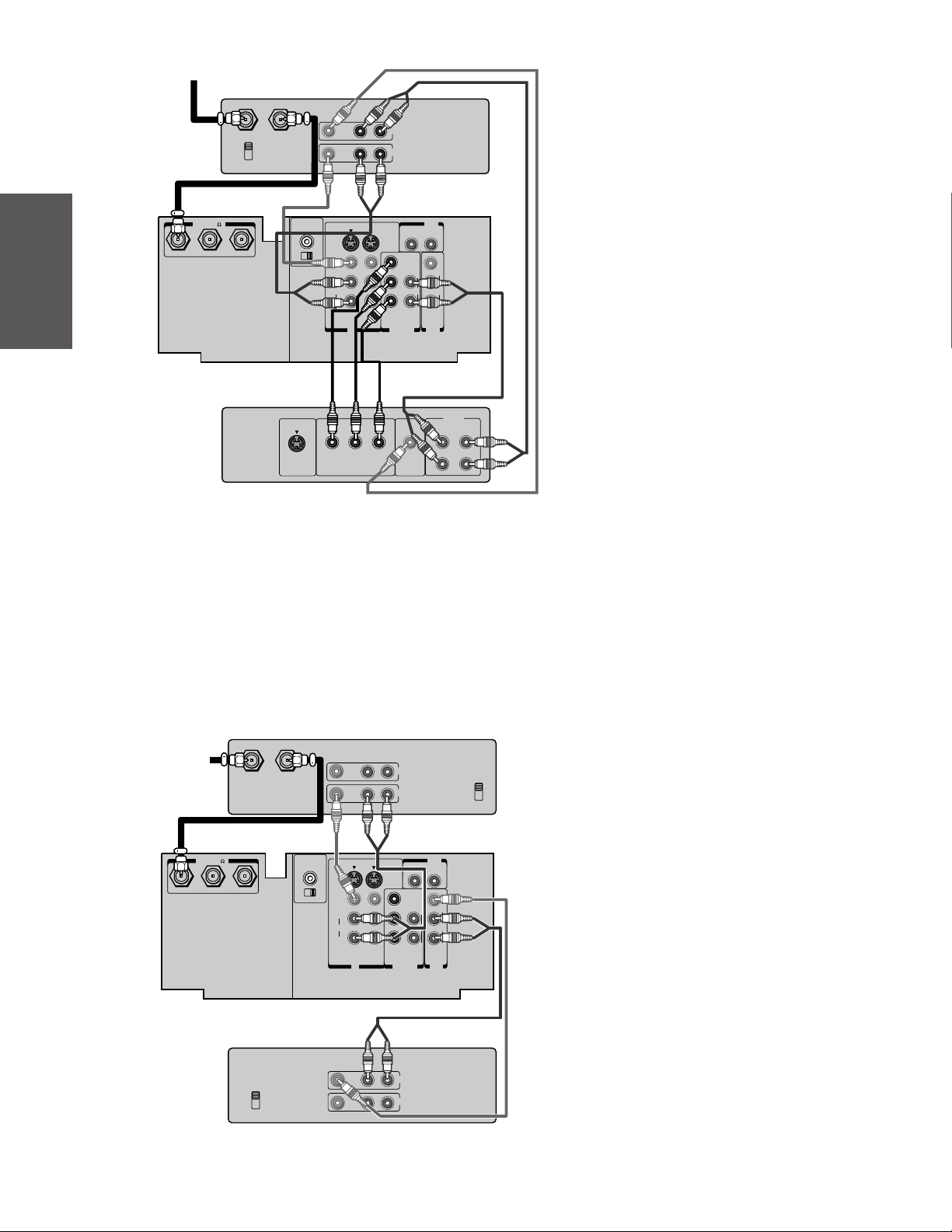3
Introduction................................................................ 4
Welcome to Toshiba ......................................................... 4
Exploring your new TV ................................................... 4
Connecting your TV .................................................. 5
Connecting a VCR .......................................................... 5
Connecting a cable converter box .................................... 6
Connecting a cable converter box and a VCR .................. 6
Connecting a DVD/satellite receiver and a VCR.............. 7
Connecting a DVD with ColorStream™and a VCR ...... 7
Connecting two VCRs ..................................................... 8
Connecting a camcorder .................................................. 9
Connecting an audio system ............................................ 9
Connecting an A/V receiver ........................................... 10
Using the remote control ...................................... 11
Preparing the remote control for use .............................. 11
Installing the remote control batteries ............................ 11
Using the remote control with a VCR or
a cable TV converter ...................................................... 11
Programming the remote control for use with a VCR or
a cable TV converter ...................................................... 12
VCR code table ...................................................... 13
Cable TV converter code table ................................ 14
Learning operating code of another remote controller .... 15
Learning about the remote control ................................. 16
Setting up your TV .................................................. 17
Changing the on-screen display language ....................... 18
Selecting the antenna input............................................ 18
Using the ANT/ VIDEO button ............................ 18
Adding channels to the TV’s memory ............................ 19
Programming channels automatically ...................... 19
Adding and erasing channels manually.................... 20
Changing channels ........................................................ 20
Using the TV’s features.......................................... 21
Adjusting the channel settings........................................ 21
Switching between two channels ............................. 21
Programming your favorite channels ....................... 21
Labeling channels ................................................... 22
Watching picture-in-picture (PIP) .................................. 24
Switching the main and small pictures .................... 25
Changing the position of the small picture.............. 25
Freezing the small picture ....................................... 25
Using Multi-Window feature ......................................... 25
Using the preview function ..................................... 26
Using the favorite function ..................................... 26
Using the strobe function........................................ 26
Using V-CHIP control ................................................... 27
Selecting the V-CHIP menu ................................... 27
Adjusting the V-CHIP menu ......................................... 28
ENABLE BLOCKING .......................................... 28
SET RATING (Setting the movie or TV ratings
for your choice) ...................................................... 28
About Rating .......................................................... 28
BLOCKING OPTION .......................................... 29
NEW PIN CODE .................................................. 29
Unblocking programs temporarily .......................... 30
Blocking Channels .................................................. 30
Adjusting the picture ..................................................... 32
Adjusting the picture quality ................................... 32
Selecting the color temperature ............................... 32
Adjusting the picture preferences ............................ 33
Using the 3D-Y/C separation feature ...................... 33
Using the flesh tone feature ..................................... 33
Using the noise reduction feature ............................ 34
Resetting your adjustments to the factory settings ... 34
Watching video input .................................................... 35
Displaying on-screen information .................................. 35
Displaying XDS information ......................................... 35
Using the closed caption feature ..................................... 36
Setting the off-timer ...................................................... 37
Setting the clock ............................................................ 37
Adjusting the sound ....................................................... 38
Muting the sound ................................................... 38
Selecting stereo/SAP broadcasts .............................. 38
Adjusting the sound quality .................................... 39
Using the surround sound feature ........................... 39
Using the sub-woofer system CYCLONE™........... 40
Turning off the built-in speakers ............................. 40
Viewing the demonstration mode .................................. 41
Auto power off ............................................................... 41
Understanding the last mode memory feature ................ 41
Appendix................................................................... 42
Specifications ................................................................. 42
Troubleshooting ............................................................. 43
Limited United States Warranty ..................................... 44
Index .......................................................................... 45