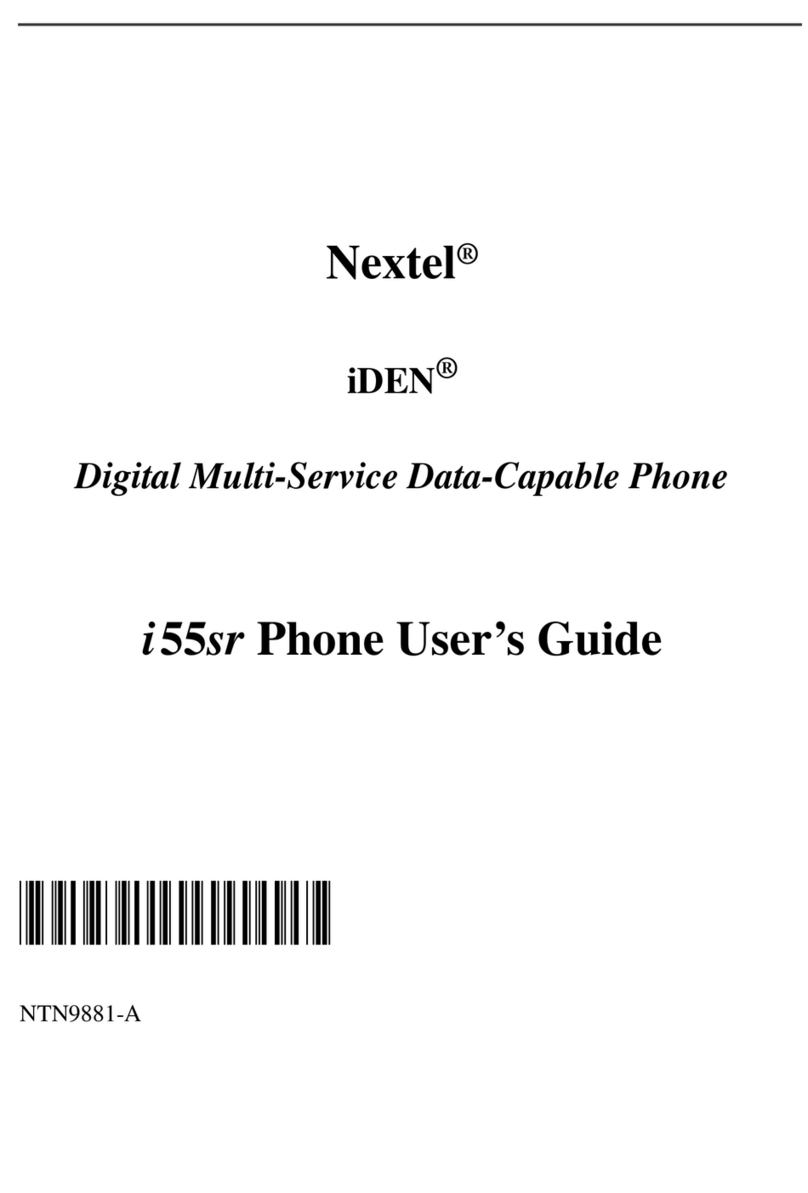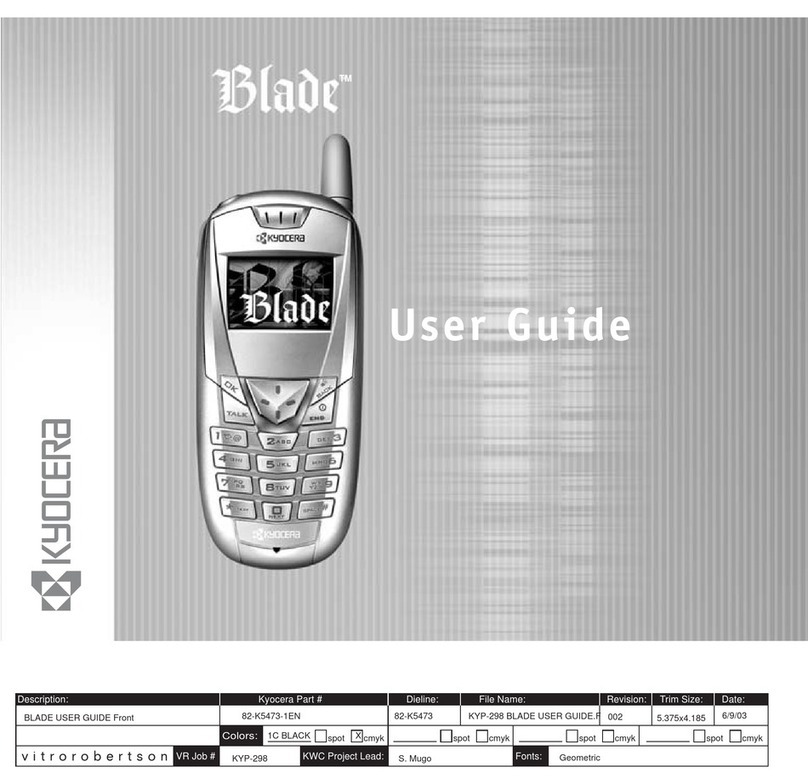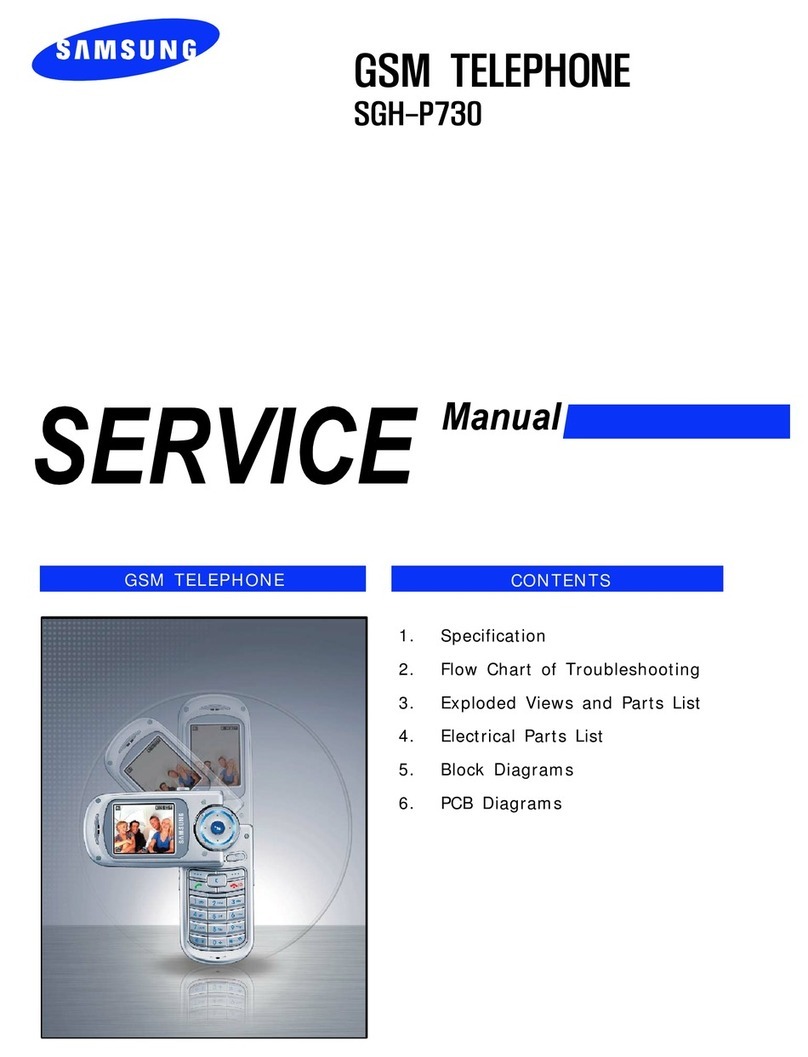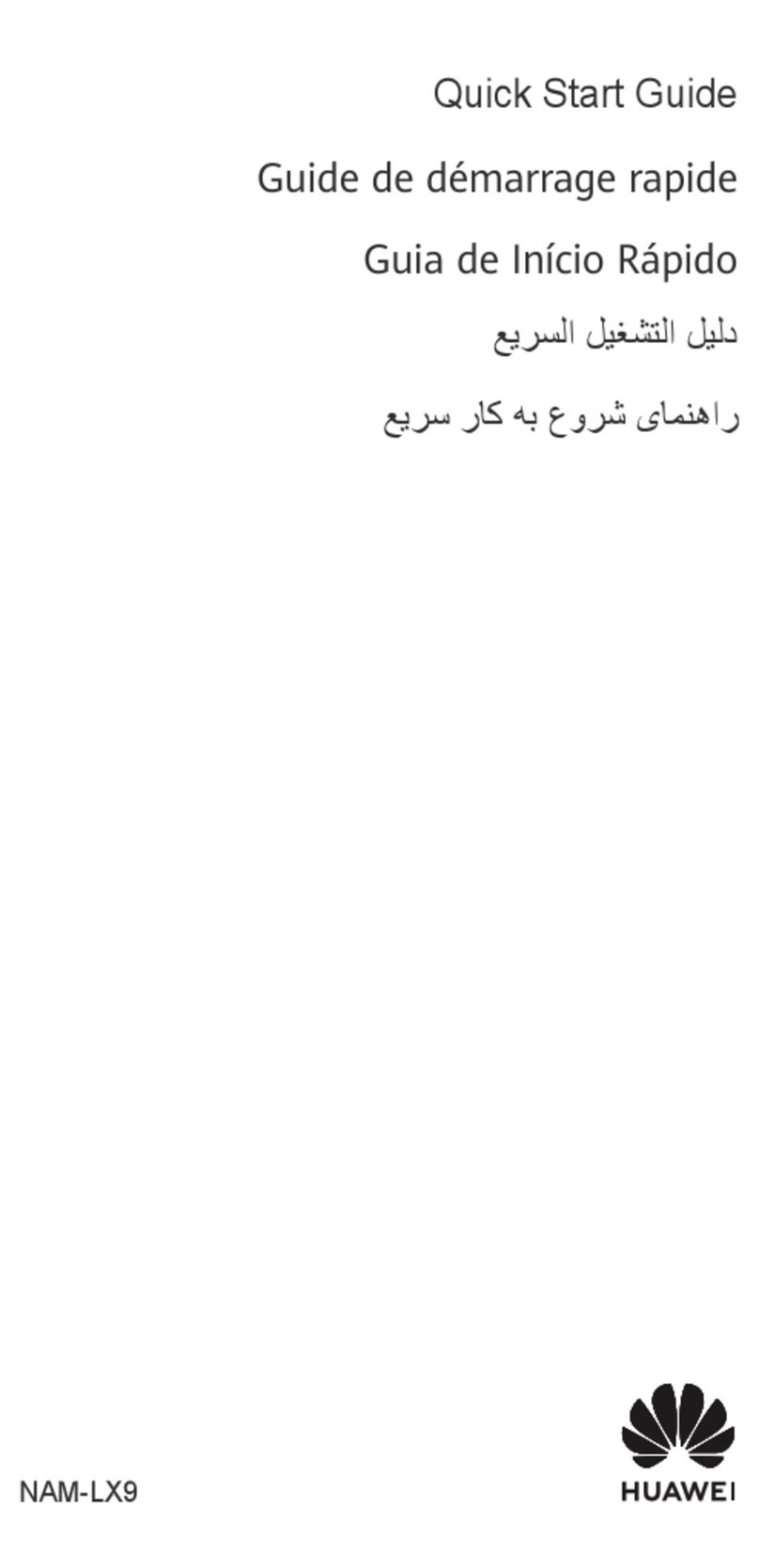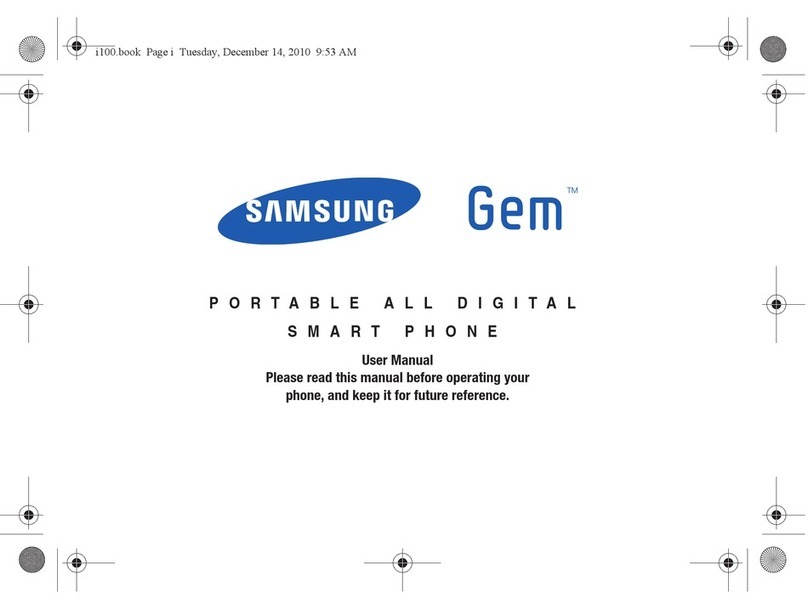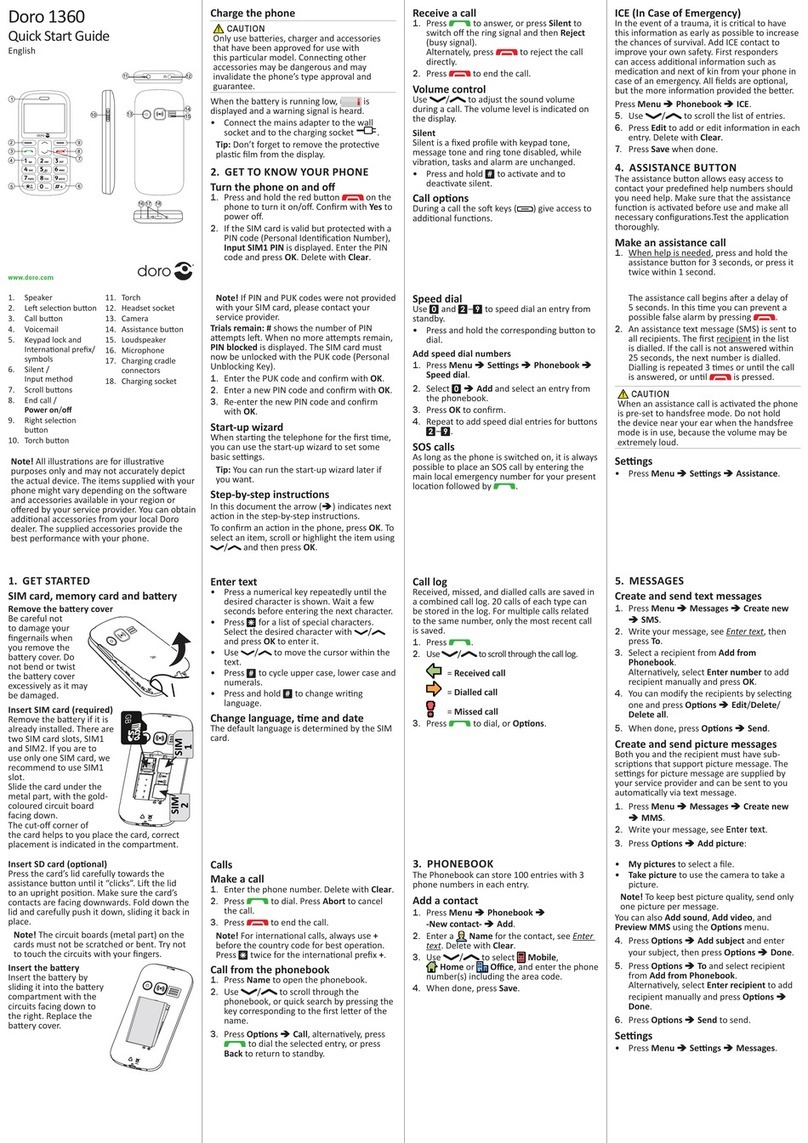Tresor T503F User manual

Engineering T503F Rev 1.04
2004-12-10
1 of 77
T503F User Manual GSM/GPRS

Engineering T503F Rev 1.04
2004-12-10
2 of 77
Overview of keys
Volume
Up/Down
Call key
Activate menu
or cancel a
selection
PoC
Delete or
backspace
Microphone
Scroll
up/down on a
menu. Move
left/right on
an edit field
Power On/Off
or Cancel
Ear-mic Jack
Earpiece
Active or
cancel
submenu
Camera
Display screen
punctuation key
Antenna
LED
Secondary
Display :
Caller-ID &
Time display
Charger connector & Data
Buzzer/Ringer
RF Connector

Engineering T503F Rev 1.04
2004-12-10
3 of 77
Overview of Display
Signalstrength indicator.
Alarmmodeindicator.
Roamindicator.
Textmessage (SMS)indicator.
Missedcallindicator
Keyboardlockedindicator
Silentringindicator
CallForwardingindicator
GPRSindicator.
Vibratoron indicator.
Battery power level
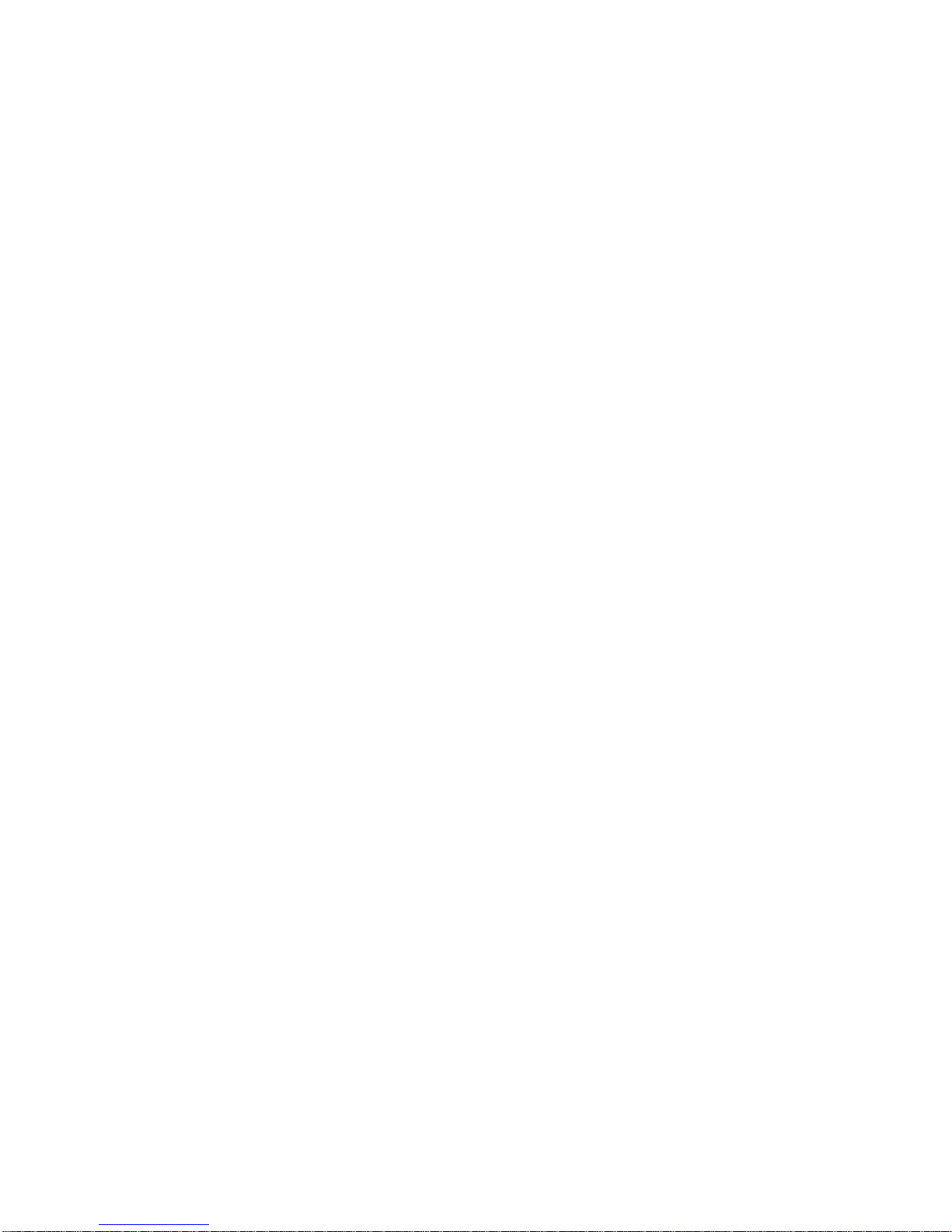
Engineering T503F Rev 1.04
2004-12-10
4 of 77
Contents
Overview of keys.............................................................................................................................................................................2
Overview of Display ........................................................................................................................................................................3
Contents..........................................................................................................................................................................................4
Introduction.....................................................................................................................................................................................5
Security...........................................................................................................................................................................................5
Safety and General Information......................................................................................................................................................5
Personal.............................................................................................................................................................................................................................................................................................5
Mobile phone Use.....................................................................................................................................................................................................................................................................6
Battery Use......................................................................................................................................................................................................................................................................................7
On the Road...................................................................................................................................................................................................................................................................................7
Inside Aircraft.................................................................................................................................................................................................................................................................................7
Getting Started................................................................................................................................................................................8
Battery..................................................................................................................................................................................................................................................................................................9
Switching ON and OFF & PIN entry......................................................................................................................................................................................................................10
Making phone calls....................................................................................................................................................................... 11
Making calls.................................................................................................................................................................................................................................................................................12
Answering Calls .......................................................................................................................................................................................................................................................................13
Missed & Rejected Calls ..................................................................................................................................................................................................................................................14
Active Call......................................................................................................................................................................................................................................................................................15
In Call Features ........................................................................................................................................................................................................................................................................16
The Menu Structure ......................................................................................................................................................................18
Top level menu structure..................................................................................................................................................................................................................................................19
Feature Menu Structures
......................................................................................................................................................................................................................................................20
Applications...................................................................................................................................................................................27
Settings ............................................................................................................................................................................................................................................................................................27
Camera ............................................................................................................................................................................................................................................................................................45
Call Records................................................................................................................................................................................................................................................................................45
Phonebook....................................................................................................................................................................................................................................................................................45
Messages(SMS, Short Message Service)..........................................................................................................................................................................................................45
CB (Cell Broadcast Service).........................................................................................................................................................................................................................................45

Engineering T503F Rev 1.04
2004-12-10
5 of 77
Introduction
Congratulations on choosing the Tresor T503F Tri Band GSM phone. We are sure that you will find the features and
functionality of this phone easy to use and of benefit.
Please read this User Guide thoroughly before use of T503F so that you understand all of the features and functions
Authorized optional accessories are listed on the section 15 of this User Guide. Please note that use of unauthorized
accessories could cause harm to you, your mobile phone or both and will void the warranty. Only use Tresor approved
accessories.
Tresor reserves the right to make changes and improvements to any of the products or accessories described in this guide
without prior notice.
IMPORTANT NOTICE: Some service providers do not support all of the functions described in this User Manual. See
additional documentation from your supplier.
Security
If your phone is lost or stolen, you must report it to your network operator or service provider so that they can restrict the phone
from use.
This is important, as you may be liable for the cost of unauthorized calls until the equipment is restricted.
You can help prevent mobile phone crime by taking the following pre-cautions:
- Set the SIM PIN in lock mode.
- Sets call restrictions.
- Don’t leave your phone visible in a vehicle when you leave it. Take the phone with you or lock it in the trunk or glove
compartment of your car.
- Make a note of the IMEI no. This number will be found on the box your T503F came in and on the phone near to the SIM
card.
- Make a note of the SIM card number.
Safety and General Information
Personal Statementaccording FCCpart 15.19
FCC identifier has to be on the equipment
ThisdevicecomplieswithPart15oftheFCCRules.Operationissubjecttothefollowingtwoconditions:(1)thisdevicemaynotcauseharmfulinterference,and
2)thisdevicemustacceptanyinterferencereceived,includinginterferencethatmaycauseundesiredoperation.
StatementaccordingFCC part 15.21

Engineering T503F Rev 1.04
2004-12-10
6 of 77
ModificationsnotexpresslyapprovedbyBeaucomcouldvoidtheuser'sauthoritytooperatetheequipment.
StatementaccordingFCC part 15.105
NOTE:ThisequipmenthasbeentestedandfoundtocomplywiththelimitsforaClassBdigitaldevice,pursuanttoPart15oftheFCCRules.Theselimitsare
designedtoprovidereasonableprotectionagainstharmfulinterferenceinaresidentialinstallation.Thisequipmentgenerates, usesandcanradiateradiofrequency
energyand,ifnotinstalledandusedinaccordancewiththeinstructions,maycauseharmfulinterferencetoradiocommunications.However,thereisnoguarantee
thatinterferencewillnotoccurinaparticularinstallation.
Ifthisequipmentdoescauseharmfulinterferencetoradioortelevisionreception,whichcanbedeterminedbyturningtheequipmentoffandon,theuseris
encouragedtotrytocorrecttheinterferencebyoneormoreofthefollowingmeasures:
--Reorientorrelocatethereceivingantenna.
--Increasetheseparationbetweentheequipmentandreceiver.
--Connecttheequipmentintoanoutletonacircuitdifferentfromthattowhichthereceiver isconnected.
--Consultthedealeroranexperiencedradio/TVtechnicianforhelp.
CAUTION!Read this informationcarefullybeforeusing your phone
InAugust1996theFederalCommunicationsCommission(FCC)oftheUnitedStateswithitsactioninReportandOrderFCC96-326adoptedanupdatedsafety
standardsforhumanexposuretoradiofrequencyelectromagneticenergyemittedbyFCCregulatedtransmitters.Thoseguidelinesareconsistentwiththesafety
standardspreviouslysetbybothU.S.andinternationalstandardsparties.ThedesignofthisphonecomplieswiththeFCCguidelinesadtheseinternationalstandards.
Useonlythesuppliedoranapprovedantenna.Unauthorizedantennas,modifications,orattachmentscouldimpaircallquality,damagethephone,orresultinviolation
ofFCCregulations.
Donotusethephonewithadamagedantenna.Ifadamagedantennacomesintocontactwiththeskin,aminorburnmayresult.Pleasecontactyourlocaldealerfor
replacementantenna.
Body-wornOperation
Thisdevicewastestedfortypicalbody-wornoperationwiththebackofthephonekept1.5centimetersfromthebody.TocomplywithFCCRFexposurerequirements,
aminimumseparationdistanceof1.5centimetersmustbemaintainedbetweentheuser’sbodyandthebackofthephone,includingtheantenna,whetherextended
orretracted.Allbelt-clips,holstersandsimilaraccessoriesusedbythisdevicemustnotcontainanymetalliccomponents.Body-wornaccessoriesthatdonotmeetthese
requirementsmaynotcomplywithFCCRFexposurelimitsandshouldbeavoided.
Note:FormoreinformationaboutFCCRFexposure,pleasevisittheFCCwebsiteatwww.fcc.gov
SafetyInformation
Theinternalwirelessradiooperateswithinguidelinesfoundinradiofrequencysafetystandardsandrecommendations,whichreflecttheconsensusofthescientific
community.Beaucom thereforebelievestheinternalwirelessradioissafeforusebyconsumers.Thelevelofenergyemittedisfarlessthantheelectromagneticenergy
emittedbywirelessdevicessuchasmobilephones.However,theuseofwirelessradiosmayberestrictedinsomesituationsorenvironments,suchasaboardairplanes.
Ifyouareunsureofrestrictions,youareencouragedtoaskforauthorizationbeforeturningonthewirelessradio.
•Operation of any radio equipment including mobile phones may interfere with the function of inadequately shielded medical
devices such as hearing aids and pacemakers. You must consult the manufacturer of these devices or your physician,
before use.
•Do not switch on your mobile phone in hospitals unless in areas where it is clearly marked to do so. Mobile phones
continue to transmit call responses even if left in stand-by mode. You must switch off when requested to do so.
•Do not move the antenna close to, or it to touch any exposed part of the body when making a call; a damaged antenna
may cause a minor burn.
Mobile phone Use
•Your mobile phone produces magnetic fields. Do not place next to magnetic storage media such as computer diskettes or
credit cards.
•Operating your mobile phone close to other electrical equipment such as televisions, phones, radios and personal
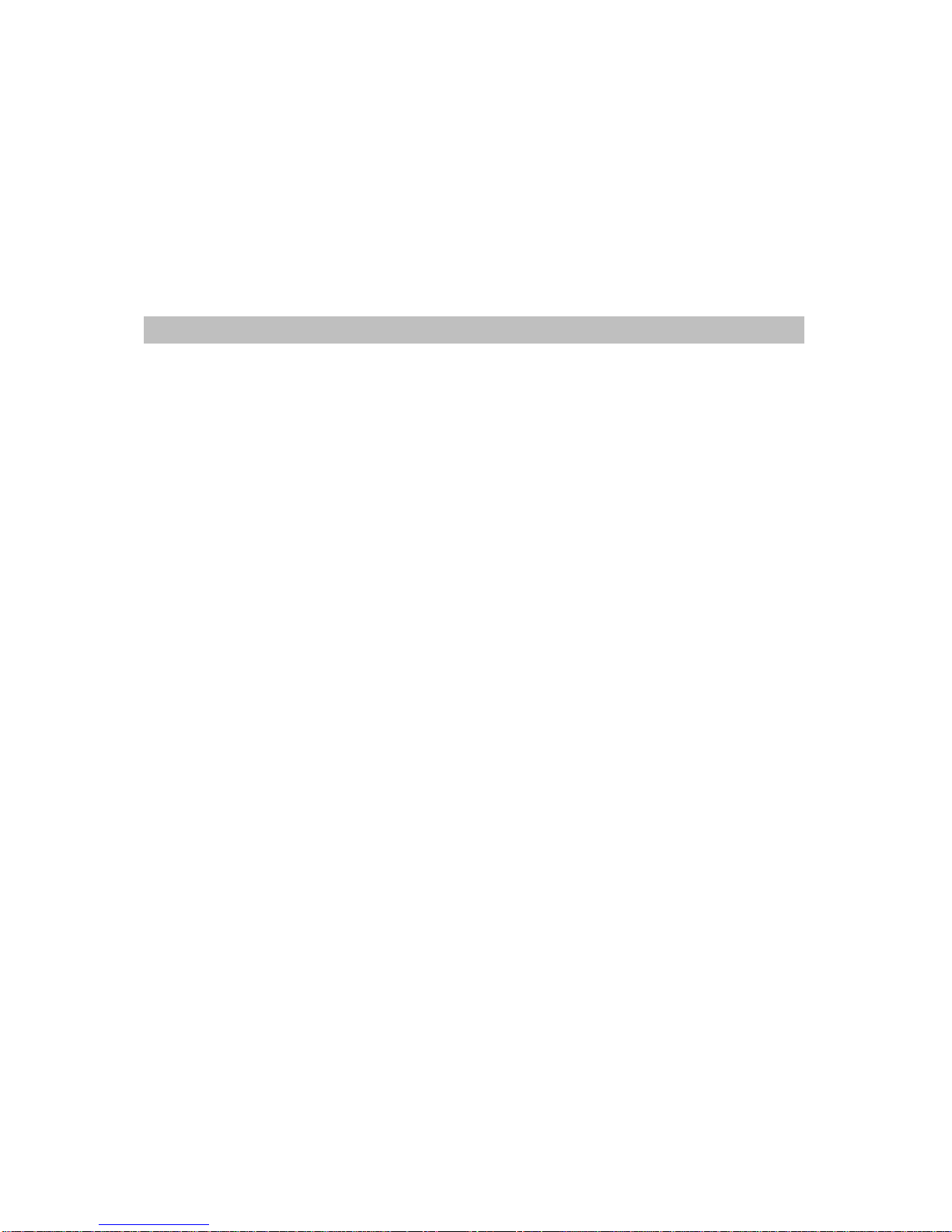
Engineering T503F Rev 1.04
2004-12-10
7 of 77
computers, may cause interference. Once again, please turn your phone off when entering a Hospital; Medical Equipment
can be affected.
•Do not expose your mobile phone to strong sunlight, direct heat or liquids (such as water).
•Do not expose your mobile to strong ESD (Electro Static Discharge) since the ESD could result incorrect characters or
wrong image being displayed on your LCD screen.
If this should happen, you may need to shutdown and restart your phone.
Battery Use
•Do not short-circuit the battery terminals. This will damage the battery, produce heat and may cause a fire.
•Never dispose of batteries in a fire as it can cause them to explode. Return dead batteries to your supplier or an approved
recycling centre. DO NOT dispose along with household waste.
WARNING: If the battery case breaks, avoid contact with the contents. Wash contaminated skin with lots of water and seek
medical attention. Discard the battery in a safe way and seek advice from your dealer.
On the Road
•Before making or receiving calls, acquaint you thoroughly with the applicable local laws and guidelines regarding the use
of mobile radiotelephones and observe them at all times. Only use an Ear-Microphone, which is also known as a
“personal hands free”.
•Air safety bags, anti-lock brakes, speed control and fuel injection systems are normally immune to radio transmissions but
if you experience problems, consult your vehicle dealer.
•Turn off your mobile phone when refuelling or where there are signs restricting the use of 2-way radio equipment. Do not
store or carry flammable or explosive materials in the same compartment as your mobile phone, internal sparks could
cause ignition.
Inside Aircraft
•Switch off your mobile phone when in an aircraft. The use of mobile phones in an aircraft may be dangerous to the
operation of the aircraft, disrupt the cellular network and is illegal.
•

Engineering T503F Rev 1.04
2004-12-10
8 of 77
Getting Started
Read this section before attempting to use your phone. It tells you how to attach, charge and care for the phone’s battery. We
have also included information about the wake-up and stand-by screen displays, how to turn the phone ON and OFF, and what
to do if you are having difficulty in connecting to a network.
Todo
Battery 1.1
Insert and remove Battery 1.1
Fully Charge Battery 1.1
Charging Battery 1.1
Battery Performance 1.2
Battery Power Level 1.2
Usable Time for Battery 1.2
Switching ON and OFF / PIN entry 1.3
Switching On and Off 1.3
PIN entry 1.3
Emergency call (SOS) 1.3

Engineering T503F Rev 1.04
2004-12-10
9 of 77
Battery
Insert and remove battery
•Insert battery at the bottom of the phone ①and press inward until it clicks into place ②.
•Switch off the phone before you remove the battery.
•To remove the battery, unlock the battery ②, and then remove ①.
Fully Charge the Battery.
Failure to do this will affect the life of the battery and reduce operating times between recharges. Best battery performance will
be achieved after fully charging and discharging the battery two or three times.
Charging Battery.
zConnecting the TRC (Travel Charger) plug into charger jack of phone.
zBattery charging time takes approximately 1.5 – 2 hours.
Supplied battery type is MBL-0720T 720mAh Li-Ion battery.
WARNING: Charge the battery in a well-ventilated area between 0°C and +40°C using the supplied or approved charger.
The use of a non-approved charger could result in a fire or injury through an electrical shock.
Battery Performance.
Any quoted stand-by or talk times are subject to network conditions.
Battery Power Level
The battery power level is shown in the top right corner of the display when you switch the phone ON. Six levels are
displayed from full (all green) to empty (all white).
Six levels are displayed from empty (all white) to full (all green).
Empty Full
Usable Time for Battery
Conditions
Types Talk Time Stand-by Time
Normal GSM call
(MBL-0720T) 3 ~ 6.5 hours 80 ~ 320 hours
GPRS Data Transfer
(MBL-0720T) 1.5 ~ 4 hours 80 ~ 320 hours
zAbove times are talk only and stand-by only times. In normal use the time shall be lower because a large amount of battery
power shall be consumed by initiating and receiving calls between intervals of standby.
zTimes may vary, depending on the network condition set by base station.
zUsable time of battery may vary; depend on the operating conditions such as charge conditions, temperature, user’s habit
or the location’s radio wave conditions.
zUsable time of battery shall decrease over time as they age.
2
1

Engineering T503F Rev 1.04
2004-12-10
10 of 77
Switching ON and OFF & PIN entry
When the phone is switched ON, the phone will wake-up and a stand-by screen will be displayed. The following pages explain
the displayed message and symbols.
Switching ON and OFF
zHold down key to switch on or off.
PIN entry
zAfter power-up, following PIN entry screen appears if the PIN lock has been enabled.
zThe SIM card can be protected with a 4 digit PIN code.
zEnter your PIN code and press key.
zFailure to enter correct PIN code three times will result the SIM card blocked.
zFor a SIM card that has been blocked, please read SIM card manual or contact with your service provider to unlock it.
Emergency call (SOS)
zEven if the phone is locked with PIN code, you can still dial
Note: 112 is the international emergency number used in most countries.
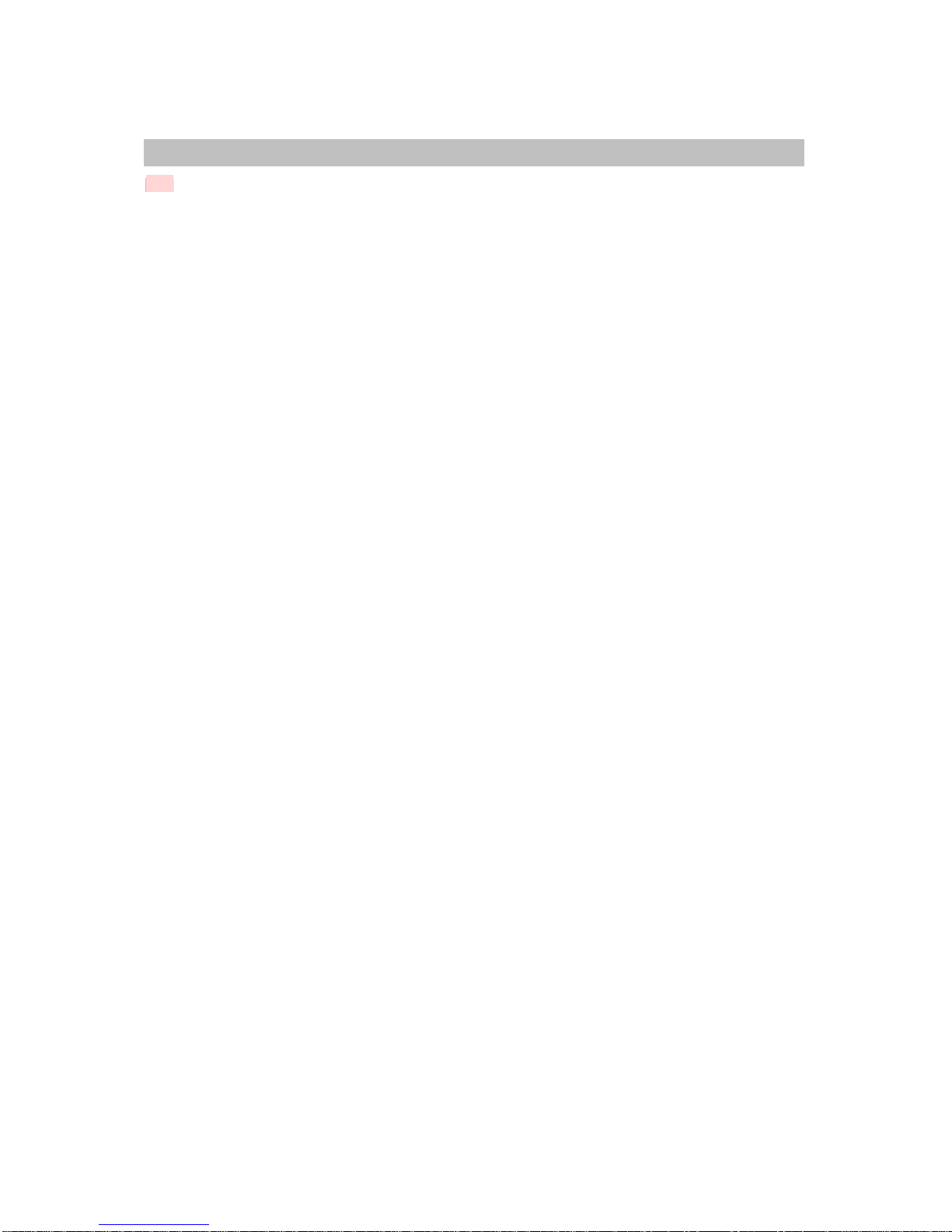
Engineering T503F Rev 1.04
2004-12-10
11 of 77
Making phone calls
After setting up the phone and understanding the stand-by screen, you’ll want to make and receive calls. This section gives
you all the basic information you will need.
Todo
Making Calls 2.1
Dial a number 2.1
Last Number Redial 2.1
Emergency Call 2.2
Answering Calls 2.3
Missed Calls 2.3
Call hold & Call waiting 2.4
In Call Features 2.5
Ear Piece Volume 2.5
Active in call menu 2.5
Mic. Mute 2.5
DTMF Send 2.5
Compose SMS 2.5
Call Hold 2.6
Call Join 2.6
Call private 2.6
Call remove 2.6
Memo pad 2.6
Phonebook search 2.6
Voice mail 2.7

Engineering T503F Rev 1.04
2004-12-10
12 of 77
Making calls
Dial a number.
The phone must be switched on to make a call.
Enter the digits of the telephone number you wish to reach:
Use key to clear and correct any wrongly entered number(s)
The button simply closes the sub-menu and returns to the parent screen.
When you are happy with the entered number, press orthe key to initiate the call.
In summary:
<International code> + <Country code> + <Area code> + <Telephone number> + Key
Note that the <International code> and <Country code> are optional.
While the call is being established, the following screen is displayed:
The button gives access to the following functions:
Outgoing Call Show outgoing call status screen (this screen)
Active Call Show details of any other active calls (if applicable)
Held Call Show details of any other held calls (if applicable)
Conference Show details of any existing conference calls (if applicable)
Call Settings Shortcut to the Call Settings. This is the same screen that is accessible via "Settings"/"Calling" from the
main menu.
If, for any reason, the call does not get established, a screen similar to the following is displayed (The cause of the failure may
differ):
Via the button, the following items: are available:

Engineering T503F Rev 1.04
2004-12-10
13 of 77
Redial Try the call again
Outgoing Call Show outgoing call status screen
Active Call Show details of any other active calls (if applicable)
Held Call Show details of any other held calls (if applicable)
Conference Show details of any existing conference calls (if applicable)
Call Settings Shortcut to the Call Settings. This is the same screen that is accessible via "Settings"/"Calling" from the
main menu.
Terminating a call
To hang up at the end of the call, press key
Last Number Redial
Press to recall the last number dialled, if correct, press again to dial the number.
You could use the key to browse the last dialled numbers then press to make the call.
Emergency Call
zYour national emergency services numbers are stored in a special memory in the phone to enable the calls to be made
even when the phone is locked, the restrict feature is set or when no SIM is fitted.
zIgnore any phone/SIM locked or restricted messages and dial as normal. The call should be successful if you are within
network coverage and there is sufficient signal strength
Note: 112 is the international emergency number used in most countries.
Answering Calls
The phone must be switched on to receive calls.
Press key or & to answer the call at any time during the ringing.
zIf the “any key answer” feature has been activated, press any key to answer the call except or key.
zDuring the ring tone, the caller’s number or name may be displayed (if this is supported by the network).
*Caller’s name will only be displayed if the caller’s number has been previously stored on the phone book.
Pressing gives the following options:
Accept Accept the incoming phone call
Reject Reject the incoming phone call
Add to phonebook Add this incoming call to your phone book via the "Phonebook Add Entry" screen}. For further info,
please refer to the phone book section of this manual.
Incoming Call Show incoming call status screen

Engineering T503F Rev 1.04
2004-12-10
14 of 77
Active Call Show details of any other active calls (if applicable)
Held Call Show details of any other held calls (if applicable)
Conference Show details of any existing conference calls (if applicable)
Call Settings Shortcut to the Call Settings. This is the same screen that is accessible via "Settings"/"Calling" from the
main menu.
zPress the key to close the menu.
Once the call is accepted and active, the following screen is displayed:
Please refer to the "Active Call" section below for more information on these screens.
zTo hang up at the end of the call, press key, or & .
Missed & Rejected Calls
zMissed (unanswered) incoming calls are automatically entered onto the Call List if the caller’s number is available. The
phone also displays the icon on the idle screen.
Or
zPress the soft key (maybe via )to access the details of the missed call e.g. the phone number and the
time of the call.
Selecting option shows the details of the missed call:

Engineering T503F Rev 1.04
2004-12-10
15 of 77
(The functionality here is identical to that of the Call Records option in the Main menu)
From here, the button may be used to return the call.
Pressing gives the following options:
zCall Call back the person whose call was missed.
zDelete Delete this entry from the missed call records
zDelete All Delete all entries from the missed call records.
zAfter viewing the details, the icon and softkey/menu item will be cleared.
Active Call
zIf you have a new incoming call whilst you are in conversation or call on hold, the following screen is displayed
zYou can put the current call into hold mode and answer the new incoming call by pressing the key or &
.
zPressing will cause release of the call that is currently in conversation state. Selecting &
has the same effect.
Pressing gives the following options:
Release Reject the new call, and return to the initial call.
Hold If there is a call in progress, put that call on hold. If there is no call in progress, then this option is
greyed and cannot be selected.
Swap This option allows you to alternate between the two active calls. The option is greyed-out if there is
only one call in progress.
Join Conference If there is a conference in progress; add the incoming call to the conference.
Release all parties If there are some parties who are joined to you, then release them all.
Ect "Explicit Call Transfer" - Once you are in a conference call, this enables you to connect the other two
other parties while leaving the conference yourself.
Add to Phonebook
Switch to …

Engineering T503F Rev 1.04
2004-12-10
16 of 77
Call Settings Modify Call Settings. This is identical to the functionality in Settings/Calling screen accessible via the main
menu.
Switch DTMF Off
Switch DTHF On
Open Main Menu
In Call Features
Ear Piece Volume
To adjust the earpiece volume, press the buttons on a side of the phone during a call. Thedisplaywillbrieflyshowyourcurrentvolume
setting.
Activate In-call menu.
Whilst in a call the following screen is displayed:
Pressing gives the following options:
Scroll up and down using key to highlight desired menu and press the left hand soft key to select the desired feature.
Release Terminate the current call
Hold Place the current call on hold.
Swap Swap between two active calls. For a single call, this item is greyed out, and has no function.
Join conference Create a conference call with the two currently active calls. If successful, the "Active Conference"
screen is displayed. If only a single call is active, this item is greyed out, and has no function.
Release all parties
Ect "Explicit Call Transfer" - If there are two currently active calls, this enables you to connect the other two
other parties while leaving the calls yourself.
Add to Phonebook
Switch to …
Call Settings Modify Call Settings. This is identical to the functionality in Settings/Calling screen accessible via the
main menu.
Switch DTMF Off
Switch DTHF On
Open Main Menu
If there is already a call on hold, the [Hold] menu option mentioned above, is replaced by:

Engineering T503F Rev 1.04
2004-12-10
17 of 77
[Retrieve] Retrieve the current call from hold
The Right hand soft key labelled closes the sub-menu.
Conference Call
On selection of "Join conference" in the In-Call menu, the "Active Conference" screen is displayed:
Pressing gives the following options:
Release Multiparty Place the currently selected participant on hold.
Release member Release the currently selected participant from the conference call.
Release all parties :
Hold Multiparty :
Retrieve Multiparty :
Split Create a "new" call with the selected member. This will become the new "Active call", and the "Active
Call" screen will be displayed.
Switch to … :
Call Settings Modify Call Settings. This is identical to the functionality in Settings/Calling screen accessible via the
main menu.
Switch DTMF off :
Open Main Menu :

Engineering T503F Rev 1.04
2004-12-10
18 of 77
The Menu Structure
This section shows you an overview of the Menu Structure and brief descriptions for each feature menu.
Todo
Top level menu structure 3.1
In call menu vs. Feature menu 3.1
Feature menu structure 3.2
Phonebook 3.3
Messages 3.3
Call records 3.4
Sound 3.4
Profiles 3.5
Settings 3.6
Net. services 3.7
Accessories 3.8
Securities 3.9
Special SIM service menu 3.9

Engineering T503F Rev 1.04
2004-12-10
19 of 77
Top level menu structure
In call menu vs. Feature menu.
Pressing key in idle mode or pressing during the "In call" state will display different options. The options
displayed are applicable to the current mode or state of the phone.
+ Î
(Idle screen) (Feature menu screen)
+ Î
(In call screen) (In call menu screen)

Engineering T503F Rev 1.04
2004-12-10
20 of 77
Feature Menu Structures
CallMenus
-MakingaCall
-Receiving aCall
-Active Call
MainMenu
>Settings
>Call Records
>Phonebook
>Messages
>CBService
>ImageBrowser
>SoundBrowser
Table of contents