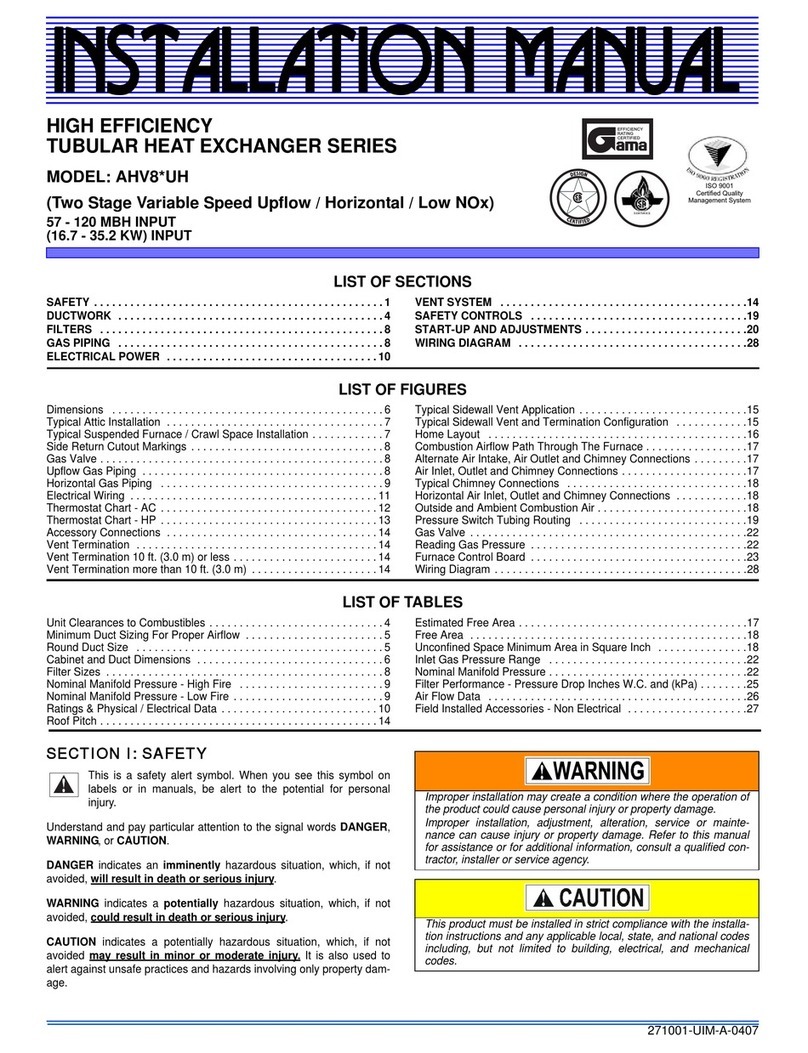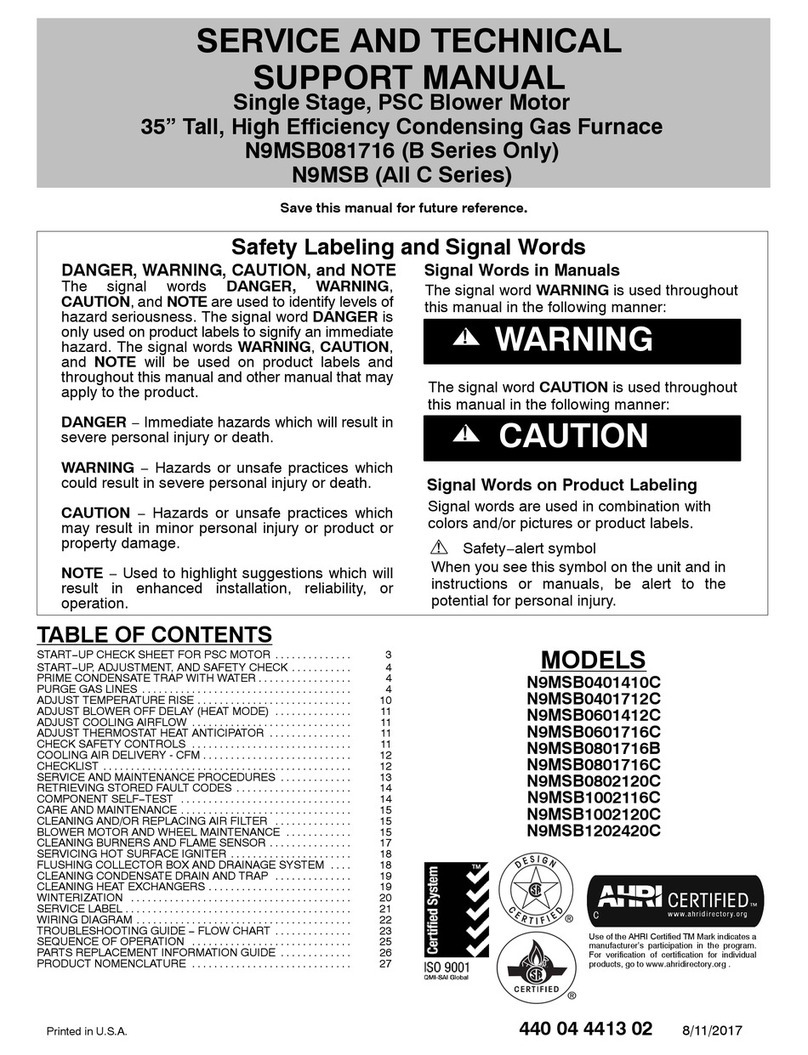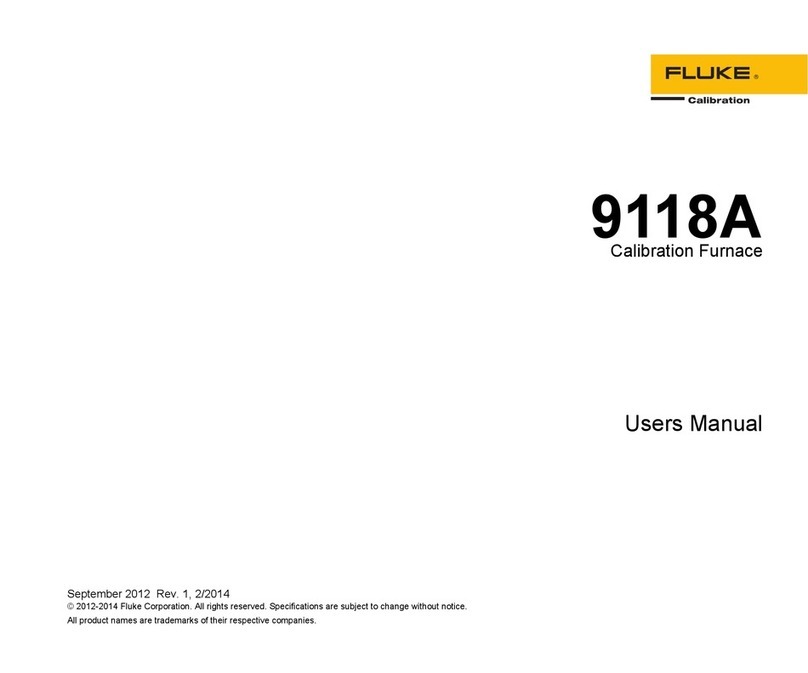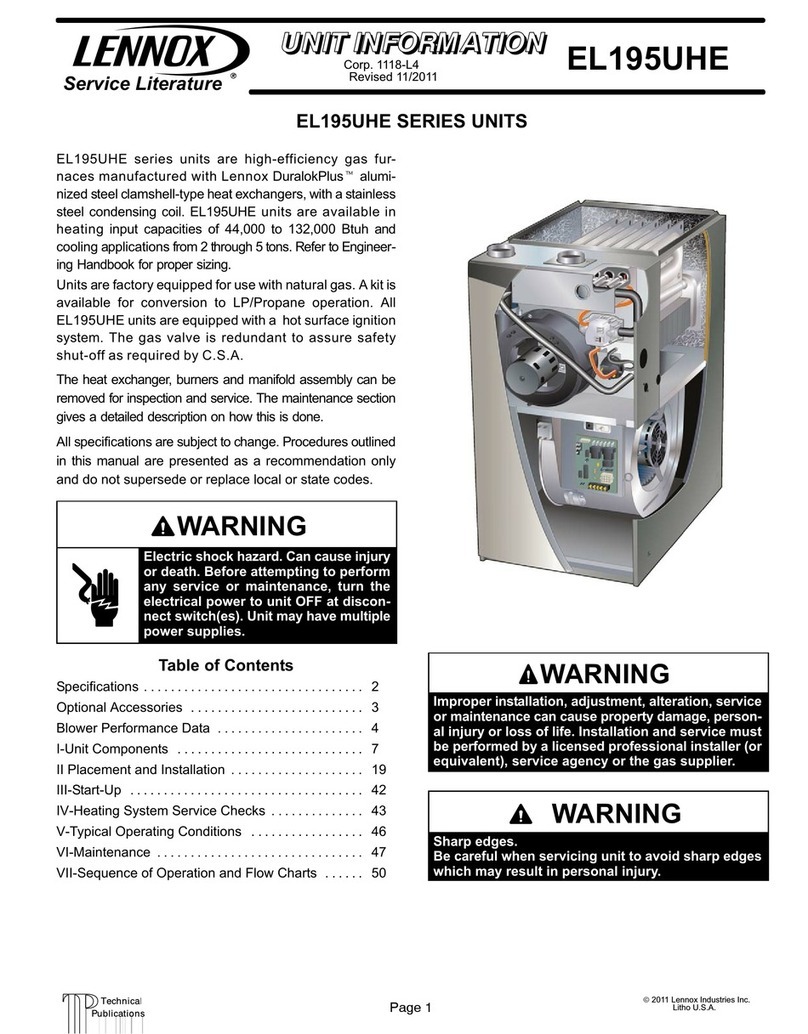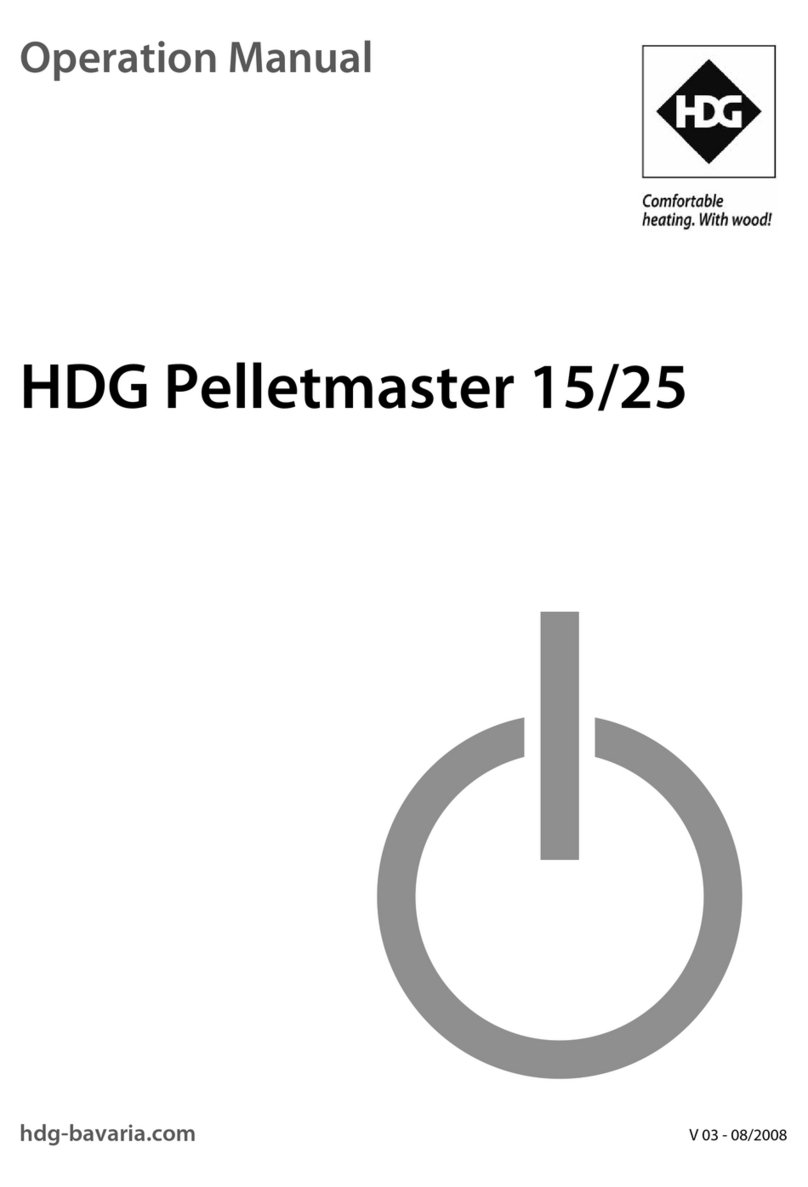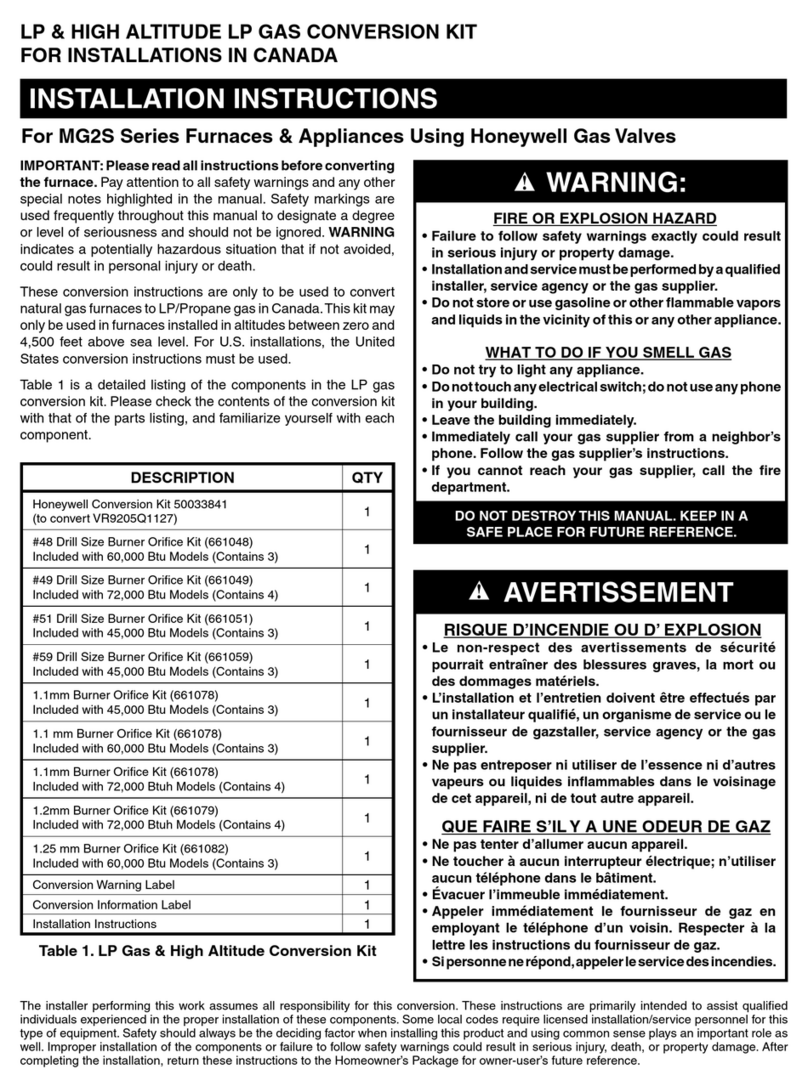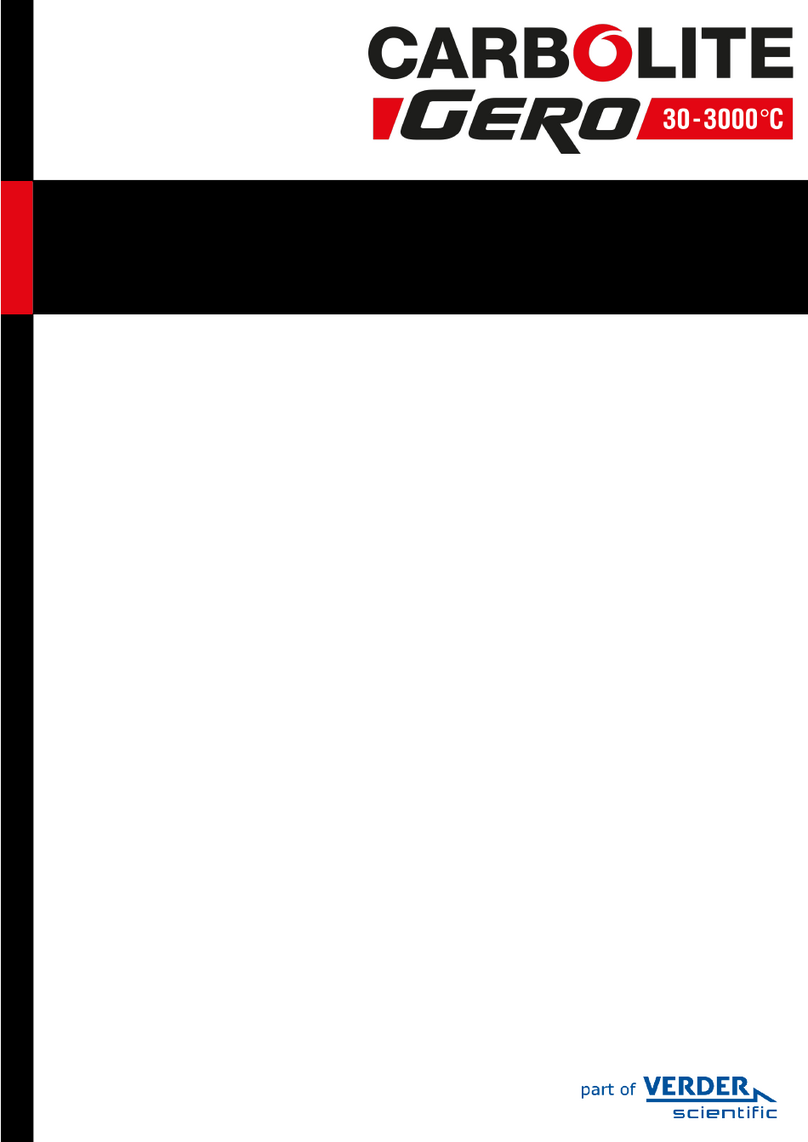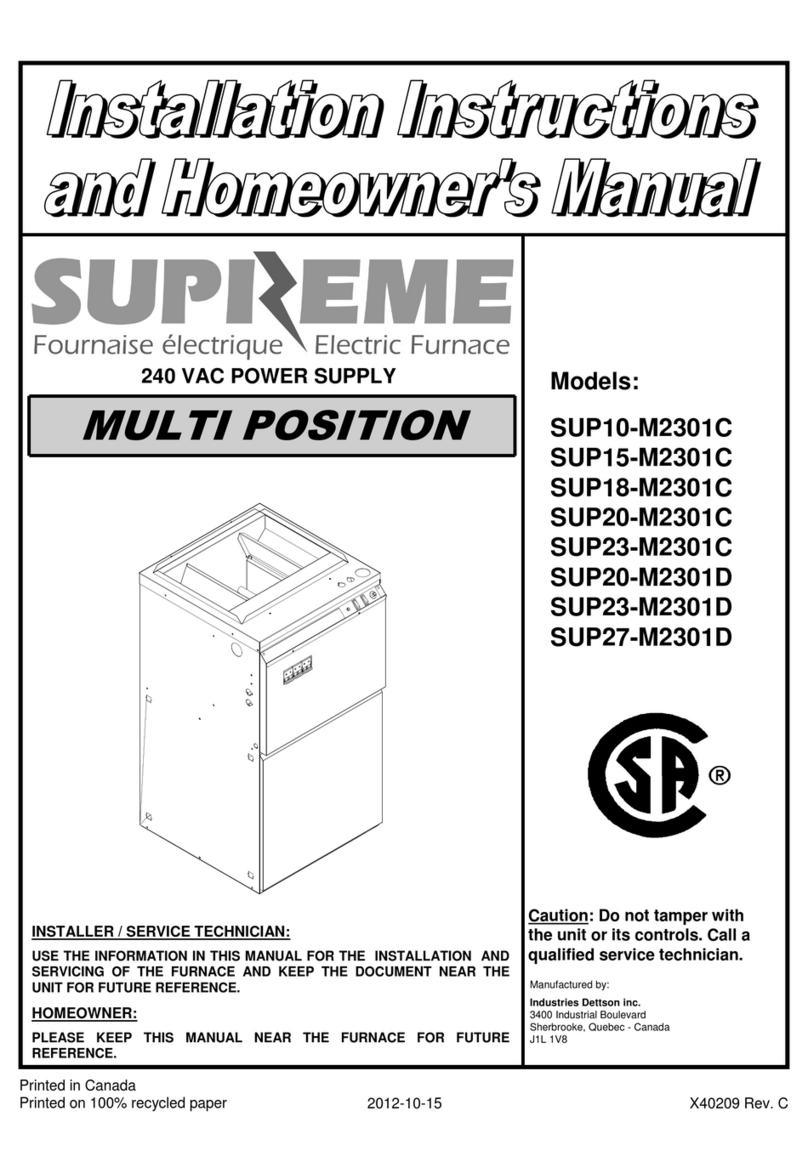13 14
The definition of each box and the value range of input parameter are shown in the
following table:
The first stage heating rate , valid value range: 5-20℃ /mint1
T1
t2
T2
H2
t3
T3
H3
t4
T4
H4
t5
T5
The target temperature of the first stage, the effective value range:
300 ℃-500 ℃
The second stage heating rate , valid value range: 5-15℃ /min
The target temperature of the second stage, the effective value
range: 900℃-1200℃
Second stage holding time, valid value range: 0-30min
The third stage heating rate, valid value range: 2-10℃ /min
The third stage target temperature, effective value range:
1250℃ -1400℃
The third stage of holding time, effective value range: 0-30min
The fourth stage heating rate, valid value range: 2-10℃ /min
The fourth stage target temperature, effective value range:
1450℃-1600℃
Fourth stage holding time, effective value range: 0-300min
Cooling rate, effective value range: 5-10℃ /min
2. Basic factory configuration of sintering curve: (for reference only)
DescriptionProgram code
P01
P02
P03
P04
P05
UPCERA ST single crown
UPCERA ST short bridge
UPCERA ST long bridge
Xiangtong, less than 5 units
Xiangtong, more than 5 units
1. Function configuration of F20 smart sintering furnace:
3.2 Configuration Instructions
20 programs can be freely set by the user Easy to search
when sintering
Sintering
program
Number of
crucibles
Furnace
mode Lifting open type
Three layers of sintering tray can be placed at the same
time
Heating
element
Operation
mode
Screen saver
popup
Trouble
popup
False triggering
recovery
Maximum
heating
temperature
Temperature
measuring
element
1600℃
Type B thermocouple
Short-time
power off but
continuous
burning
If any misoperation, sintering recovery can be carried out
when the temperature drops less than 150℃.
Four ultra-pure silicon molybdenum rods
7 inch true color touch screen
If the temperature drops less than 150 ° C during power
off, the sintering can be automatically continued when the
power on.
Large words on the screen saver displays the remaining
time of sintering, the real-time temperature of the furnace,
and automatically adjustment of the target temperature,
which can be observed at a distance.
When a fault occurs, a pop-up window can be displayed
in time to show the fault code, and the corresponding
problem of the fault code can be found on the screen
warning page, which is convenient for maintenance.
Hearth down
automatically
during cooling
After cooling down to 800 ℃ , the hearth automatically
goes down.
Increase the cooling rate and save the sintering time.on.
Heating
method Heating evenly on all sides
Control the temperature for stopping cooling, effective value range:
400℃-1000℃
(Notes: If the input temperature is between 800°C-1000°C, the
cooling will be according to the cooling rate; If lower than 800°C,
after the fourth stage of heat preservation, the heating will be
stopped and will not control the cooling rate, the cooling will be
according to natural cooling.)