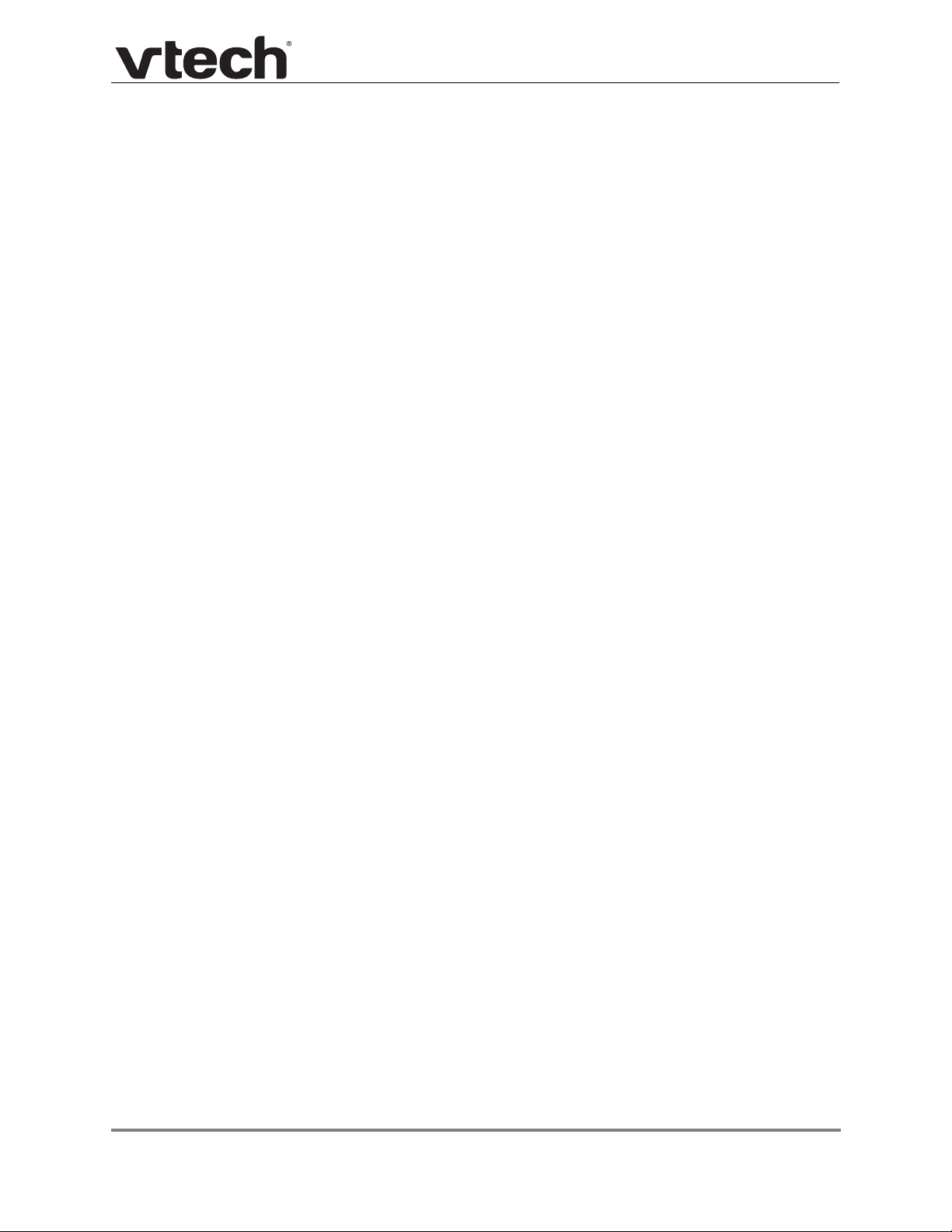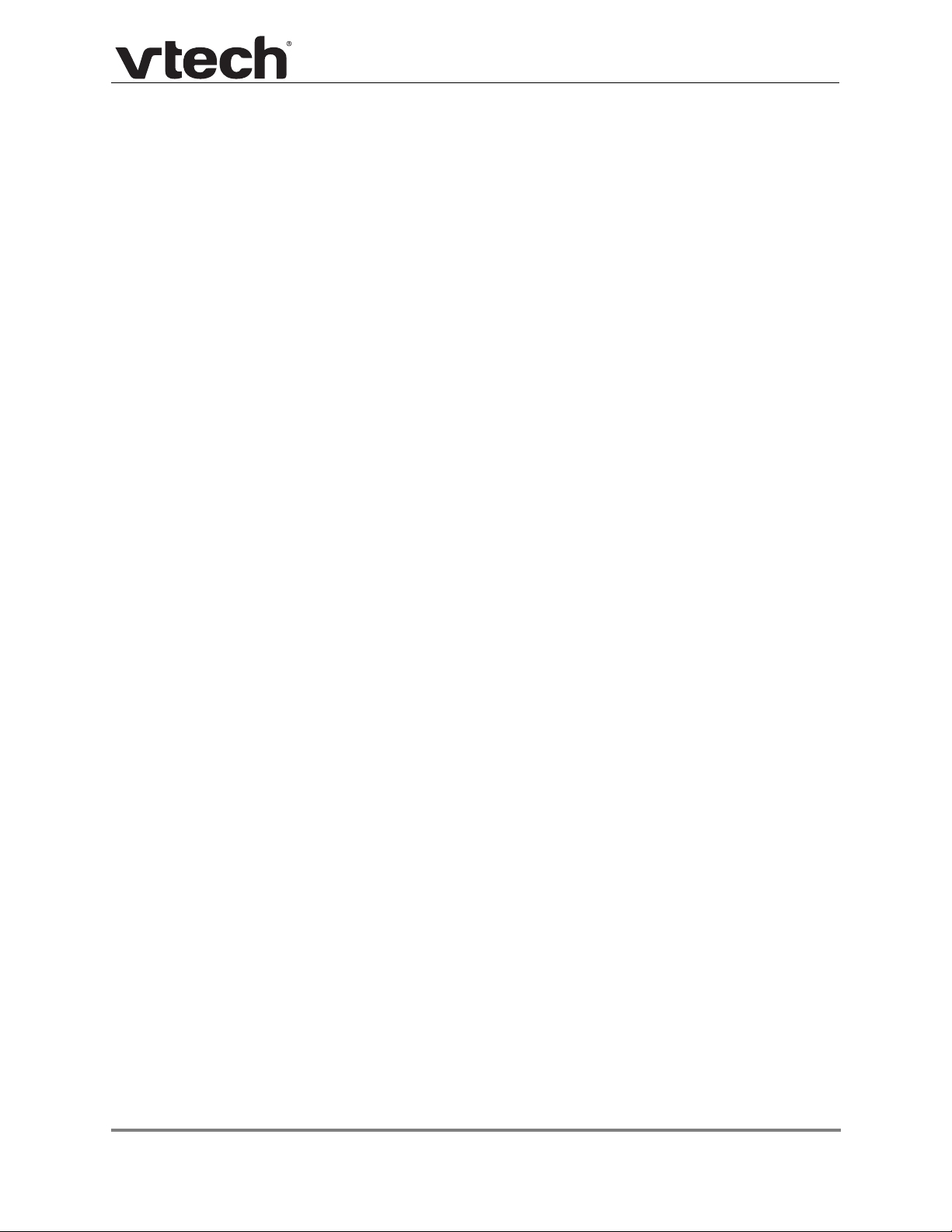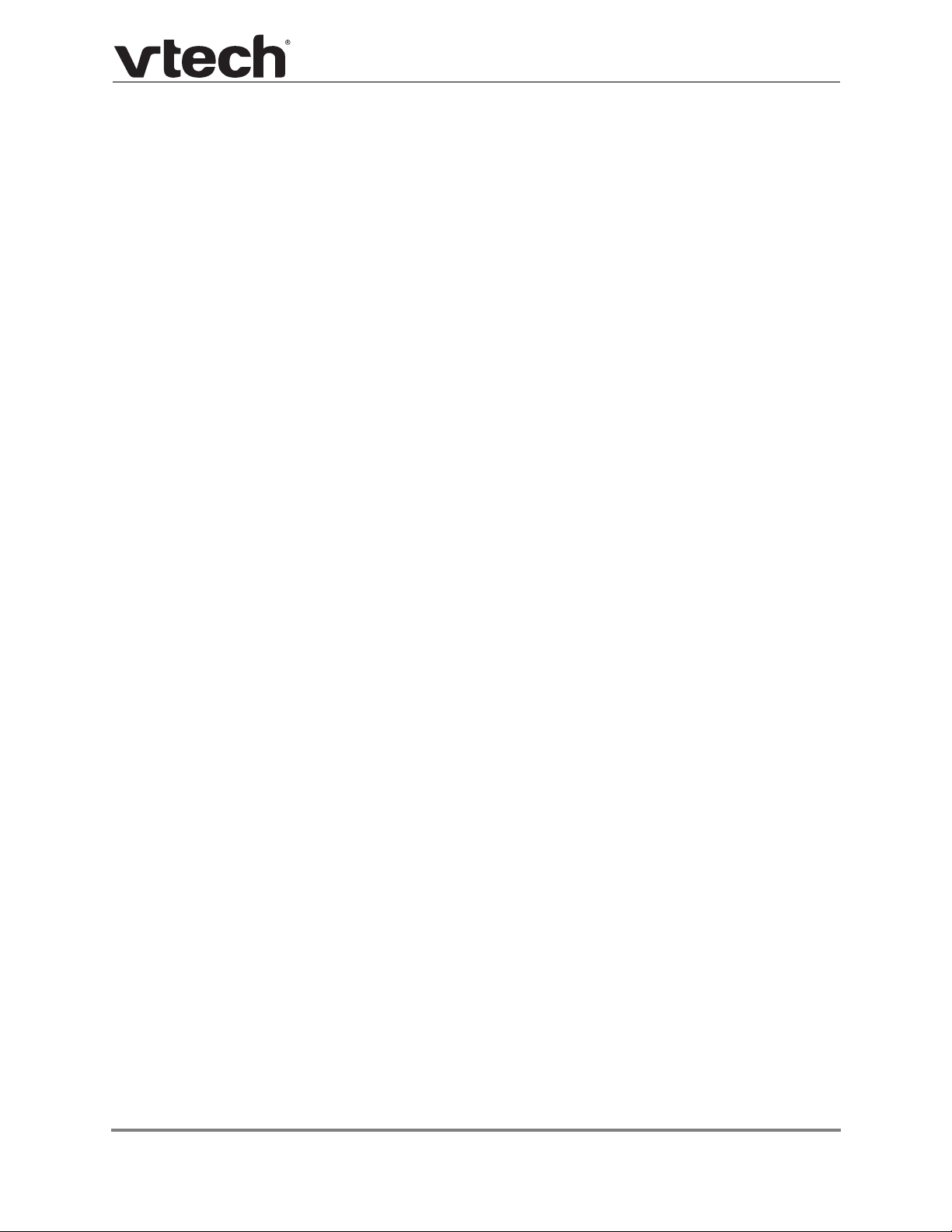4
VSP716A Administrator and Provisioning Manual
Basic Network Settings........................................................................................76
Basic Network Settings ................................................................................. 76
Advanced Network Settings.................................................................................78
PC Port.......................................................................................................... 78
VLAN.............................................................................................................78
LLDP-MED ....................................................................................................79
802.1x ...........................................................................................................79
Contacts Pages ................................................................................................................80
Local Directory.....................................................................................................80
Create Local Directory Entry .........................................................................82
Directory Import/Export .................................................................................82
Blacklist .........................................................................................................83
Create Blacklist Entry....................................................................................84
Blacklist Import/Export ..................................................................................85
LDAP ...................................................................................................................86
LDAP Settings...............................................................................................86
About LDAP attribute filters...........................................................................86
Broadsoft .............................................................................................................89
Broadsoft Phonebook Settings......................................................................89
Remote XML........................................................................................................90
Remote XML Directory Format .....................................................................90
Call History ..........................................................................................................92
Configuration Pages .........................................................................................................93
Reboot ................................................................................................................. 93
Time and Date .....................................................................................................93
Time and Date Format ..................................................................................94
Network Time Settings ..................................................................................94
Time Zone and Daylight Savings Settings ....................................................94
Manual Time Settings....................................................................................95
Custom Language ...............................................................................................96
Firmware Upgrade ............................................................................................... 97
Firmware Server Settings..............................................................................97
Manual Firmware Update and Upload ..........................................................98
Provisioning .........................................................................................................98
Provisioning Settings.....................................................................................99
Plug-and-Play Settings................................................................................100
DHCP Settings ............................................................................................100
Resynchronization.......................................................................................101
Import Configuration....................................................................................102
Export Configuration ...................................................................................103
Reset Configuration ....................................................................................104
Security..............................................................................................................105
Administrator Password ..............................................................................105
User Password............................................................................................106
Phone Lock .................................................................................................106
PIN Masking................................................................................................107
Web Server .................................................................................................108
Trusted Servers .................................................................................................109
Trusted IP .......................................................................................................... 110