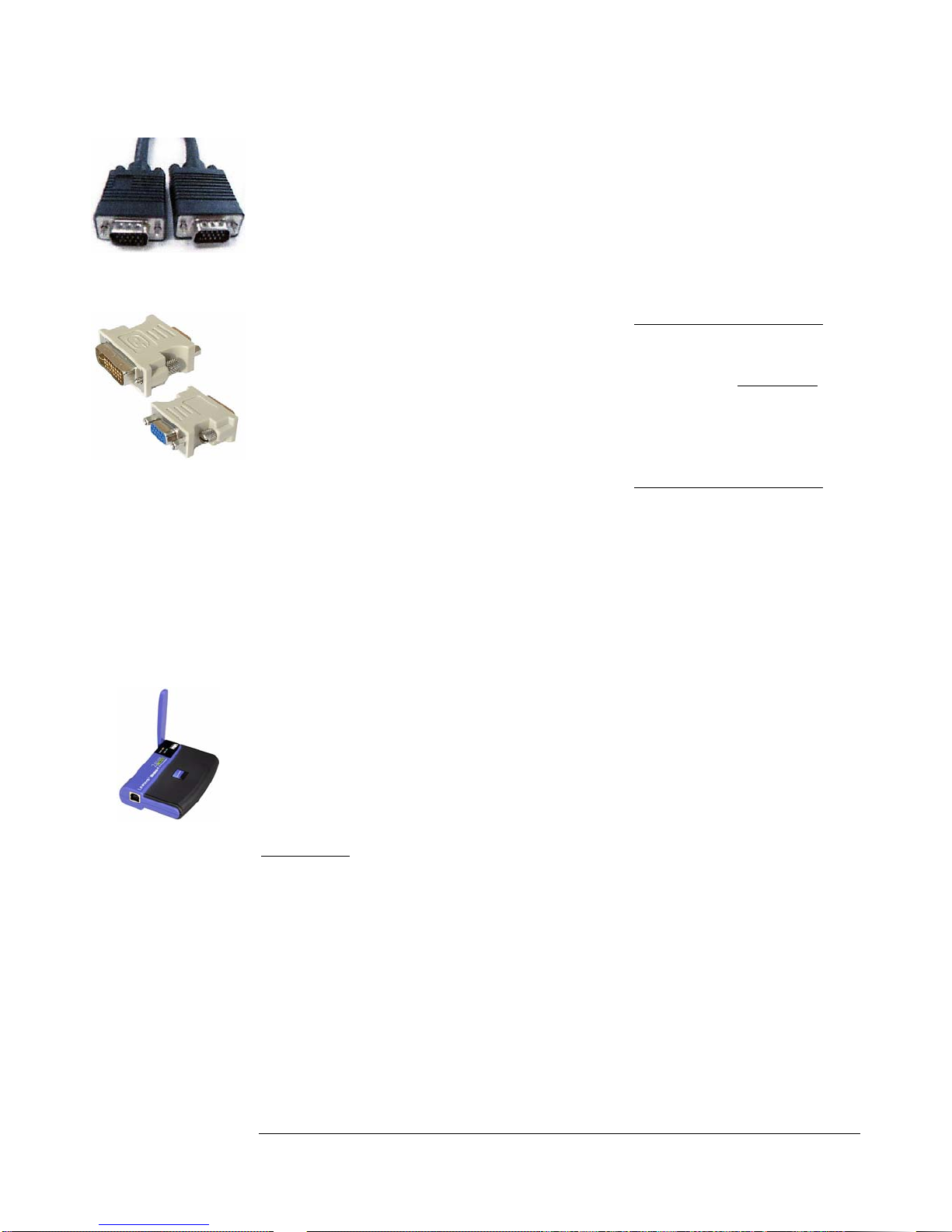OVERVIEW
5
How to Best Use This Guide
n order to avoid improper installation, we recommend that you read through this
guide and follow the setup steps carefully.
Please pay close attention to these icons. They alert
you to key pieces of information that are needed for a
successful installation of the VidaBox™.
If your system is professionally installed, the
installation technician should go over the main features
of the VidaBox™ with you. Keep this booklet as a
reference guide in case it is needed in the future, and
read over the User's Guide next.
We hope you enjoy using your VidaBox MAGNUM™,
and encourage you to read through this comprehensive
installation guide if you decide to install it yourself.
Please be sure to check out our website and support
forum, where new features, questions, and answers are
available everyday.
FILL IN AND SAVE
Look in the rear of your VidaBox™ and locate the serial number & Windows Product
Key. Write it here and retain it for future reference.
Serial No. __________________________________________________
Date of Purchase
Windows
Product Key:
__________________________________________________
__________________________________________________
I
ICON KEY
New Section
Checklist Items
Valuable Information
Answer Before
Proceeding
Move on to the next
section
Keyboard Required