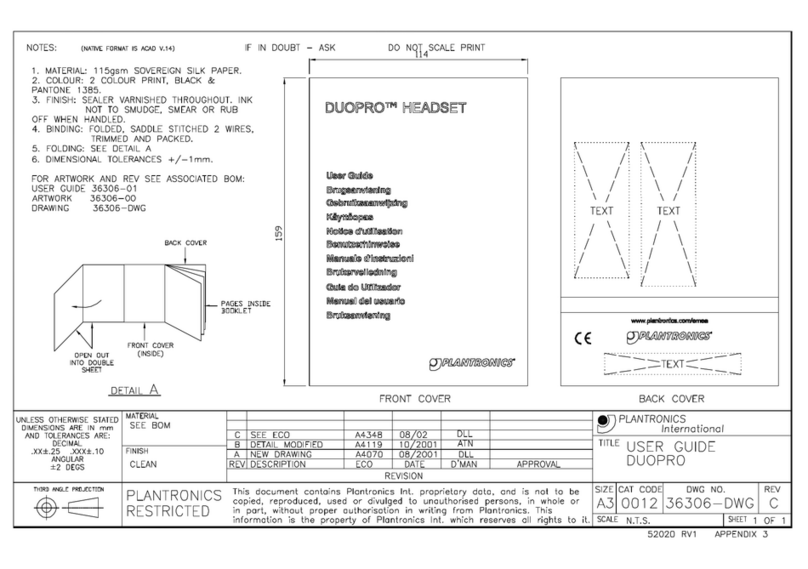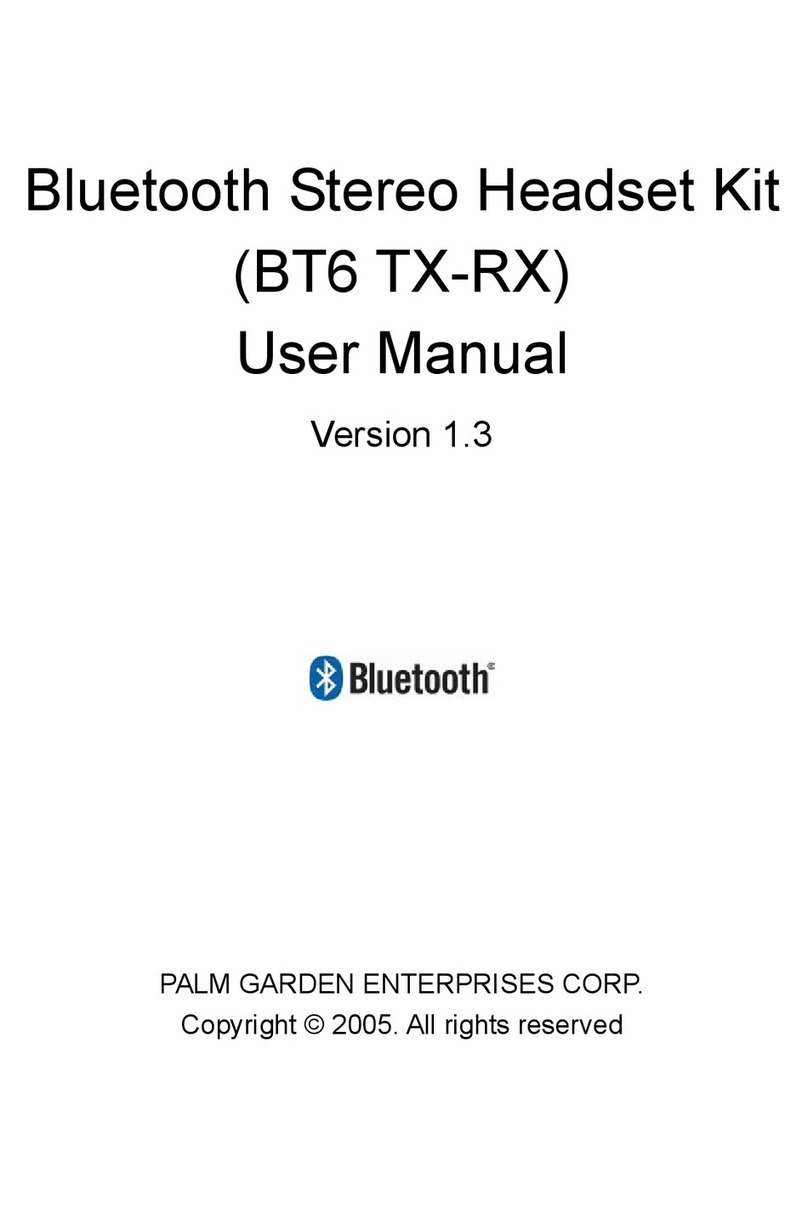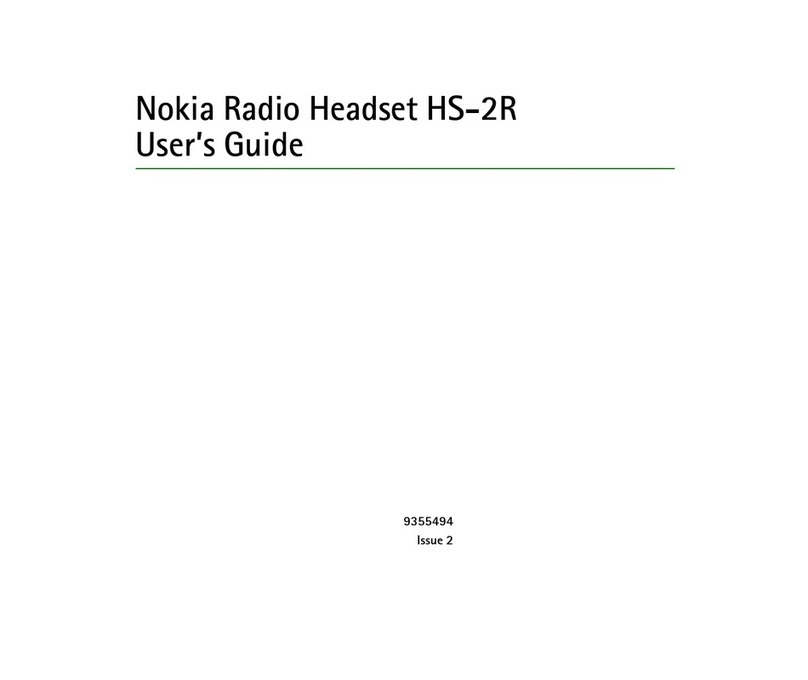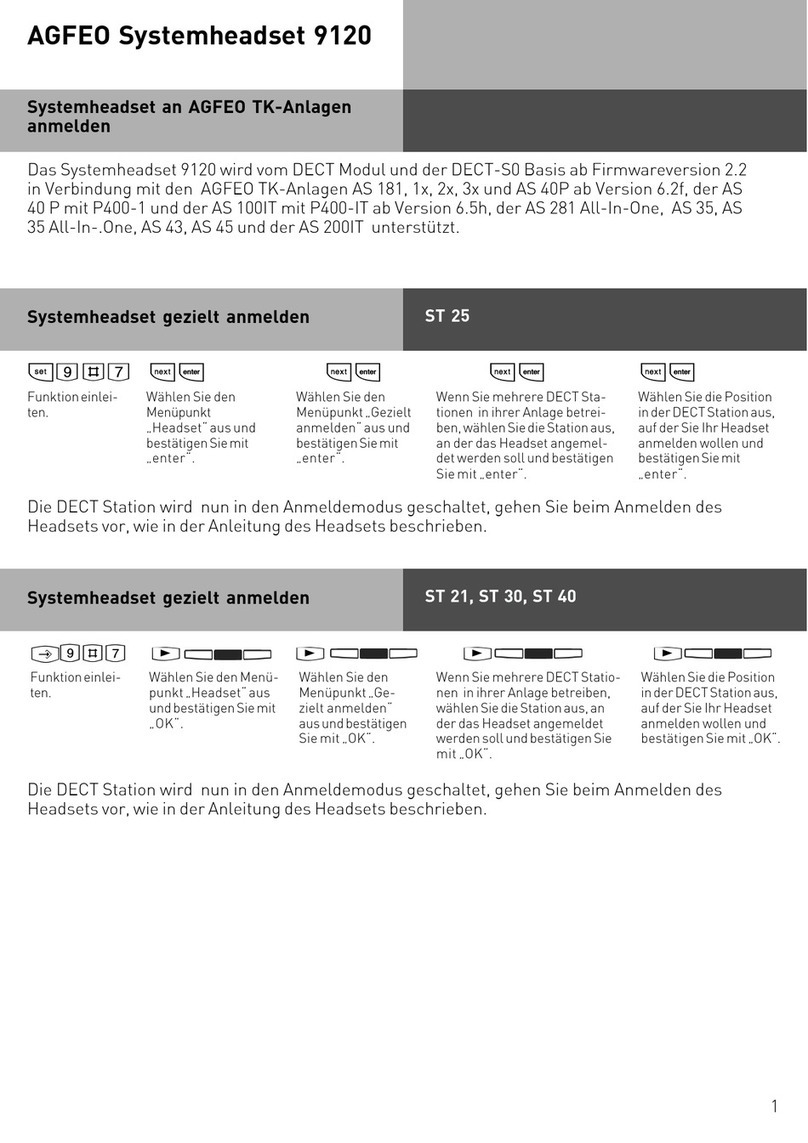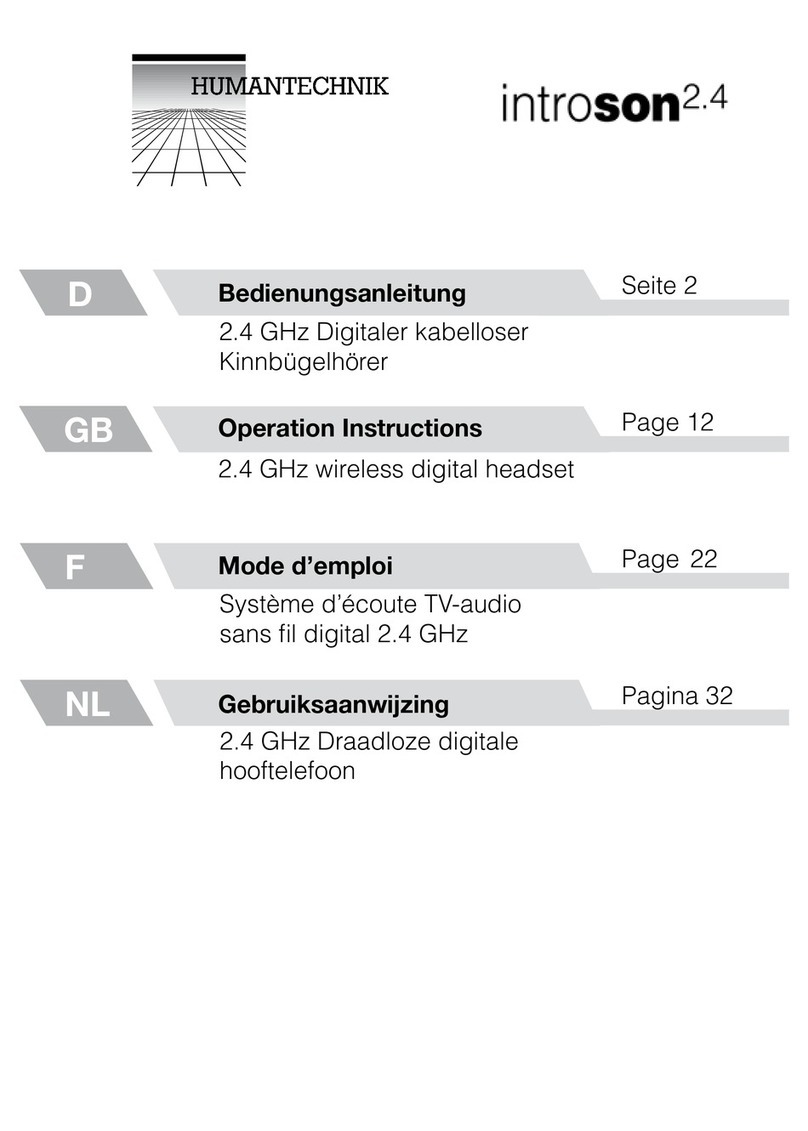VOIIS BV606 User manual


Your Voiis Headset Package 1
Your Voiis Headset Package
Voiis Headset lets you listen to stereo music through your Bluetooth stereo enabled mobile phone,
while ensuring that you never miss a call.
The Voiis Headset (BV606) is compliant with Bluetooth v2.0 Compatible with all mobile phones that
support Bluetooth headset, hands free, A2DP and AVRCP profiles. Furthermore, the Voiis Headset
and Voiis Dongle (MA770) working together allow you to connect to two mobile phones and 1 PC
simultaneously. You can use the Voiis Headset to listen to stereo music with remote control, make
VoIP calls via Instant Messengers such as Skype, AOL, MSN, and answer/ make mobile phone calls
at the same time.

Package Contents 2
Package Contents
The Voiis Headset package comes with 1 Voiis Headset,1 Voiis Dongle, 3 different sizes of replace-
able ear plugs and 2 wear appendages as illustrated below. Please contact your dealer immediately if
anything is missing.
Earplugs*3
Voiis Headset
(MA606)
Voiis Dongle
(MA770)
Headset earhook
Headset clip
Mini USB cable

Get Prepared 3
Get Prepared
To use your Voiis Headset, please follow the steps below to get prepared.
A. Know your Voiis Headset
Front View
Volume up
Volume down
Previous track
Switch between Stereo &
Mono
Next track
Switch between Stereo &
Mono
MFB (Multi Function Button)
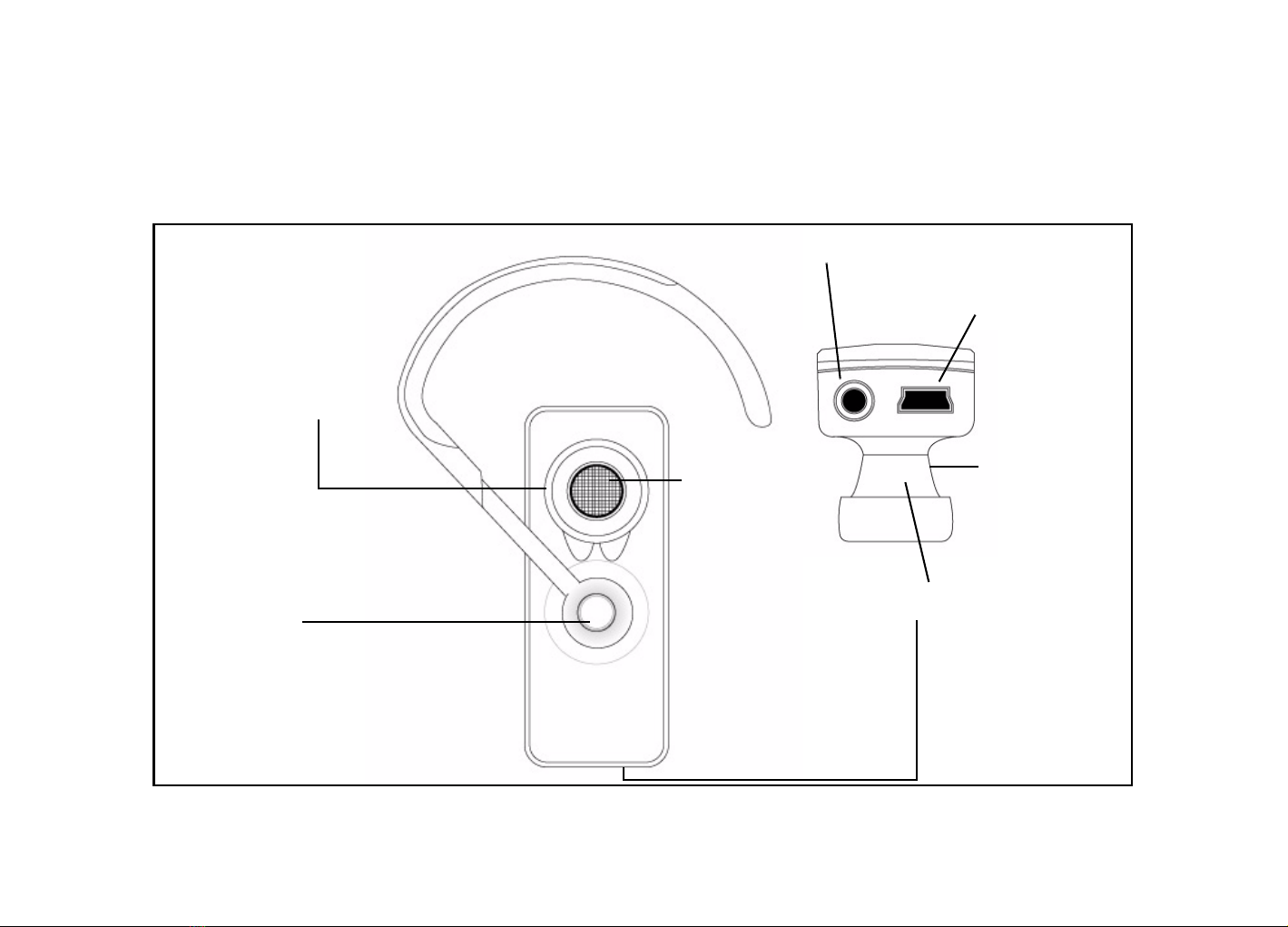
Get Prepared 4
Rear & Top View
Earhook
swivel
Replaceable
rubber earplug
Mini USB port
Earpiece Headset Clip
swivel
Microphone
External earphones jack
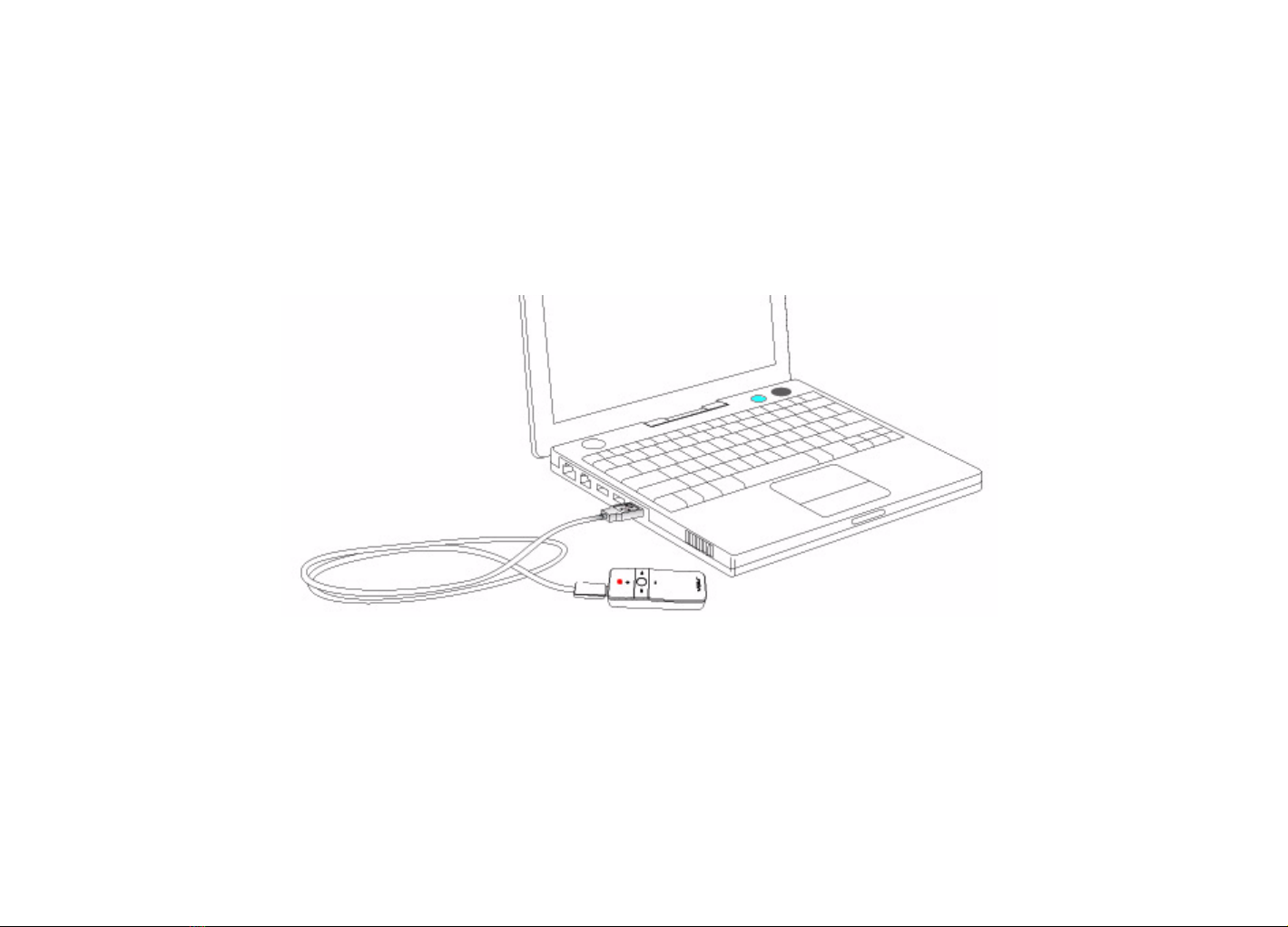
Get Prepared 5
B. Charge your Voiis Headset
The Voiis Headset comes with a built-in rechargeable battery. Please use the provided mini-USB
cable to charge the headset fully before using it.
Note:
1. Standard charging time is 2 hours. The red LED indicator will turn off when charging is complete. A fully
charged Voiis Headset offers about 8 hours talk time & music playback time and up to 100 hours standby
time.
2. Please make sure your computer is turned on when you charge the Voiis Headset.
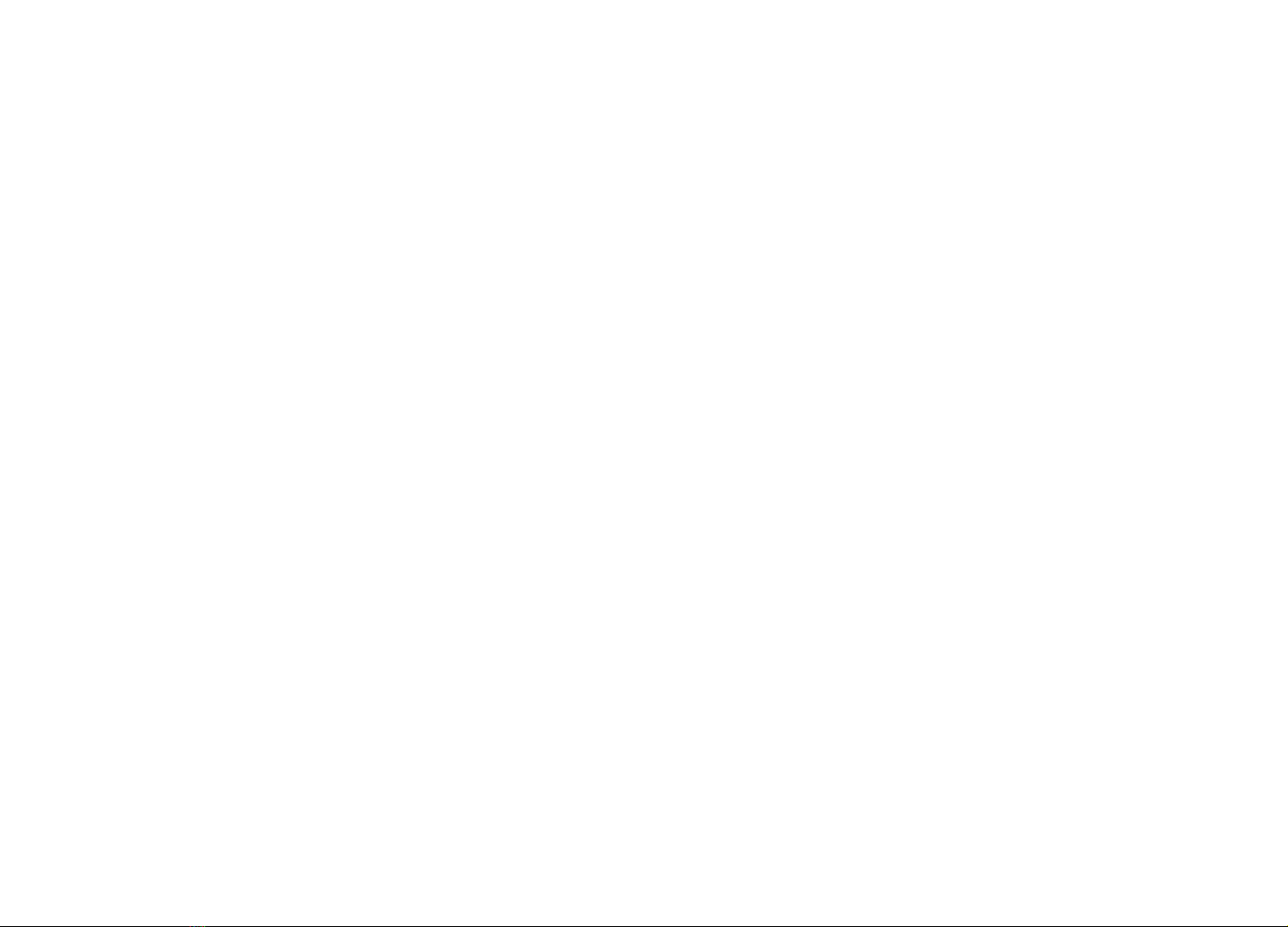
Get Prepared 6
C. Pair your Voiis Headset with Bluetooth-enabled devices.
a. Pair with a Bluetooth-enabled phone.
Please make sure the Voiis Headset is turned off before pairing.
1. Turn on the Bluetooth module of the phone.
2. Press the MFB (Multi-Function Button) to turn on the Voiis Headset.
The Voiis Headset goes into pairing mode (The red and blue LED indicators start flashing in turns.)
right after it's turned on.
3.Some mobile phones require you to enter a passkey to complete the pairing. Please enter the default
passkey "0000" and follow the instructions shown on your mobile phone to complete the pairing.
When paring is complete, only the blue LED indicator remains flashing every 2 seconds.
Note: Once the Voiis Headset is paired with a mobile phone, you don't have to re-pair it next time when you
use it. The Voiis Headset leaves the pairing mode once it’s reconnected to a previously-paired device;
therefore, turn off the power of the previously-paired devices when a new pairing is taken place.

Get Prepared 7
b. Pair with a PC (both Windows & Mac compatible)
Please make sure the Voiis Headset is turned off before pairing.
1. Plug the Voiis Dongle into the USB port on the computer that you are going to pair. The Voiis Dongle
is an HID (Human Interface Device)-compatible device; therefore, no extra driver installation is needed.
Note: The USB Sound Device appears under both Human Interface Device and Sound, video and game
controllers in Device Manager. Please go to My Computer -> Properties -> Hardware -> Device
Manager to make sure the installation is complete.
2. Press the MFB (Multi-Function Button) to turn on the Voiis Headset. The Voiis Headset goes into
pairing mode (The red and blue LED indicators start flashing in turns) right after it's turned on.
3. Press and hold the button on the Voiis Dongle for 2 seconds to go into pairing mode (The flashes go
slower when it's in pairing mode.) The pairing takes about 15 seconds to complete.
When paring is complete, only the blue LED indicator on the Voiis Headset remains flashing every 2
seconds, and the LED indicator of the Voiis Dongle lights blue.
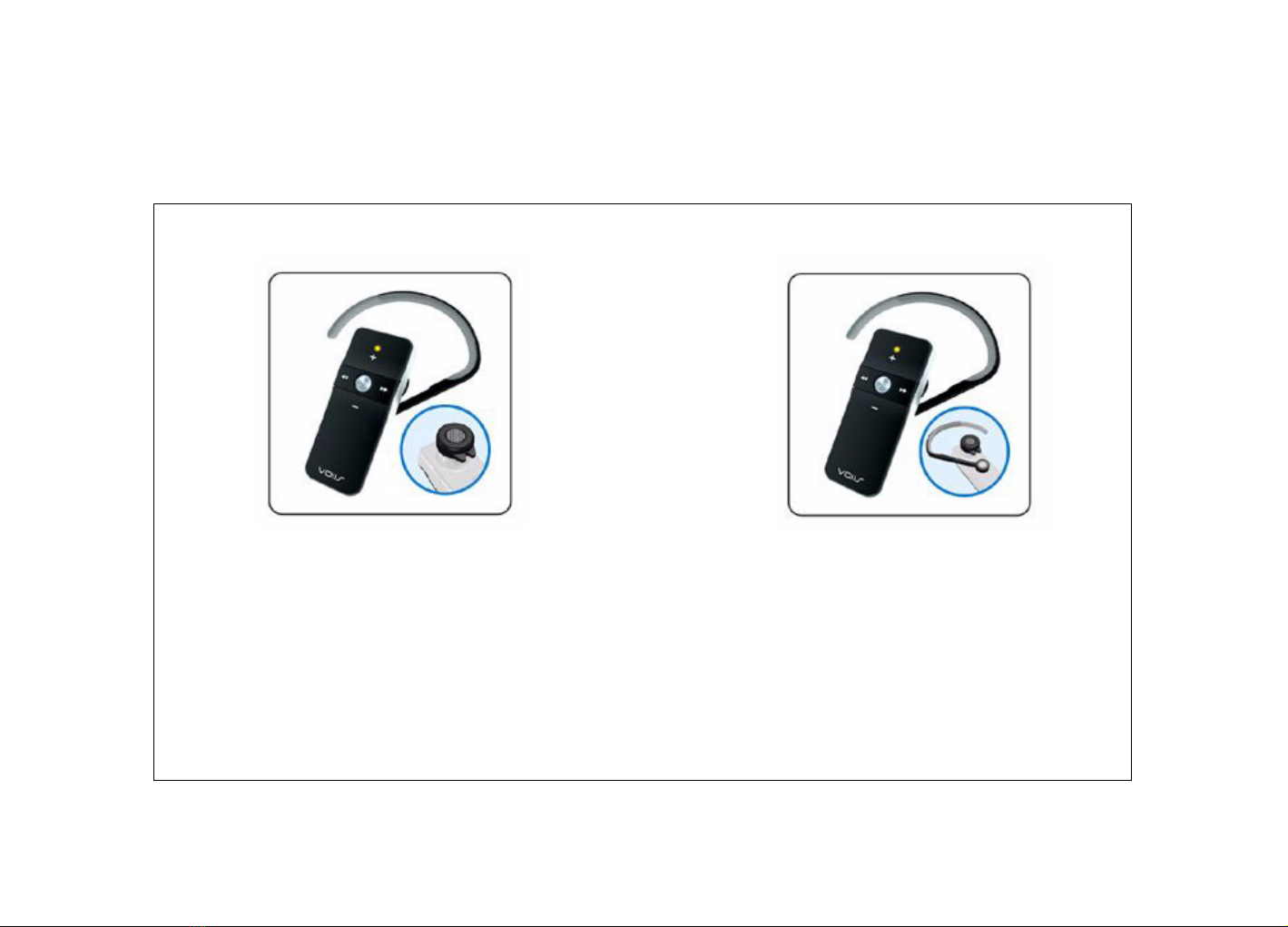
Get Prepared 8
D. Wear your Voiis Headset - Earplug & Earhook
Seat the earhook onto the
swivel and adjust it to a
comfortable position.
Apply the appropriate
earplug that fits your ear
onto the earpiece.

Get Prepared 9
Wear your Voiis Headset - Clip & Neclace
1. Push the headset clip onto the swivel at the back of the Voiis
Headset.
2. Clip the headset clip onto the
rim of the collar or the shirt
pocket, etc.
3. Use a string go through the
groove of the clip and wear it
as a necklace.

Bsic Operations and LED indicators 10
Bsic Operations and LED indicators
Please refer to the tables below for the basic operations and the information on the LED indicators.
The Voiis Headset
LED indicator status Meaning the Voiis Headset is...
The blue LED indicator flashes every 5 seconds. in standby mode.
The blue and red LED indicators flash in turns. in pairing mode.
The blue and red LED indicators flash simultaneously
every 2 seconds.
A2DP activated.
The blue indicator flashes every 2 seconds. connected to the Bluetooth-enabled devices.
The red LED indicator flashes every 5 seconds. battery low. (under 3.5 V) If detected under 3.0V upon
power on, the Voiis Headset turns off automatically.
The red LED indicator flashes slowly. (breathing status) is being charged.

Bsic Operations and LED indicators 11
MFB (Multi Function Button)
Power on: Press the MFB to power on the Voiis Headset.
Power off: Press and hold the MFB for 3 seconds to power off the Voiis Headset. The red LED indi-
cator flashes once before the Voiis Headset is powered off.
Pair: The Voiis Headset goes into pairing mode when it's powered on. To go into the pairing mode
when the Voiis Headset is powered on. Press and hold the MFB.
Reset: Press and hold the MFB for 15 seconds when the Voiis Headset is powered off. All the saved
pairing devices records will be deleted after the reset.
Answer calls: Press the MFB to take a call.
End calls: Press the MFB to end a call.
Reject calls: Press the MFB for 3 seconds to reject an incoming call.
Play: Press the MFB to start playback when A2DP is activated.
Pause: Press the MFB to pause the playback during playback when A2DP is activated.
<< and >>
Next track: Press >> to go to the next track during playback.
Previous track: Press << to go to the previous track during playback.
Switch between mono and stereo: Press and hold << or >> for 3 seconds to switch between mono
and stereo.
Re-connect to the previously-connected A2DP device: When Voiis Headset is no connected to the
Voiis Dongle, press and hold << or >> to re-connect to the previously-connected A2DP device.

Bsic Operations and LED indicators 12
The Voiis Dongle
Re-connect to a previously-paired device: Press the button to reconnect to a previously-paired
device.
Pair: Press the button for 2 seconds to go into pairing mode.
LED indicator status Meaning the Voiis Dongle is...
The red LED indicator is stable on. disconnected.
The blue and red LED indicators flash in turns. in pairing mode.
The blue LED indicator is stable on. is connected.
The red and blue LED indicator flashes simultaneously
every 2 seconds.
A2DP activated.
The blue LED indicator flashes every 2 seconds. is in talk mode.
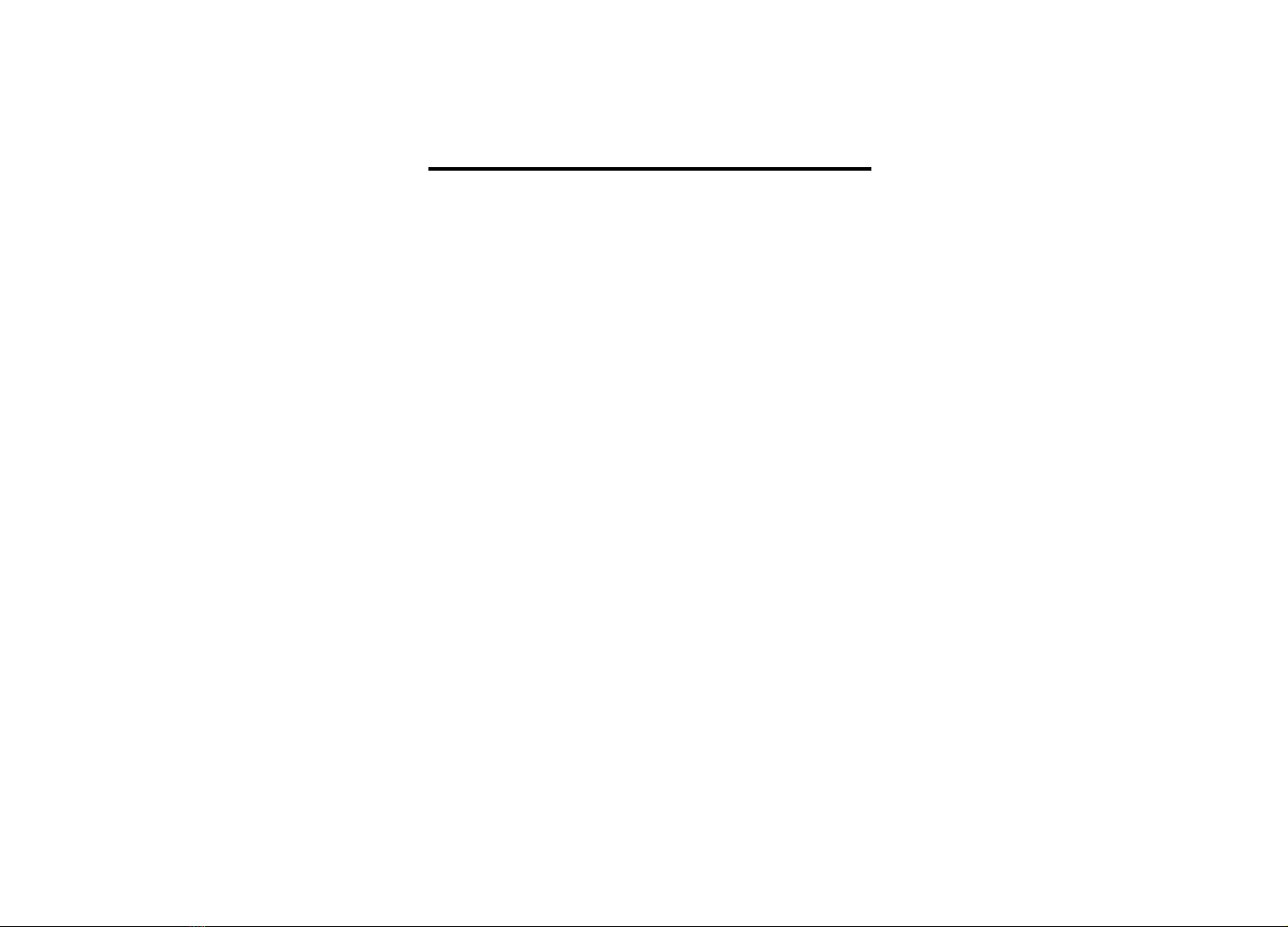
Use Your Voiis Headset 13
Use Your Voiis Headset
A. Manage your calls
With paired mobile phones
Answer a call
Press the MFB to accept the call or answer the call via your mobile phone in the normal way.
If a call comes in when you are listening to music, the playback will be automatically paused. When
the call ends, press the MFB again to resume the playback.
Reject a call
Press the MFB for 3 seconds to reject an incoming call.
Make a call
1. Dial from Your Mobile phone
Make all your calls on your mobile phone in the normal way.
2. Dial from your Voiis Headset
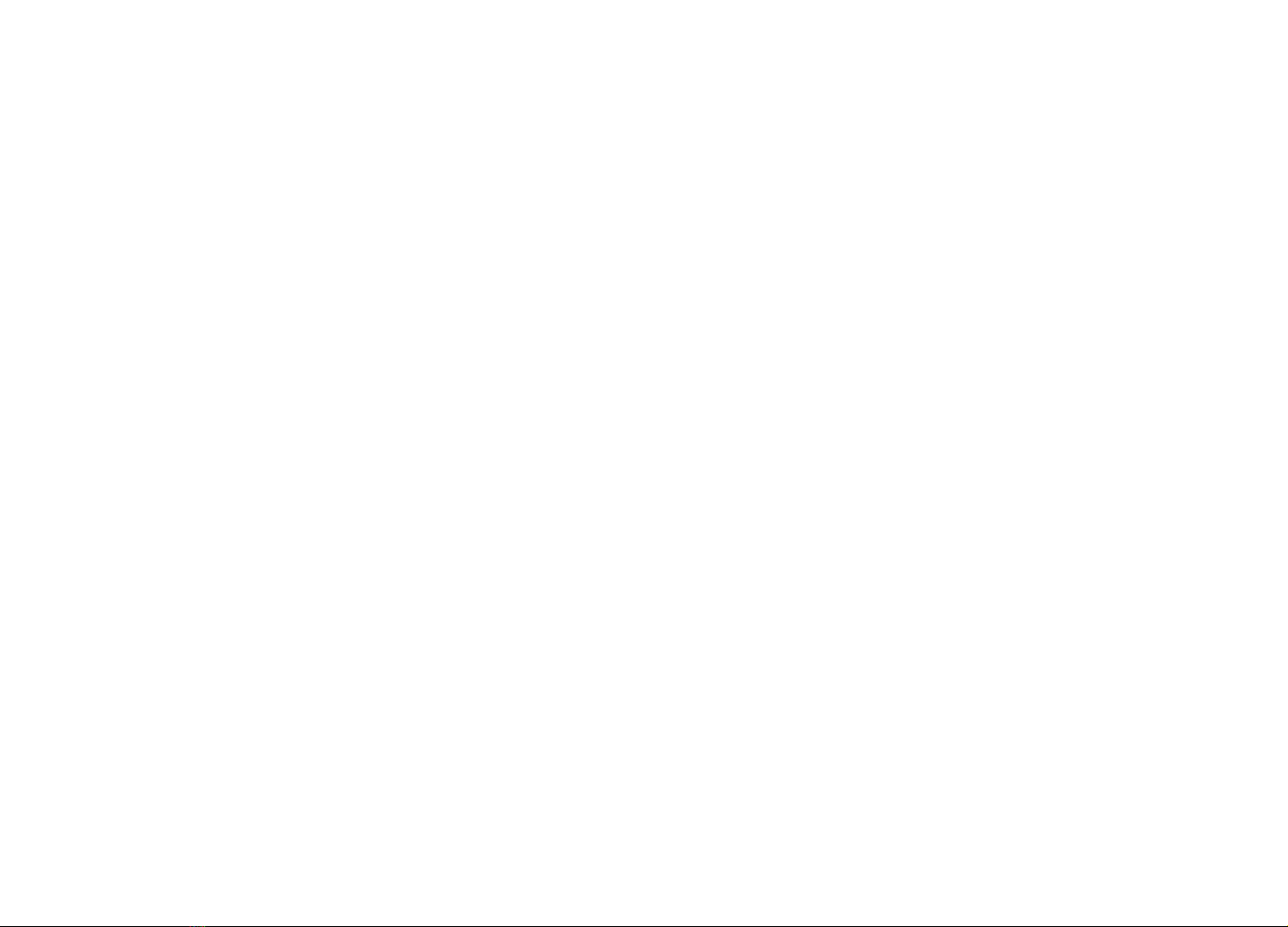
Use Your Voiis Headset 14
Press the MFB on your headset twice to dial the last dialed number from your headset.
Note: The above functions are only applicable to the mobile phones with Bluetooth Handsfree profile. Func-
tionality varies depending on the mobile phones. Please refer to your mobile phone user guide for more
information.
Adjust Volume
Press + repeatedly to increase the volume or press - repeatedly to decrease the volume during active
calls.
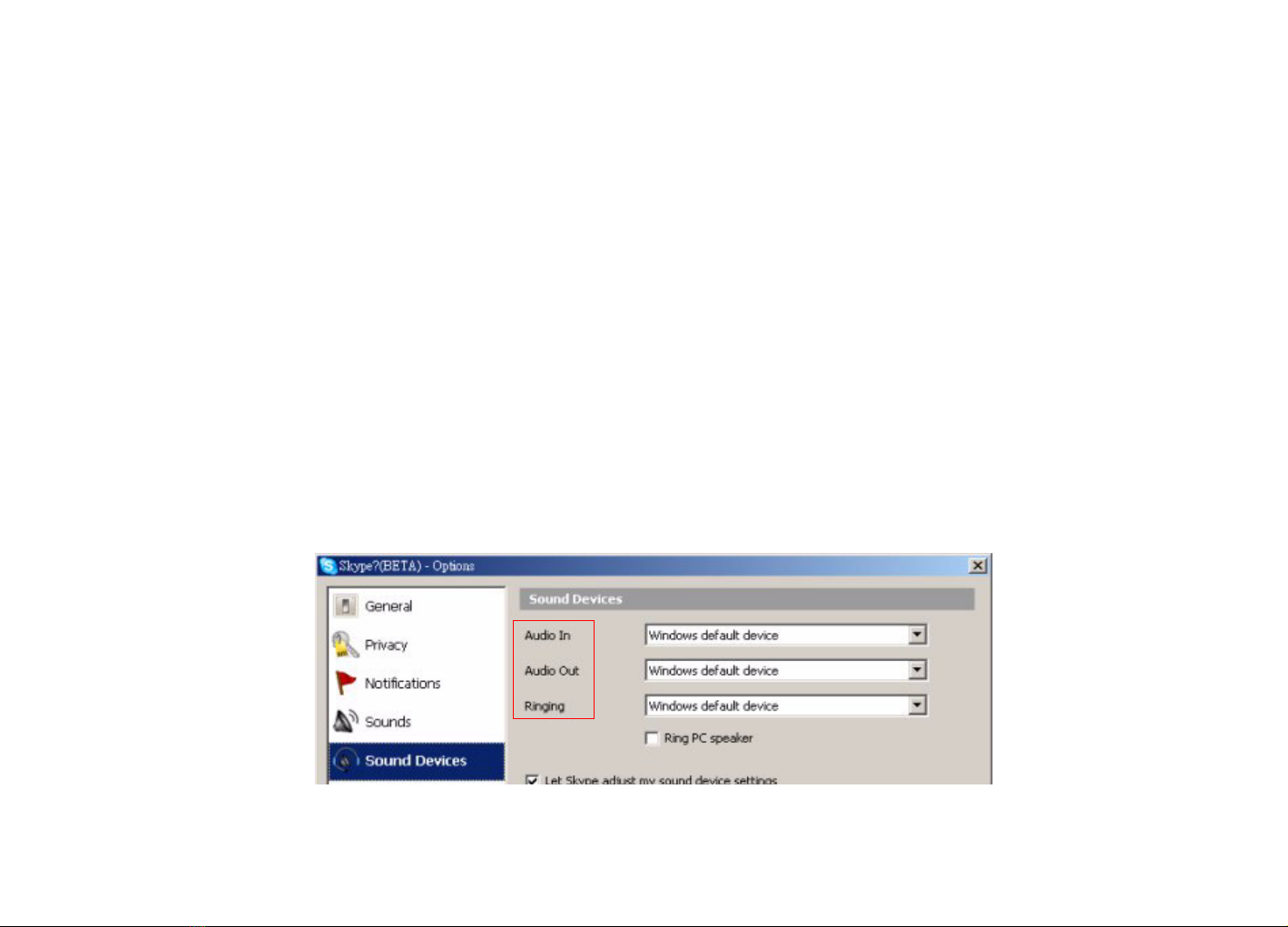
Use Your Voiis Headset 15
With a paired PC (VoIP calls)
The Voiis Headset also supports PC VoIP calls. Please follow the steps below to make VoIP calls via
Skype, MSN, AOL, Google Talk, or Yahoo Messenger, etc.
Note: Please make sure the Voiis Dongle is plugged into the USB port on the PC and is paired with the Voiis
Headset beforehand.
In general, to use the Instant Messengers above with your Voiis Headset, you have to select the USB
Sound Device (Voiis Dongle) as the desired Audio device.
For example, if you want to talk via Skype with the Voiis headset.
1. go to Tools -> Options -> Sound Devices,
2.select the USB Sound Device (Voiis Dongle) from the dropdown menu for both Audio In and
Audio Out settings. Now all the sounds and voices coming from Skype go through the Voiis Headset
to you, and vice versa.
.
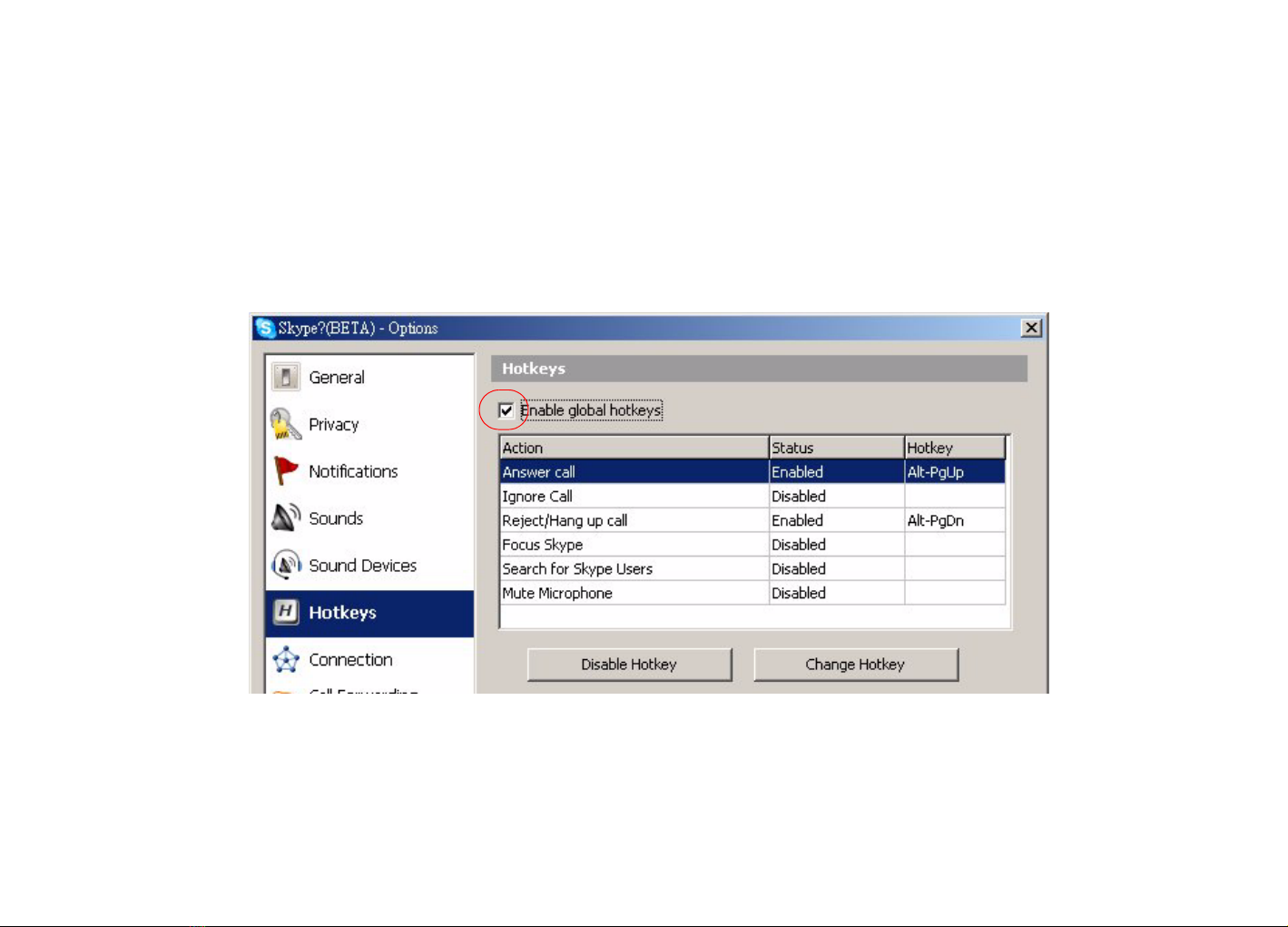
Use Your Voiis Headset 16
Furthermore, to directly make/ take calls via your Voiis Headset, you can activate the A2DP
(Advanced Audio Distribute Profile) of your Voiis Headset.
1. Please go to Tools -> Hotkeys.
2. Check the Enable global hotkeys box, as the illustration shown below.
Now you can take/ end calls and adjust volume directly from your Voiis Headset.

Use Your Voiis Headset 17
B. Listen to stereo music - Use the A2DP (Advanced Audio Distribute
Profile) & the AVRCP (Audio/Video Remote Control Profile)
The A2DP Profile is a standard interface for stereo sound streaming. Your Voiis Headset supports not
only stereo music playback but also remote control over HID-compatible applications on the paired
PC.
From paired mobile phones
To activate A2DP profile, press and hold >> or << for 3 seconds until a beep sound is heard and the
red and blue LED indicators start flashing simultaneously every 2 seconds.
Press the MFB to playback the music.
Press >> to go to the next track.
Press << to go to the previous track.
Press + and - to increase and decrease the playback volume.
The Voiis Headset switches to mono automatically when you take an incoming call during music
playback. When the call ends, press and hold << or >> again for 3 seconds to switch back to stereo to
continue the stereo playback.

Use Your Voiis Headset 18
From a paired PC
Note: Please make sure the Voiis Dongle is plugged into the USB port on the PC and is paired with the Voiis
Headset beforehand.
To activate A2DP profile, press and hold >> or << for 3 seconds until a beep sound is heard and the
red and blue LED indicators start flashing simultaneously every 2 seconds.
Furthermore, to operate the HID-compatible software, such as Windows Media Player, over the Voiis
Dongle from your Voiis Headset (AVRCP), please follow the steps below to complete the settings.
Note: The AVCRP Profile is a standard interface for a single remote control (for example, the Voiis Headset),
to control all the paired Bluetooth A/V equipments, such as Bluetooth mobile phones, PDAs, MP3 players
and PC media Players.
1. Go to Windows Media Player Tools -> Options, select Speakers under Devices tab, and click
Properties to select USB Sound Device as the desired device.

Use Your Voiis Headset 19
2. Press << or >> to switch the Voiis Headset to the A2DP Profile first to enable the AVCRP Profile.
Now you can use the Voiis Headset to remote control over Windows Media Players and perform basic
operations, such as Play/ Pause, Forward/ Backward and Volume adjustments.
Table of contents