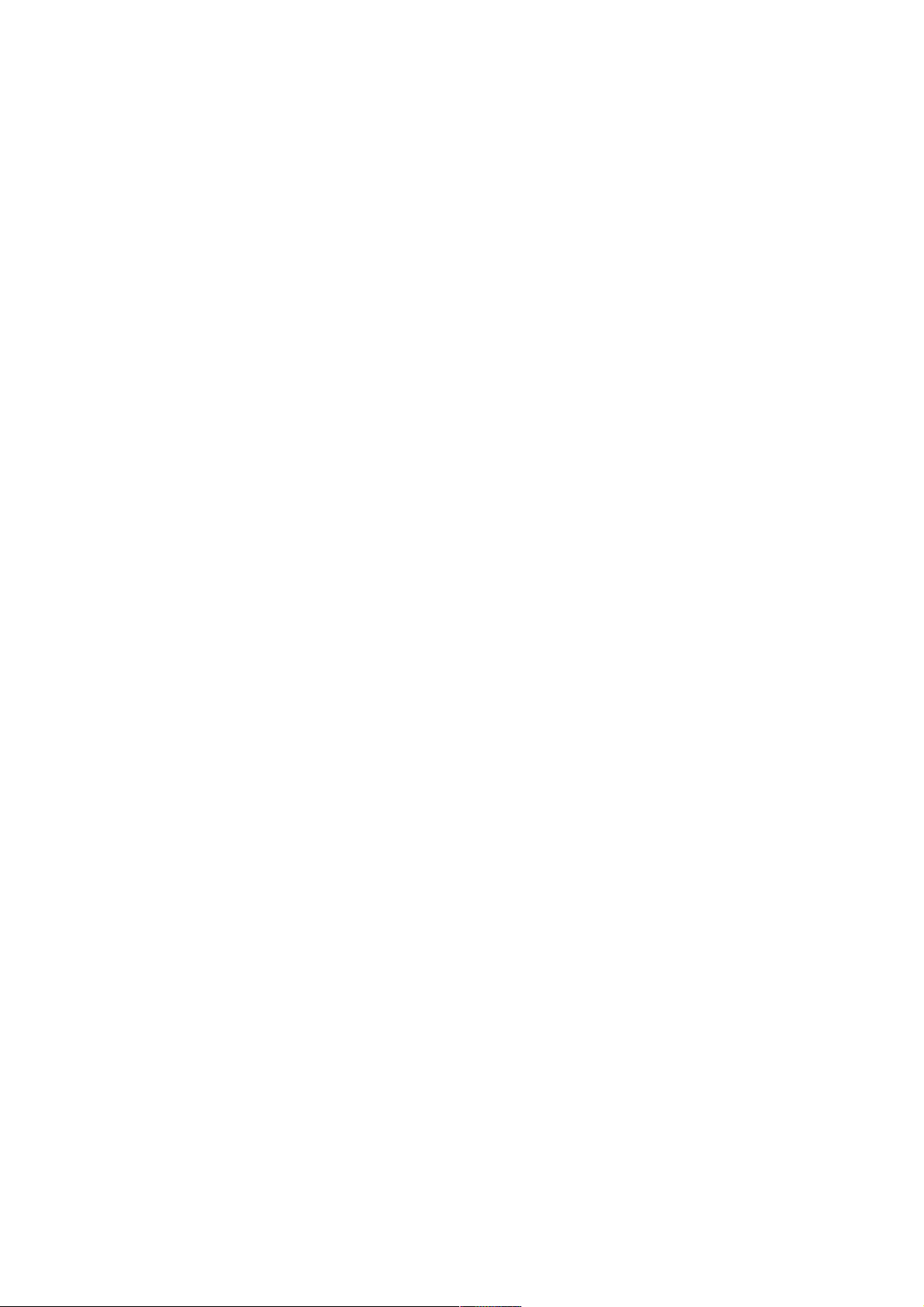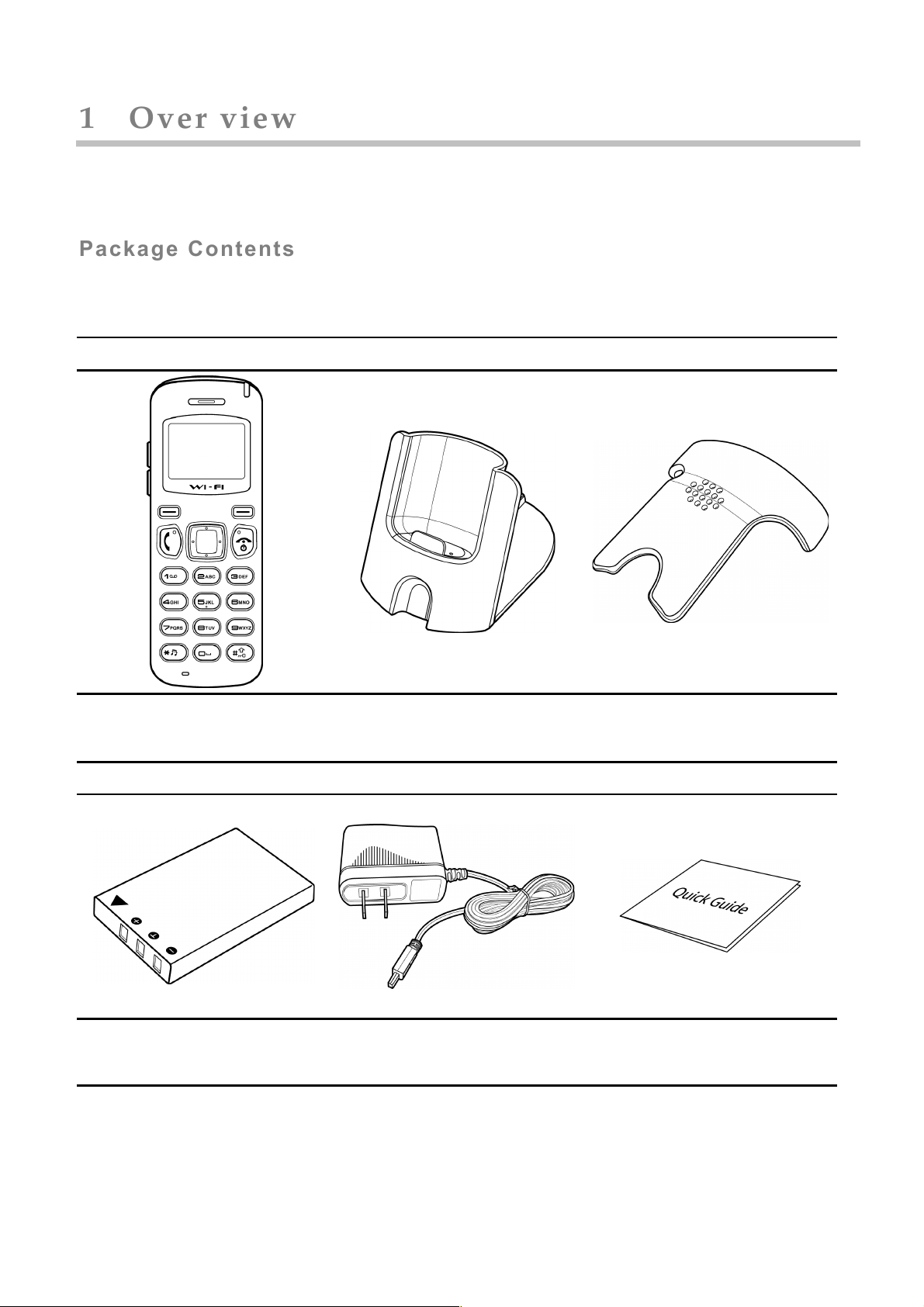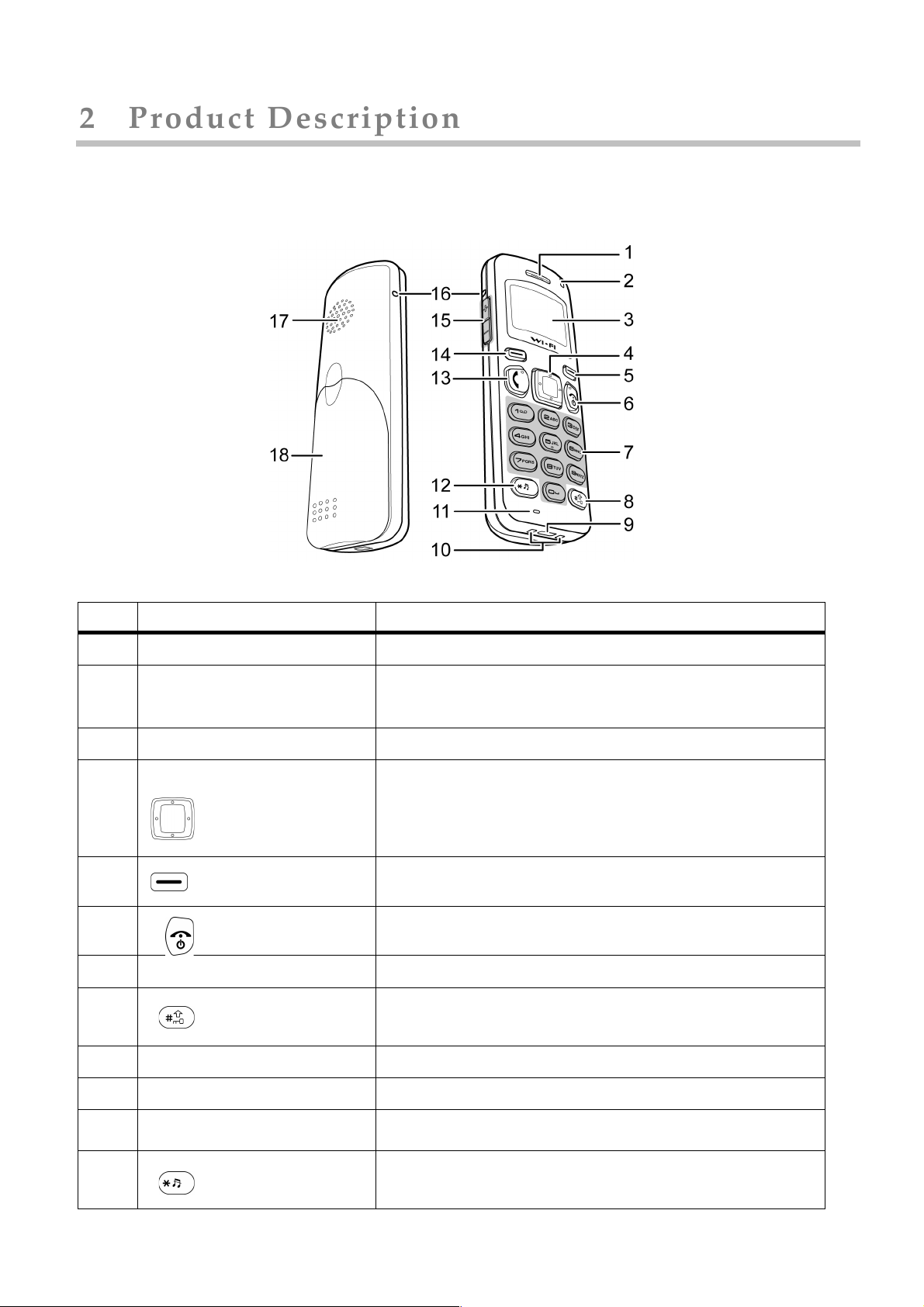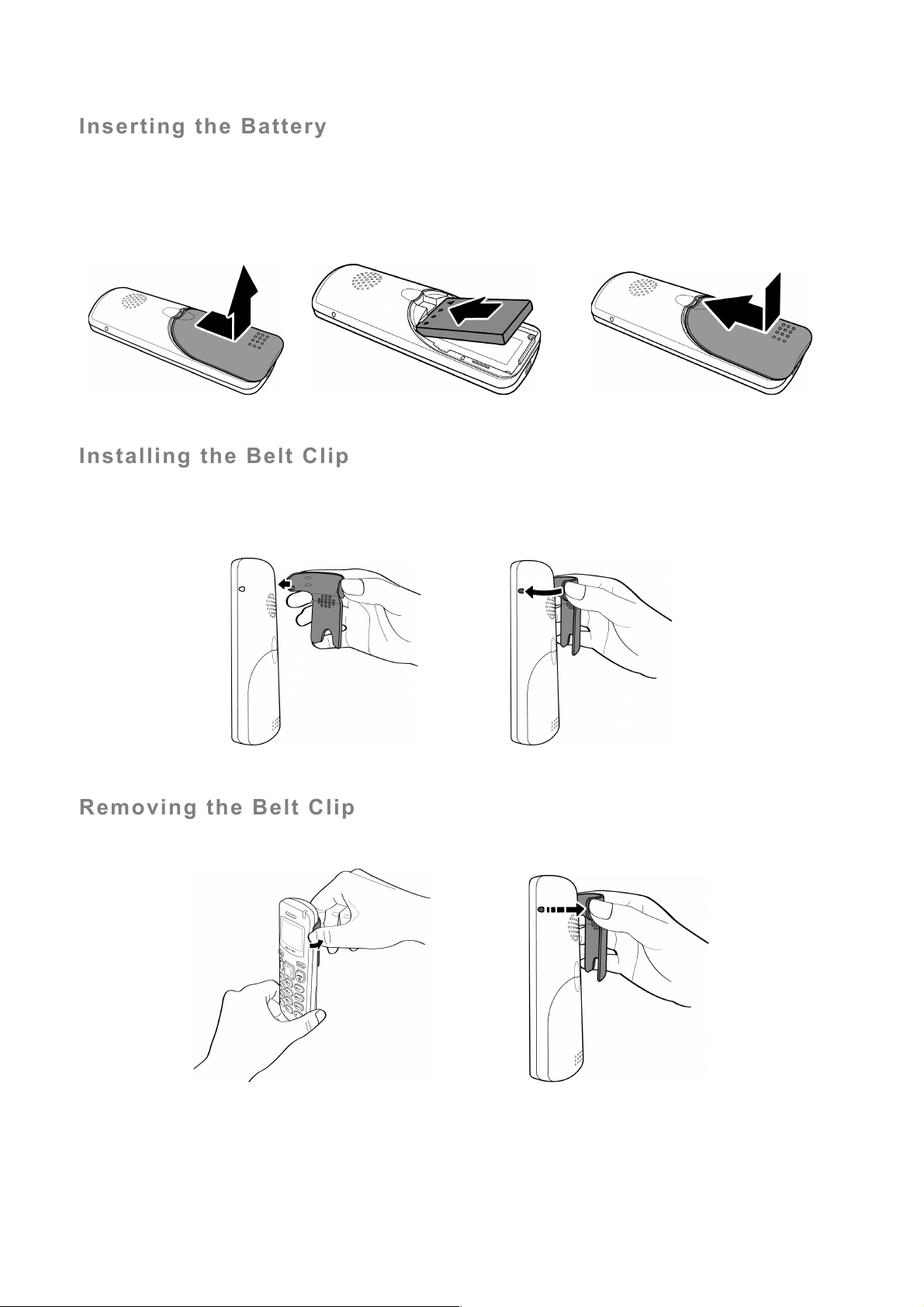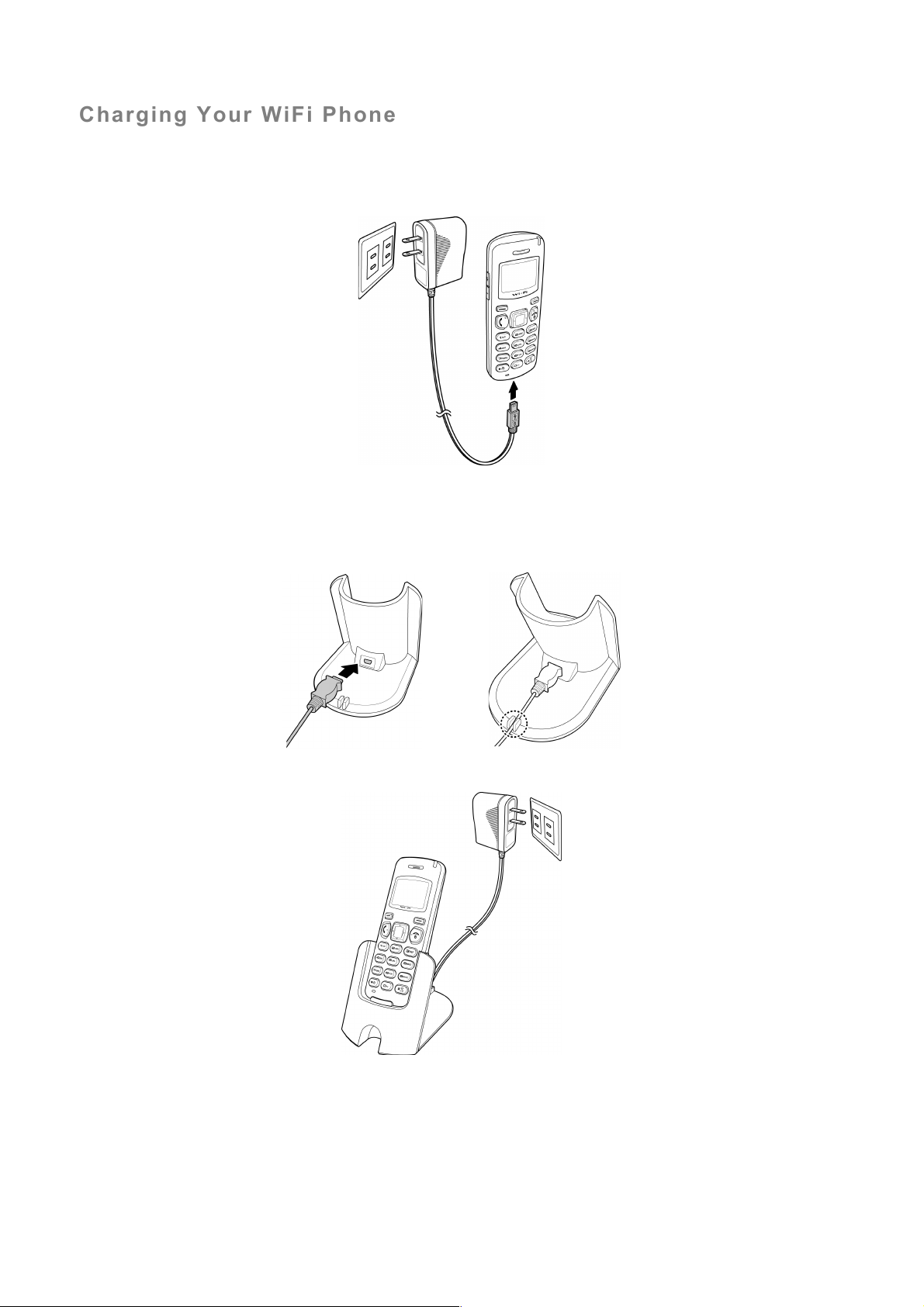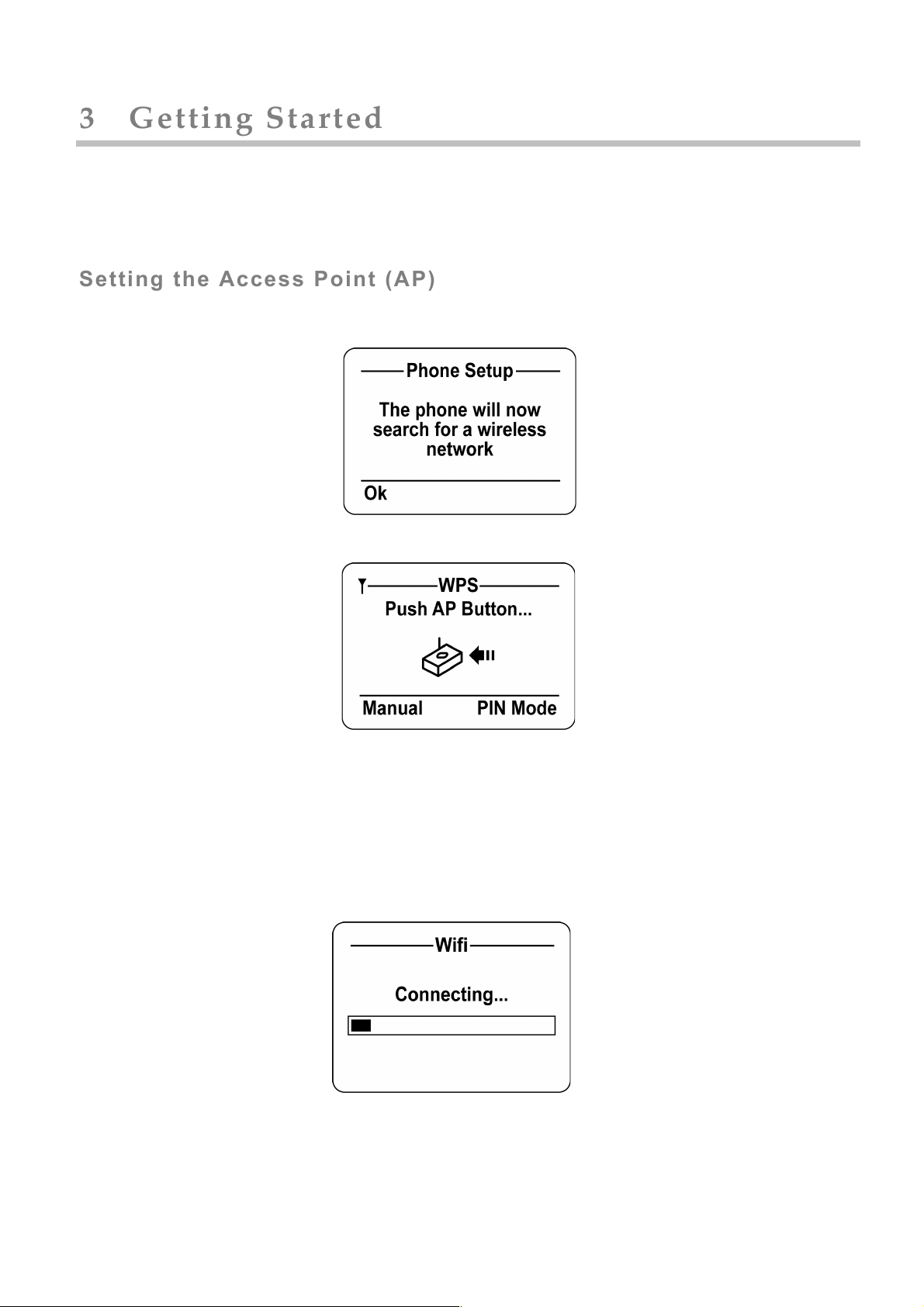Preface''
1. Regulatory Information FCC Regulation
This model phone complies with part 15 of the FCC Rules. Operation is subject to the condition that this device does
not cause harmful interference.
This device complies with Part 15 of the FCC Rules. Operation is subject to the following two conditions: (1) this
device may not cause harmful interference and (2) this device must accept any interference received, including
interference that may cause undesired operation.
This equipment has been tested and found to comply with the limits for a Class B digital device, pursuant to Part 15
of the FCC Rules. These limits are designed to provide reasonable protection against harmful interference in a residential
installation.
This equipment generates uses and can radiate radio frequency energy and, if not installed and used in accordance
with the instructions, may cause harmful interference to radio communications.
However, there is no guarantee that interference will not occur in a particular installation if this equipment does
cause harmful interference to radio or television reception, which can be determined by turning the equipment off and
on, the user is encouraged to try to correct the interference by one or more of the following measures:
Reorient or relocate the receiving antenna.
Increase the separation between the equipment and the receiver.
Connect the equipment to an outlet on a circuit different from that to which the receiver is connected.
Consult the dealer or an experienced radio/TV technician for help.
Changes or modifications not expressly approved by the party responsible for compliance could void the user's
authority to operate the equipment.
The antenna(s) used for this transmitter must not be co-located or operating in conjunction with any other antenna or
transmitter.
This EUT is in compliance with SAR for general population uncontrolled exposure limits in ANSI/IEEE C95.1-1999
and has been tested in accordance with the measurement methods and procedures specified in OET Bulletin 65
Supplement C.
2. European regulation
Products with the CE mark comply with the Radio & Telecommunication Terminal Equipment Directive
(1999/5/EEC), the Electromagnetic Compatibility Directive (89/336/EEC) and the Low Voltage Directive (73/23/EEC) -
as amended by Directive 93/68/ECC - issued by the Commission of the European Community.
Compliance with these directives implies conformity to the following European Standards:
1999/5/EEC Radio & Telecommunication Terminal Equipment Directive (R&TTE) EN 301 511
Specific Absorption Rate (SAR) Standard: EN50360 June 2001, EN 50361 June 2001, EN50371 June 2001
73/23/EEC Low Voltage Directive (LVD) Standard: IEC 60950-1:2001, EN 60950-1:2001+A11:2004
89/336/EEC Electromagnetic Compatibility (EMC-Directive) Standard: EN 301 489-1/17 Test Report
The manufacturer cannot be held responsible for modifications made by the user and the consequences thereof,
which may alter the conformity of the product with the mark.
3. RF exposure regulation (SAR)
This model phone meets the government's requirements for exposure to radio waves. This phone is designed and
manufactured not to exceed the emission limits for exposure to radio frequency (RF) energy set by the Federal
Communications Commission of the U.S. Government.
The FCC has granted an Equipment Authorization for this model phone with all reported SAR levels evaluated as in
compliance with the FCC RF exposure guidelines. SAR information on this model phone is on file with the FCC and can
be found under the Display Grant section of http://www.fcc.gov/oet/fccid after searching on FCC ID: Q3MMIP200
For body worn operation, this phone has been tested and meets the FCC RF exposure guidelines for use with an
accessory that contains no metal and positions the handset a minimum of 1.5 cm from the body. Use of other
enhancements may not ensure compliance with FCC RF exposure guidelines. If you do not use a body- worn accessory
and are not holding the phone at the ear, position the handset a minimum of 1.5 cm from your body when the phone is
switched on.