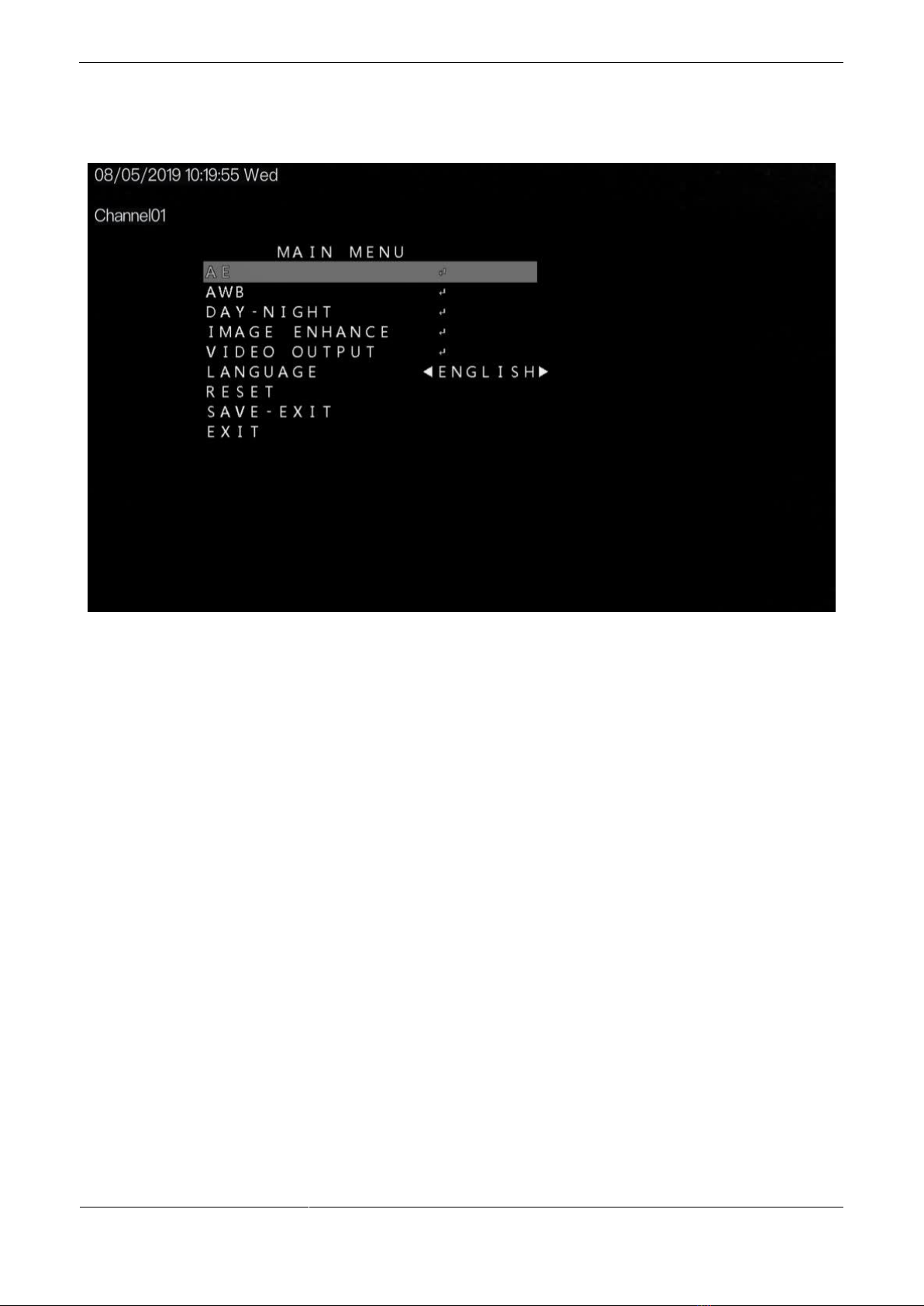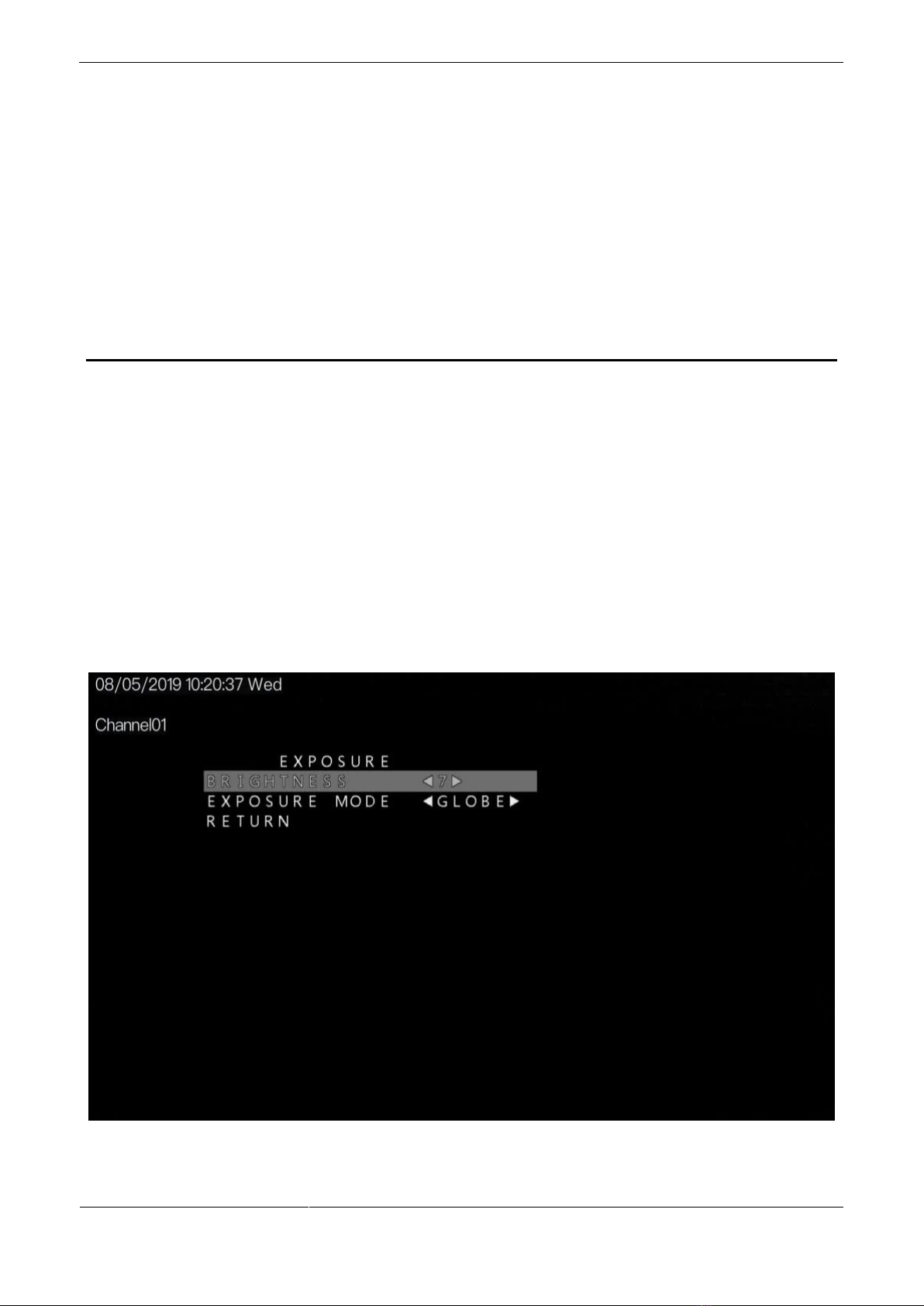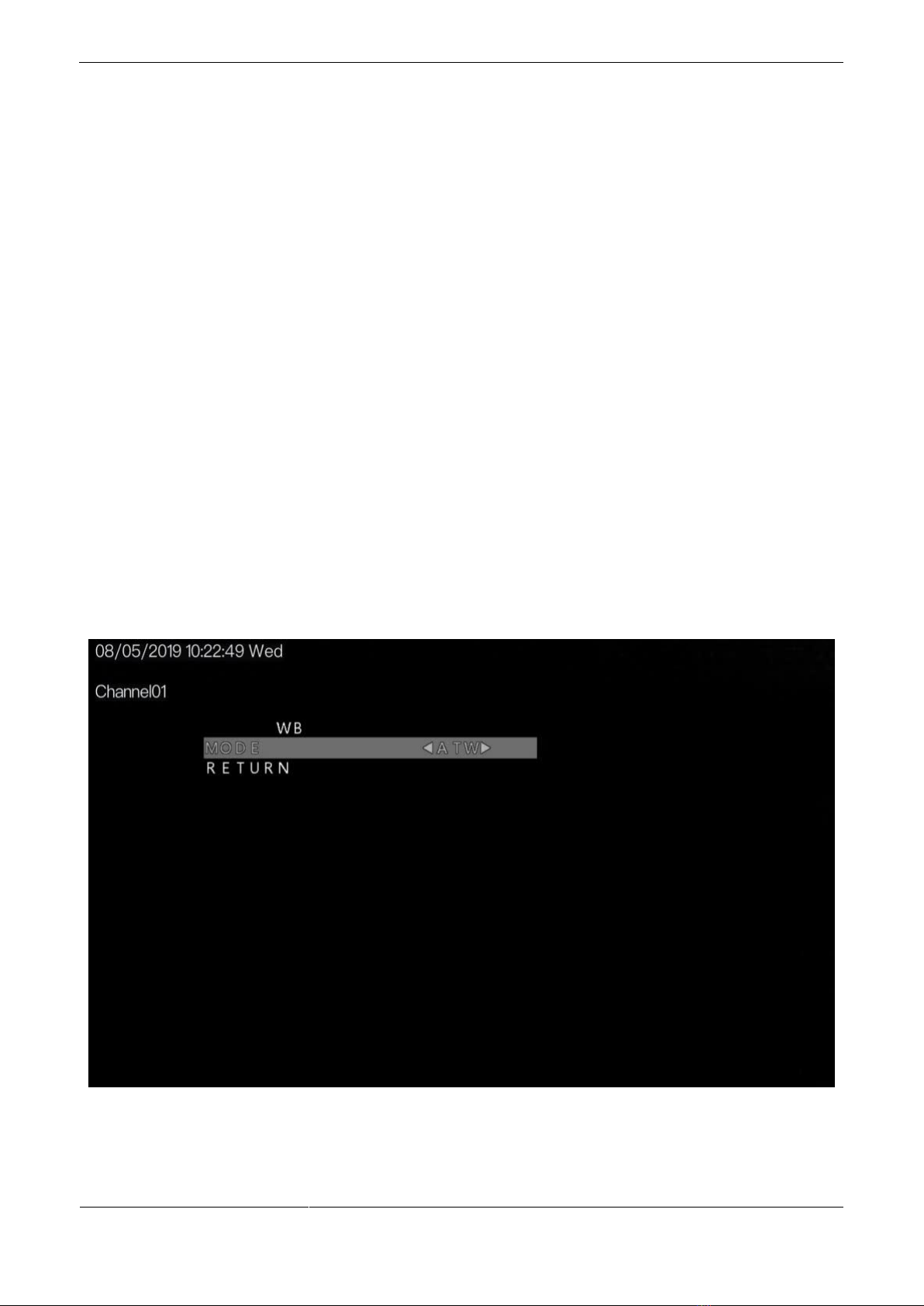Contents
About This Document.................................................................................................................... ii
1 OSD Main Menu...........................................................................................................................1
1.1 Procedure......................................................................................................................................................................1
1.1.1 Camera Control Using Five Buttons..........................................................................................................................1
1.2 OSD Main Menu Interface ...........................................................................................................................................1
2 OSD Setting ...................................................................................................................................3
2.1 AE.................................................................................................................................................................................3
2.2 AWB .............................................................................................................................................................................4
2.3 DAY-NIGHT.................................................................................................................................................................5
2.4 IMAGE ENHANCE.....................................................................................................................................................6
2.5 VIDEO OUTPUT.........................................................................................................................................................8
2.6 LANGUAGE................................................................................................................................................................8
2.7 RESET..........................................................................................................................................................................9
2.8 SAVE-EXIT..................................................................................................................................................................9
2.9 EXIT.............................................................................................................................................................................9