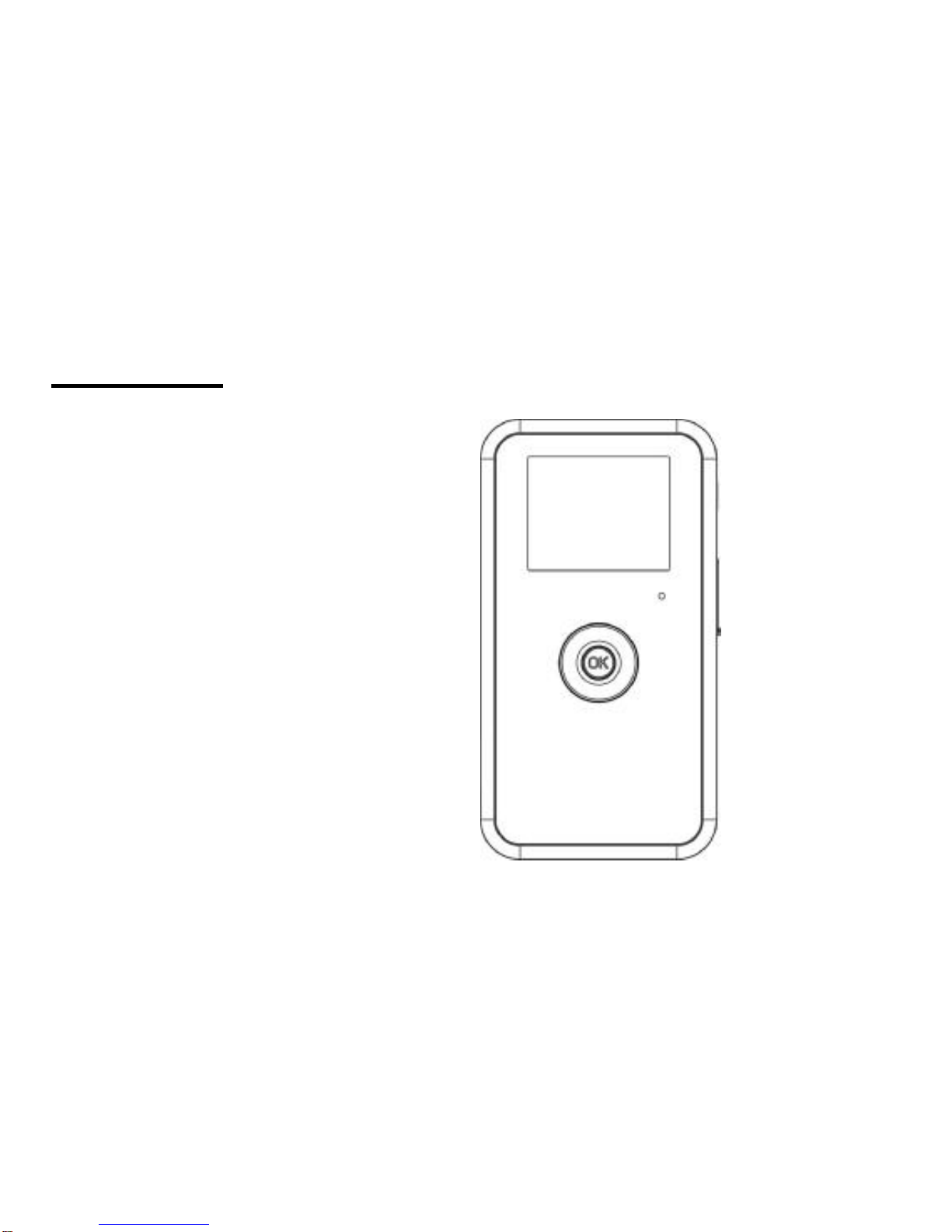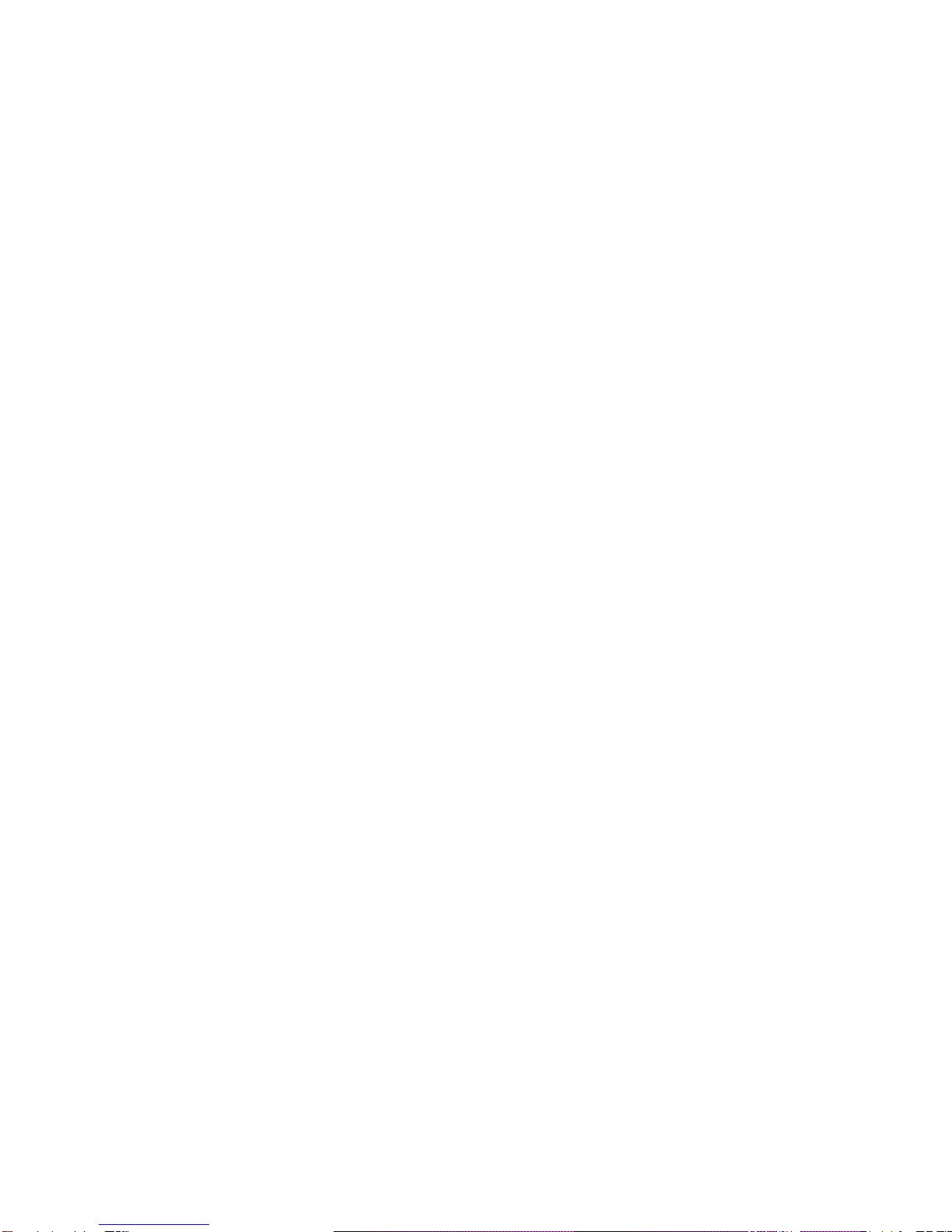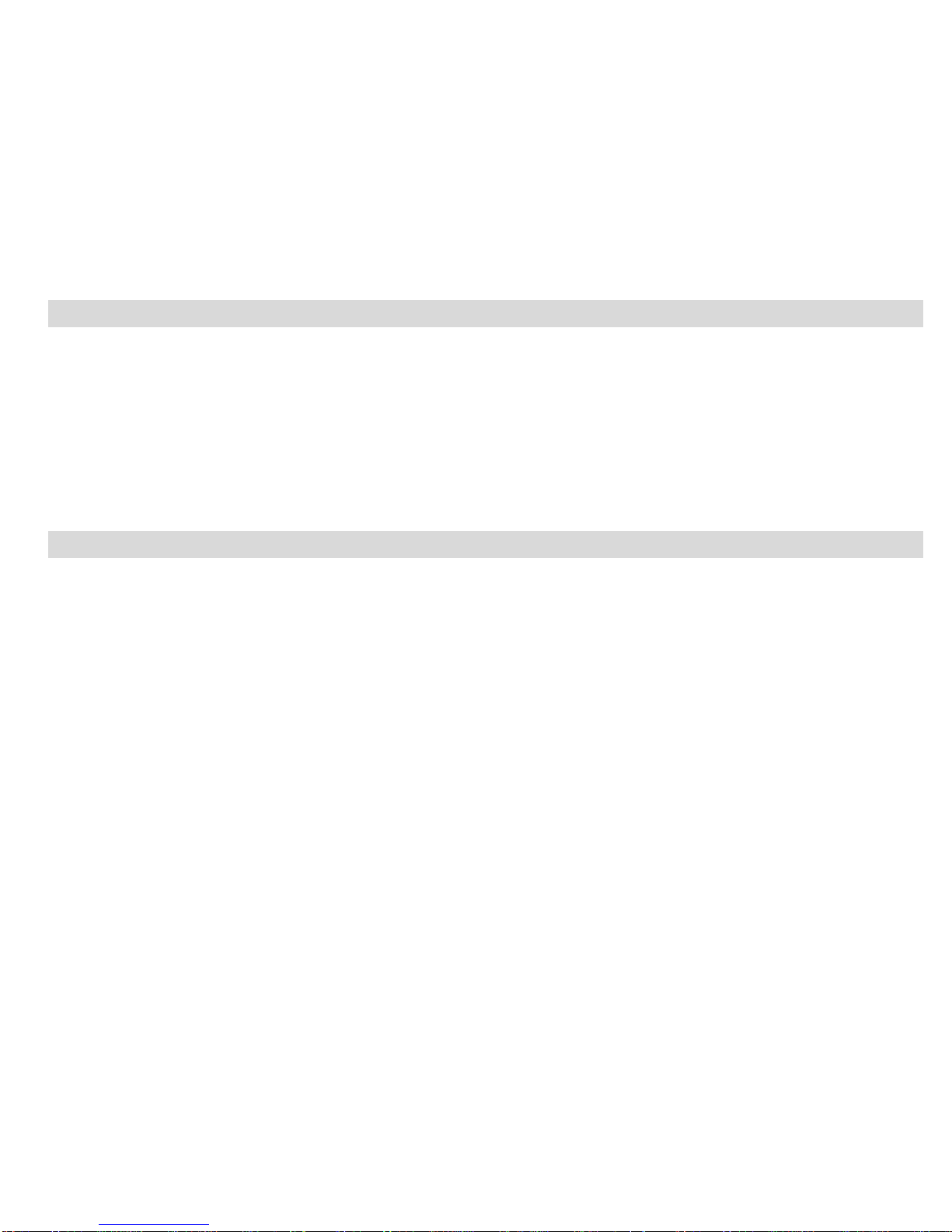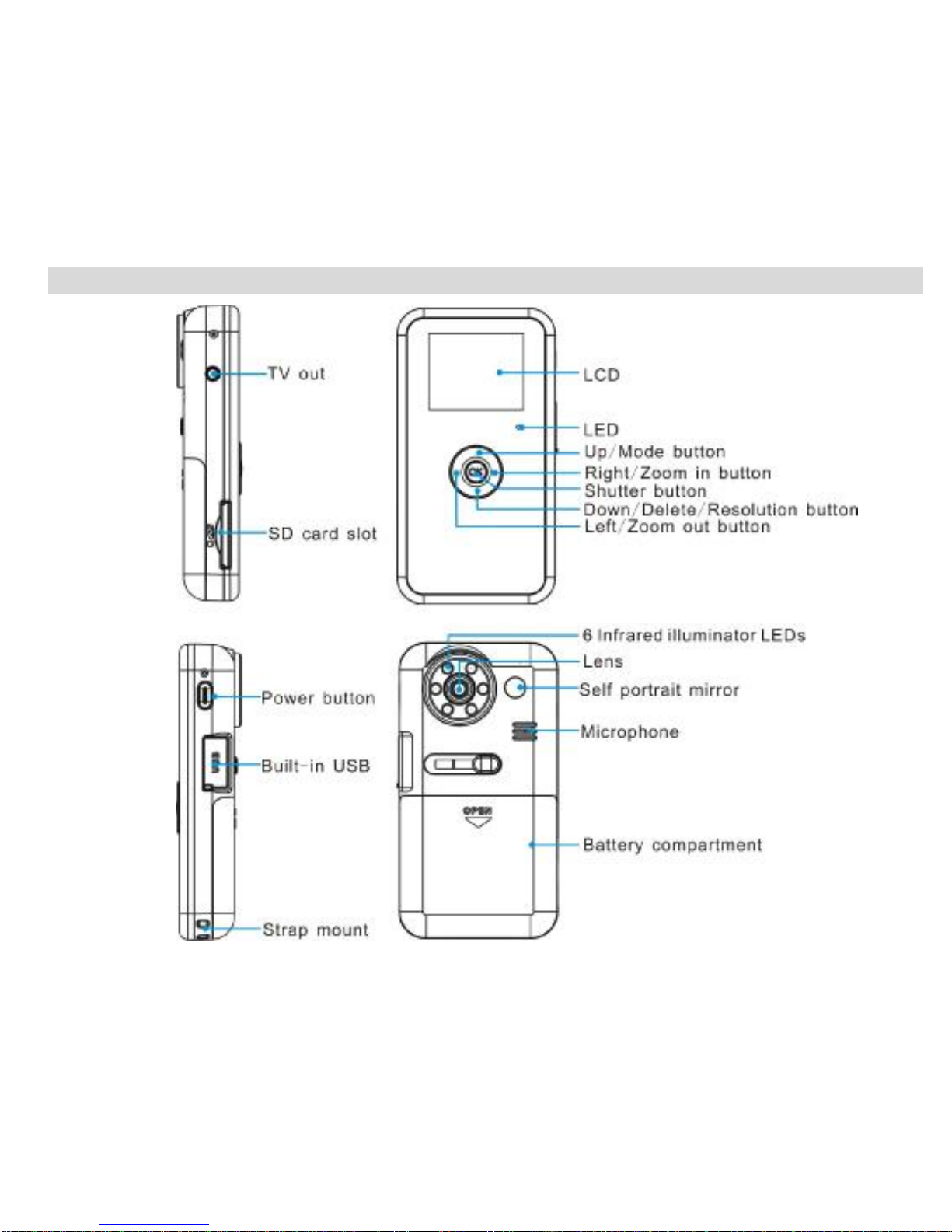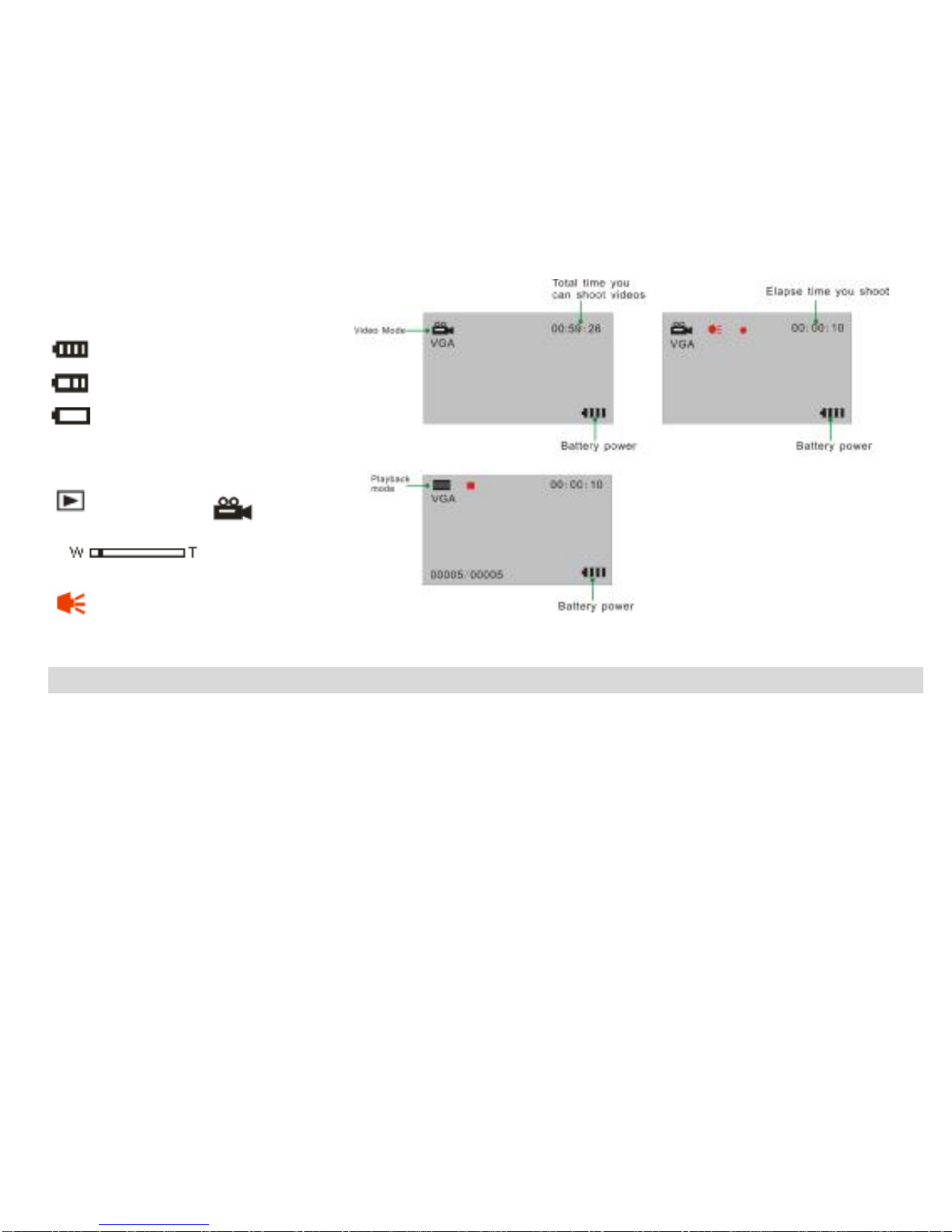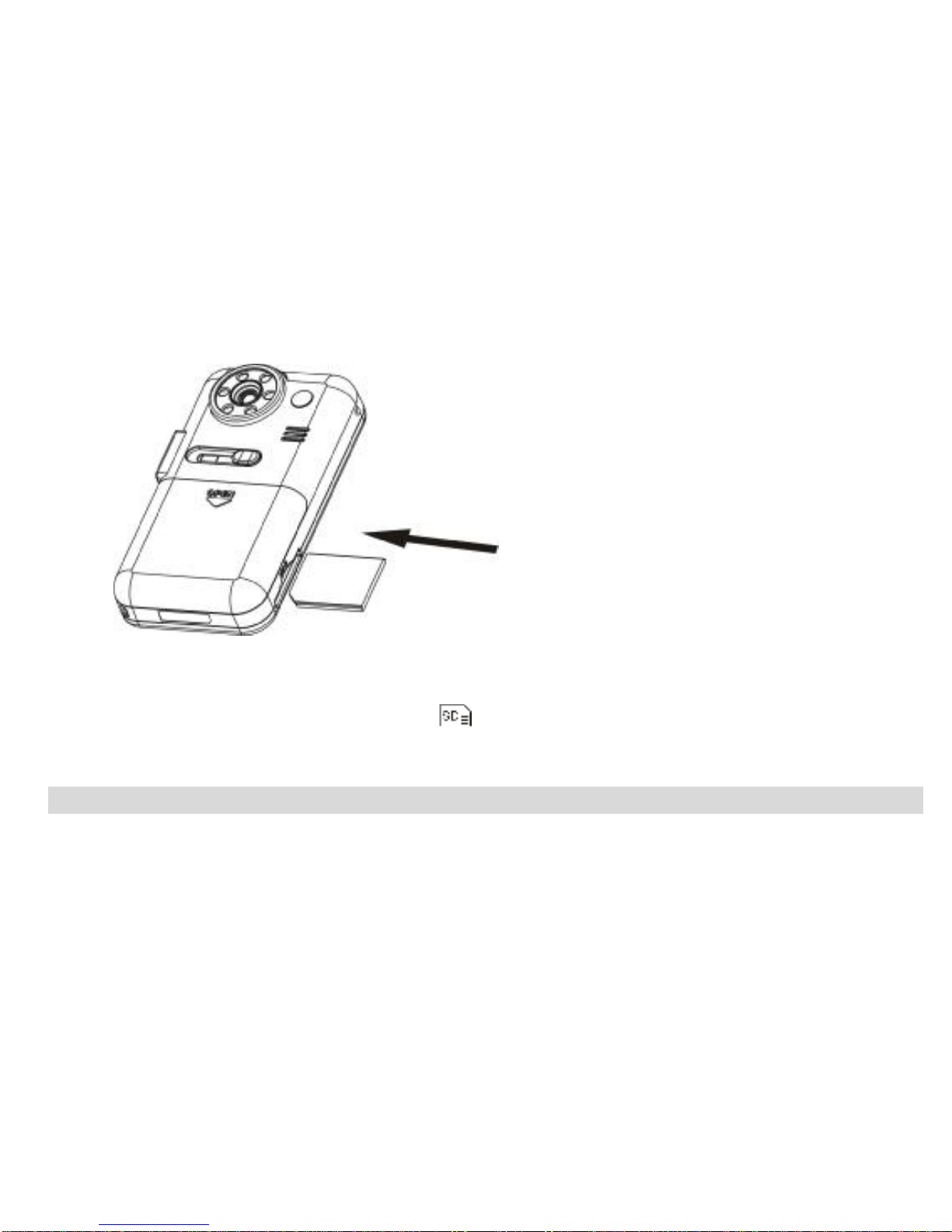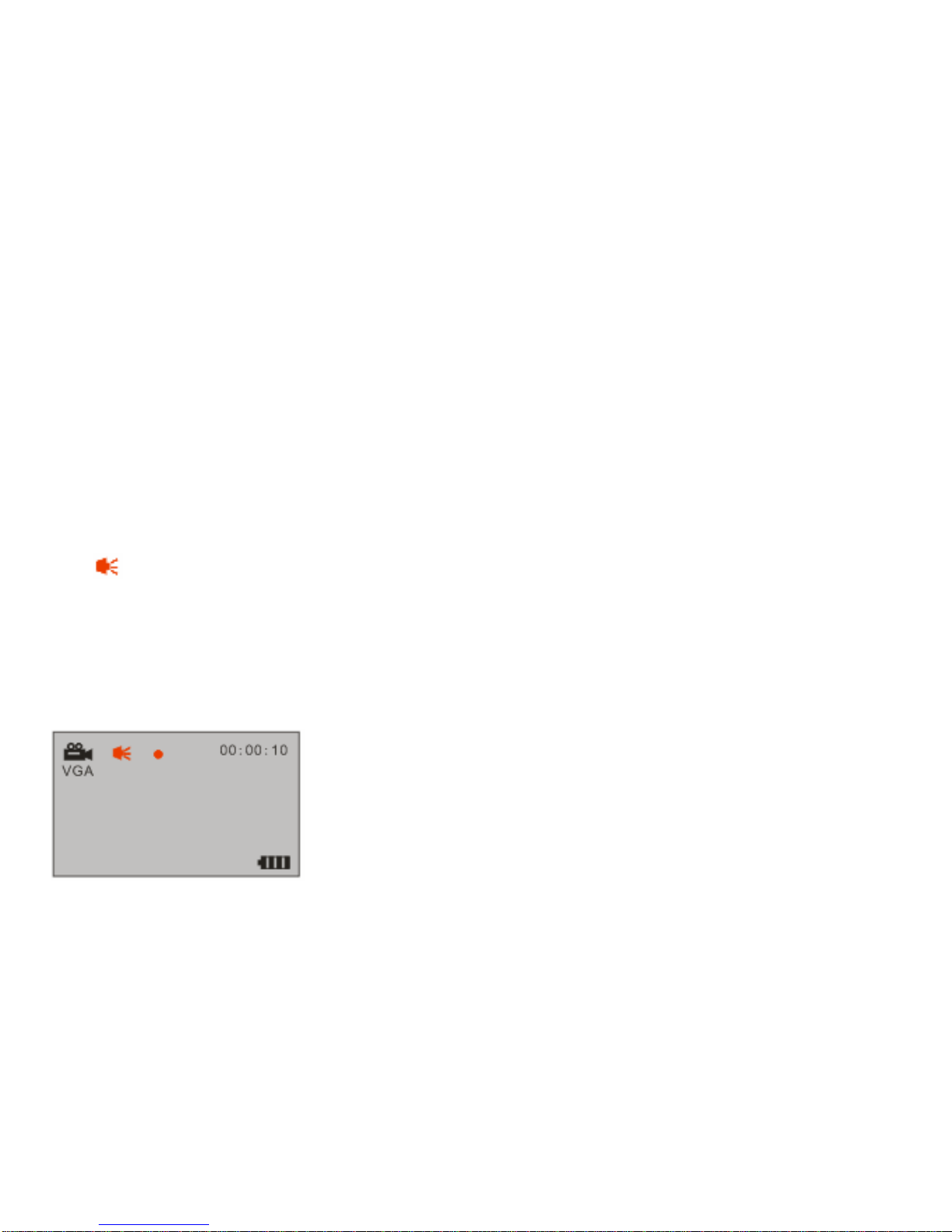TableofContents
Introduction.............................................................................................................................................................2
KeyFeatures..........................................................................................................................................................2
Whatyourcamcorderincluded..............................................................................................................................3
ComputerSystemRequirement forWindows2000/XP........................................................................................3
ComputerSystemRequirement forWindowsVista..............................................................................................4
ComputerSystemRequirementsforMacintosh...................................................................................................4
AQuickLookatYourDigital Camcorder...............................................................................................................5
PrepareYourDigitalCamcorderforUse...............................................................................................................6
StartingYourDigital Camcorder.............................................................................................................................8
TVout function......................................................................................................................................................11
TransferFilestoYourComputer..........................................................................................................................13
SoftwareInstallation.............................................................................................................................................15
Video impression Application...............................................................................................................................16
Specifications........................................................................................................................................................21