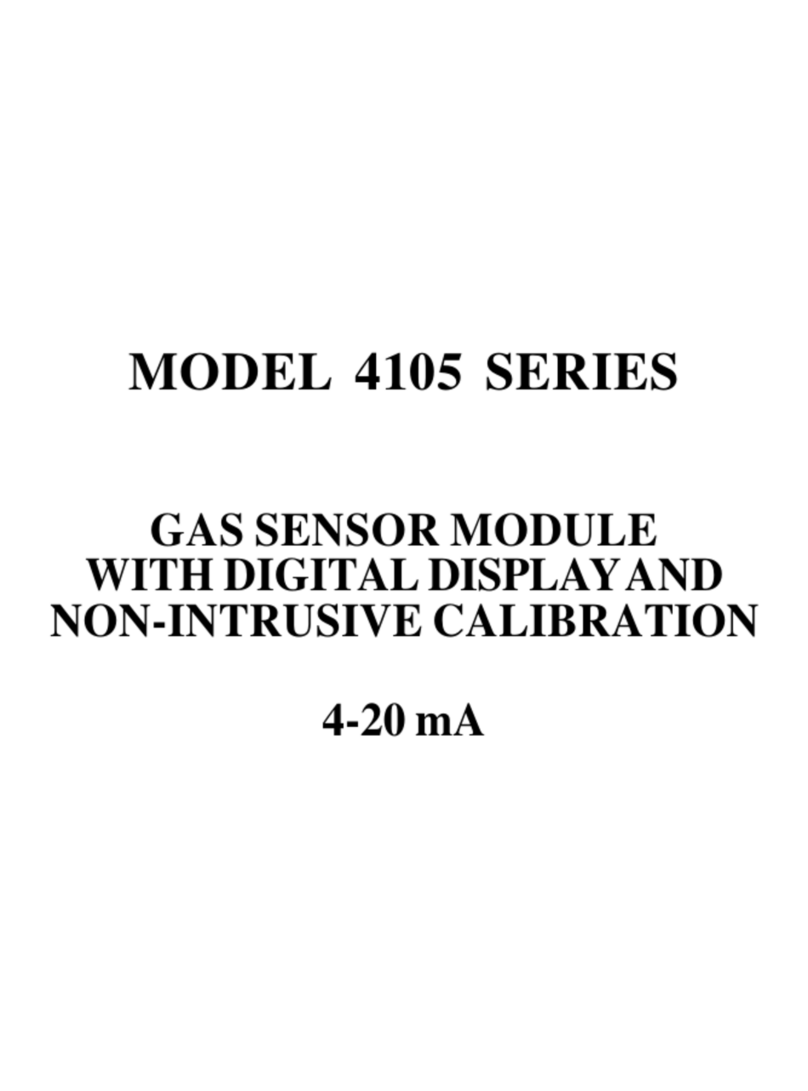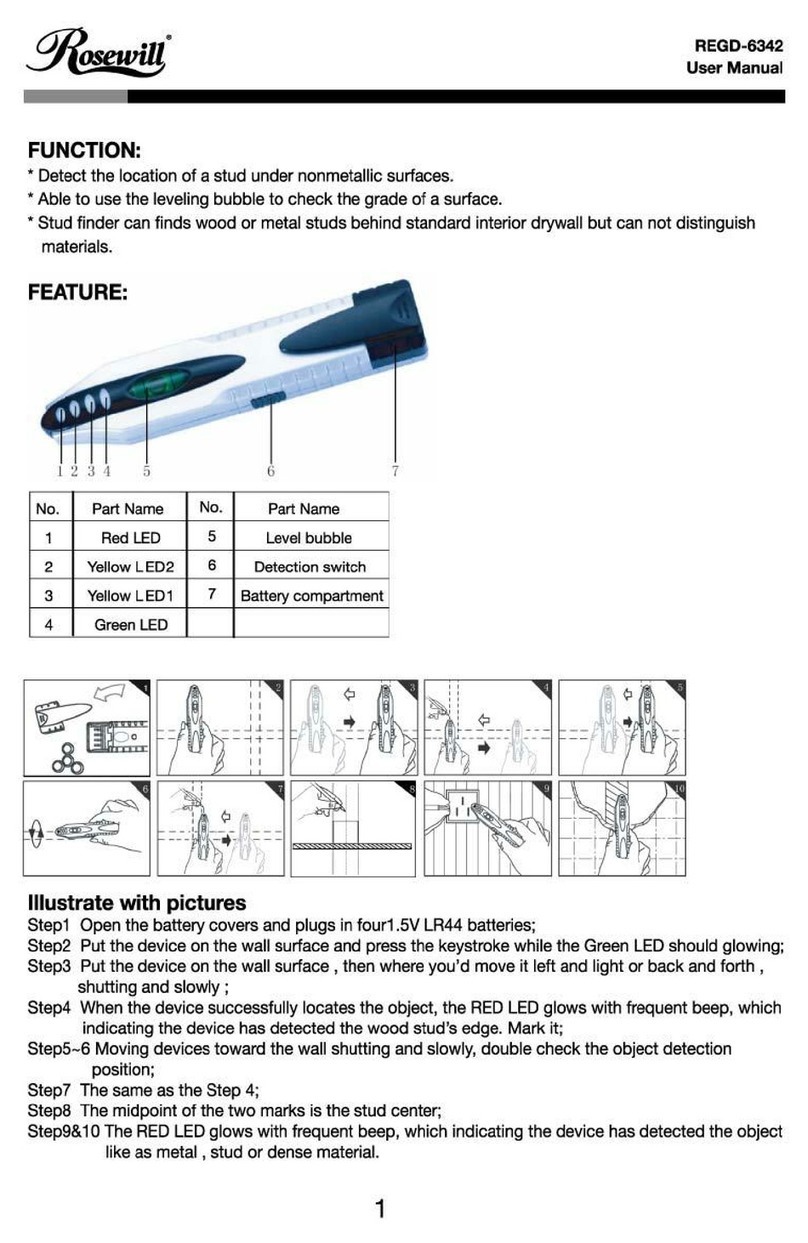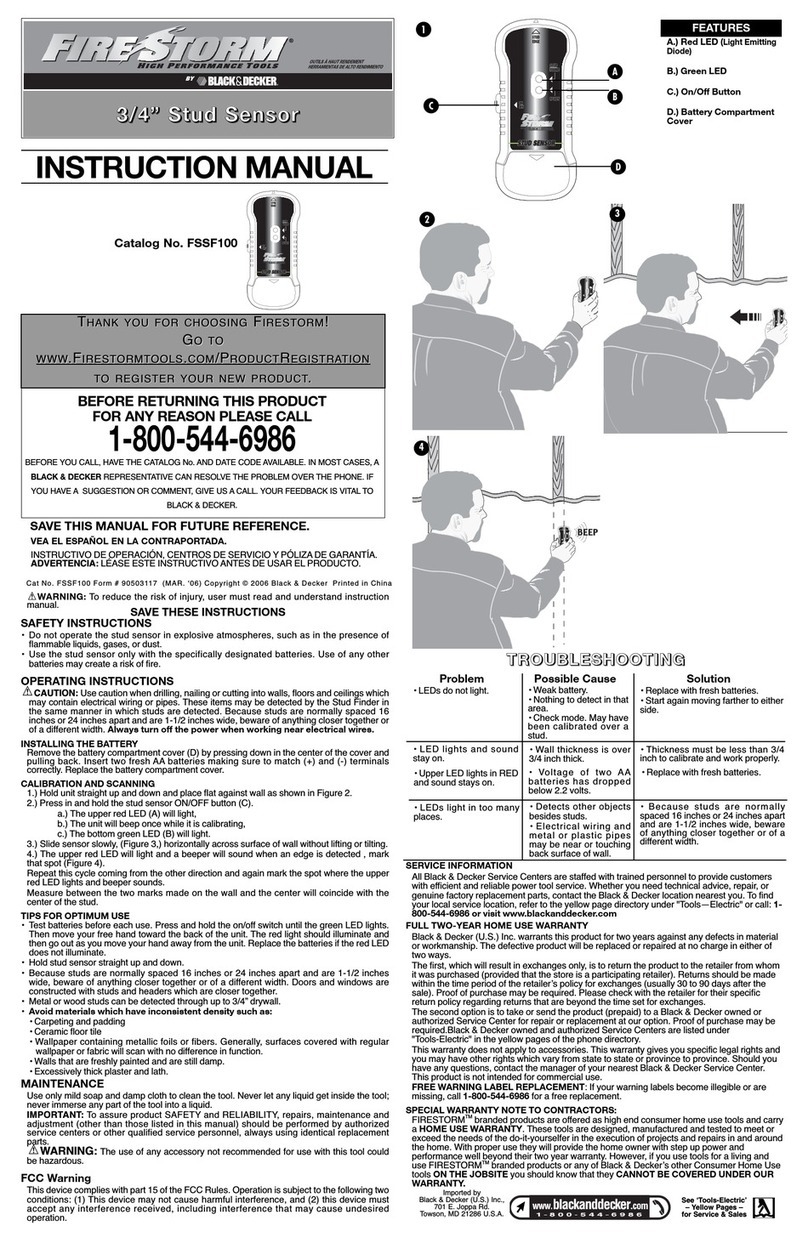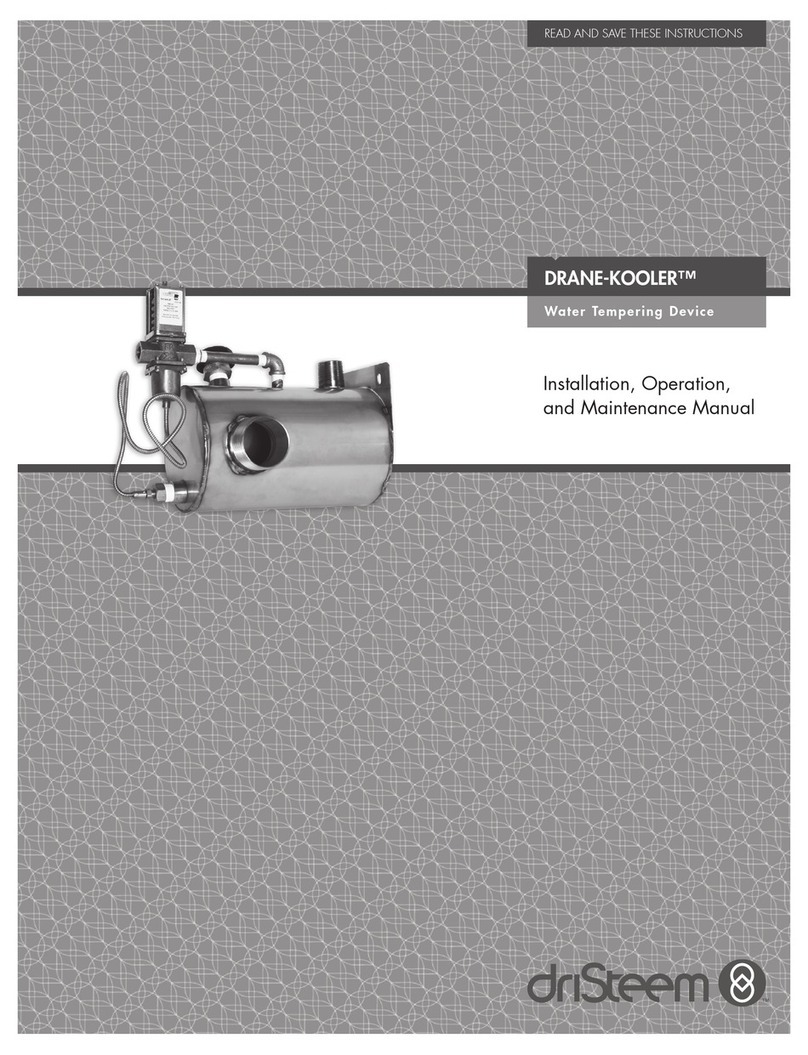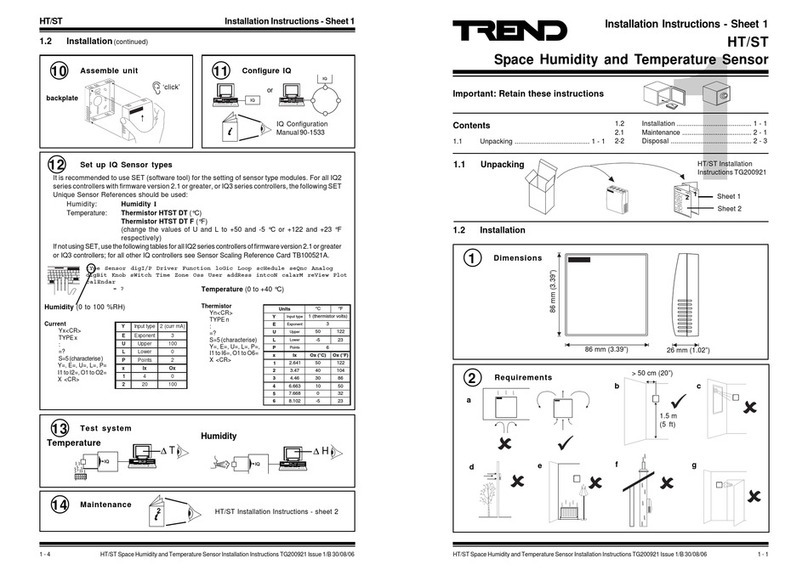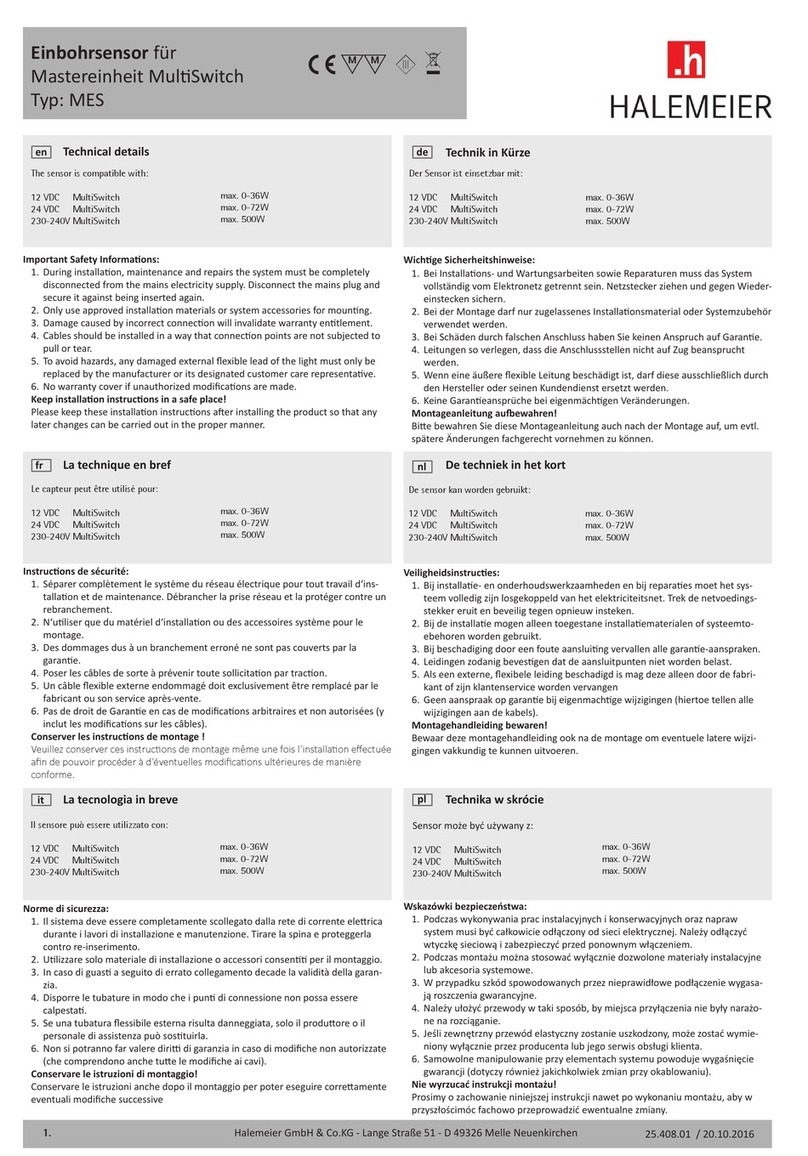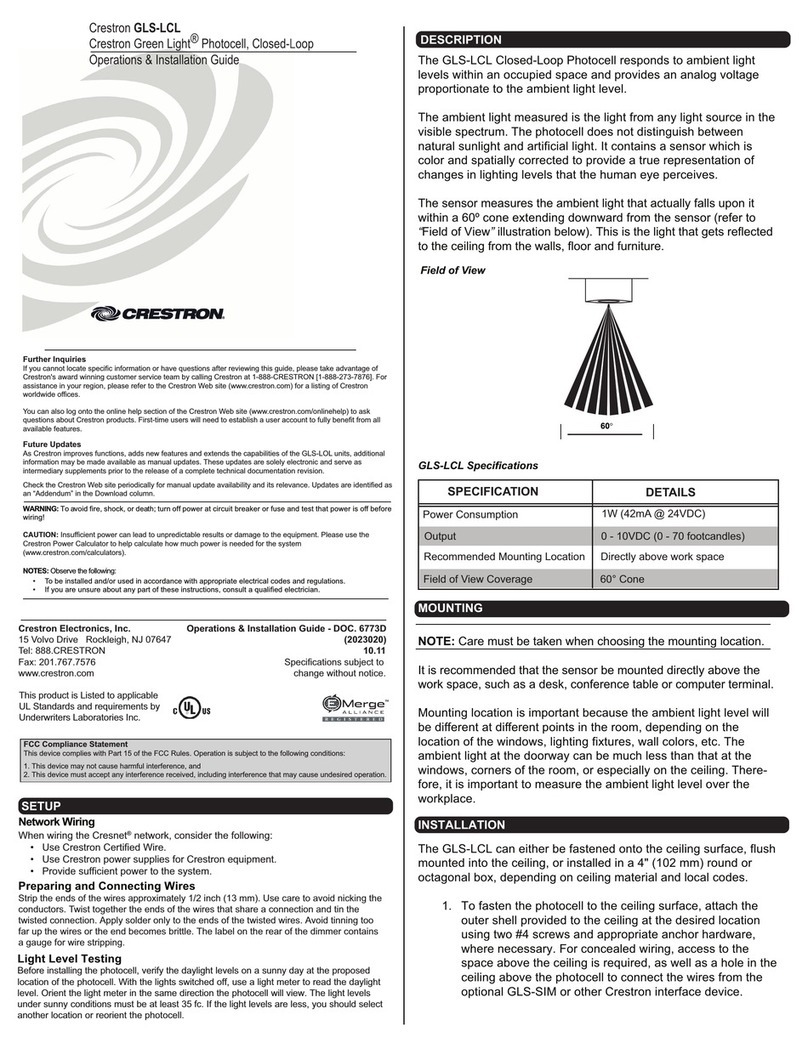Depending on the proximity of electrical wiring or
pipes to the wall surface, the MultiScanner may
detect them in the same manner as studs. Caution
should always be used when nailing, cutting, or drilling in
walls, floors, and ceilings that may contain these items.
o avoid surprises, remember that studs or joists are
normally spaced 16 in. (406 mm) or 24 in. (610 mm)
apart and are 11⁄2in. (38 mm) in width. Anything closer
together or a different width may not be a stud, joist,
or firebreak. Always turn off the power when working
near electrical wires.
Continue tracing by watching for same indication
as you move along other areas of wall.
he MultiScanner detects from 90 to 250 V at 50 to 60 Hz
AC in a HO electrical wire. he voltage detection feature
works continuously in all modes for safety.
Caution: The MultiScanner will not detect hot wires inside
metal conduit, behind metallic wall covering, or behind
some plywood or thick wall sections. Use extra caution in
these construction situations. lways turn off the power
when nailing, cutting, or drilling near electrical wires.
While holding in the
On/Off button, slowly
slide unit across the
wall. AC indicator will appear on
LCD if a hot wire is nearby.
LCD display indicates proximity
to hot wire, with center arrow
indicating closest proximity. Mark this spot. On the Pro SL
version, the SpotLite will also shine a beam of light.
Select AC Scan mode to determine position of hot
wires. Begin by placing the MultiScanner at some
position away from hot wiring.
Continue scanning
beyond the marked spot
to detect width of target.
If target is wide, reverse to
locate and mark the other edge.
Avoid sawing or drilling
between the two marks. Widths
will vary from single peak for
narrow rebar to wide area for
metal studs, I beams, junction
boxes, etc.
12
13
15
14
16
SCANNING IN AC MODE
C depths to about 2 in. (51 mm) deep.
OPERATING CAUTIONS
WORKING WITH DIFFERENT MATERIALS
• Wallpaper: he MultiScanner functions normally on walls
covered with wallpaper or fabric, unless the materials are metallic
foil, contain metallic fibers, or are still wet after application.
• Lath & plaster: Due to irregularities in plaster thickness, it is
difficult for the MultiScanner to locate studs in Stud Scan mode.
Change to Metal mode to locate nail heads holding laths to stud.
If plaster has metal mesh reinforcement, MultiScanner will be
unable to detect anything through that material.
• Acoustic ceili gs: When scanning ceiling with uneven surface,
place thin cardboard on ceiling and scan over the cardboard using
DeepScan mode. Calibrate with cardboard in place.
• Wood floori g, subfloori g, or gypsum drywall over plywood
sheathi g: use DeepScan mode.
• MultiScanner cannot scan for wood studs and joists through
ceramic floor tile or carpeting and pad.
• In problem situations, try using Metal Scan to locate nails or
drywall screws that line up vertically where a stud is positioned.
FCC Part 15 Class B Registratio War i g
his equipment has been tested and found to comply with the
limits for a Class B digital device, pursuant to Part 15 of FCC Rules.
hese limits are designed to provide reasonable protection against
harmful interference when the equipment is operated in a
residential installation. his equipment generates, uses, and can
radiate radio frequency energy and, if not installed and used in
accordance with the instructions, may cause harmful interference to
radio communications. However, there is no guarantee that
interference will not occur in a particular installation. If this
equipment does cause harmful interference to radio or television
reception, which can be determined by turning the equipment off
and on, the user is encouraged to try to correct the interference by
one or more of the following measures:
(1) Reorient or relocate the receiving antenna.
(2) Increase the separation between the equipment and receiver.
(3) Connect the equipment into an outlet on a circuit, different from
that which the receiver is connected (if applicable).
(4) Consult the dealer or an experienced radio/ V technician for help.