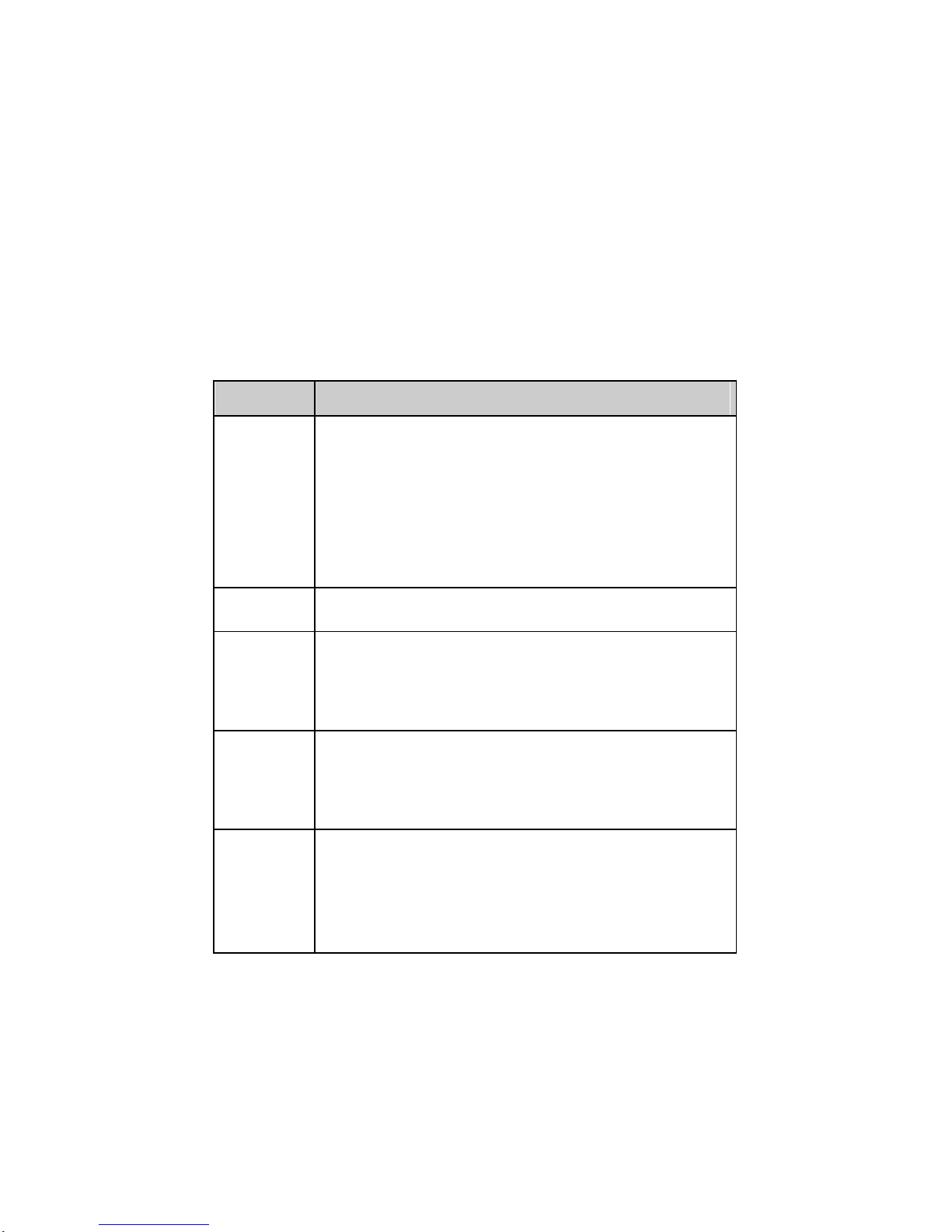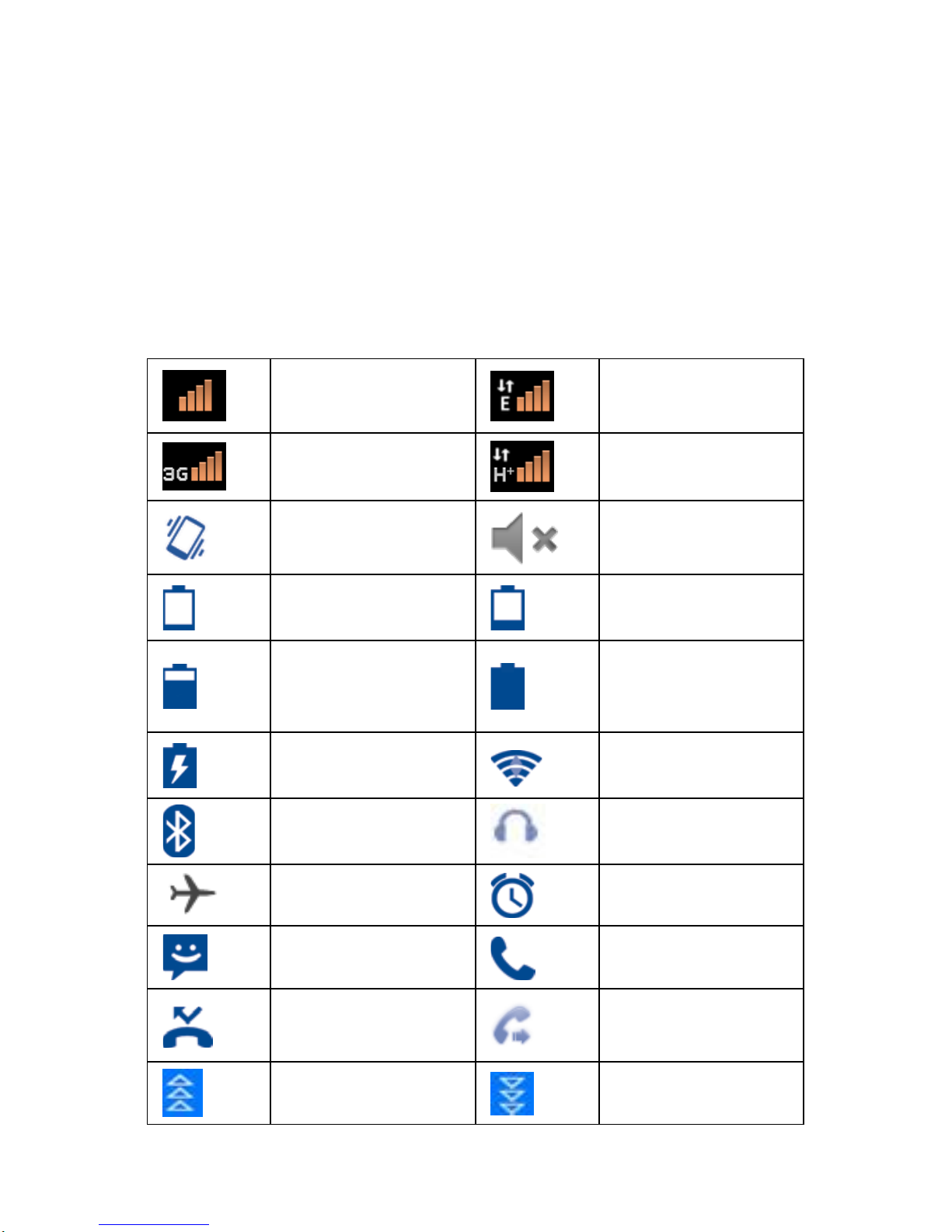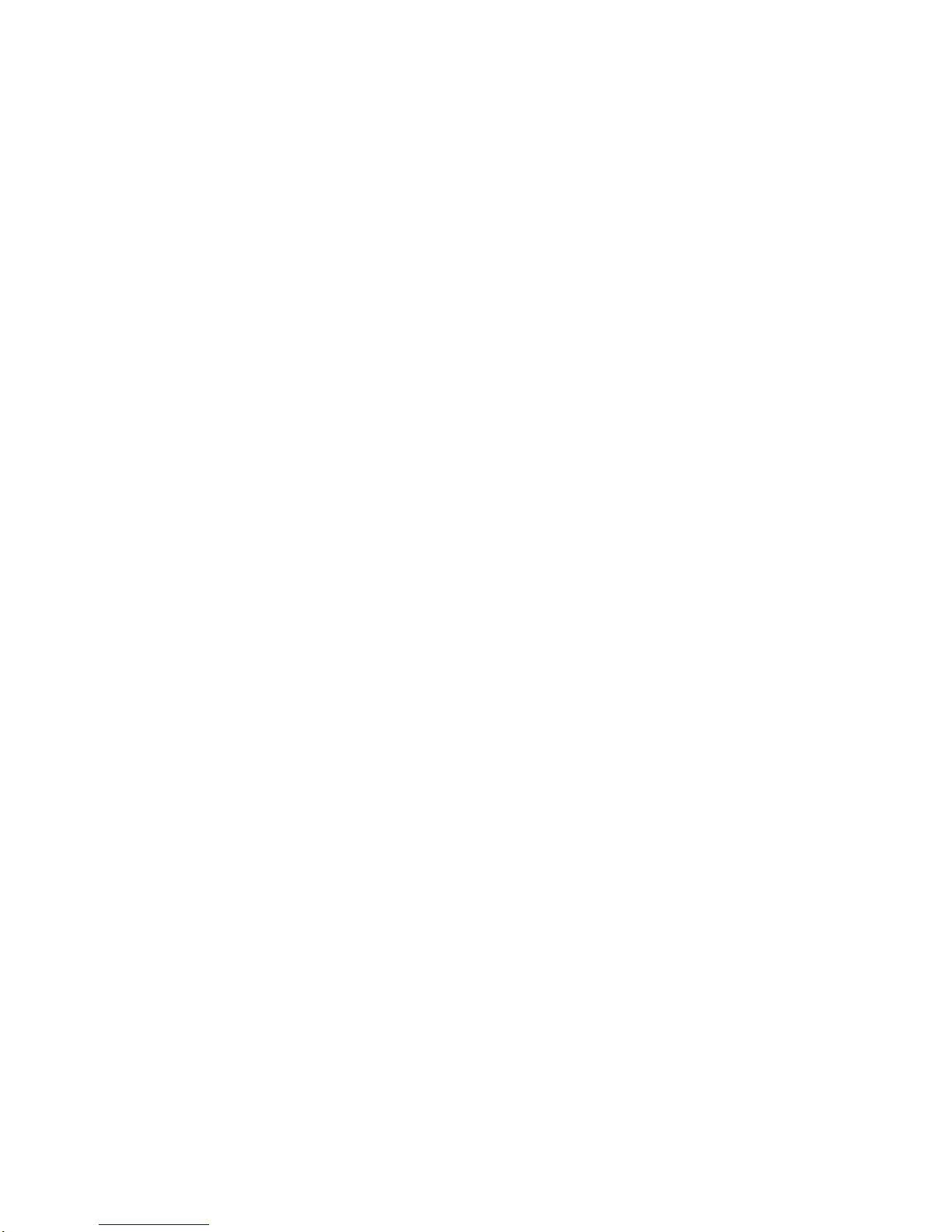6 Camera .........................................................................................................8
7 Gallery .......................................................................................................8
8 Music ...........................................................................................................9
9 Email ...........................................................................................................9
10 Get Connected ......................................................................................10
10.1 Connect to the Internet .................................................................10
10.1.1 GPRS/3G......................................................................................10
10.1.2 WLAN ...........................................................................................10
10.2 Internet ............................................................................................10
10.3 Connected to the computer via USB...............................................11
10.4 Share your Tablet Tablet connection........................................11
11 Bluetooth...............................................................................................12
12 Sound recorder ....................................................................................12
13 FM Radio.................................................................................................12
14 Function Menu Description ............................................................12
Calculator..................................................................................................12
Calendar .....................................................................................................12
Clock...........................................................................................................13
Search .........................................................................................................13
File Manager ..............................................................................................13
Gmail...........................................................................................................13
YouTube .......................................................................................................13
Google Search ............................................................................................13
SIM ToolKit................................................................................................13
Maps.............................................................................................................14
Play store..................................................................................................14
15 Restore factory settings ..............................................................14
16 Other........................................................................................................15