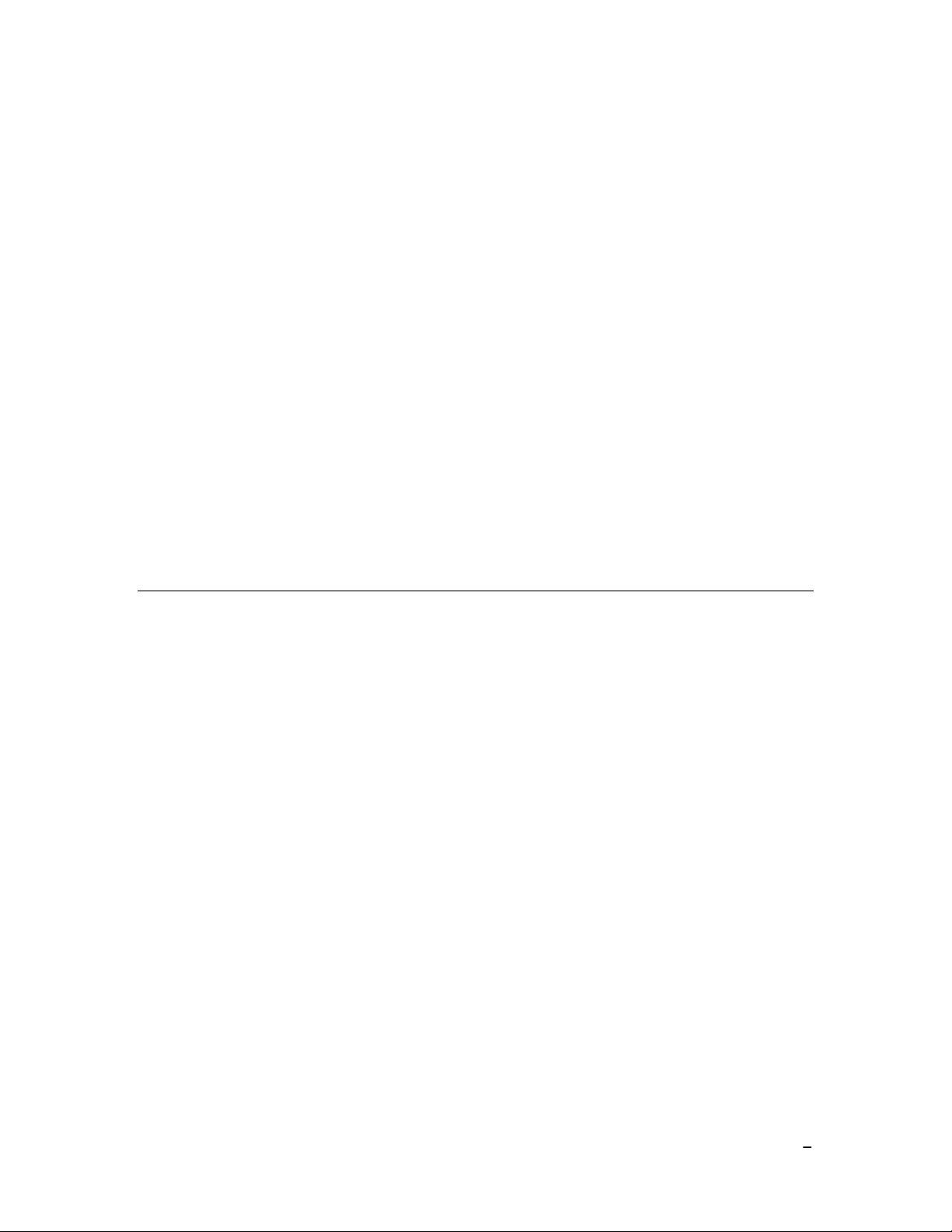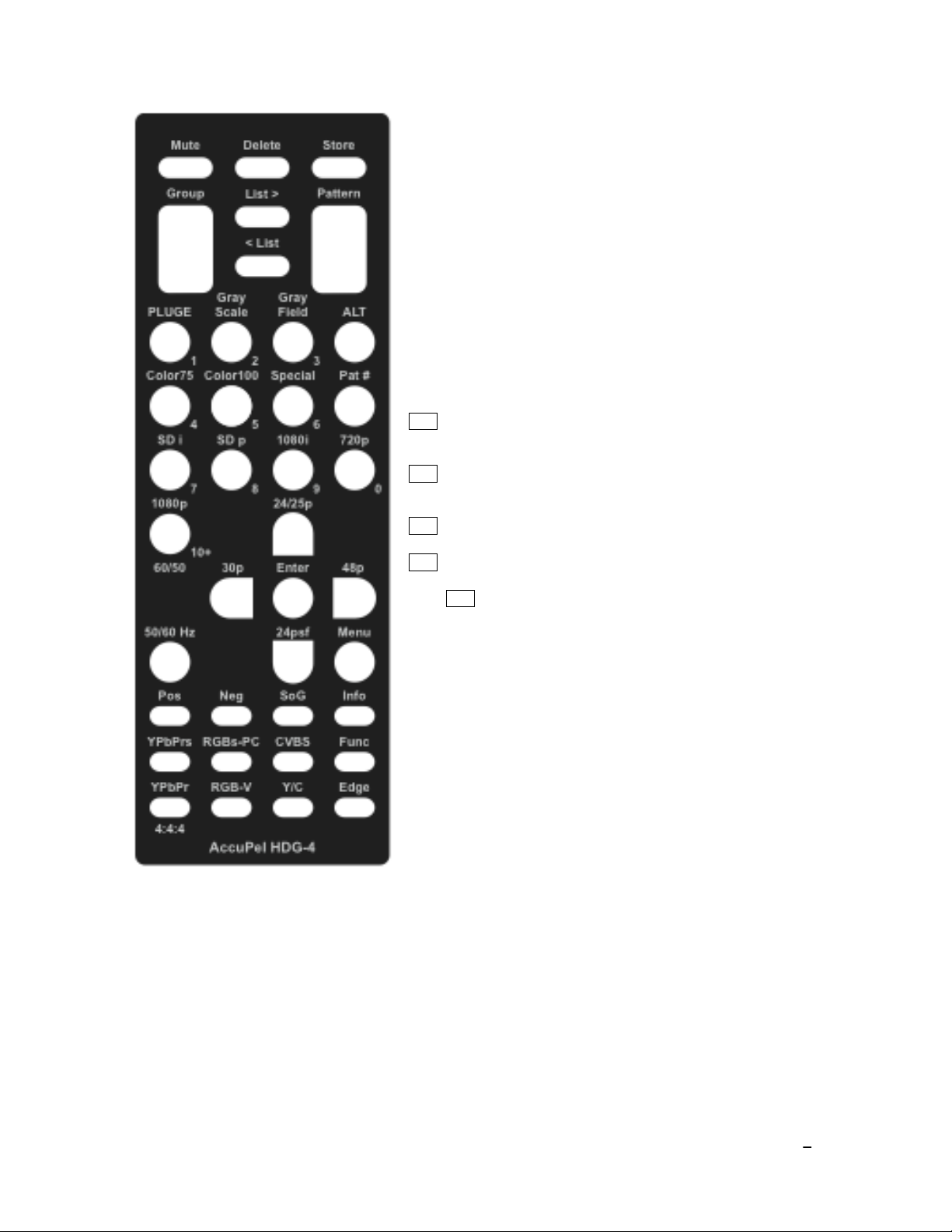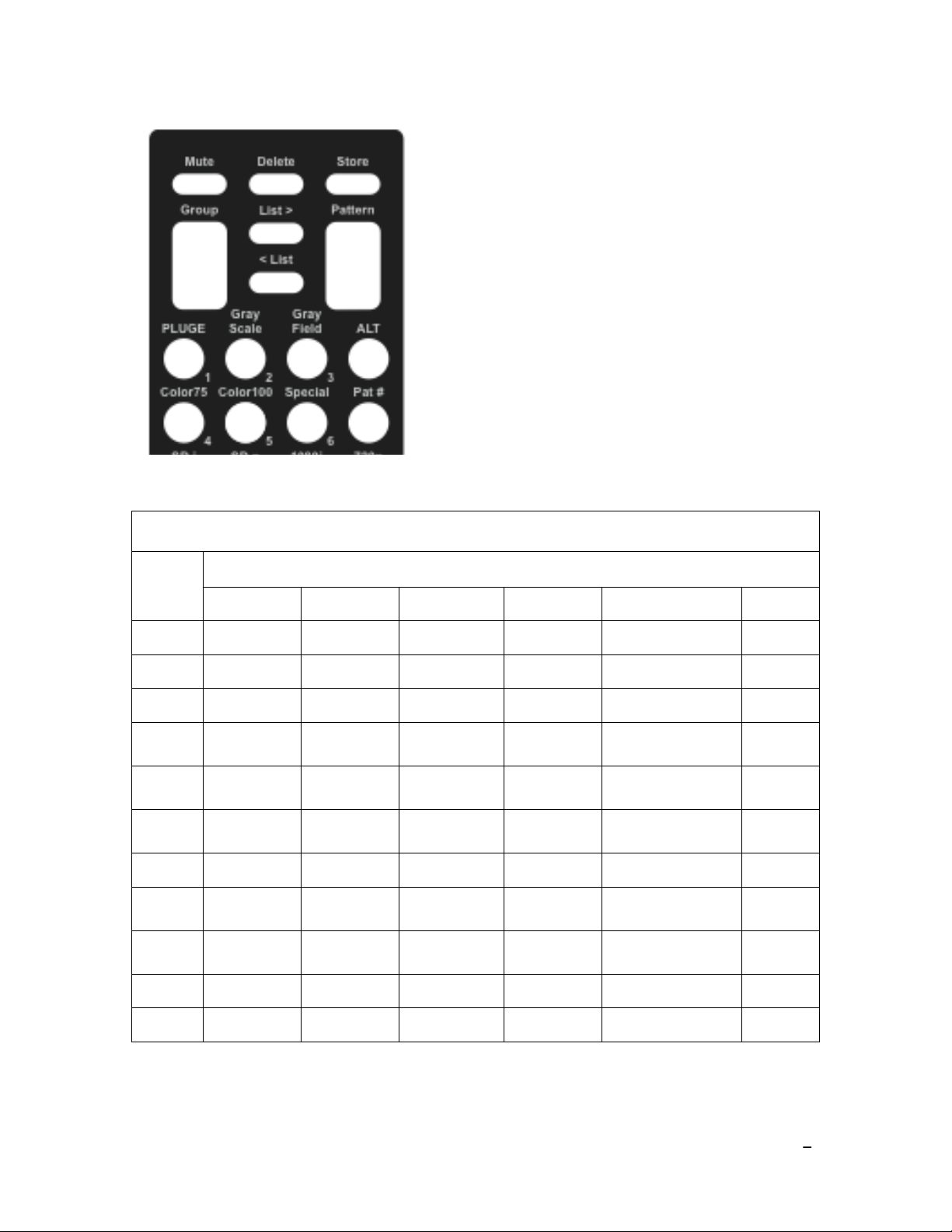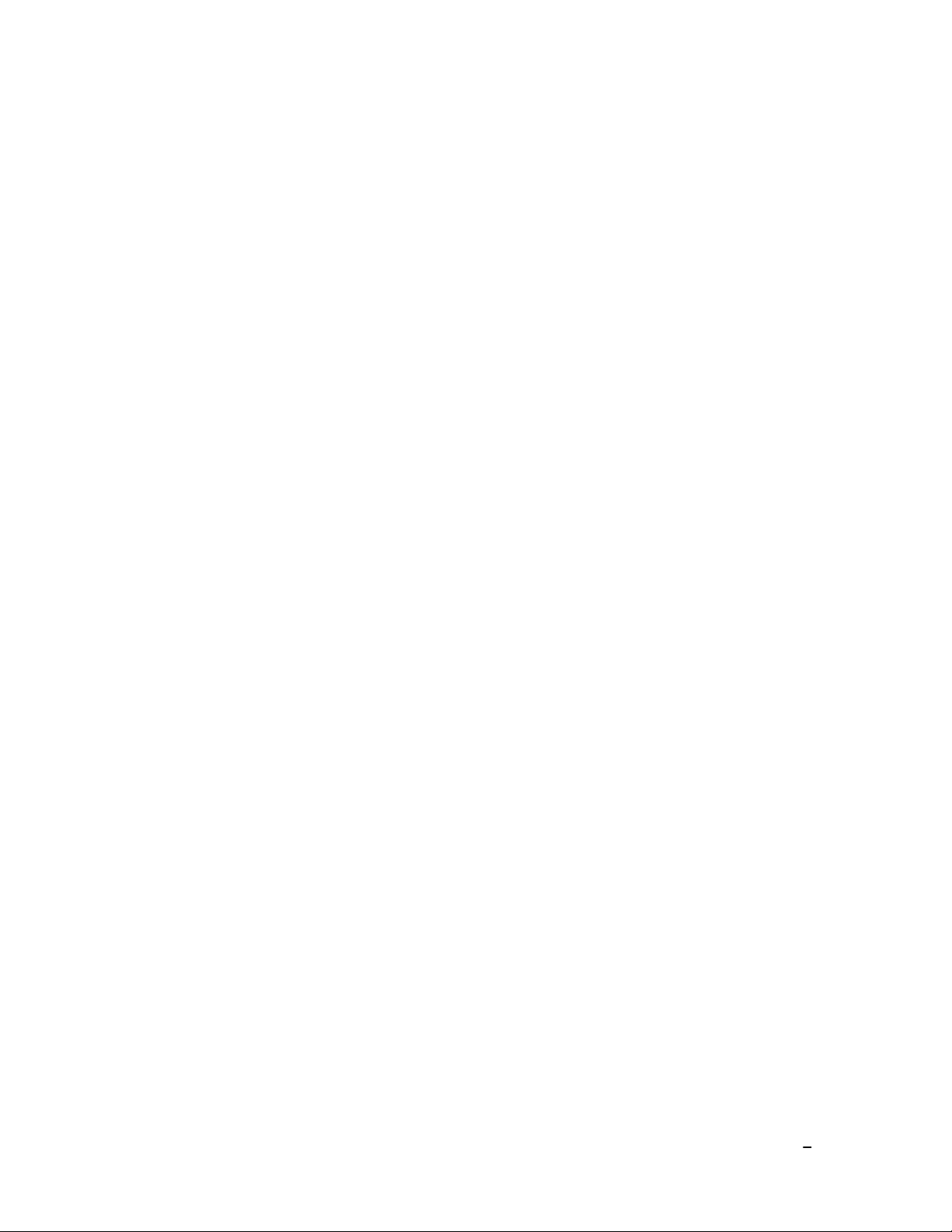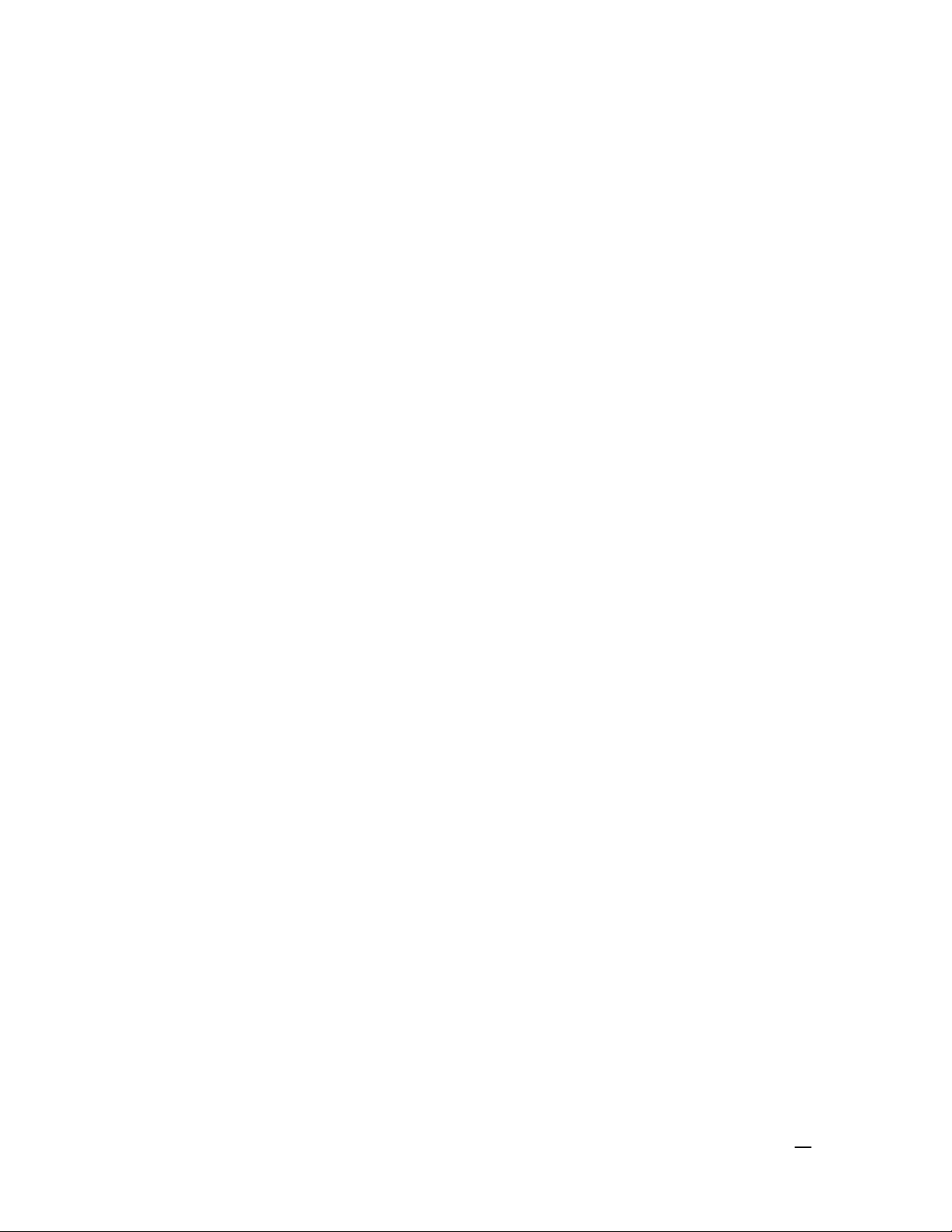Table of Contents
IR REMOTE CONTROL FUNCTIONS.................................................................................................... 4
OUTPUT & SYNC SELECTION .................................................................................................................... 4
YPbPr (YCbCr 4:4:4), YPbPrs (YCbCr 4:2:2), RGB-V, RGBs-PC.................................................. 4
Y/C (S-video), CVBS (Composite Video) ........................................................................................ 4
Pos, Neg, SoG (RGB Analog Sync) ................................................................................................. 4
FORMAT SELECTION ................................................................................................................................. 5
SD i, SD p, 1080i, 720p, 1080p60/50. 24p/25p, 24psf, 30p, 48p ...................................................... 5
PATTERN SELECTION ................................................................................................................................ 6
Color75, Color100, Special, PLUGE, Gray Scale, Gray Field (Groups).......................................... 6
Group ................................................................................................................................................. 6
Pattern ................................................................................................................................................ 6
Pat # ................................................................................................................................................... 6
USER-DEFINED PATTERN LIST .................................................................................................................. 7
Store (Pattern) .................................................................................................................................... 7
Delete (Pattern) .................................................................................................................................. 7
List >.................................................................................................................................................. 7
< List.................................................................................................................................................. 7
PAT # TABLE............................................................................................................................................. 7
OTHER FUNCTIONS ................................................................................................................................... 8
Edge ................................................................................................................................................... 8
Mute................................................................................................................................................... 8
Func ................................................................................................................................................... 8
ON-SCREEN-DISPLAY ............................................................................................................................... 9
Pattern Information ............................................................................................................................ 9
Info..................................................................................................................................................... 9
OSD Menu System ............................................................................................................................ 9
OSD Menu Navigation ...................................................................................................................... 9
OSD MENU............................................................................................................................................... 9
User Level........................................................................................................................................ 10
Output .............................................................................................................................................. 10
Sync ................................................................................................................................................. 10
Misc ................................................................................................................................................. 10
Com Port .......................................................................................................................................... 10
Defaults............................................................................................................................................ 10
Copyright 2007 by AccuPel, LLC
AccuPel is a trademark of AccuPel, LLC. Specifications subject to change without notice.
All Rights Reserved.
Manufactured in USA