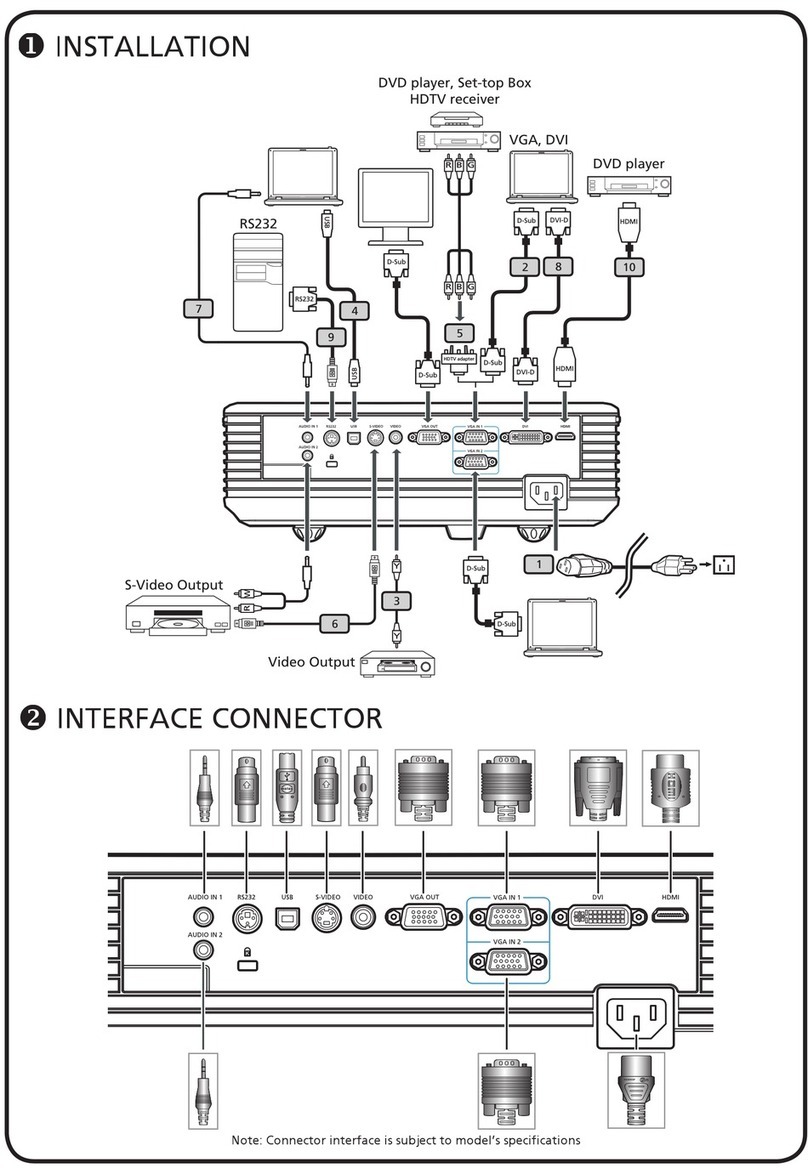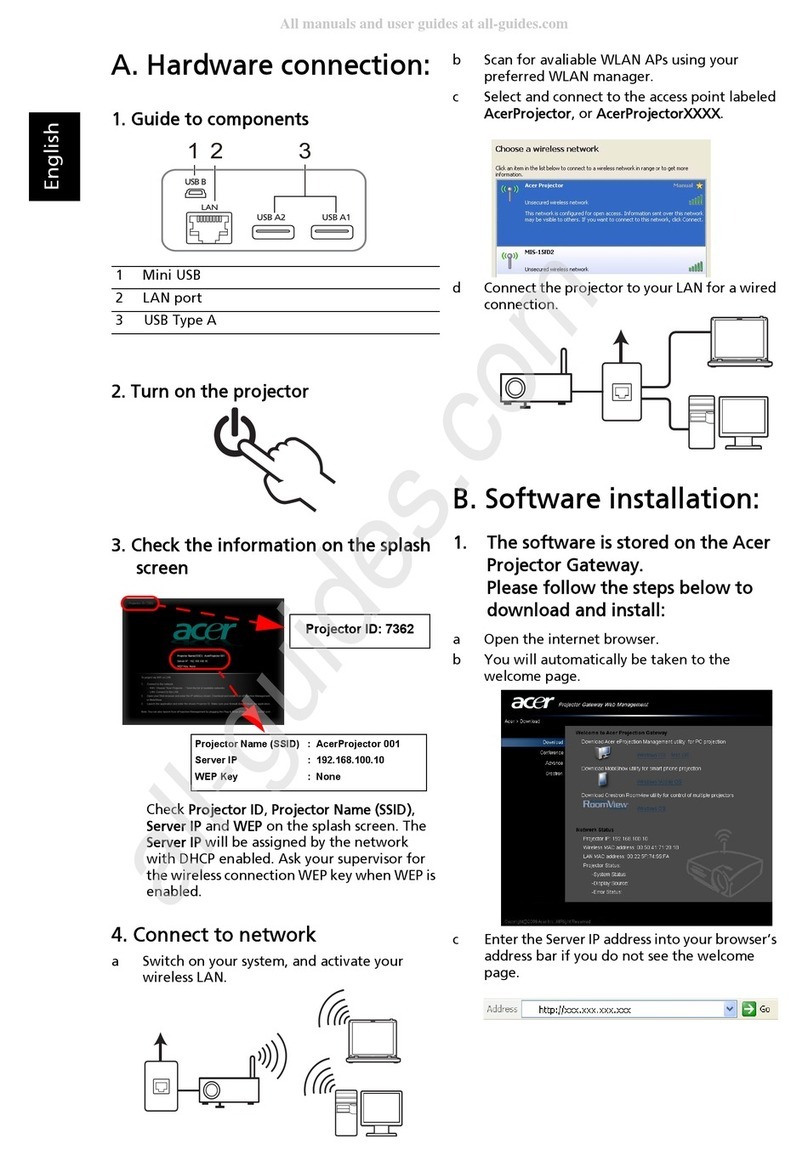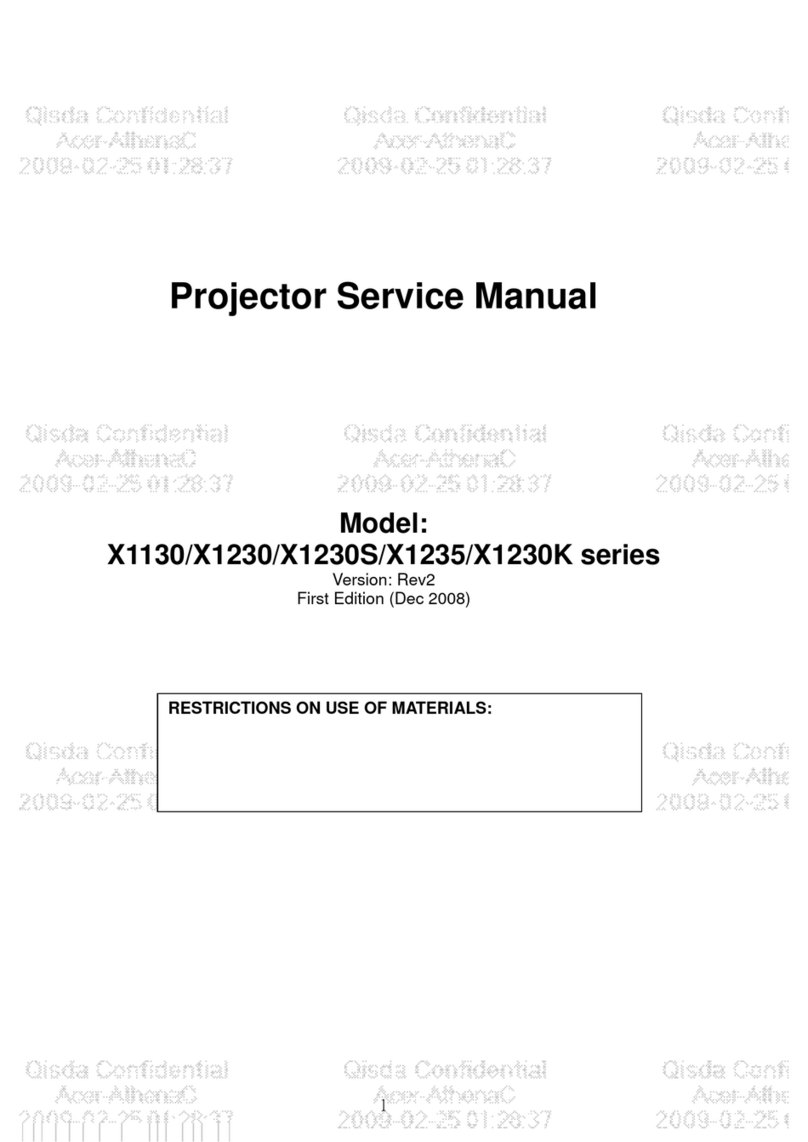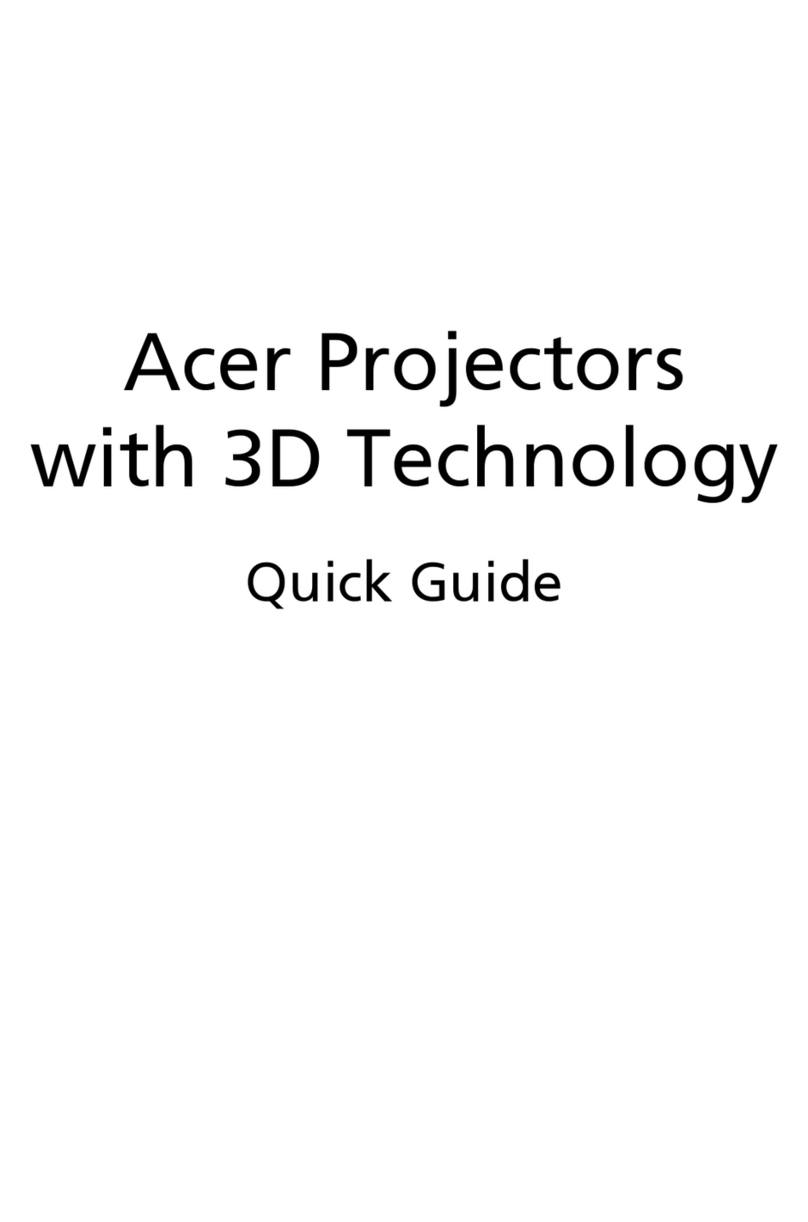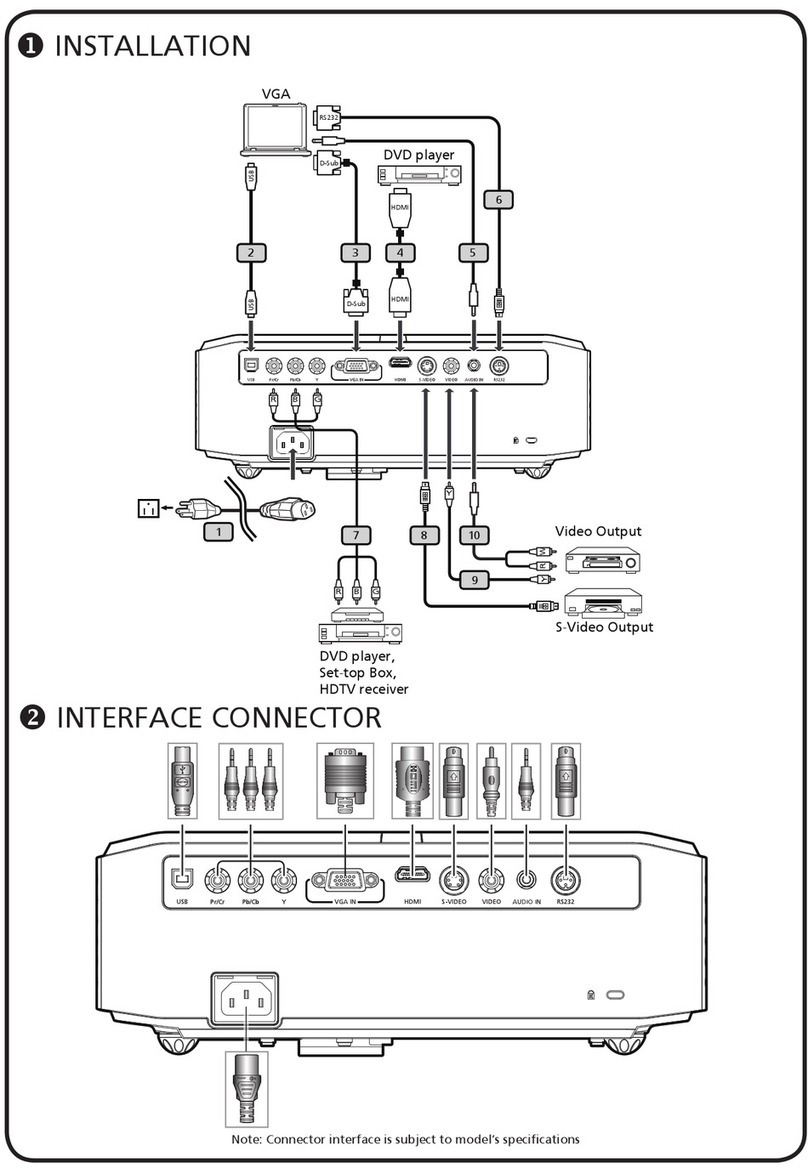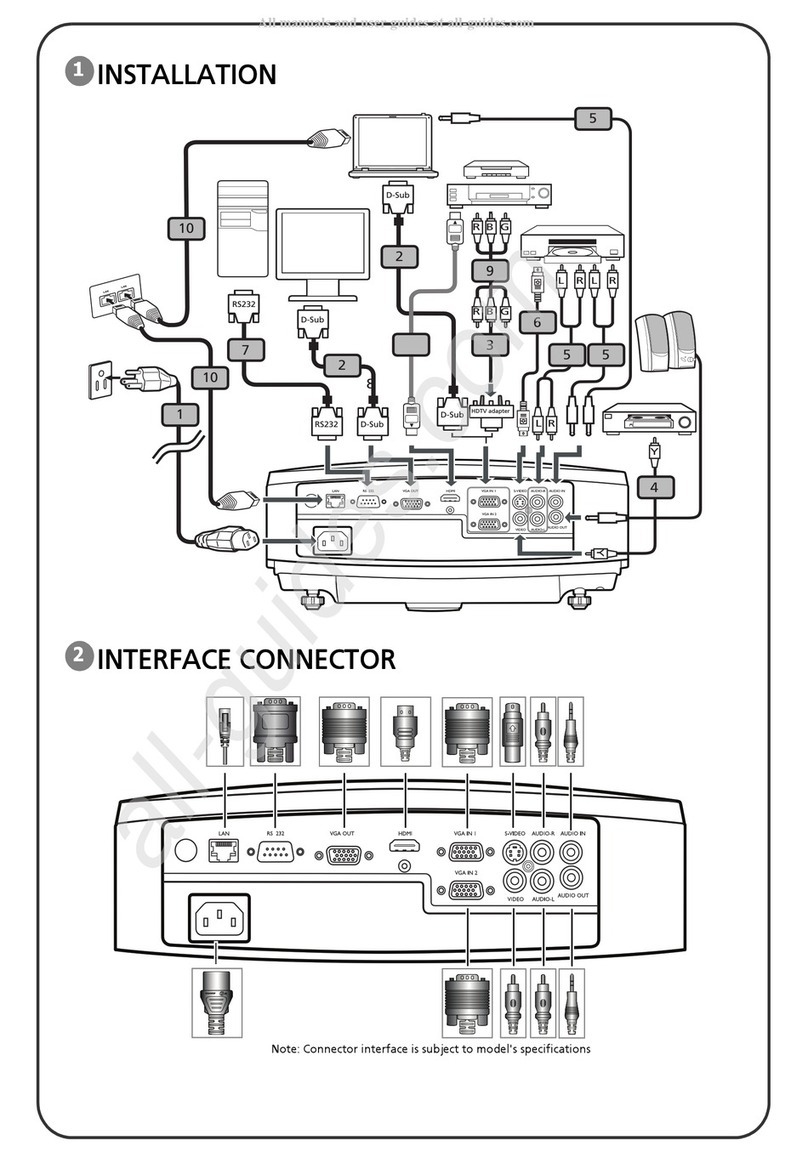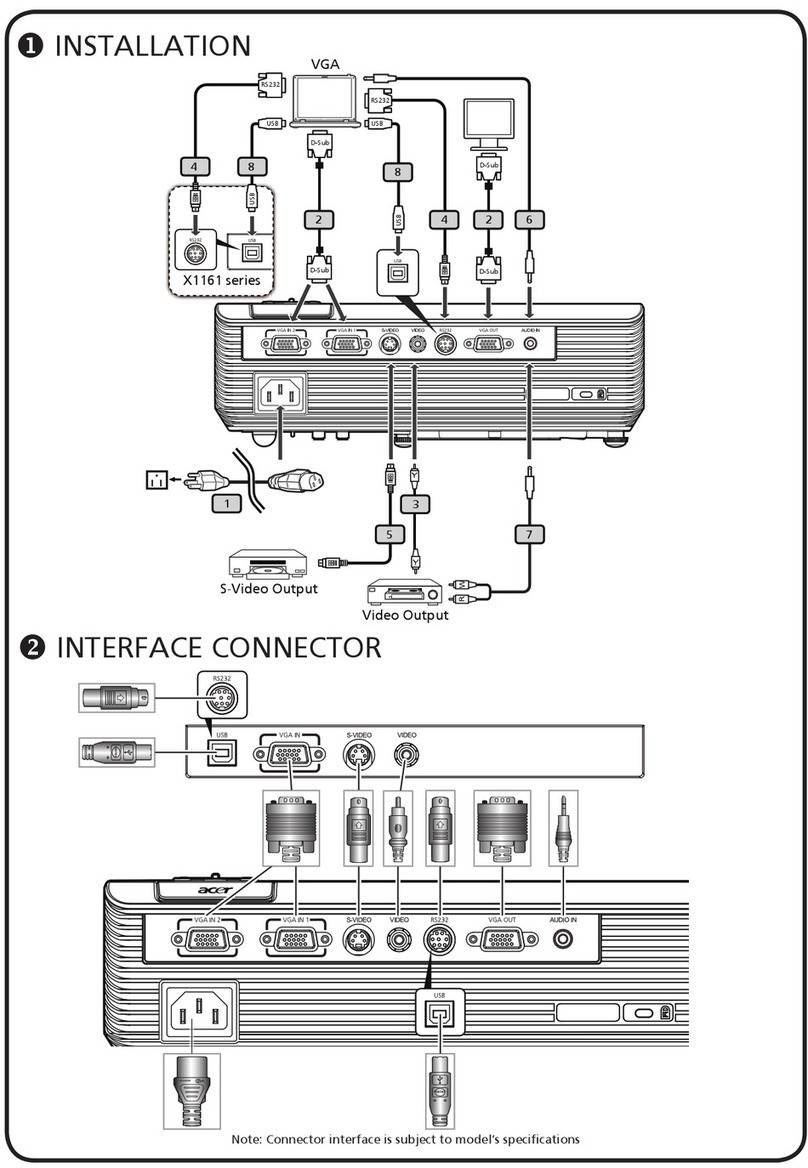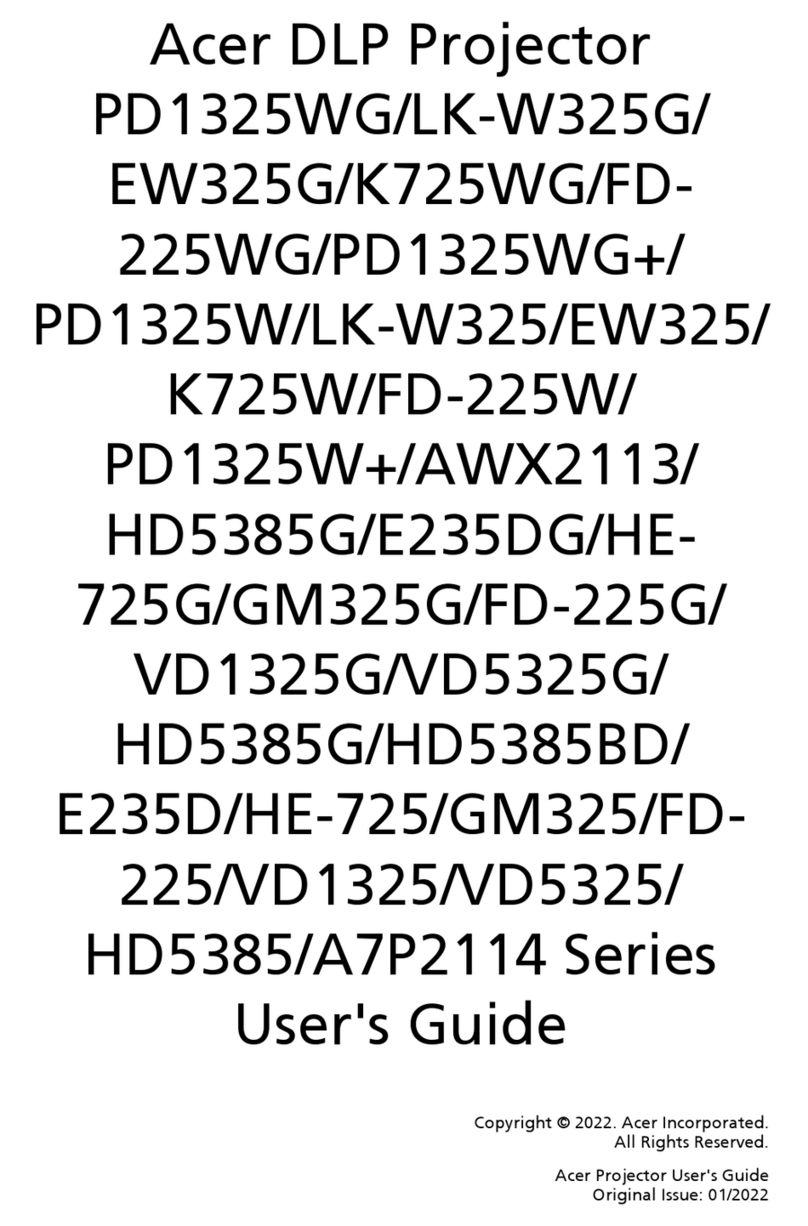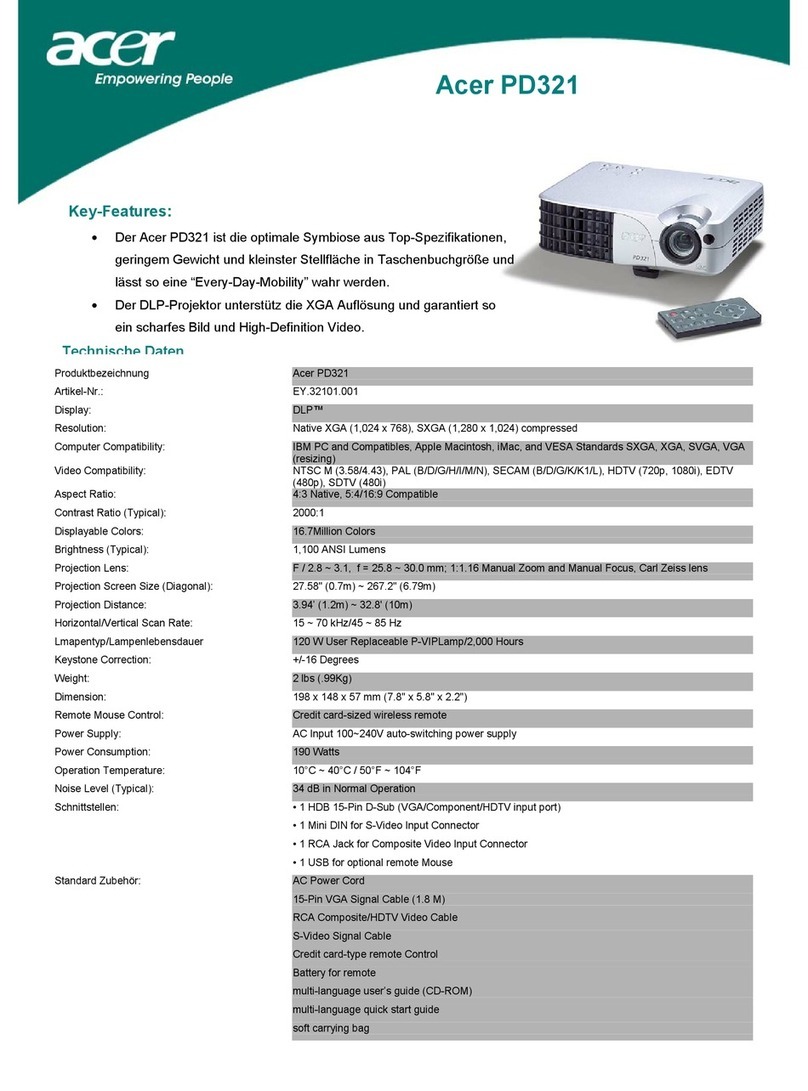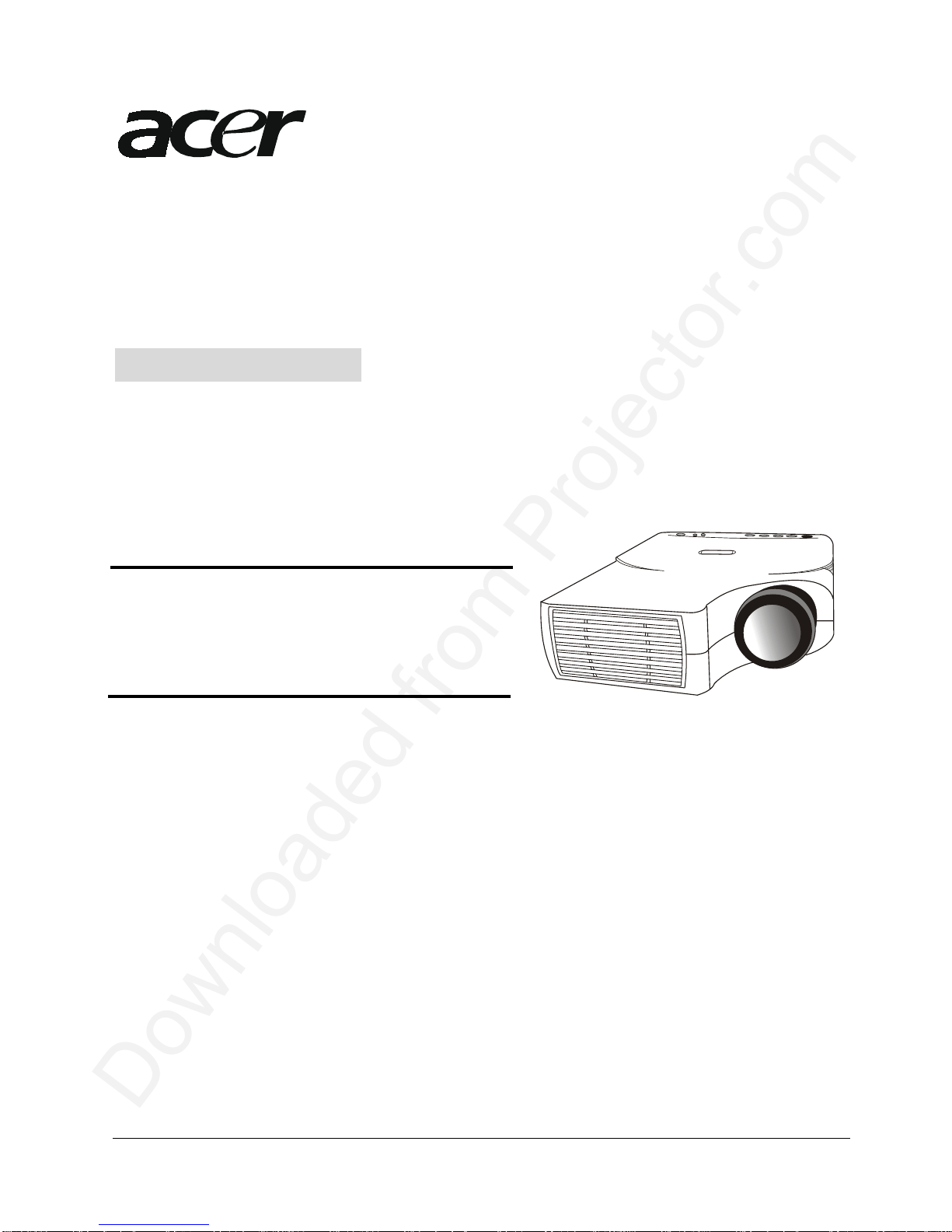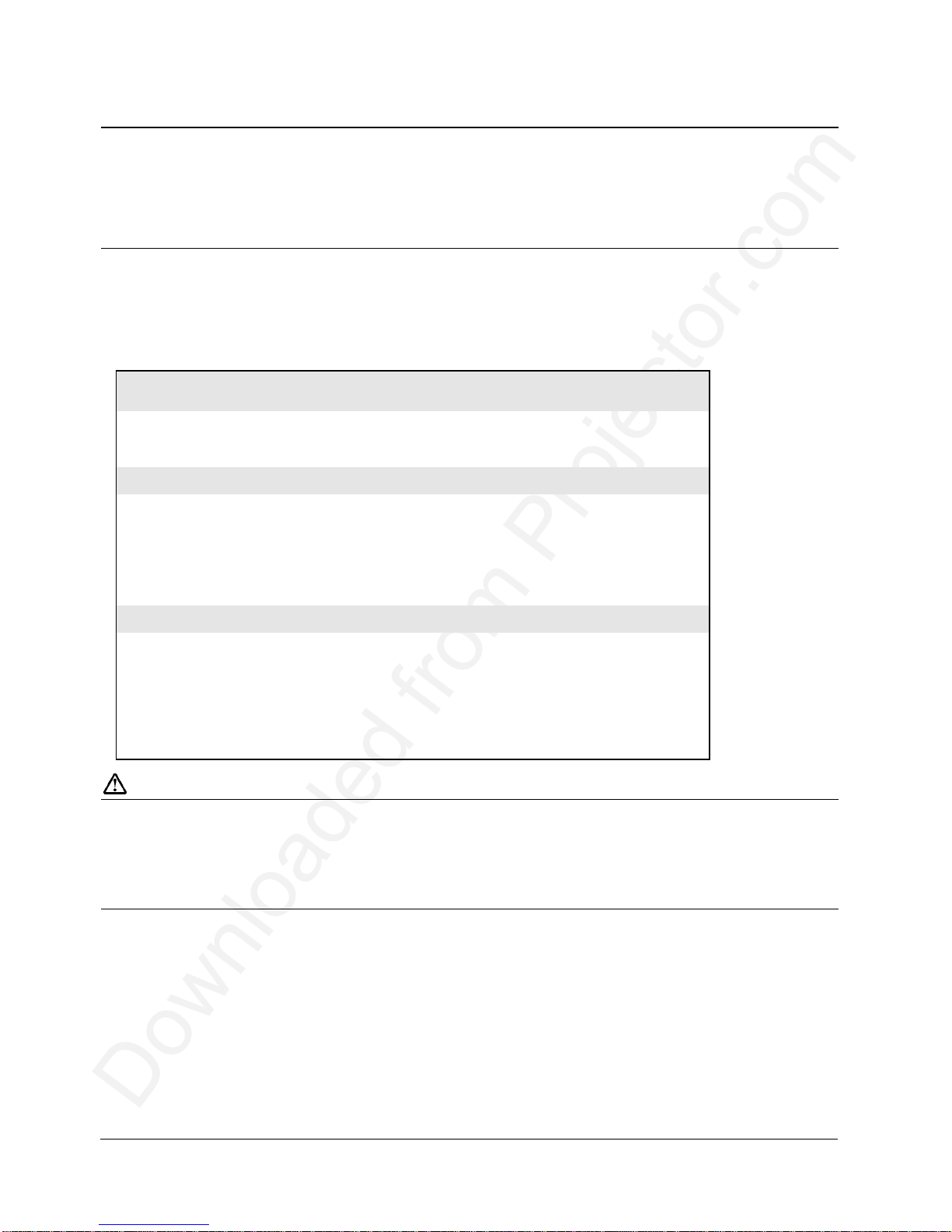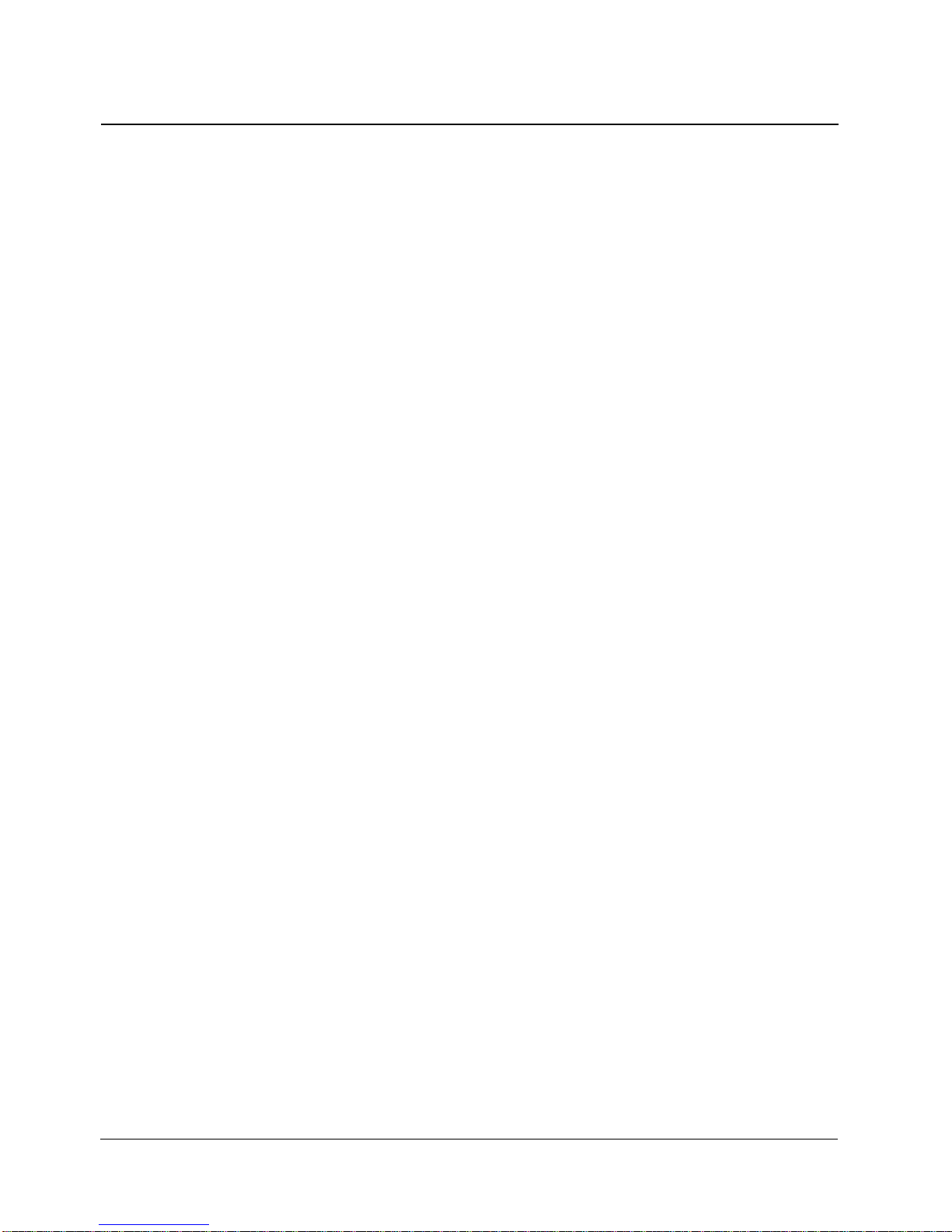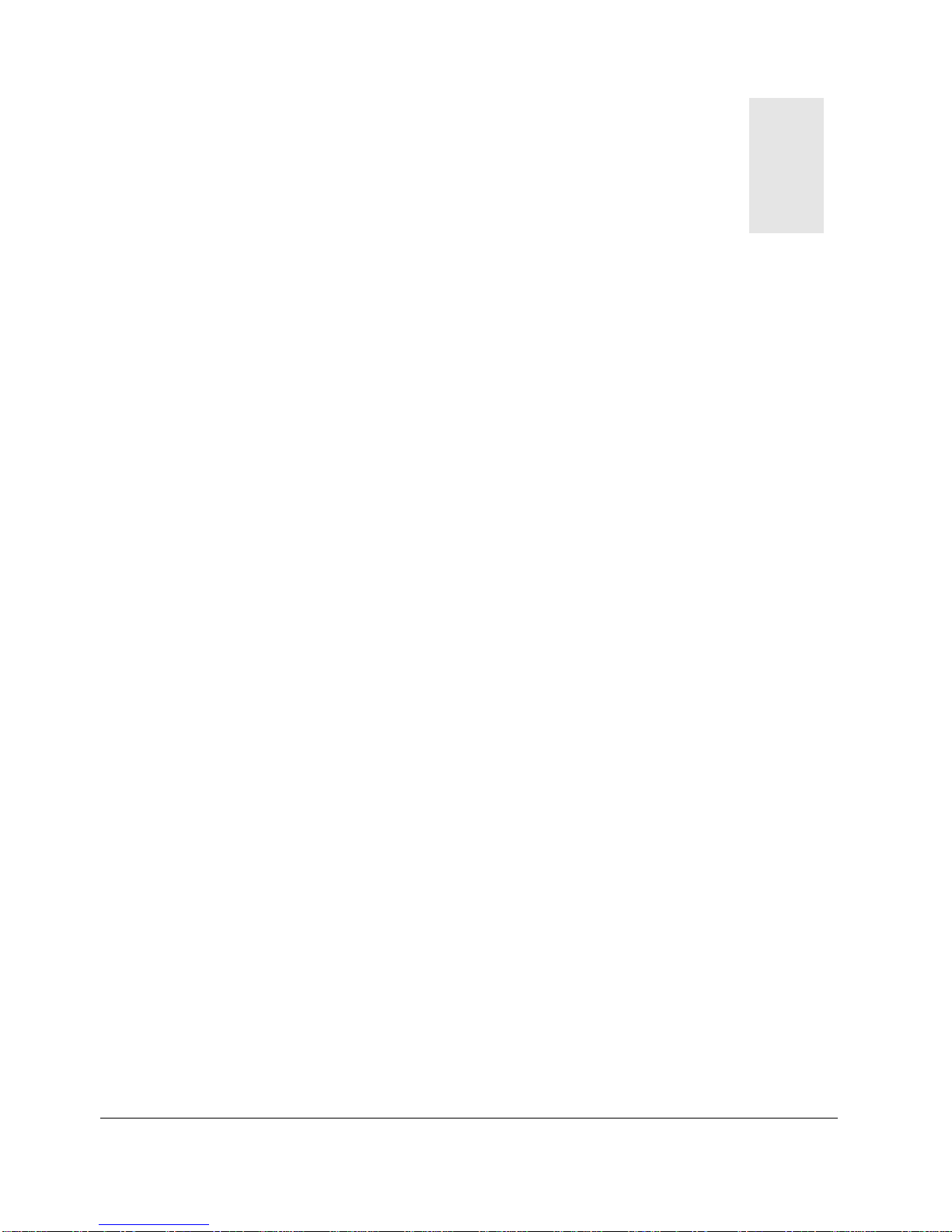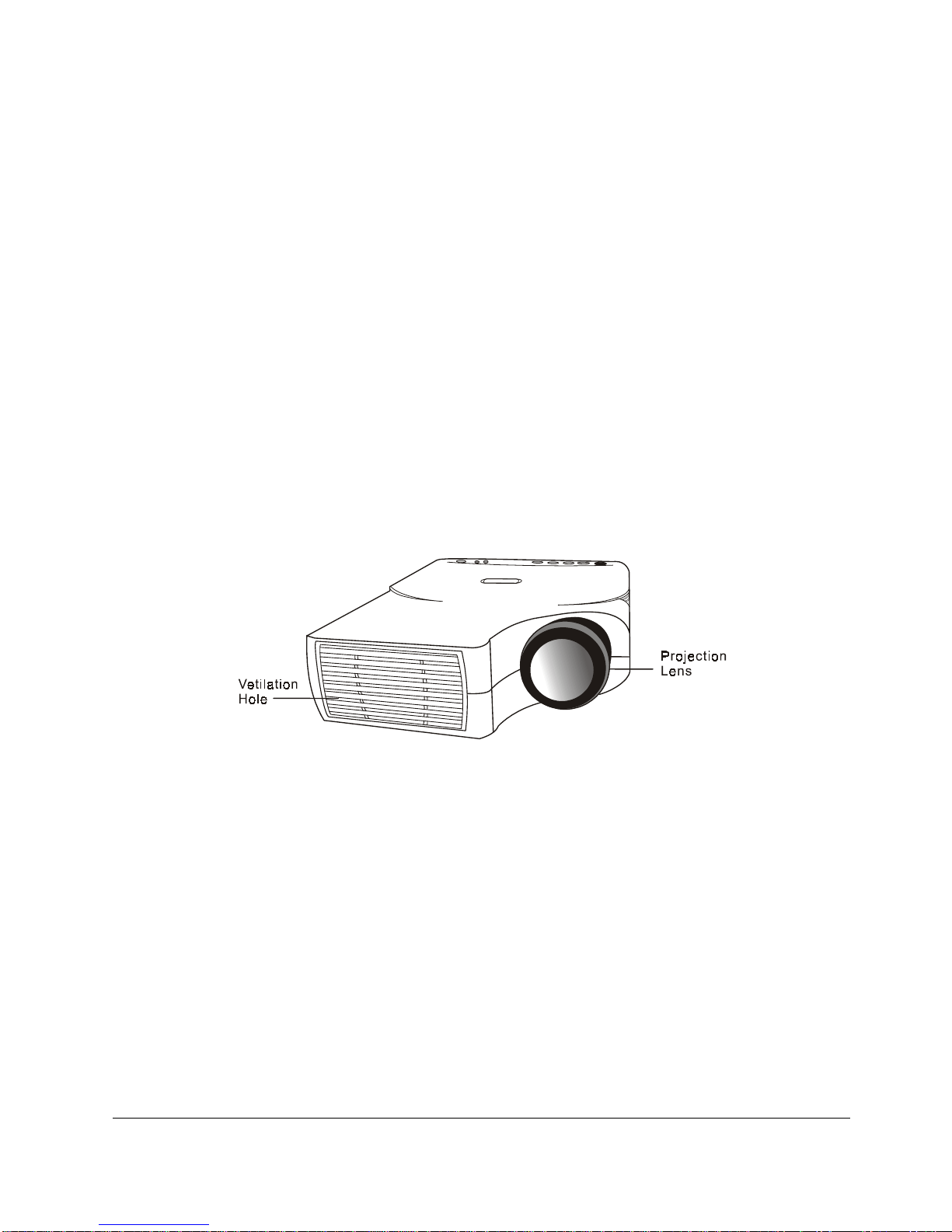Table of Contents
Introduction..................................................... 1
Projector Features .......................................... 1
Description .................................................. 2
A FRONT (figure) .......................................... 2
B REAR (figure) ........................................... 2
C BOTTOM (figure) ......................................... 4
Installation ................................................. 4
A. Positioning ......................................... 4
B. Adjustable Feet .................................... 4
Moving the Projector ......................................... 5
Accessories .................................................. 6
Connection....................................................... 7
A Connecting the Projector to Computer/Notebook ....... 7
B Connecting the Projector to Macintosh/Power Book .... 8
Operation........................................................ 9
Turn On/Off Procedure ........................................ 9
A Power on ................................................ 9
B Standby ................................................. 9
External Control ............................................ 10
A Control Pad ....................................... 10
B Remote Control .................................... 12
Usage and Replacement of Lamp ............................... 14
A Lamp/temperature Status LED Indicator .................. 15
B Replacing the Lamp ..................................... 17
OSD ......................................................... 20
Main OSD Menu ............................................... 20
A Display Page ...................................... 21
B Image Page ........................................ 22
C Control Page ........................ 錯誤! 尚未定義書籤。
D Source Page ........................................ 24
Other Correspondent Remote Functions and Messages ........... 25
Maintenance and Troubleshooting................................. 27
A Lamp Replacement ................................... 27
B Cleaning the Lens .................................. 27
C Troubleshooting ..................................... 27
Specifications.................................................. 29
A Optical ............................................ 29
B Electrical ......................................... 29
C Mechanical .......................................... 29
D Preset Display Resolution Table ..................... 29
Appendix........................................................ 30
AV Connection Port .......................................... 30
AV Control Pad .............................................. 30
A Connecting the Box ................................. 31
English IV