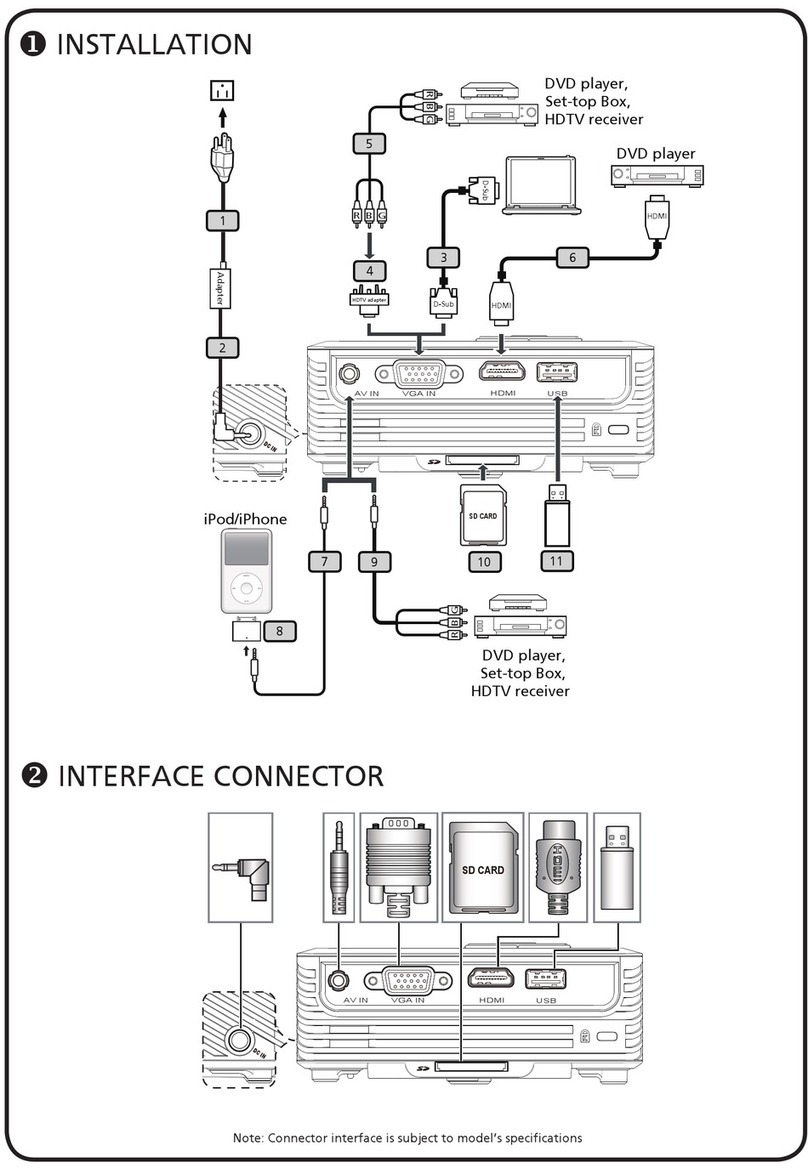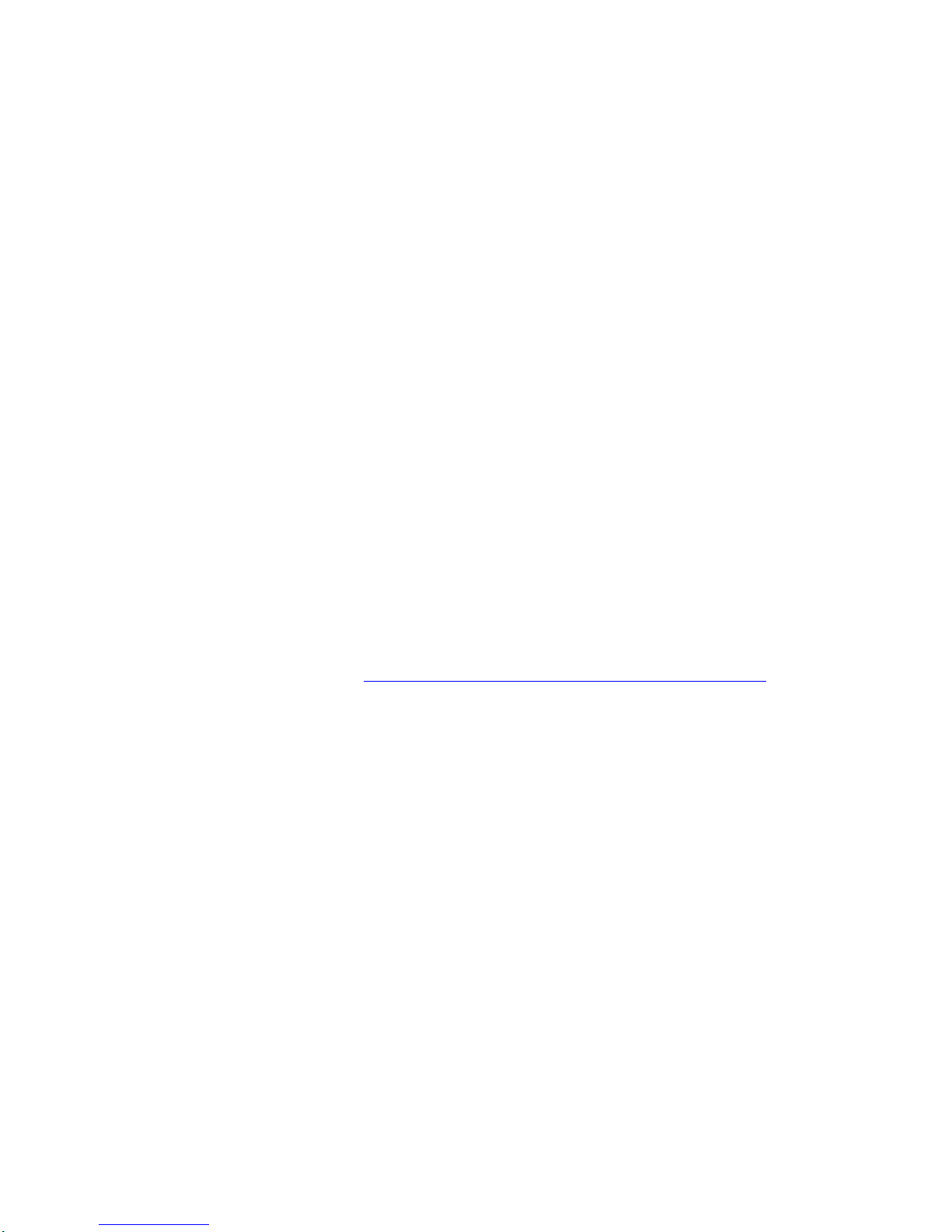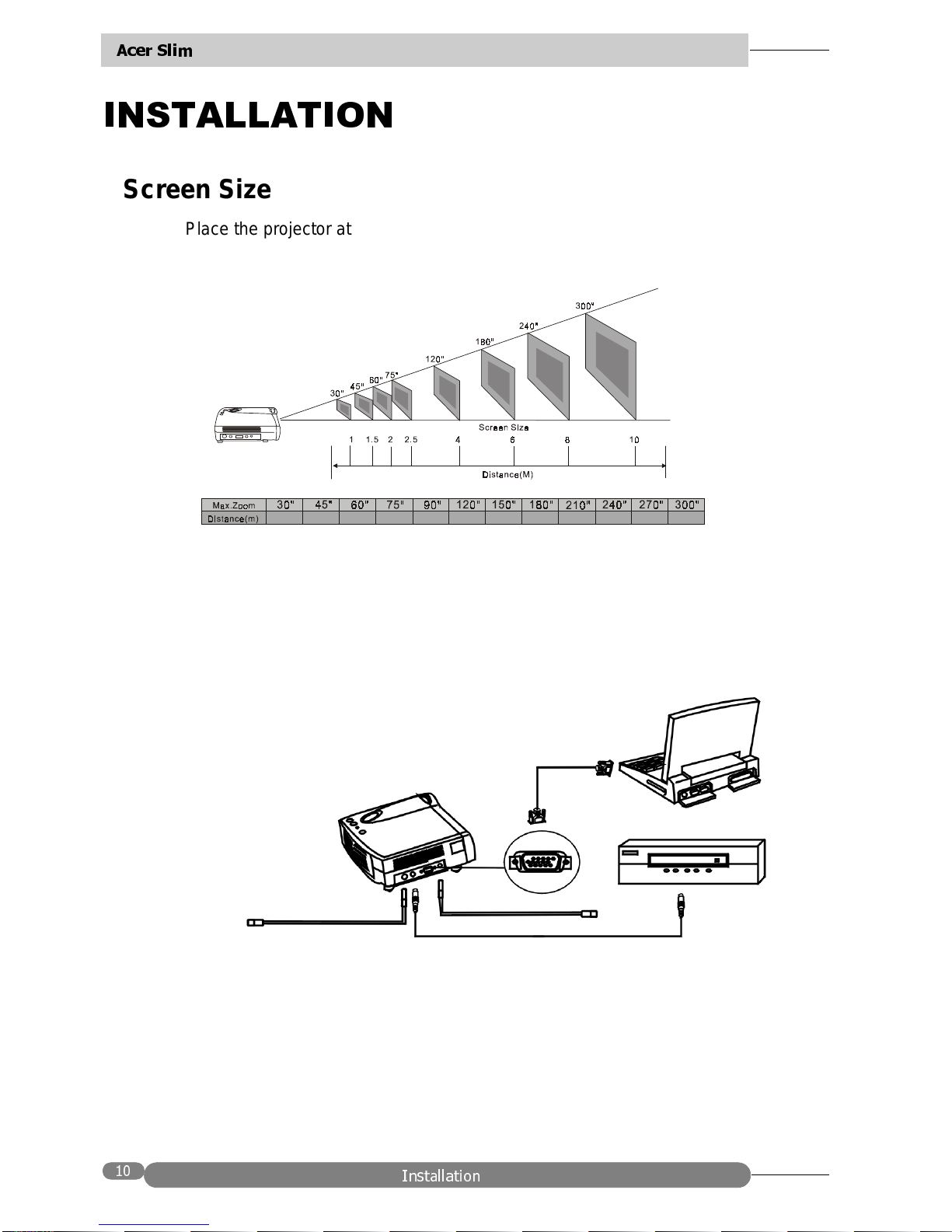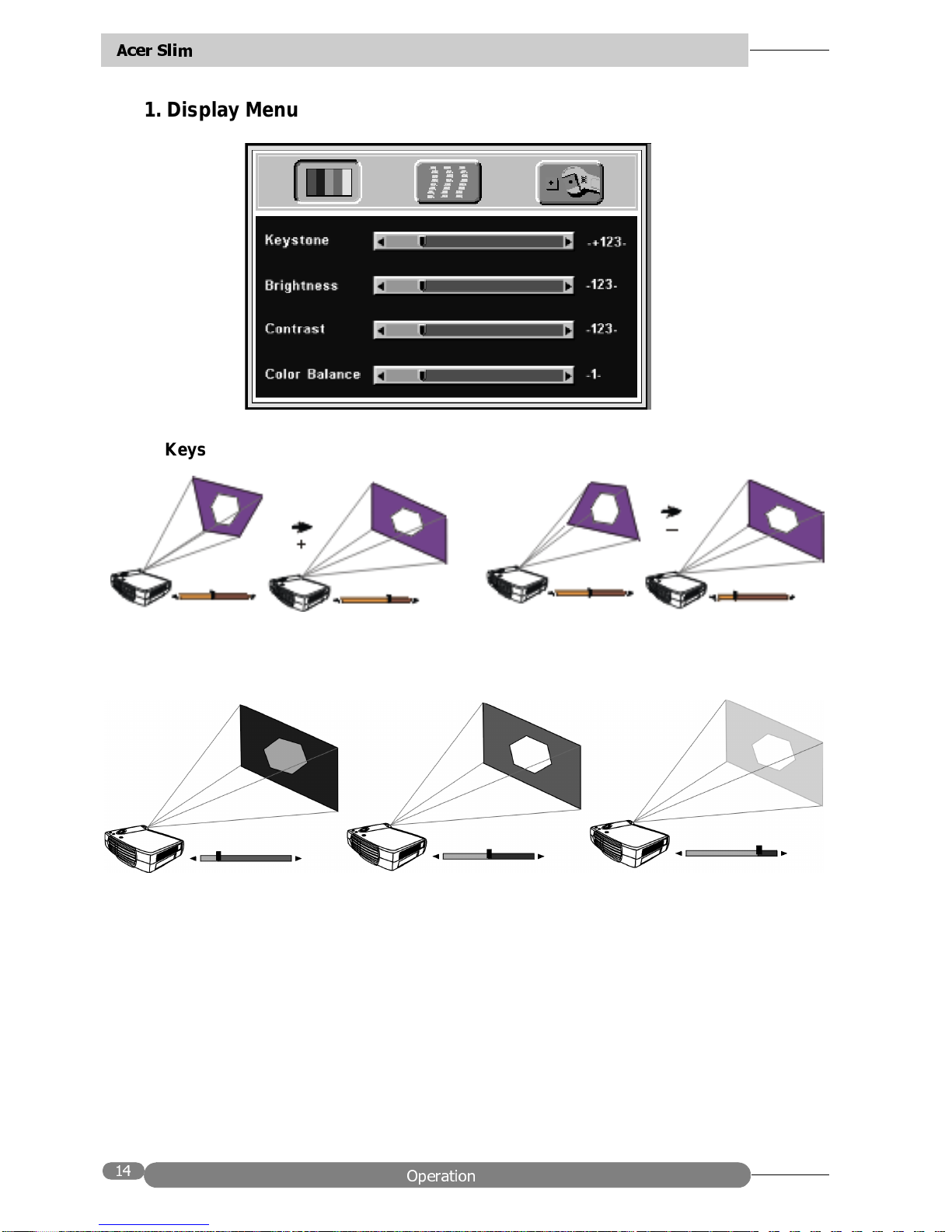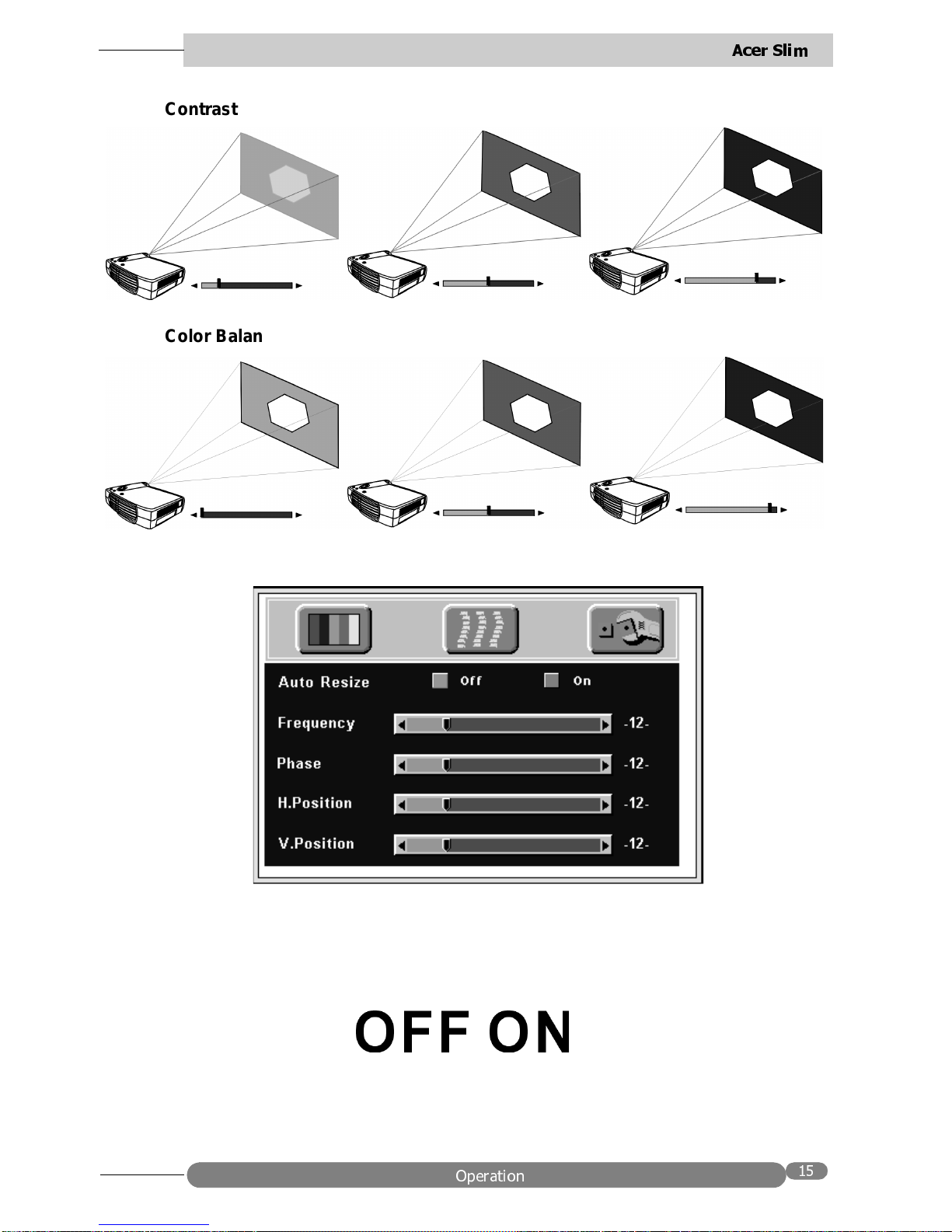Acer SL 700X User manual
Other Acer Projector manuals

Acer
Acer X1161 Series User manual

Acer
Acer P5290 Series User manual

Acer
Acer K11 Series User manual

Acer
Acer P1166 Series User manual

Acer
Acer X1130 Series User manual
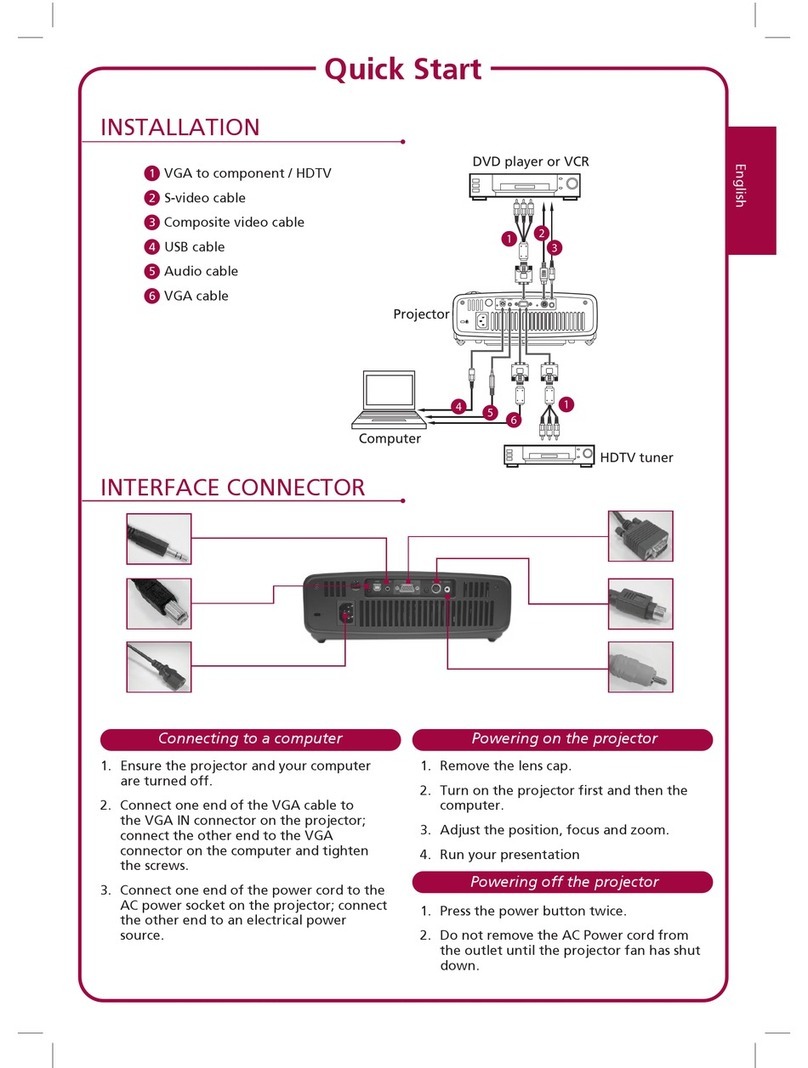
Acer
Acer PD123P User manual
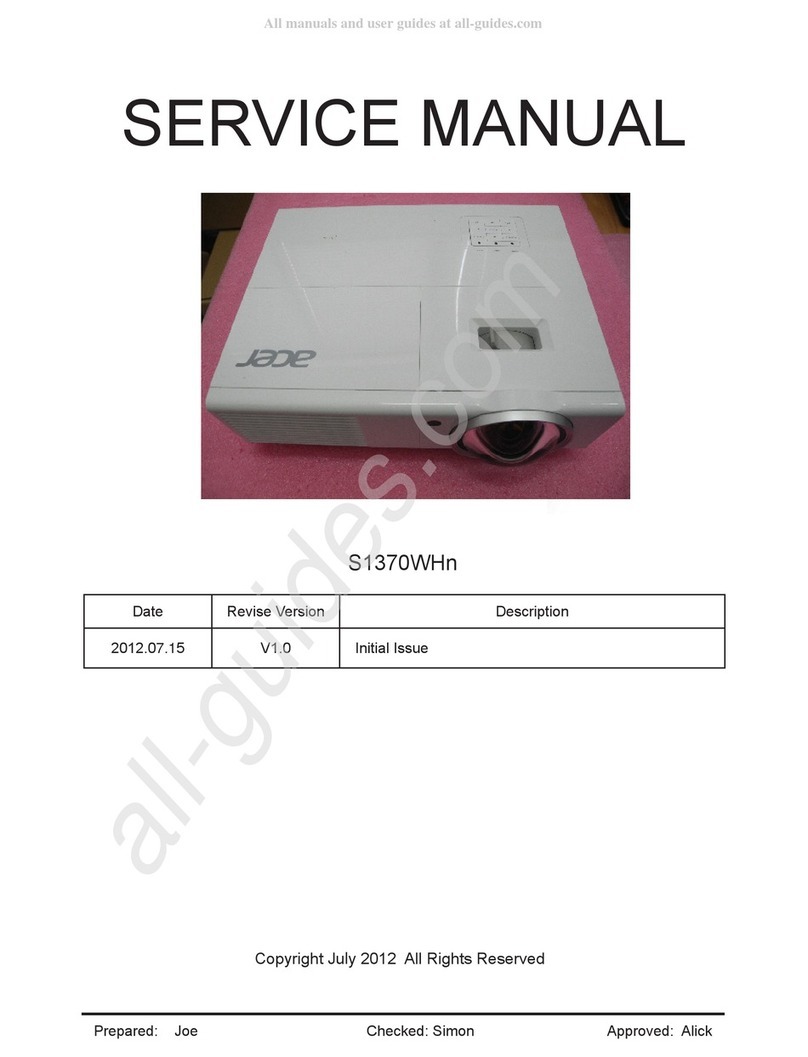
Acer
Acer S1370WHn Series User manual

Acer
Acer S1370WHn Series User manual

Acer
Acer P1150 User manual
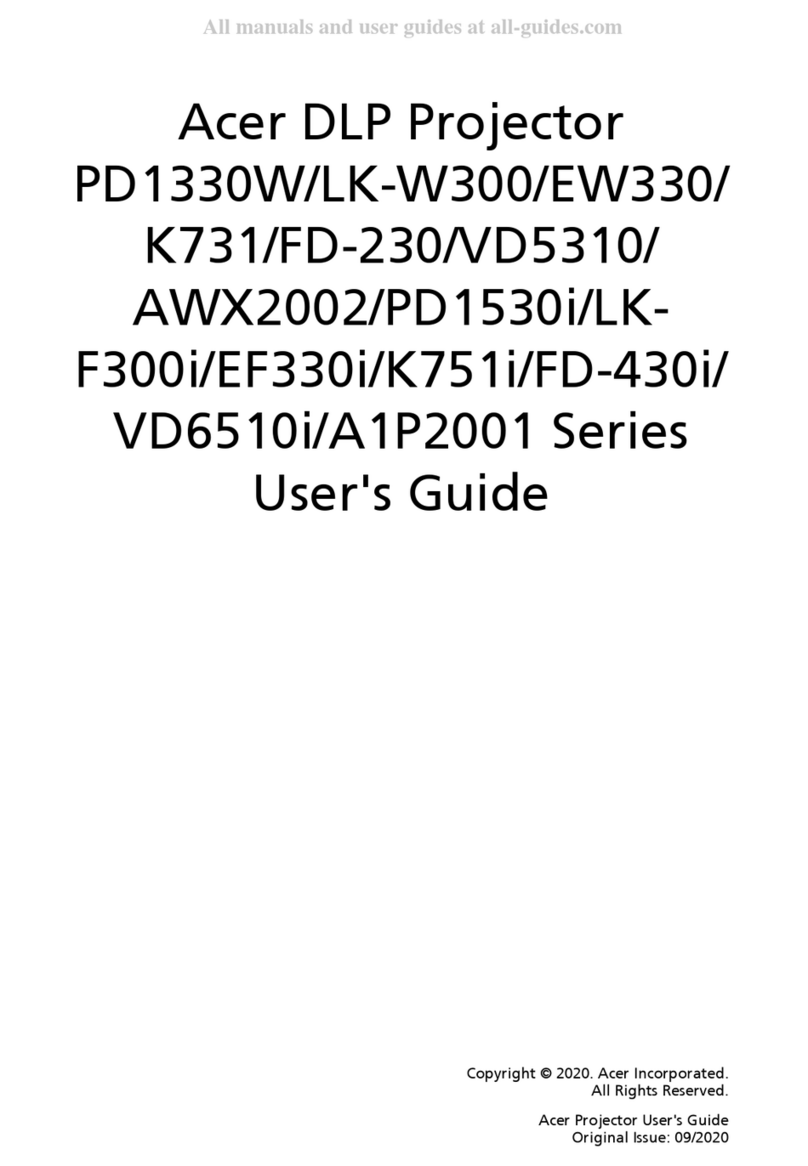
Acer
Acer K731 Series User manual

Acer
Acer X152H series User manual
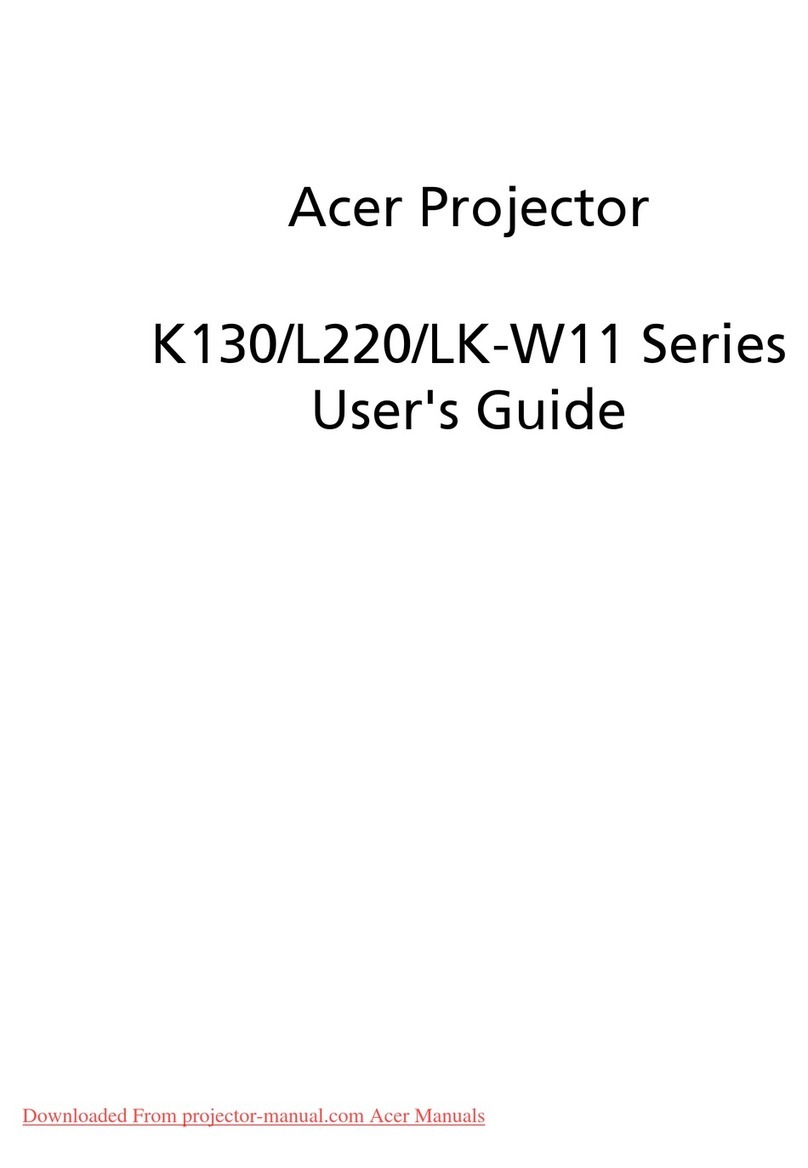
Acer
Acer K130 Series User manual
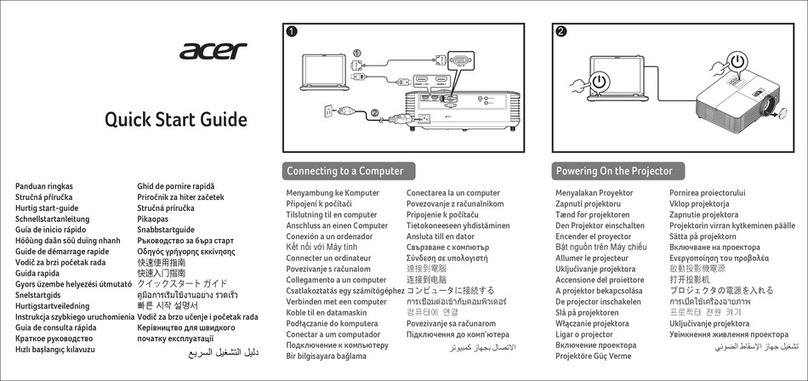
Acer
Acer H6510BD User manual
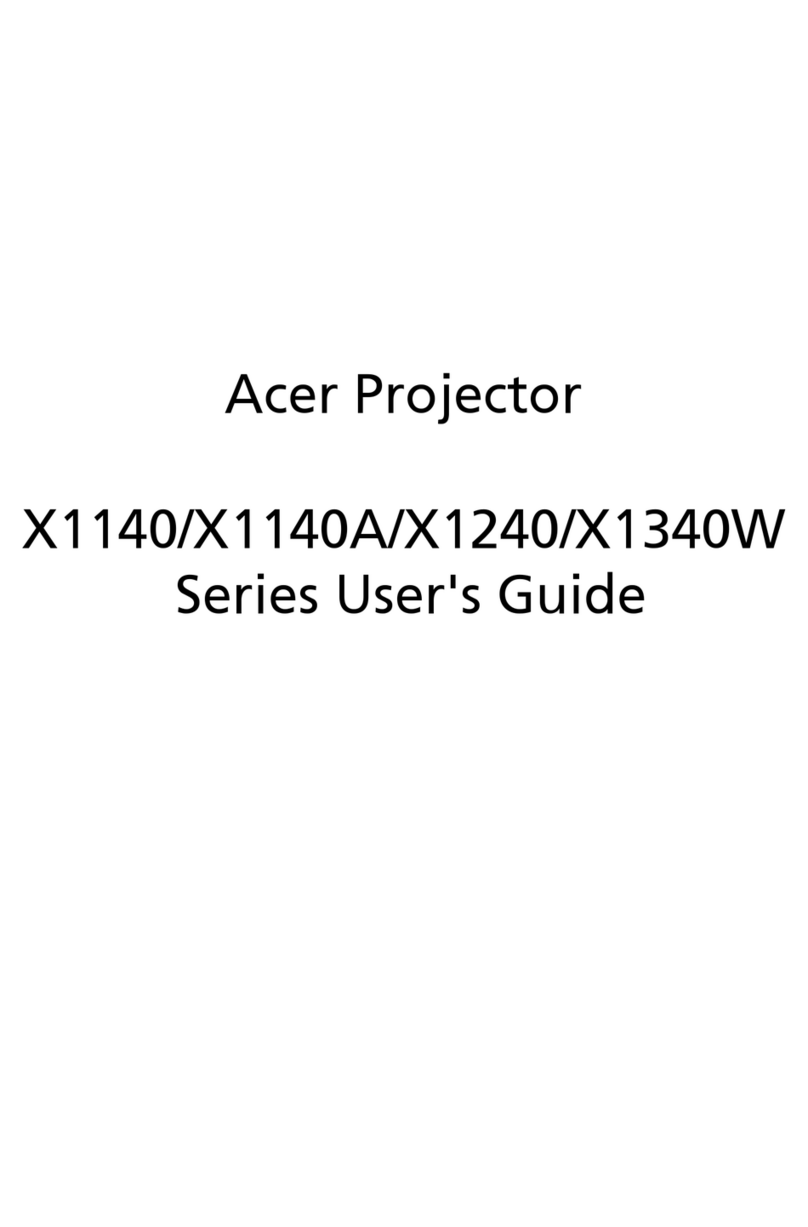
Acer
Acer X1140A User manual

Acer
Acer PD125 User manual

Acer
Acer P7270I Refresh System manual

Acer
Acer P5271 Series User manual
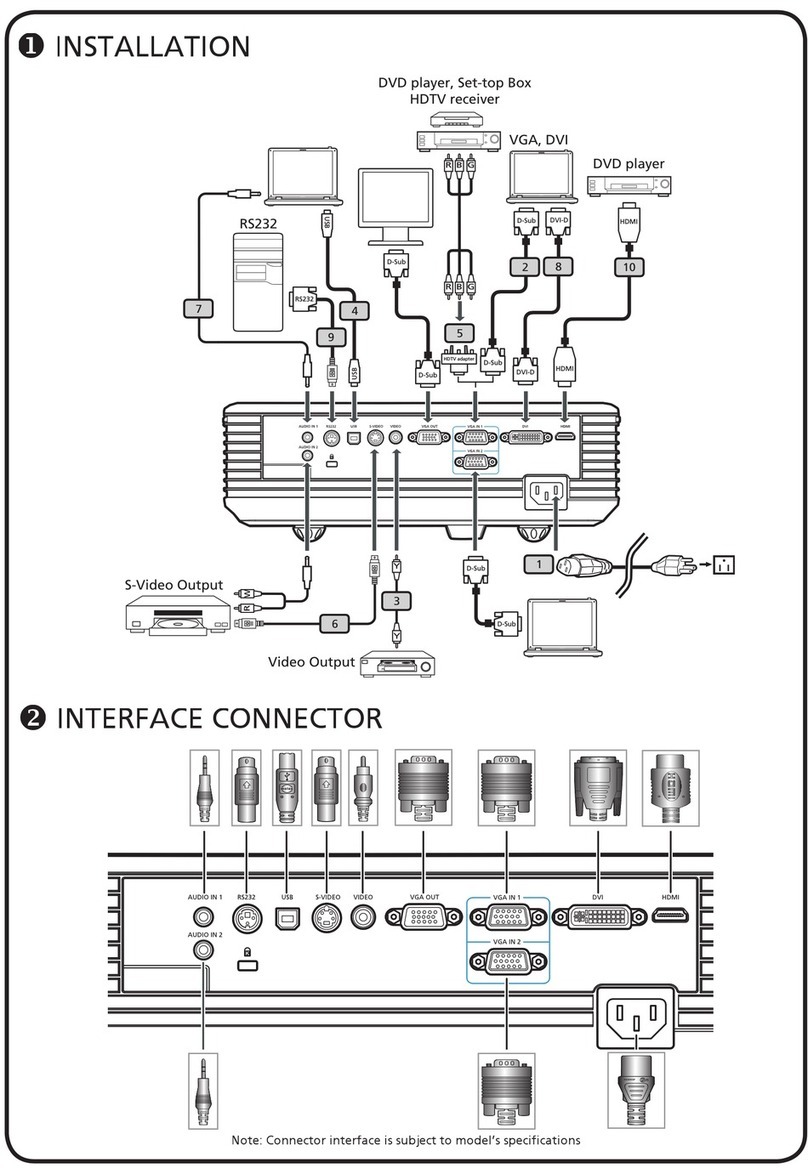
Acer
Acer P5270 - XGA DLP Projector User manual
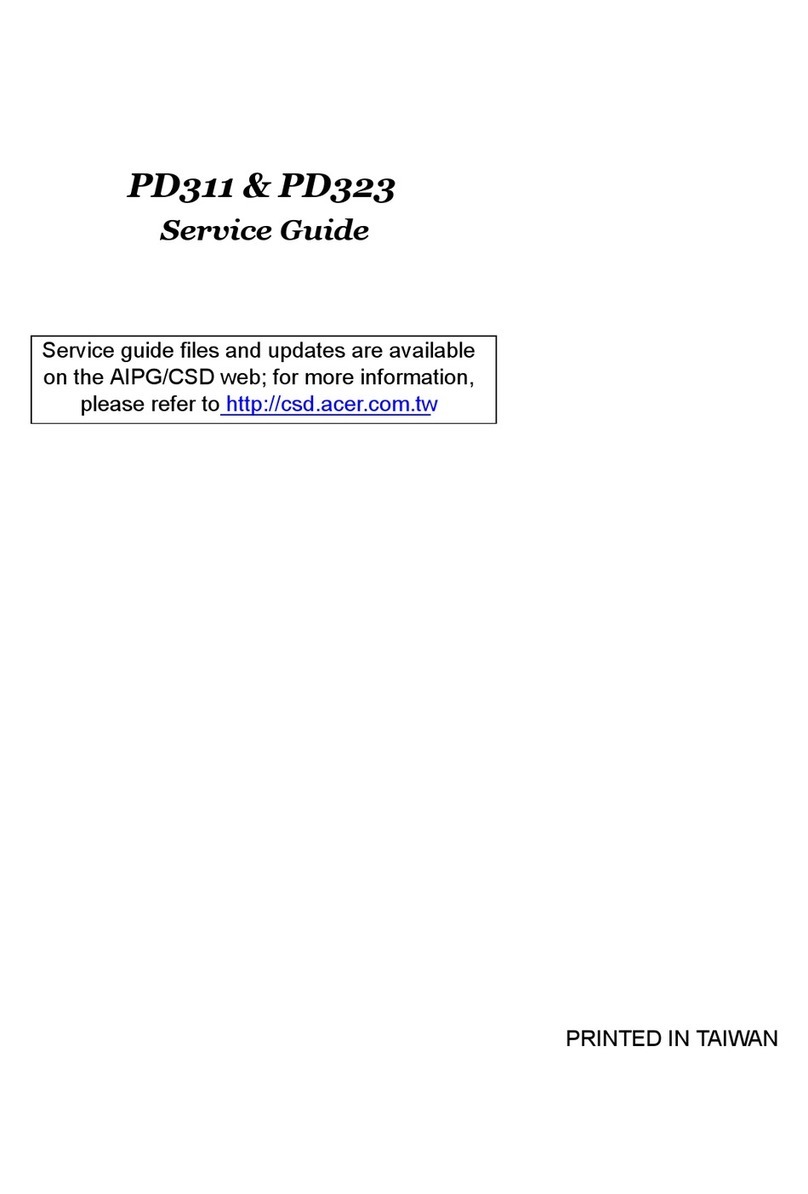
Acer
Acer PD311 series User manual
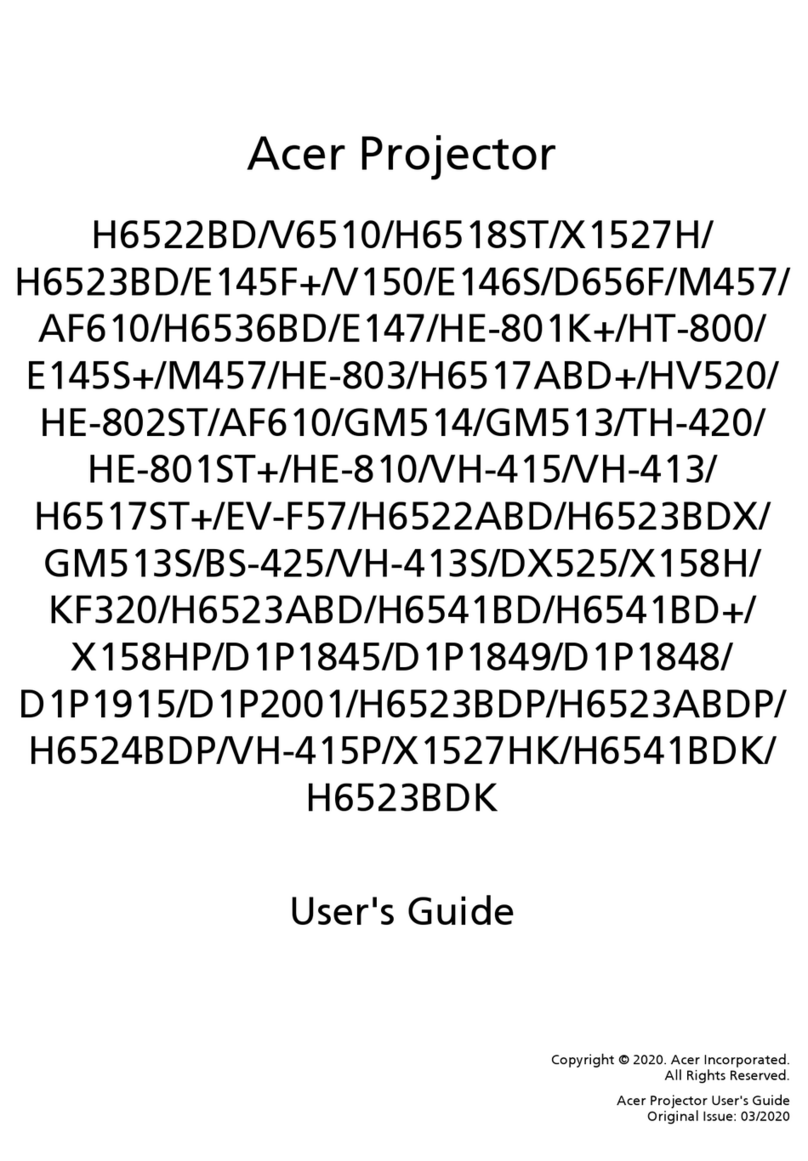
Acer
Acer H6536BD User manual