Acer H5360 Series User manual
Other Acer Projector manuals
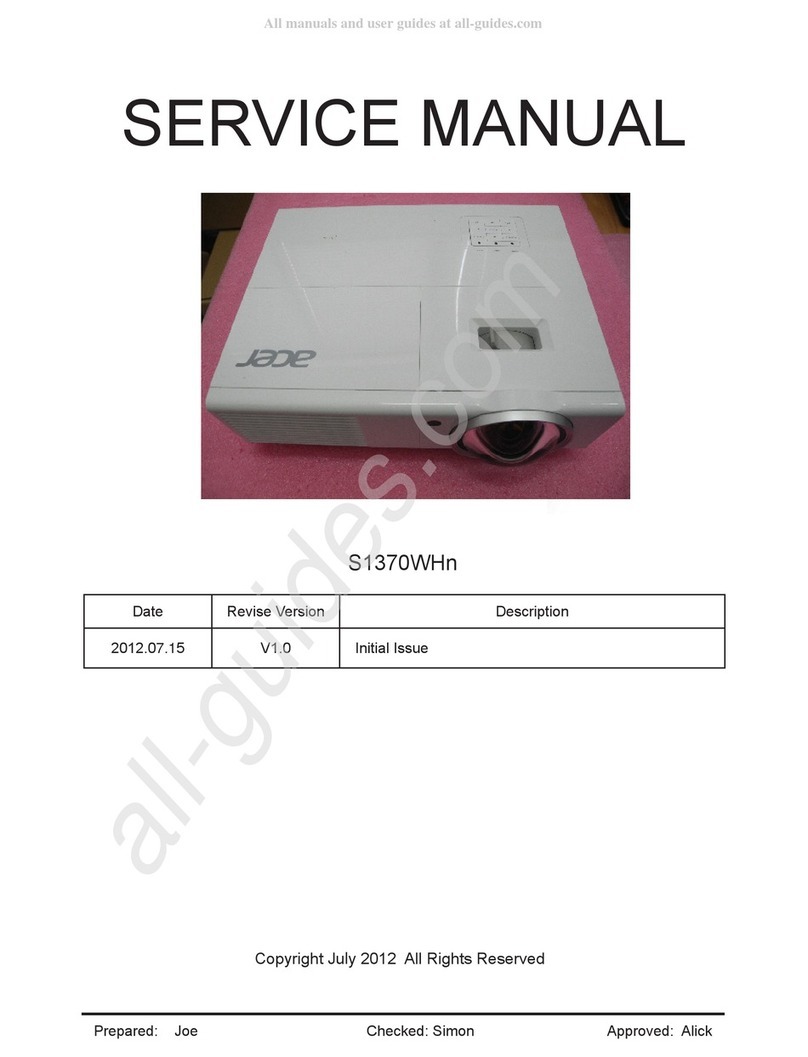
Acer
Acer S1370WHn Series User manual

Acer
Acer XD1150 Series User manual

Acer
Acer H7531D Series User manual
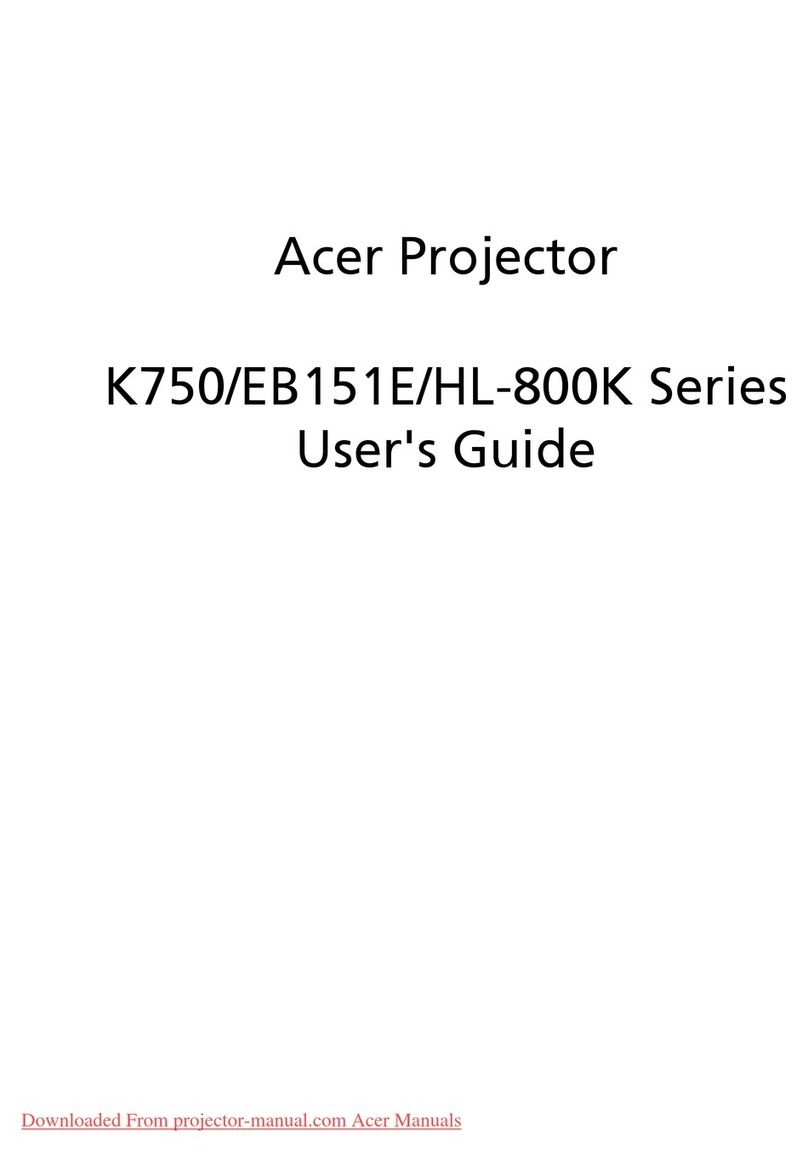
Acer
Acer K750/EB151E/HL-800K Series User manual

Acer
Acer P1173 User manual

Acer
Acer X1161 Series User manual
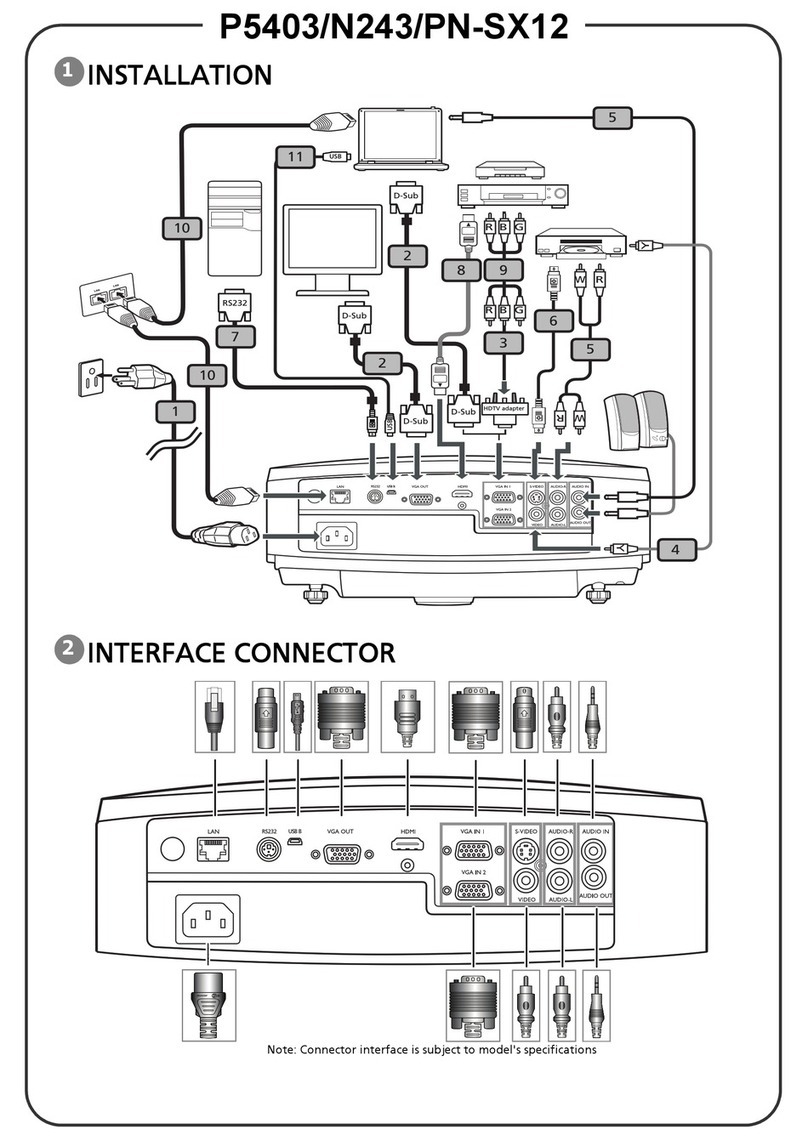
Acer
Acer S5201M Series User manual

Acer
Acer L811 EL8630Ua Series User manual
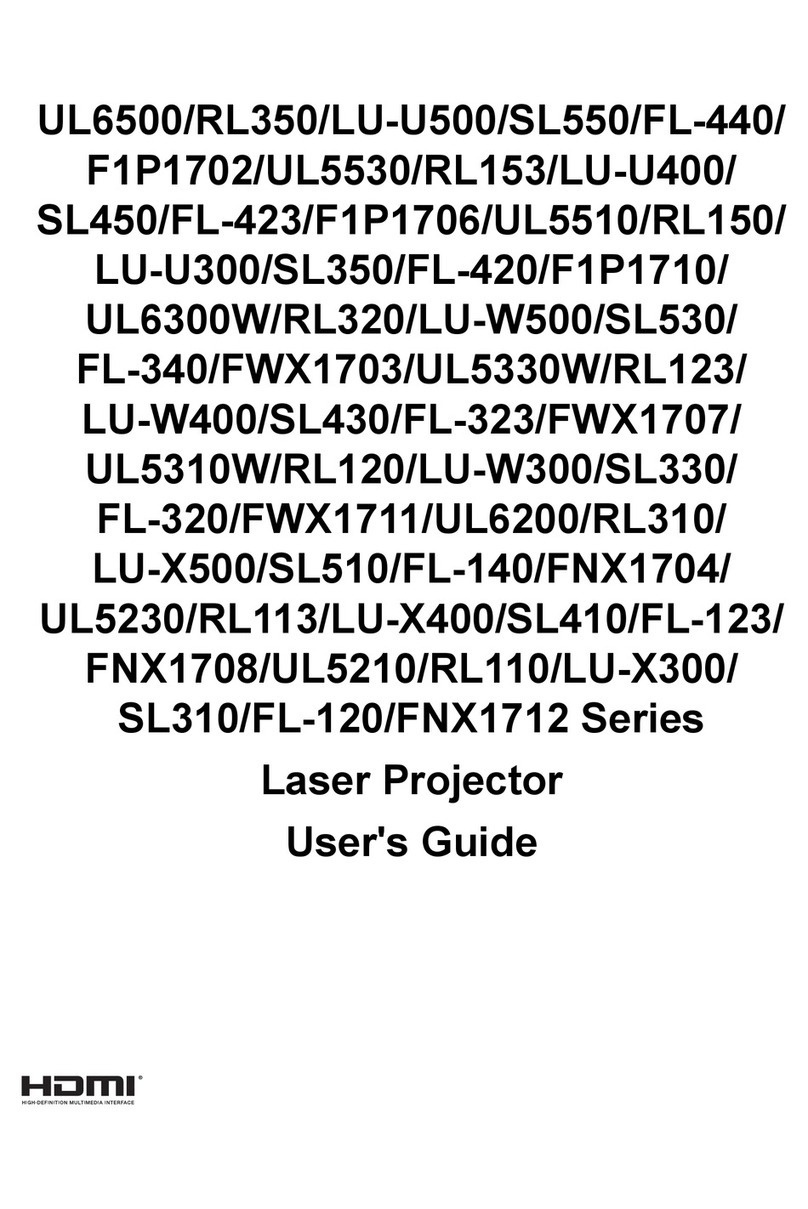
Acer
Acer UL6500 User manual

Acer
Acer X1160P Instructions for use
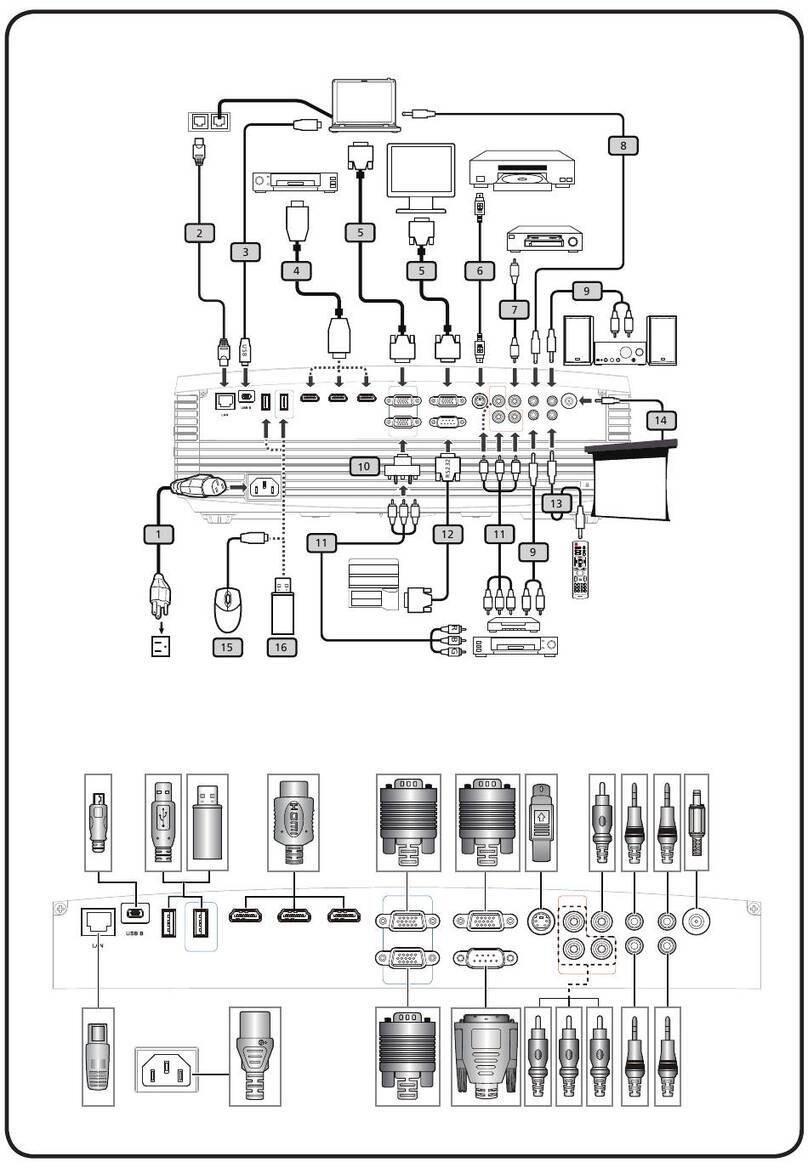
Acer
Acer PF-807 Series User manual
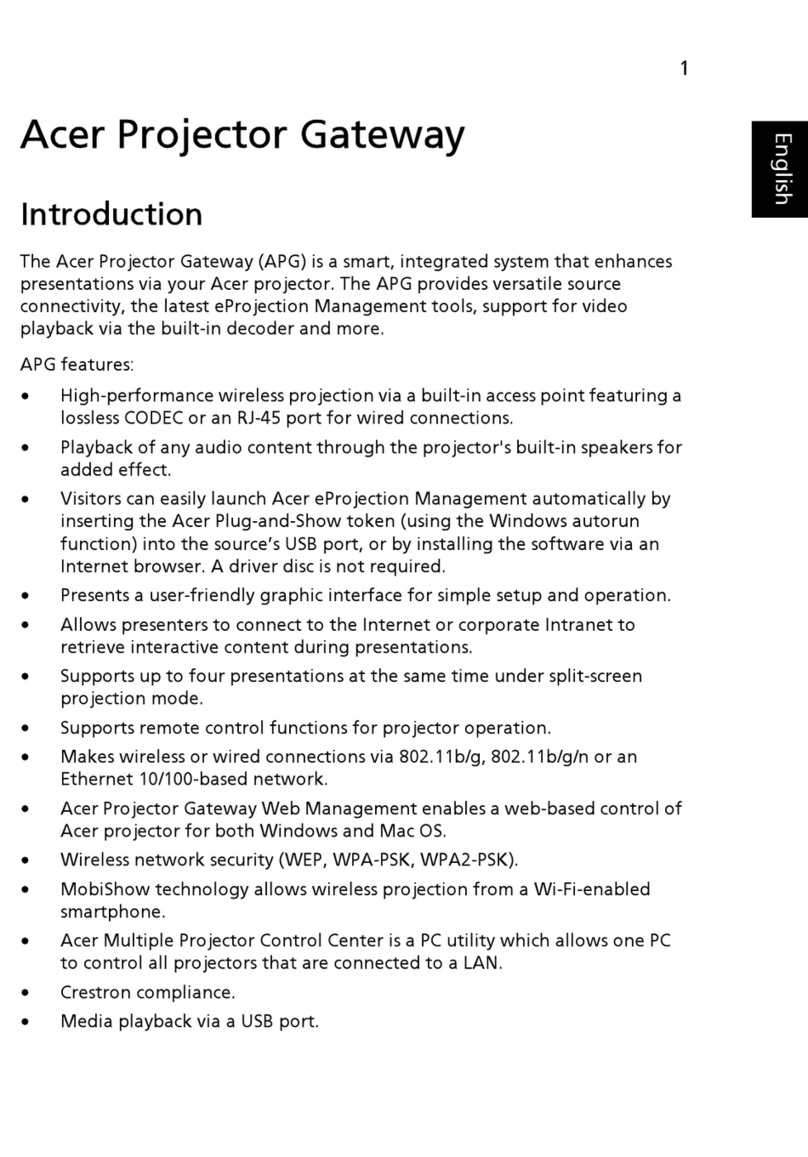
Acer
Acer U5200 Series User manual

Acer
Acer TravelMate C200 Series User manual

Acer
Acer H6805BD User manual

Acer
Acer PD523 Series User manual
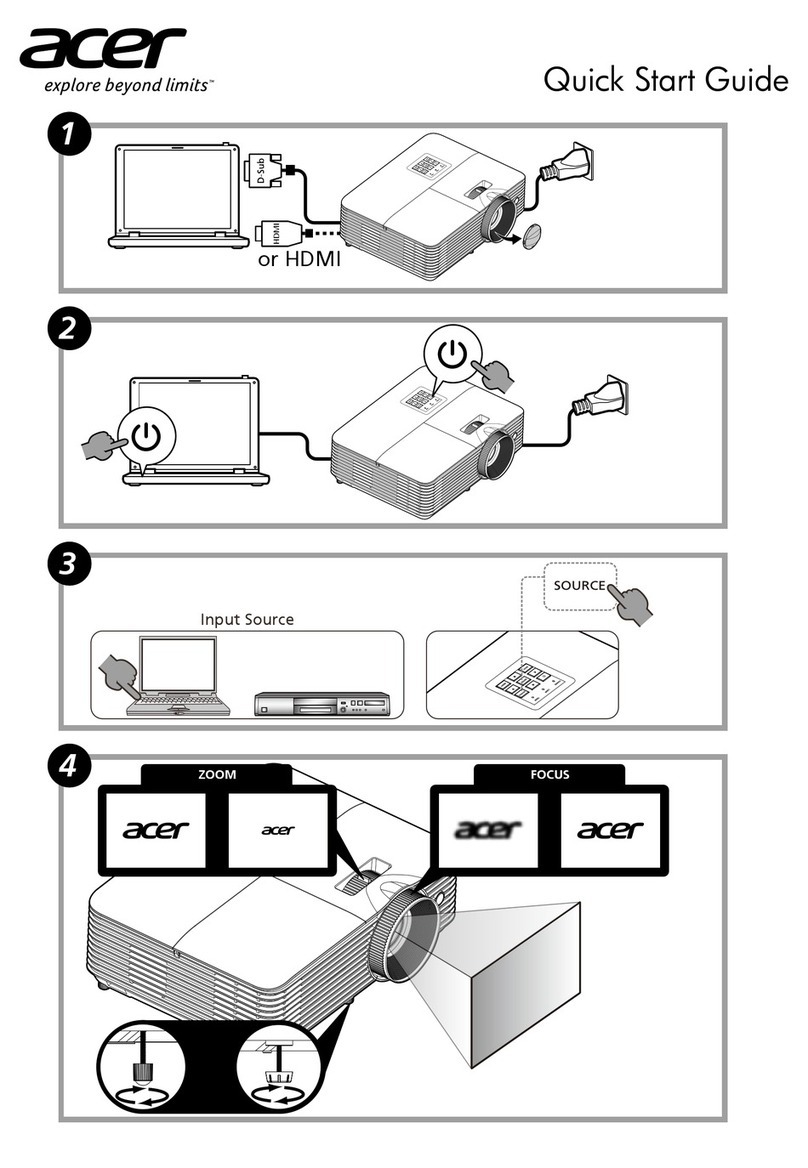
Acer
Acer X138WH User manual

Acer
Acer L220R User manual

Acer
Acer P7290 User manual

Acer
Acer K10 User manual
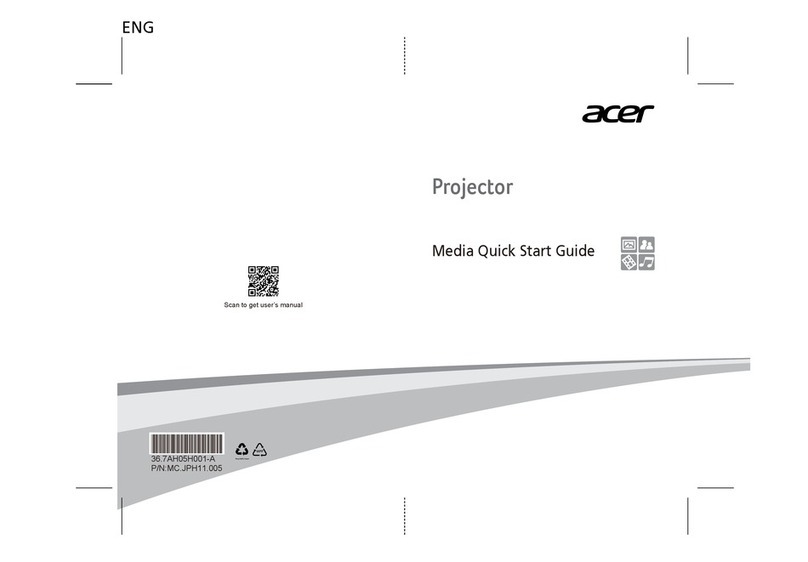
Acer
Acer MC.JPH11.005 User manual































