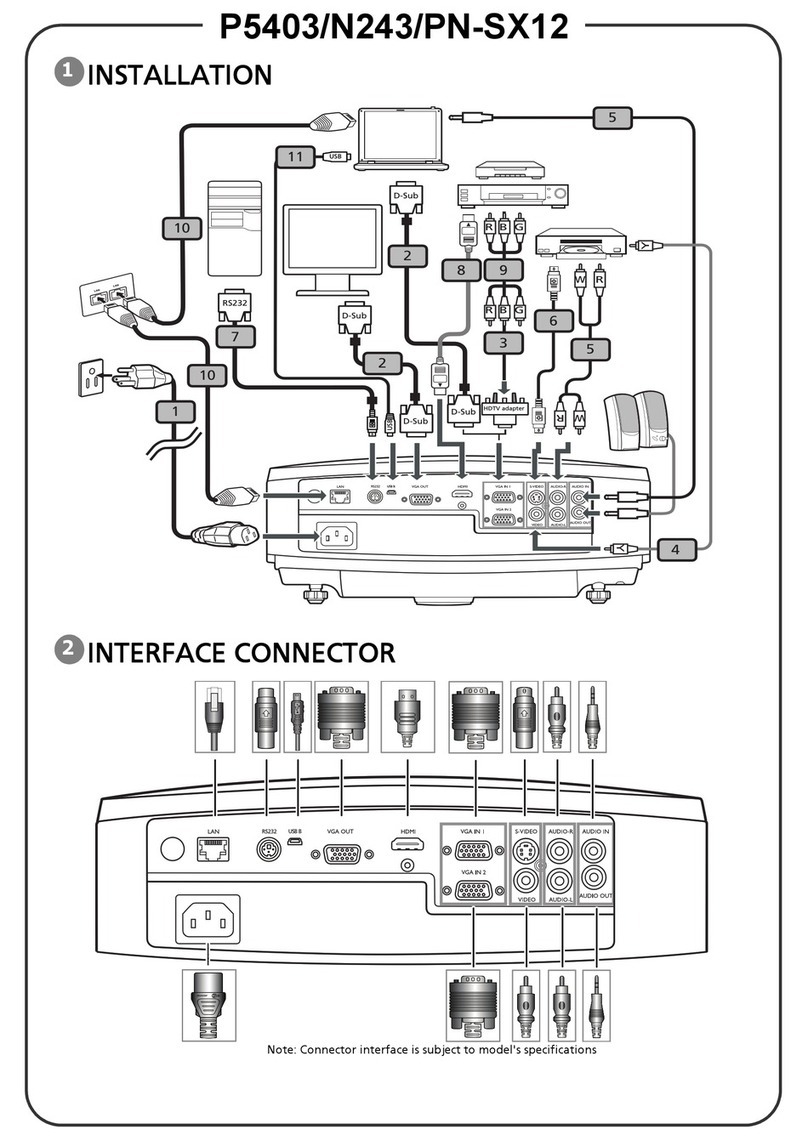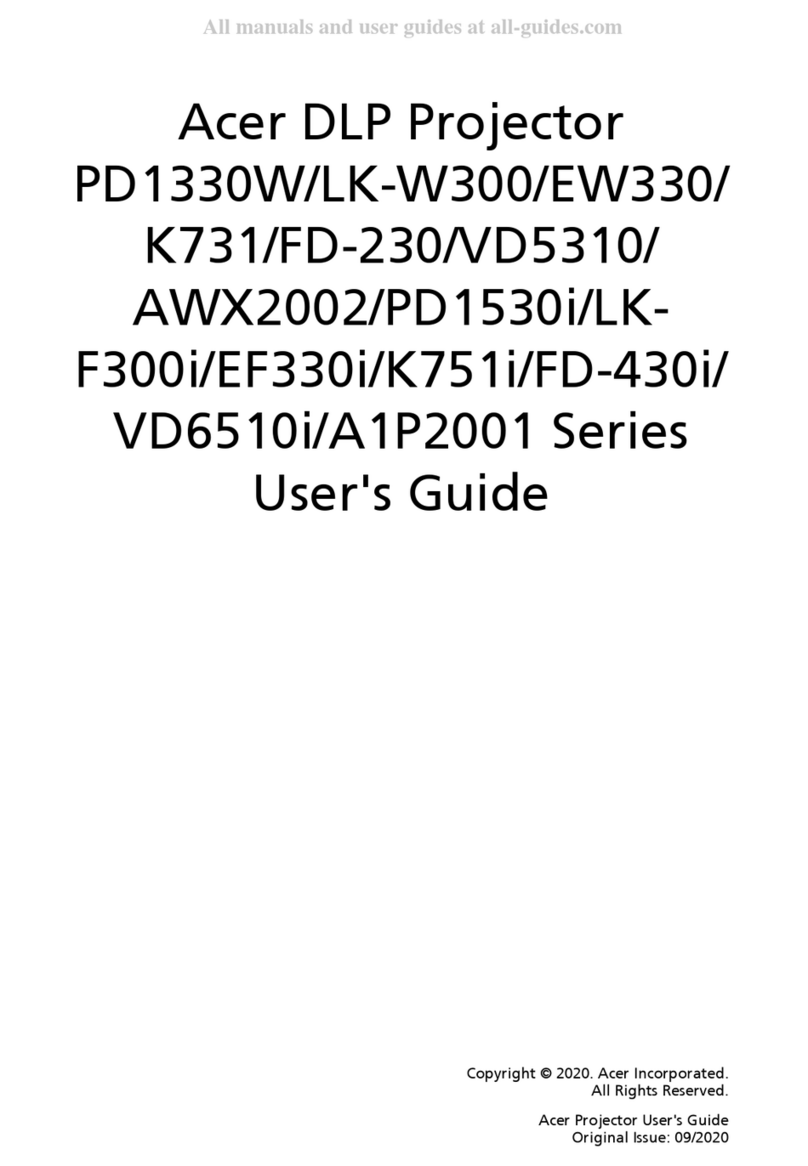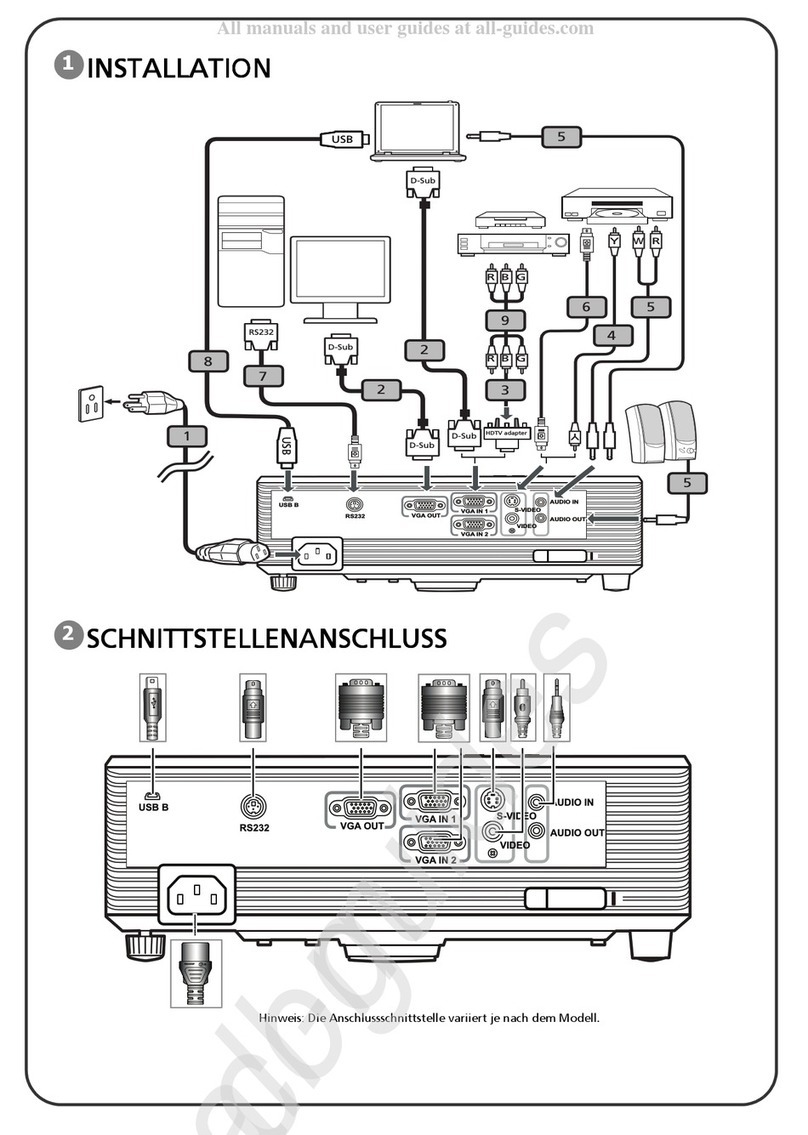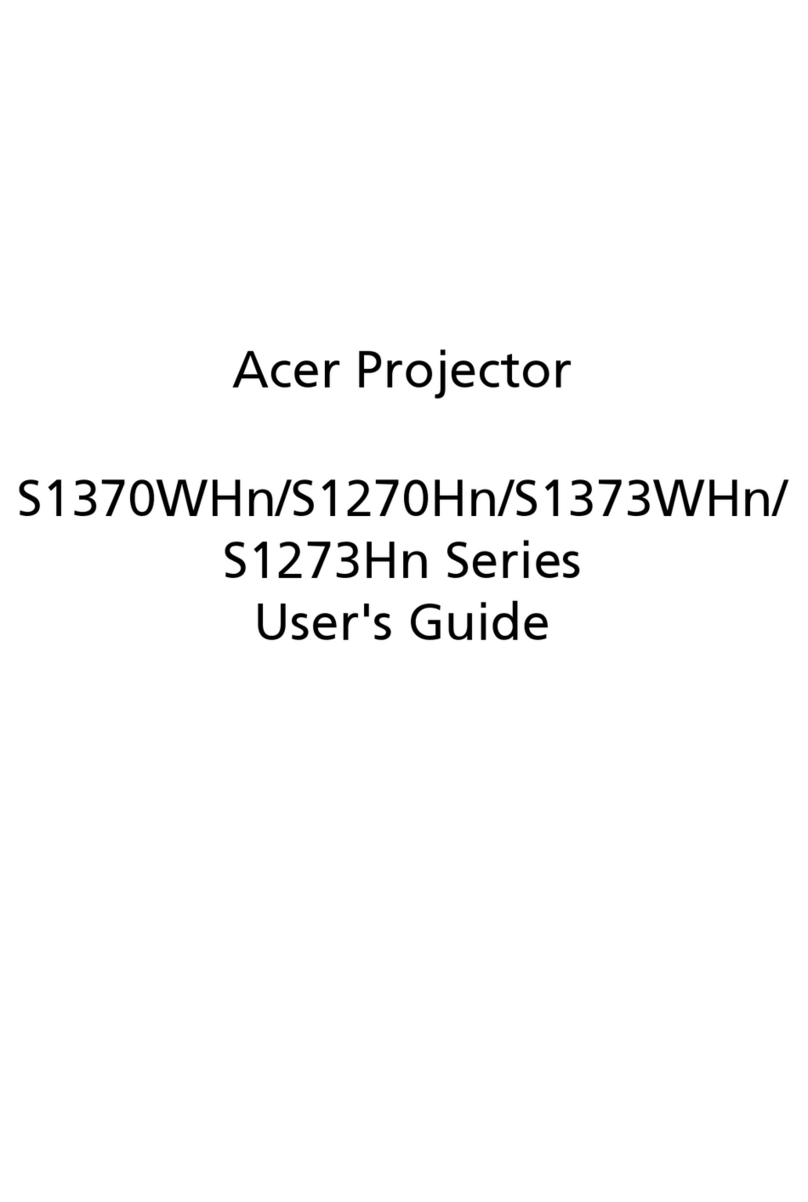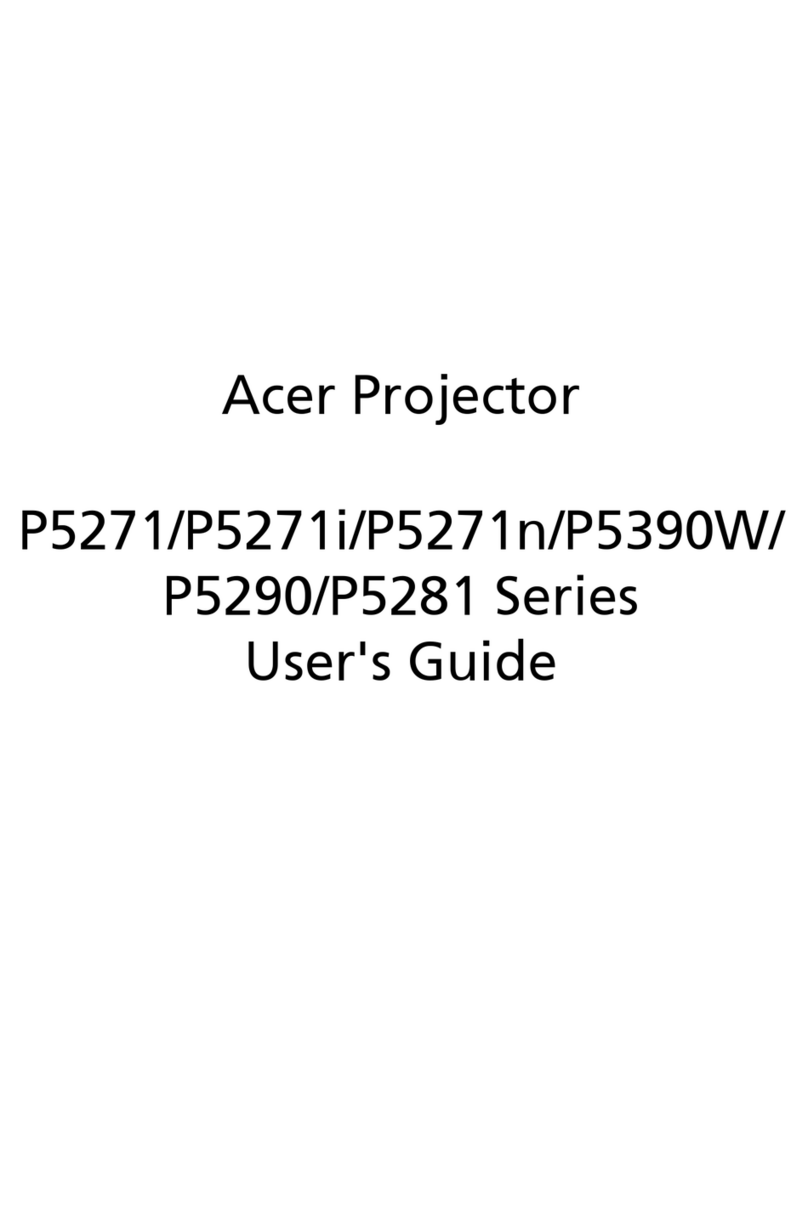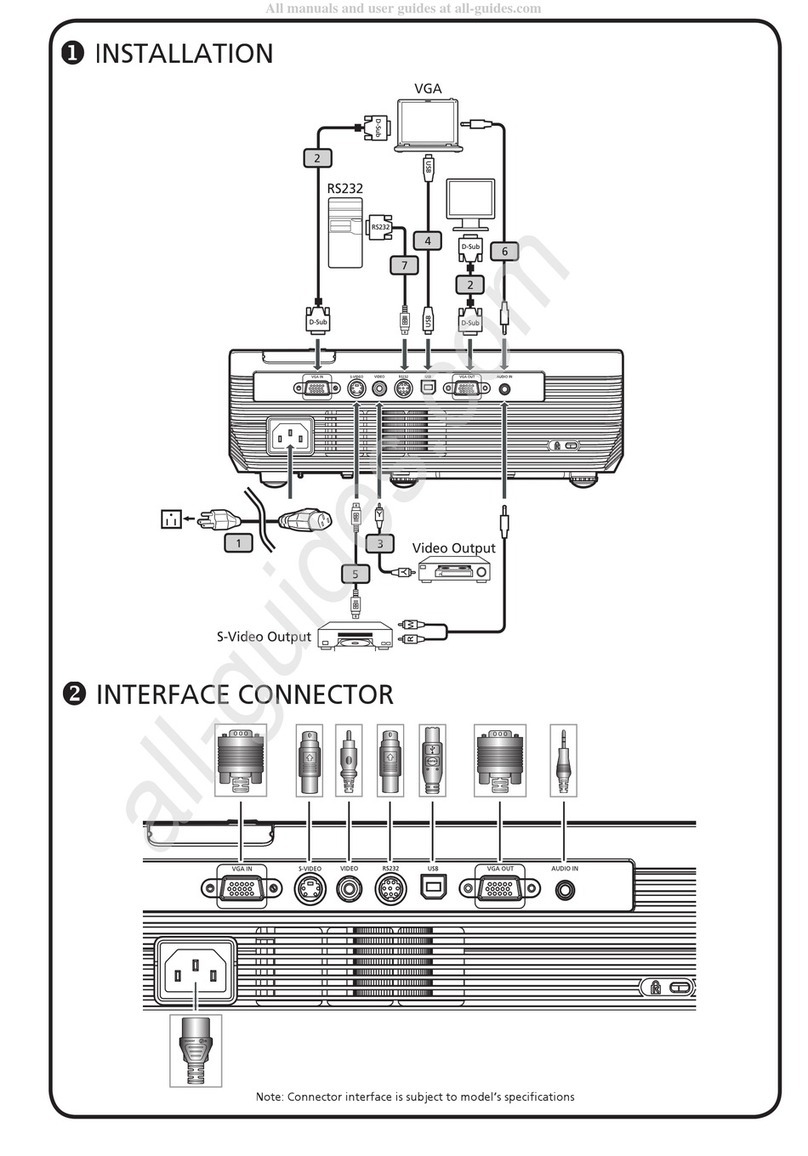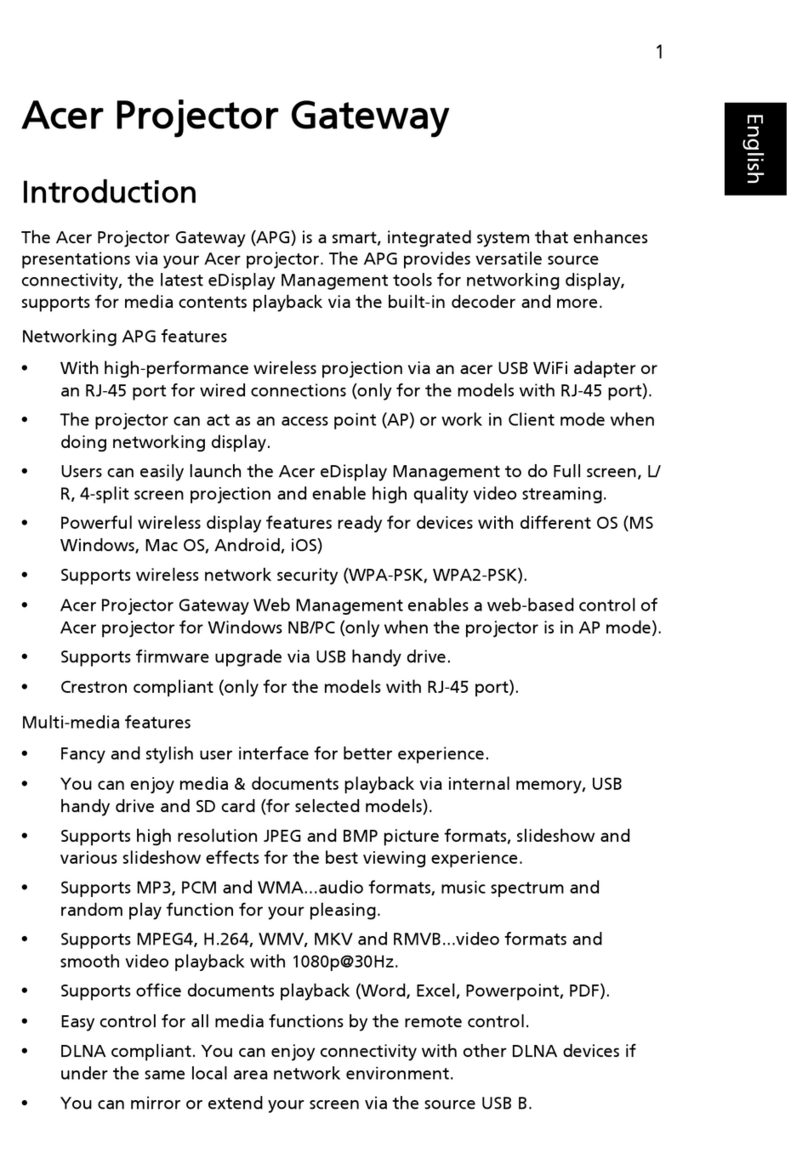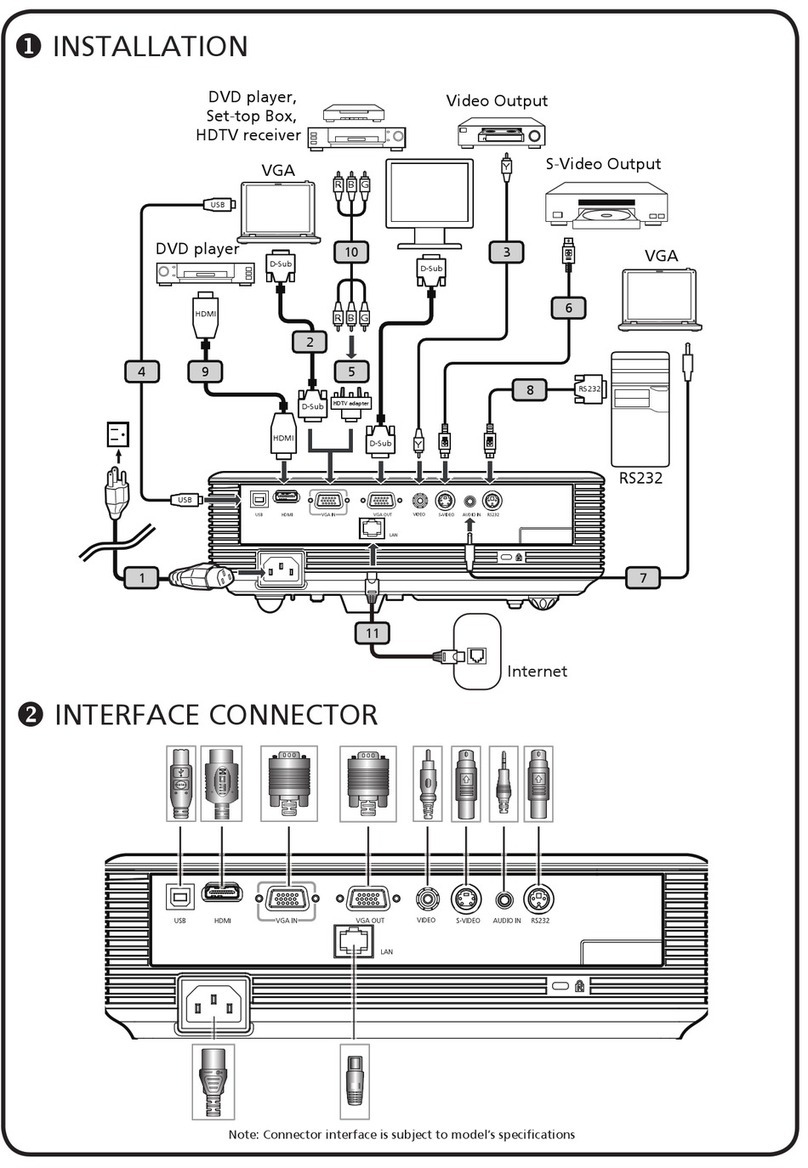1... English
Table of Contents
Table of Contents .......................................................................................................1
Usage Notice ..............................................................................................................3
Precautions .........................................................................................................................3
Introduction ...............................................................................................................5
Product Features .................................................................................................................5
Package Overview ..............................................................................................................6
Product Overview .............................................................................................................7
Main Unit ...................................................................................................................................... 7
Control Panel ................................................................................................................................8
Connection Ports ..........................................................................................................................9
Remote Control with Laser Pointer ............................................................................................ 10
Installation ...............................................................................................................11
Connecting the Projector .................................................................................................. 11
Powering On/Off the Projector ........................................................................................13
Powering On the Projector .........................................................................................................13
Powering Off the projector ......................................................................................................... 14
Warning Indicator ....................................................................................................................... 14
Adjusting the Projected Image .........................................................................................15
Adjusting the Projector Image Height ........................................................................................ 15
Adjusting the Projector Zoom / Focus ........................................................................................ 16
Adjusting Projected Image Size .................................................................................................16
User Controls ...........................................................................................................17
Control Panel & Remote Control .....................................................................................17
On-Screen Display Menus ...............................................................................................21
How to operate ..........................................................................................................................21
Color (Computer/Video Mode) .................................................................................................22
Image (Computer/Video Mode) ..................................................................................................24
Management (Computer/Video Mode) ......................................................................................26
Audio (Computer/Video Mode) .................................................................................................29
Timer (Computer/Video Mode) ..................................................................................................30
Language(Computer/Video Mode) ............................................................................................ 31
Wireless Projection ..................................................................................................32
Introduction ......................................................................................................................32
System Requirements ................................................................................................................32
I/O Interface ............................................................................................................................... 32
Setting up your WPG .......................................................................................................33