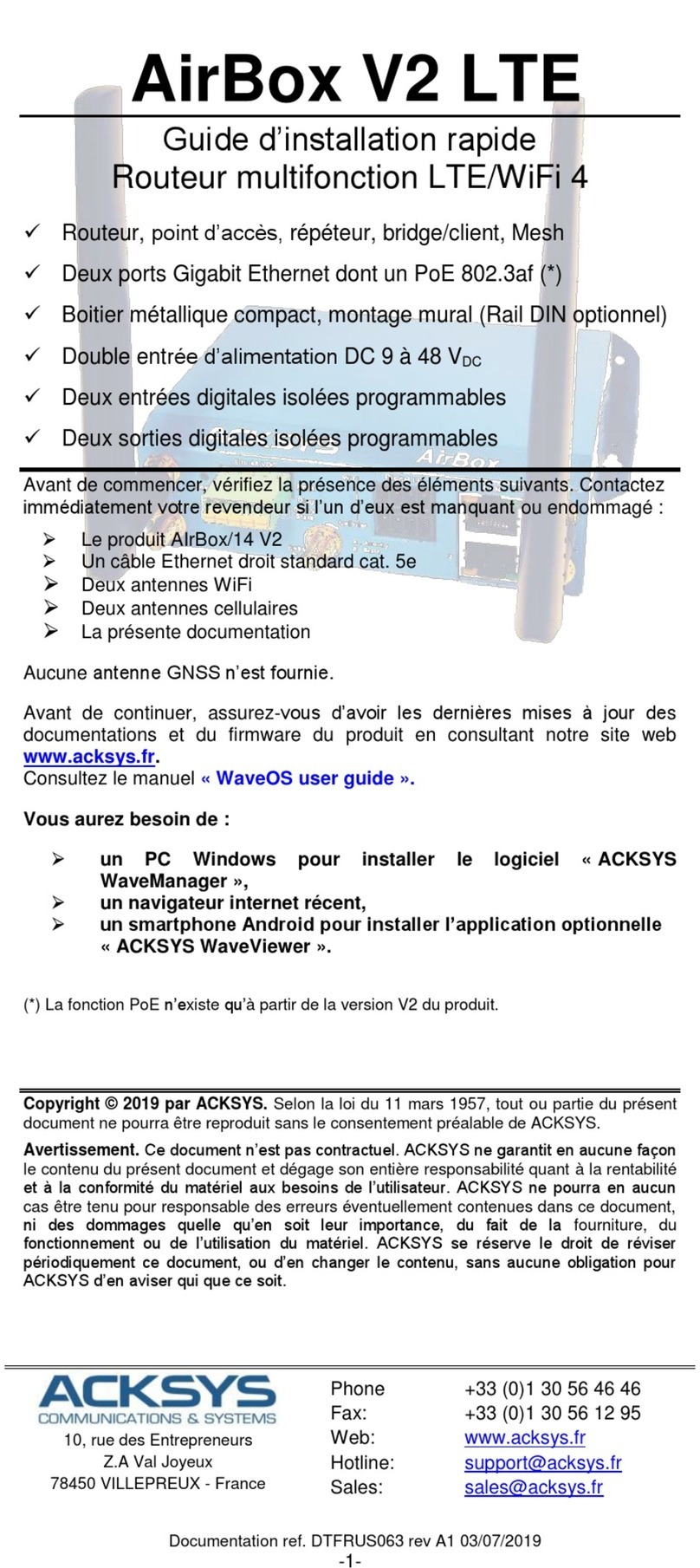- 7 -
There are two possible solutions for aligning the antennas:
- with a spectrum analyzer (recommended)
- without a spectrum analyzer (with ACKSYS NDM)
Using a spectrum analyzer
Connect the spectrum analyzer to one of the antenna using a coaxial cable
then adjust it to the lower-end of the frequency band allocated to 802.11a
(roughly 5.3Ghz).
On the computer connected to the other antenna, run the ‘ACKSYS RF
Quality Tester’ program. If the antennas are pointing in the right direction a
line should appear on the spectrum analyzer at the frequency corresponding
to the chosen channel. Should the line not appear, check the azimuth settings
and the tilt of both antennas, and that the ‘ACKSYS RF Quality Tester’ is
running correctly.
A more precise adjustment of both the azimuth and the tilt of the antennas
should now be performed. To do this, choose one of the antennas and slowly
vary its azimuth until the spectrum analyzer displays the largest power.
Once the maximum has been reached, the antenna should be properly
attached. The same alignment procedure should then be carried out for the
second antenna.
Once the azimuths of both antennas have been set, the same procedure
should be performed for the tilt of the antennas.
Antenna alignment is a repetitive process, which needs several tests to find
the best azimuth and tilt settings for the antennas.
Without a spectrum analyzer
Should you not have a spectrum analyzer, connect each of the Hyperlan-
Pack systems to a computer. Choose one antenna and run the ‘ACKSYS
NDM’ program on the corresponding computer. Configure the detection
frequency to 1 second (Menu Edit/Preferences).
Should the antennas be pointing in the correct direction, you should be able
to obtain some RSSI for your Hyperlan-Pack system. If the NDM displays no
RSSI, check the azimuth and tilt of both antennas.
A more precise adjustment of both the azimuth and the tilt of the antennas
should now be performed. To do this, choose one of the antennas and slowly
vary its azimuth until ‘ACKSYS NDM’ detects the best RSSI.
Once the maximum has been reached, the antenna should be properly
attached. The same alignment procedure should then be carried out for the
second antenna.
Once the azimuths of both antennas have been set, the same procedure
should be performed for the tilt of the antennas.
Antenna alignment is a repetitive process, which needs several tests to find
the best azimuth and tilt setting for the antennas.
Note: The antenna alignment process without a spectrum analyzer may also
be carried out using a tool such as ‘iperf’, and aiming to maximize bandwidth.