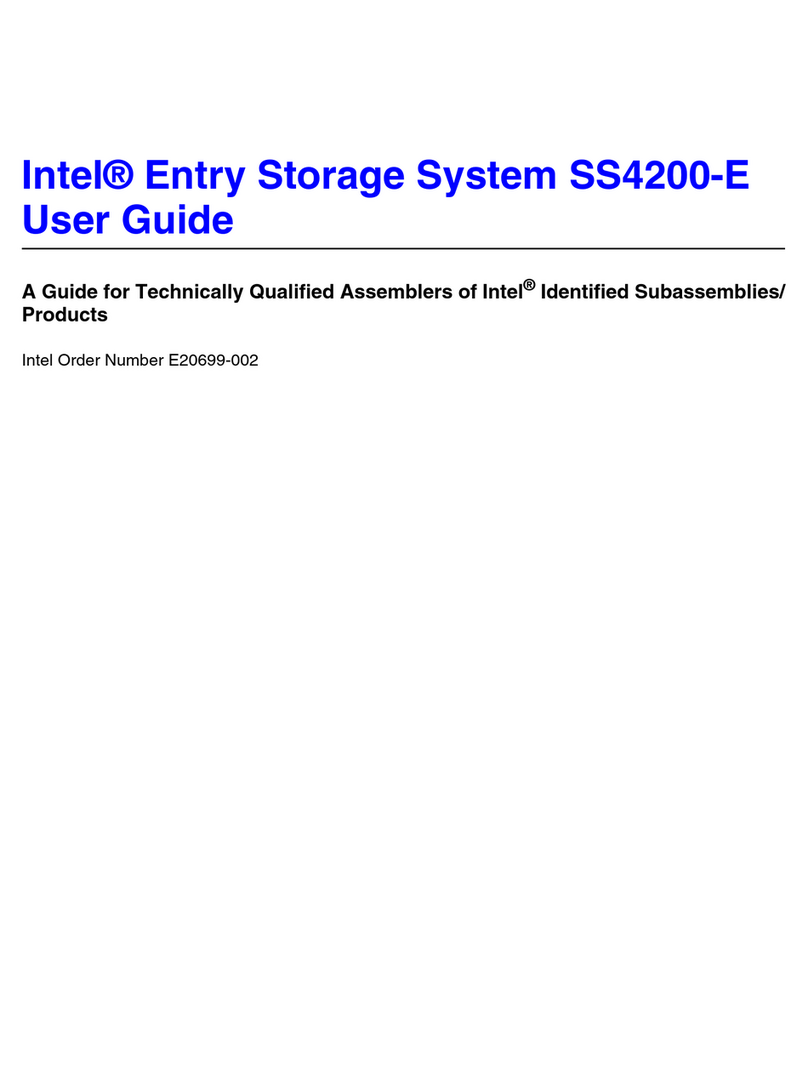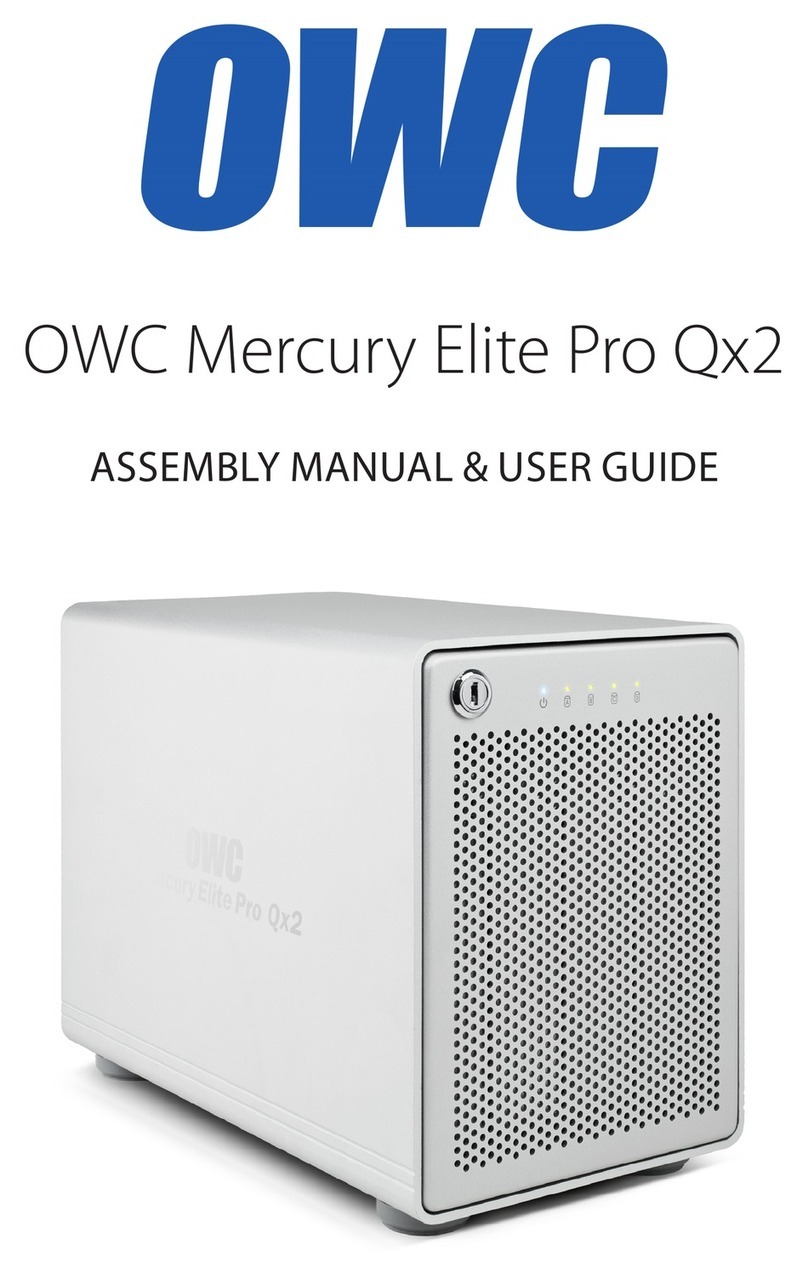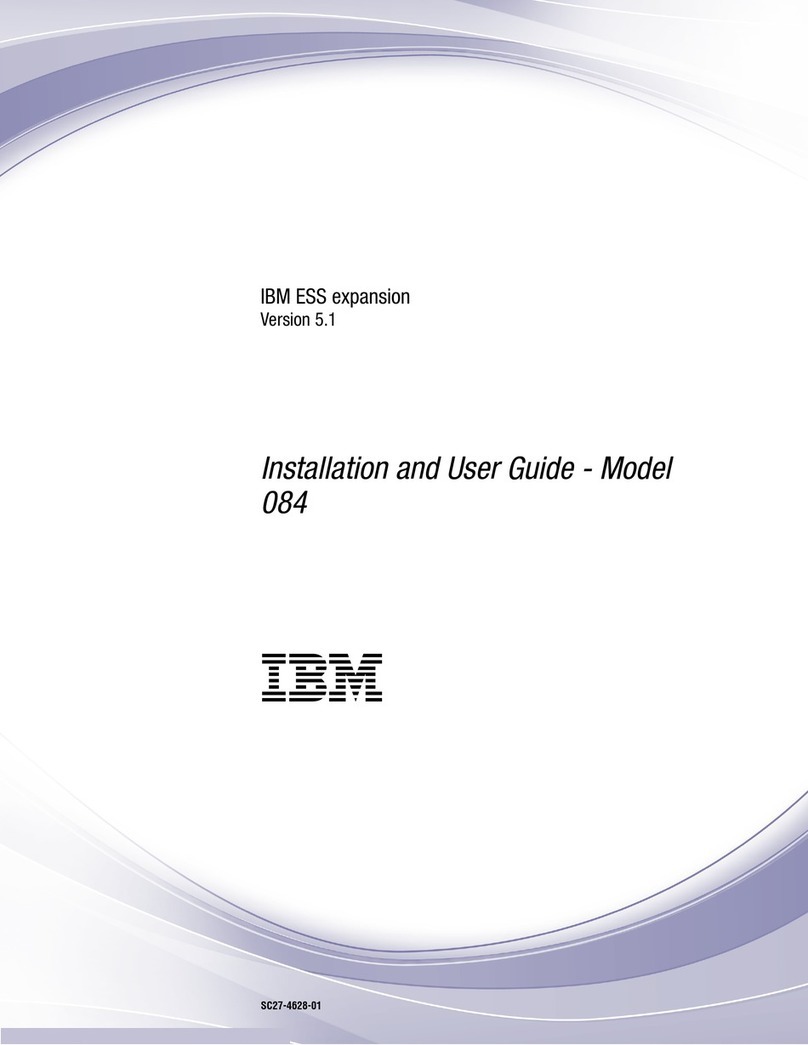ACRONIS Cyber Appliance 15031 User manual

Acronis Cyber Appliance
Quick Start Guide
October 6, 2020

Copyright Statement
Copyright ©Acronis International GmbH, 2003-2020. All rights reserved.
”Acronis” and ”Acronis Secure Zone” are registered trademarks of Acronis International GmbH.
”Acronis Compute with Confidence”, ”Acronis Startup Recovery Manager”, ”Acronis Instant Restore”, and the Acronis logo are trademarks of Acronis
International GmbH.
Linux is a registered trademark of Linus Torvalds.
VMware and VMware Ready are trademarks and/or registered trademarks of VMware, Inc. in the United States and/or other jurisdictions.
Windows and MS-DOS are registered trademarks of Microsoft Corporation.
All other trademarks and copyrights referred to are the property of their respective owners.
Distribution of substantively modified versions of this document is prohibited without the explicit permission of the copyright holder.
Distribution of this work or derivative work in any standard (paper) book form for commercial purposes is prohibited unless prior permission is
obtained from the copyright holder.
DOCUMENTATION IS PROVIDED ”AS IS” AND ALL EXPRESS OR IMPLIED CONDITIONS, REPRESENTATIONS AND WARRANTIES, INCLUDING ANY IMPLIED
WARRANTY OF MERCHANTABILITY, FITNESS FOR A PARTICULAR PURPOSE OR NON-INFRINGEMENT, ARE DISCLAIMED, EXCEPT TO THE EXTENT THAT
SUCH DISCLAIMERS ARE HELD TO BE LEGALLY INVALID.
Third party code may be provided with the Software and/or Service. The license terms for such third-parties are detailed in the license.txt file located in
the root installation directory. You can always find the latest up-to-date list of the third party code and the associated license terms used with the
Software and/or Service at http://kb.acronis.com/content/7696.
Acronis patented technologies
Technologies, used in this product, are covered and protected by one or more U.S. Patent Numbers: 7,047,380; 7,246,211; 7,275,139; 7,281,104;
7,318,135; 7,353,355; 7,366,859; 7,383,327; 7,475,282; 7,603,533; 7,636,824; 7,650,473; 7,721,138; 7,779,221; 7,831,789; 7,836,053; 7,886,120; 7,895,403;
7,934,064; 7,937,612; 7,941,510; 7,949,635; 7,953,948; 7,979,690; 8,005,797; 8,051,044; 8,069,320; 8,073,815; 8,074,035; 8,074,276; 8,145,607; 8,180,984;
8,225,133; 8,261,035; 8,296,264; 8,312,259; 8,347,137; 8,484,427; 8,645,748; 8,732,121; 8,850,060; 8,856,927; 8,996,830; 9,213,697; 9,400,886; 9,424,678;
9,436,558; 9,471,441; 9,501,234; and patent pending applications.

Contents
1. About Acronis Cyber Appliance ......................................... 1
1.1 Acronis Cyber Appliance exterior ...................................... 2
2. Safety instructions ................................................. 4
3. Installing Acronis Cyber Appliance ....................................... 5
3.1 Unpacking Acronis Cyber Appliance .................................... 6
3.2 Mounting Acronis Cyber Appliance into rack ............................... 6
3.3 Connecting cables to Acronis Cyber Appliance .............................. 9
3.4 Configuring Acronis Cyber Appliance ................................... 11
3.4.1 Creating a new cluster ....................................... 12
3.4.2 Joining the existing cluster ..................................... 15
3.4.3 Configuring the cluster by using the admin panel ....................... 18
4. Managing licenses ................................................. 19
4.1 Installing license keys ............................................ 20
4.2 Installing SPLA licenses ........................................... 22
5. Managing updates ................................................. 23
6. Configuring Acronis Cyber Infrastructure and Acronis Cyber Backup ................. 26
6.1 Deploying the compute cluster ....................................... 26
6.2 Deploying the Acronis Cyber Backup “All-in-One” Appliance virtual machine ............ 27
6.2.1 Downloading the Acronis Cyber Backup “All-in-One” Appliance ............... 27
6.2.2 Deploying the Acronis Cyber Backup “All-in-One” Appliance ................. 28
6.3 Creating Backup Gateway .......................................... 30
6.4 Performing backup operations ....................................... 31
6.4.1 Adding machines to be backed up ................................ 31
6.4.2 Configuring a backup plan .................................... 32
i

7. Getting technical support ............................................. 34
8. Appendix: Specifications ............................................. 36
8.1 Technical specifications ........................................... 36
8.1.1 Power supply specifications .................................... 37
8.2 Environmental specifications ........................................ 37
8.2.1 Air quality requirements ...................................... 38
ii

CHAPTER 1
About Acronis Cyber Appliance
Acronis Cyber Appliance provides a 5-node Acronis Cyber Infrastructure cluster in a 19-inch 3U rackmount
server chassis. Acronis Cyber Appliance deploys into a universal and easy-to-use software-defined
infrastructure solution that combines virtualization and storage. Powered by Acronis Cyber Infrastructure, it
allows you to create and manage virtual machines, and offers object, block, and file storage, including a local
repository for cloud backups. You can also deploy Acronis Cyber Backup in the Acronis Cyber Infrastructure
compute cluster, and have both the storage and the backup server running on Acronis Cyber Appliance.
Acronis Cyber Appliance comes in several models, which vary by storage capacity:
Model Raw storage, TB Usable storage*, TB
Capacity Performance
15031 60 31 18
15062 120 62 36
15078 150 78 45
15093 180 93 54
15108 210 108 60
15124 240 124 69
* With the recommended redundancy scheme. Erasure coding 3+2 is recommended for capacity;
replication=3 is recommended for performance.
1

Chapter 1. About Acronis Cyber Appliance
1.1 Acronis Cyber Appliance exterior
Acronis Cyber Appliance consists of five identical nodes. On the front of the appliance, under the front bezel
are the power/reset buttons, a power LED of each node, as well as the main power switch. The front panel
also provides access to the disks for each node: three per node, ordered left to right, that is, the leftmost
three disks are for node #1, the next three are for node #2, etc.
1 2 3 1 2 3 1 2 3 1 2 3 1 2 3
On the back of Acronis Cyber Appliance are two power sockets and a number of connectivity options.
3
4
5
1
2
BMC
IPMI 1/10GbE 10GbESFP+
VGAUSB
VGAUSB
VGAUSB
VGAUSB
VGAUSB
1 2 3 4
IPMI 1/10GbE 10GbESFP+
1 2 3 4 IPMI 1/10GbE 1/10GbESFP+
1 2 3 4
IPMI 1/10GbE 1/10GbESFP+
1 2 3 4
IPMI 1/10GbE 10GbESFP+
1 2 3 4
Each node has its own network, IPMI, USB, and VGA ports.
3
IPMI 1/10 GbE 10 GbE SFP+
VGAUSB
1 2 3 4
2

Chapter 1. About Acronis Cyber Appliance
The IPMI, USB, and VGA ports are only needed for advanced diagnostics. IPMI allows accessing the nodes
over the network for out-of-band management via a remote console. The default IPMI password to access
the management node via SSH is Acronis!Infra%30 (it changes to a user-specified password during
deployment). The USB and VGA ports allow you to connect a keyboard and a monitor to a node if the
network is unavailable.
Day-to-day management of Acronis Cyber Appliance is done over the network through the admin panel, as
described later in the guide.
3

CHAPTER 2
Safety instructions
Warning: Acronis Cyber Appliance may only be repaired by a certified service technician. You may only
perform troubleshooting as authorized by the support team. Damage due to unauthorized repairs is not
covered by the warranty.
If you need to reset a node to the factory default settings, contact the support, as described in Getting
technical support (page 34).
4

CHAPTER 3
Installing Acronis Cyber
Appliance
Before installing Acronis Cyber Appliance, make sure you have the following:
• 3U of server rack space in a standard 19-inch cabinet
• At least five free 1/10 GbE ports in a network switch (10 GbE recommended)
• At least five RJ45-to-RJ45 patch cables to connect the appliance to the switch
• Two power sockets
If you want to set up network bonding, you will additionally need (a) five free 1/10 GbE ports in a network
switch (10 GbE recommended) and (b) five RJ45-to-RJ45 patch cables to connect the appliance to the switch.
If you want to have access to the nodes from a remote console for out-of-band management, you will
additionally need (a) six free 1 GbE ports in a network switch and (b) six RJ45-to-RJ45 patch cables to connect
the appliance to the switch.
To install Acronis Cyber Appliance, perform the following steps:
1. Unpack Acronis Cyber Appliance.
2. Mount the appliance into a rack.
3. Connect cables to the appliance.
4. Configure Acronis Cyber Appliance by using the wizard.
5. Log in to the admin panel and install a license.
6. Set up the desired workloads in the admin panel.
5

Chapter 3. Installing Acronis Cyber Appliance
Steps one through five are described in the following sections. For more information about step six, refer to
Administrator Guide.
3.1 Unpacking Acronis Cyber Appliance
Inspect the packaging contents for damage before mounting the appliance and connecting power.
Before continuing, make sure the following items are present in the packaging: the appliance chassis,
mounting rails, two power cables, and this quick start guide.
3.2 Mounting Acronis Cyber Appliance into
rack
The appliance comes with a set of server rails. Follow the steps below to install the rail and mount Acronis
Cyber Appliance into the rack.
1. Separate the inner and outer rails.
Separate the inner rail from the outer rail by sliding the inner rail forward until the locking tab is visible,
as per the illustration below. Depress the tab and separate the inner rail from the outer rail by sliding
the two apart.
Press the trigger
down to release
Pull the inner rail out
6

Chapter 3. Installing Acronis Cyber Appliance
2. Attach the inner rail to the appliance.
Align the rectangular cutouts on the inner rail to the pre-formed bayonets on the side of the chassis.
Secure the inner rail with a screw from the standard screw kit after all the bayonets go through the
cutouts and properly engage.
08.4
2.0
6.0
H-315
3. Install the outer rail into the rack.
When selecting the location, note that the rails are in the middle of the appliance. Make sure that you
install the outer rails with 1U clearance above and below.
Make sure that the safety lock is unlocked before mounting the brackets.
Insert the locating pins into the upper and lower square holes on the rail from the back of rail. Push the
safety lock forward to secure the bracket.
7

Chapter 3. Installing Acronis Cyber Appliance
Release safety lock before mounting
Push the safety lock forward to secure
Uninstall the bracket
4. Mount the chassis into the cabinet.
Important: Two people are required to perform this step.
Insert the inner rail into the outer rail as shown in the figure.
Important: Make sure that the ball retainer is fully open before installing the chassis. Otherwise, you
risk damaging the chassis!
8

Chapter 3. Installing Acronis Cyber Appliance
Retainer
3.3 Connecting cables to Acronis Cyber
Appliance
Note: For more details on configuring the network infrastructure, refer to the Installation Guide.
To prepare Acronis Cyber Appliance for configuration, do the following:
1. Connect the appliance to the electrical outlets by using the supplied power cables.
9

Chapter 3. Installing Acronis Cyber Appliance
2. On every node, connect any SFP+ or RJ45 network port (1on the diagram) to a switch (2on the diagram)
with access to a dedicated subnet for your infrastructure. Then, connect the admin laptop (3on the
diagram) to the same switch. The diagram below shows an example of the cable connection.
3
4
5
1
2
BMC
IPMI 1/10 GbE 10GbE SFP+
VGAUSB
VGAUSB
VGAUSB
VGAUSB
VGAUSB
1 2 3 4
IPMI 1/10 GbE 10GbE SFP+
1 2 3 4 IPMI 1/10 GbE 10 GbE SFP+
1 2 3 4
IPMI 1/10 GbE 10 GbE SFP+
1 2 3 4
IPMI 1/10 GbE 10GbE SFP+
1 2 3 4
1
3
2
Important: The nodes have preconfigured IP addresses: 10.20.20.11 to 10.20.20.15.
3. (Optional) Connect the out-of-band management network interfaces of each node and the chassis (1on
the diagram) to a switch with access to the IPMI subnet for your appliance (2on the diagram). The nodes
have preconfigured IPMI IP addresses: 10.20.30.11 to 10.20.30.15. The chassis has the preconfigured
IPMI IP address 10.20.30.10. Connect the admin laptop (3on the diagram) to the same switch.
10

Chapter 3. Installing Acronis Cyber Appliance
3
4
5
1
2
BMC
IPMI 1/10 GbE 10 GbESFP+
VGAUSB
VGAUSB
VGAUSB
VGAUSB
VGAUSB
1 2 3 4
IPMI 1/10 GbE 10 GbESFP+
1 2 3 4 IPMI 1/10 GbE 10 GbE SFP+
1 2 3 4
IPMI 1/10 GbE 10 GbE SFP+
1 2 3 4
IPMI 1/10 GbE 10 GbESFP+
1 2 3 4
1
2
3
3.4 Configuring Acronis Cyber Appliance
Perform the following steps to configure Acronis Cyber Appliance:
1. Turn on the power: (a) press and hold down the main switch for five seconds, (b) press the power
buttons of each node.
2. Connect an admin laptop (from which you will configure Acronis Cyber Appliance) to the network.
Assign a static IP address to it from the same subnet that the nodes are in, for example, 10.20.20.100.
As mentioned before, the nodes have preconfigured IP addresses: 10.20.20.11 to 10.20.20.15.
3. On this computer, open a web browser and visit the default primary node IP address 10.20.20.11. The
configuration wizard has been tested to work in the latest Firefox, Chrome, and Safari web browsers.
In the wizard, you can create a new cluster or connect the appliance to a cluster already created with Acronis
Cyber Infrastructure.
11

Chapter 3. Installing Acronis Cyber Appliance
3.4.1 Creating a new cluster
1. Once the configuration wizard is displayed, click Configure. Do not disconnect the appliance until the
end of the configuration.
2. Review and accept the license agreement. Then, click Next.
3. At the next step, select Create a new cluster.
4. Under Configure network parameters, enter the following:
• A gateway. Consult your network administrator for the proper gateway address.
• A network mask. Consult your network administrator for the proper network/subnet mask.
• At least one local DNS server.
12

Chapter 3. Installing Acronis Cyber Appliance
• A virtual IP address at which you will access the admin panel. You can read more about its high
availability in the Enabling Management Node High Availability.
• New host names for all nodes (or leave the default names). Each node must have a unique name.
Otherwise, the installation will stop. You can rename the nodes to fit your organization’s naming
policies.
• New static IP addresses for the network interfaces connected on all the nodes. If you leave the
fields empty, the default addresses of 10.20.20.11 to 10.20.20.15 will be used.
If one or more nodes are not reachable from the primary node, they will be marked as offline. In this
case, make sure the nodes are powered on and connected to the correct network. The deployment will
be blocked until all nodes are green (which means they can be accessed and configured from the
primary node).
Note: You will be able to configure bonds and VLANs later in the admin panel.
13

Chapter 3. Installing Acronis Cyber Appliance
5. Under Appliance name, enter the cluster name. You cannot change it later.
6. Under Password, enter a password to log in to the local Acronis Cyber Infrastructure admin panel.
7. Under Date and time, it is recommended to select the Set the date and time automatically
checkbox. You can clear it to select a custom time zone and time. Keep in mind that the nodes
communicate with each other. Therefore, they must be on the same time zone and have the same time
in order to ensure proper synchronization.
8. Click Submit. The configuration will begin, as indicated on the progress bar.
9. Wait until the progress bar reaches the end. If you changed the nodes’ default IP addresses, assign a
static IP address from the nodes’ new subnet to the admin laptop from which you can access Acronis
Cyber Appliance.
14

Chapter 3. Installing Acronis Cyber Appliance
3.4.2 Joining the existing cluster
You can connect the appliance to the existing Acronis Cyber Infrastructure cluster. For this, you will need the
private IP address of the management node and the administrator credentials for the existing cluster. After
the appliance is configured, all five nodes will be added to and managed from the admin panel of the existing
cluster.
1. Once the configuration wizard is displayed, click Configure. Do not disconnect the appliance until the
end of the configuration.
2. Review and accept the license agreement. Then, click Next.
3. On the next step, select Join the existing cluster.
15

Chapter 3. Installing Acronis Cyber Appliance
4. Under Configure network parameters, enter the following:
• A network mask. Consult your network administrator for the proper network/subnet mask.
• New host names for all nodes (or leave the default names). You can rename the nodes to fit your
organization’s naming policies.
Note: Each node in the existing cluster and in the appliance must have a unique name. If at least
two nodes have the same name, the installation will stop.
• New static IP addresses for the network interfaces connected on all the nodes.
Note: Use IP addresses from the network/subnet of the existing cluster. The installation will be
blocked until all of the five nodes are given IPs from the same subnet/network as the existing
cluster.
If one or more nodes are not reachable from the primary node, they will be marked as offline. In
this case, make sure the nodes are powered on and connected to the correct network. The
deployment will be blocked until all nodes are green (which means they can be accessed and
configured from the primary node).
Note: You will be able to configure bonds and VLANs later in the admin panel.
16
This manual suits for next models
12
Table of contents
Popular Network Storage Server manuals by other brands

Patriot
Patriot Corza user manual

Western Digital
Western Digital WDBCTL0020HWT Product specifications

D-Link
D-Link DSN-6120 user manual
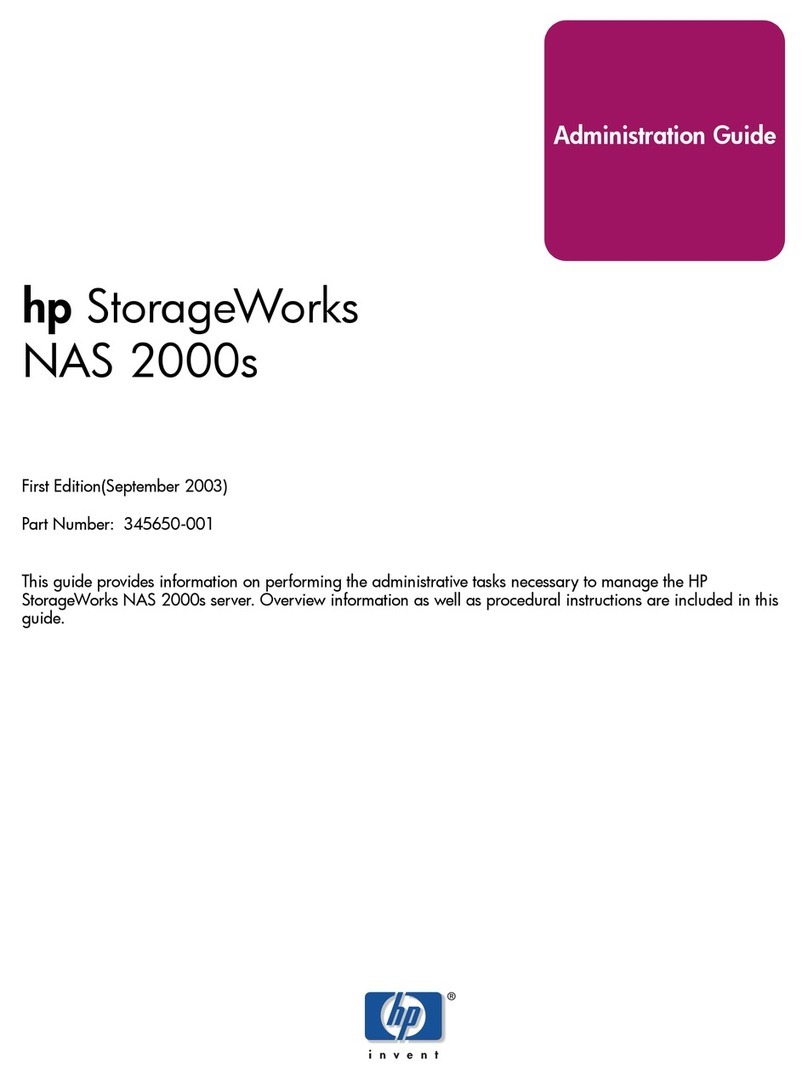
HP
HP 345646-001 - StorageWorks NAS 2000s External Storage... Administration guide

AIC
AIC HA201-PV user manual
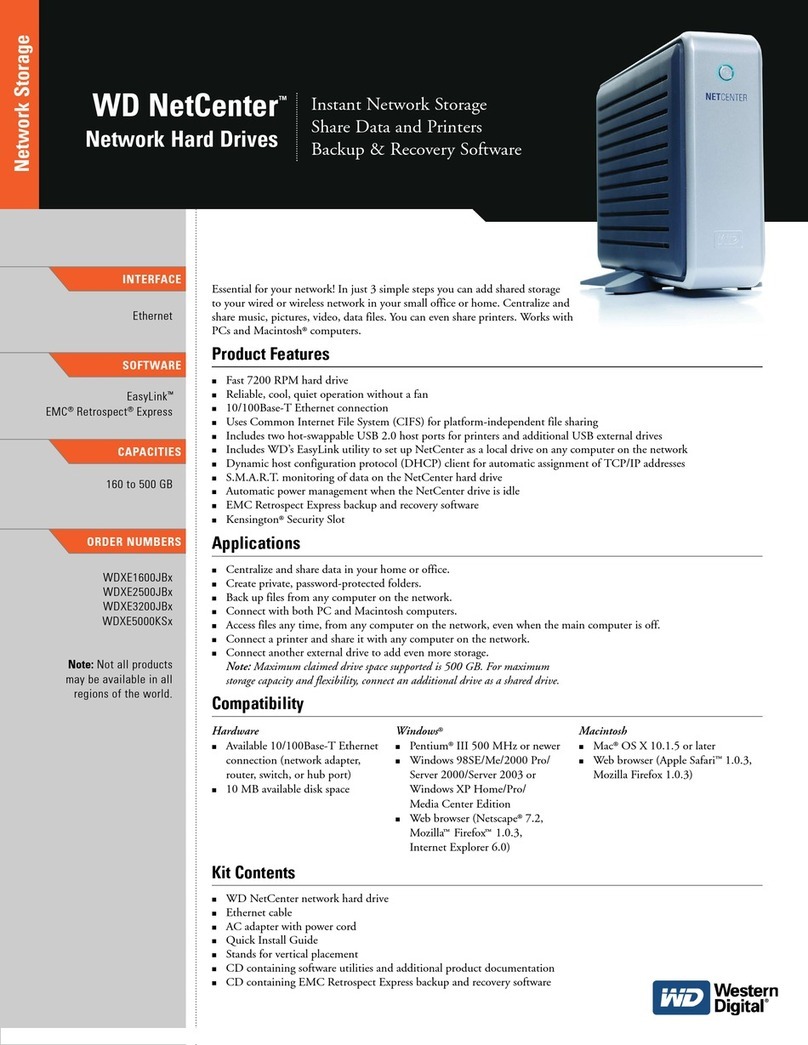
Western Digital
Western Digital WDXE1600JBN - NetCenter NAS Server Product specifications

LaCie
LaCie 5big - Network NAS Server user manual
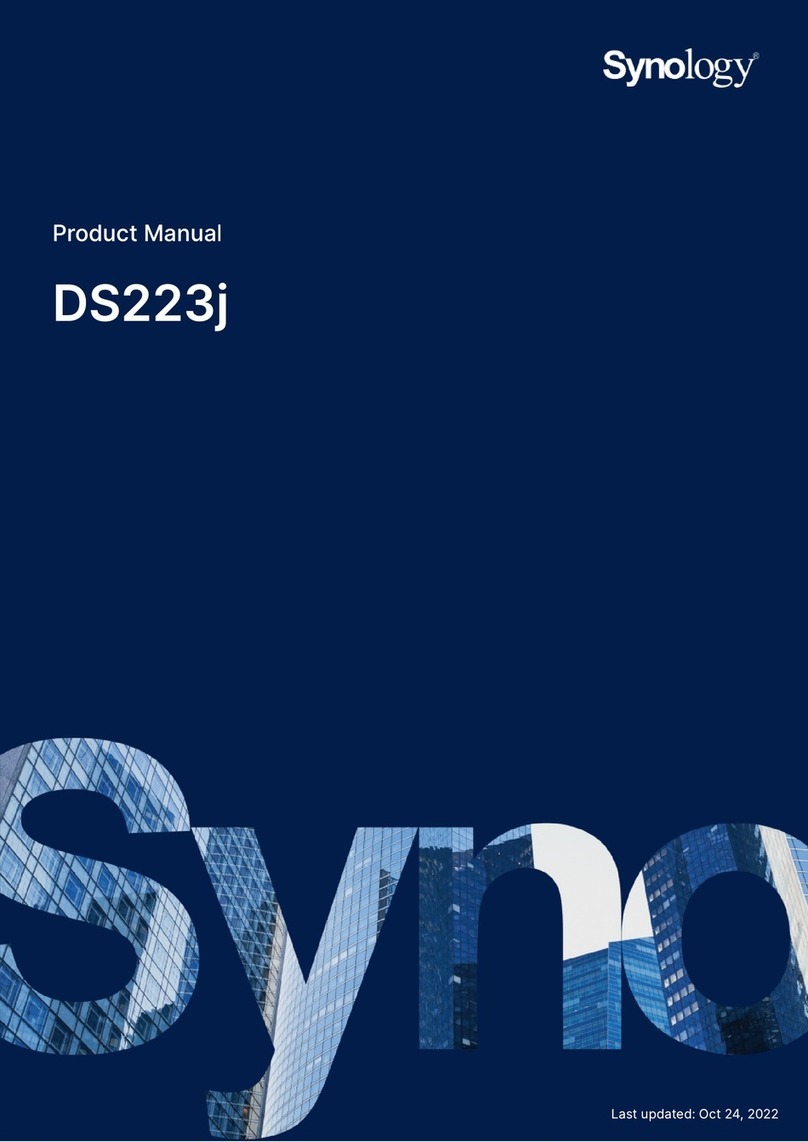
Synology
Synology DS223j product manual
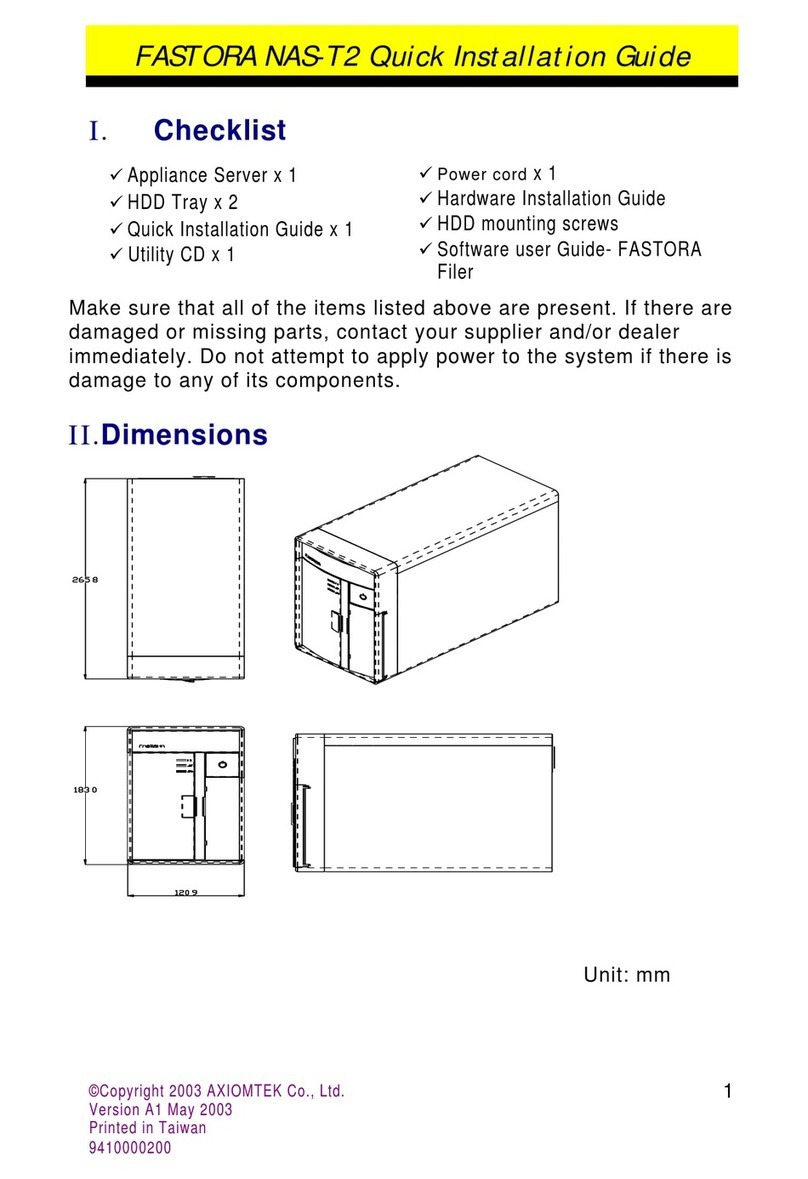
AXIOMTEK
AXIOMTEK FASTORA NAS-T2 Quick installation guide

LaCie
LaCie 2big Quadra USB 3.0 user manual

Buffalo
Buffalo TeraStation III TS-IXL user manual
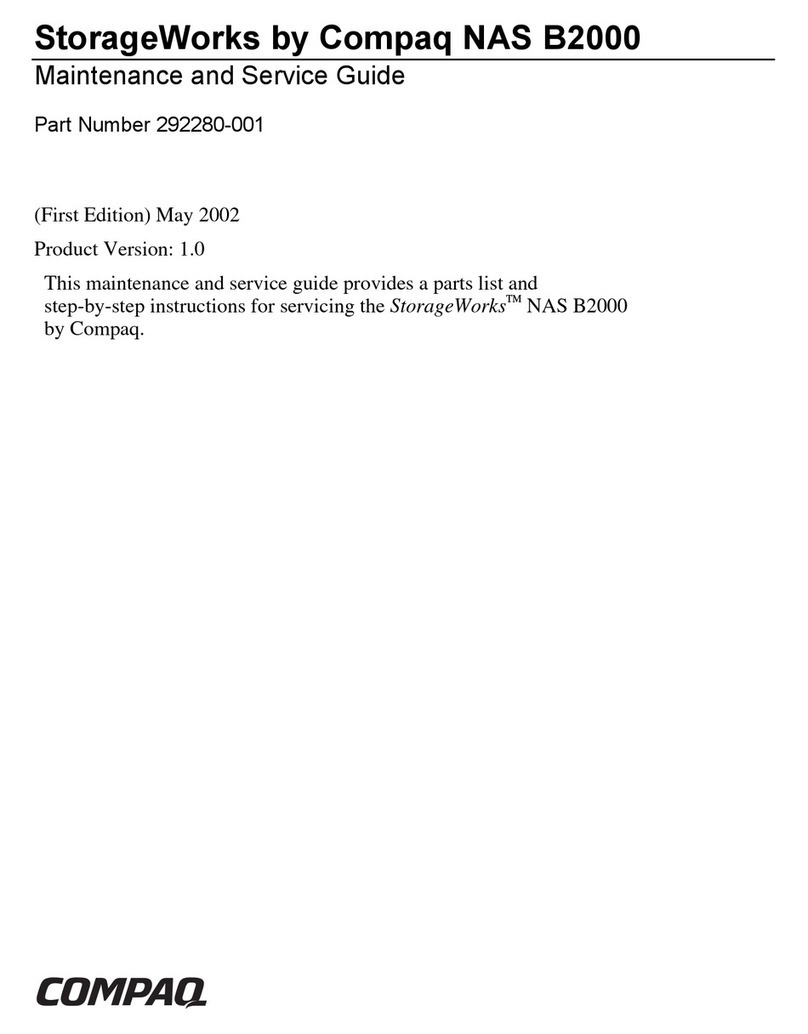
Compaq
Compaq StorageWorks b2000 - NAS Maintenance and service guide