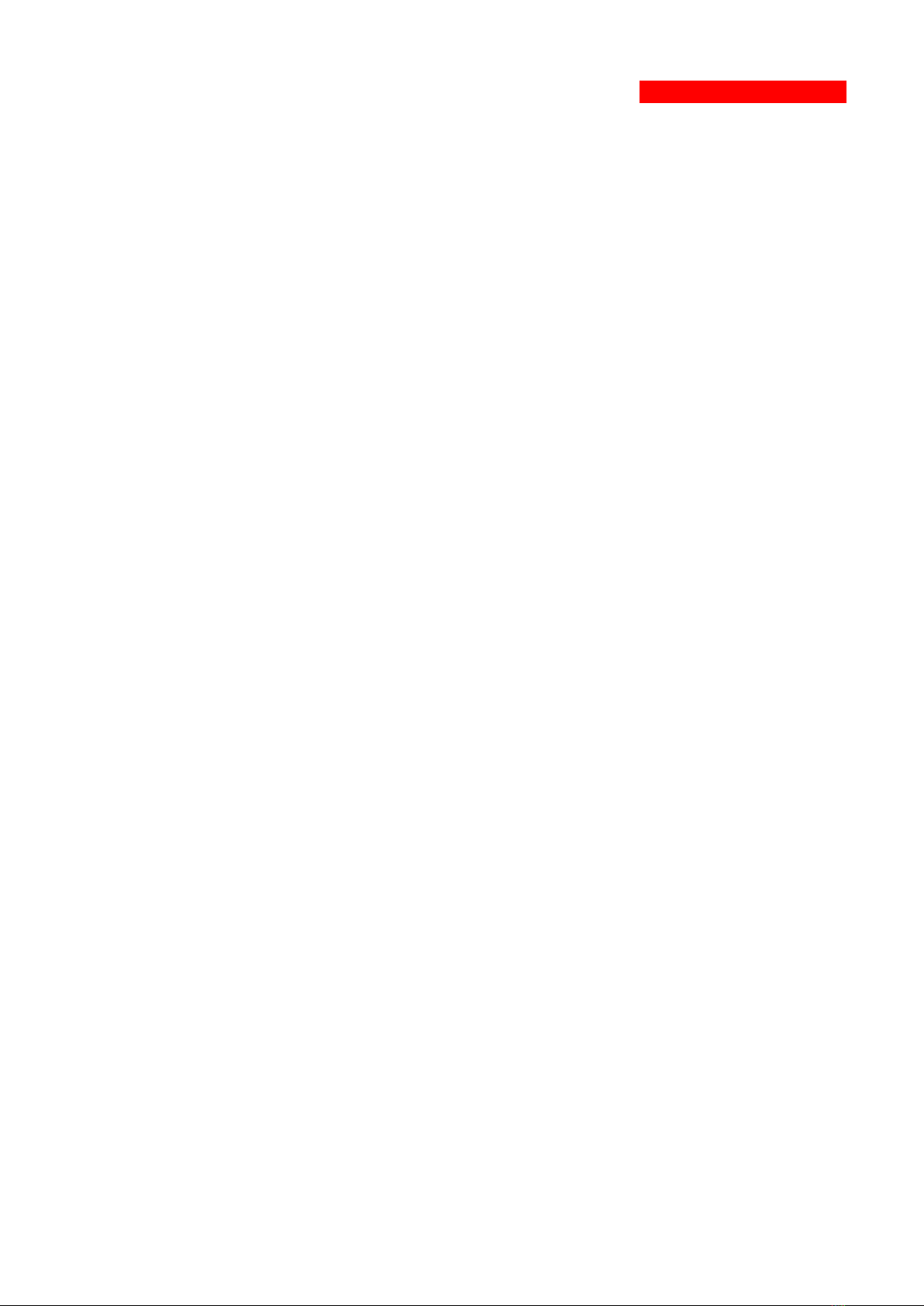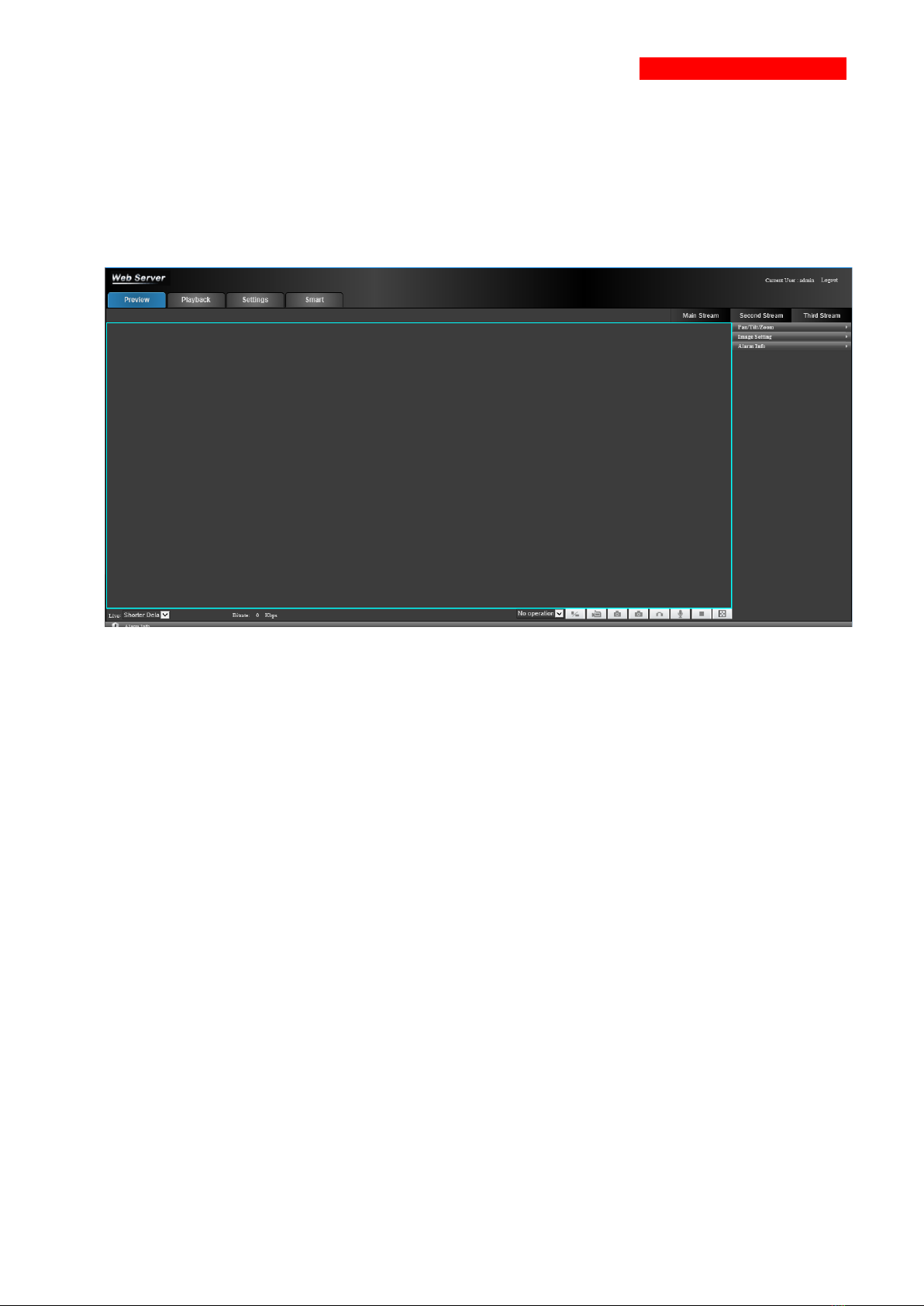Harrier series camera
Feature AS-CAM-52IPHD-A
Optical
Sensor 1/2ʺProgressive Sony IMX385 CMOS
Focal Length 5.7 ~296.4mm, 52x optical
Aperture Range F1.4~F4.5
Shutter 1/25~1/100000
FOV 65.3°~1.5° (Wide~Tele)
Min. Distance 10mm-2000mm (Wide~Tele)
AF Speed 10s Optical Lens, (Wide~Tele)
D/N Shift ICR, Auto, Color, White/Black
Scanning Progressive Scanning
Illumination 0.002Lux @ (F1.5, AGC ON) color, 0.0002Lux @ (F1.5, AGC ON) B/W
Image
Resolution
Main Stream 1920 x 1080 - 30/25 fps, 1280 x 720 - 30/25 fps
Sub Stream 720 x 576 - 30/25 fps, 352 x 288 - 30/25 fps
3rd Stream 720 x 576 - 30/25 fps, 352 x 288 - 30/25 fps
Digital Zoom 16x
Lens Initialization Built-in shutter priority
Focus Mode Auto/Manual/Semi-Auto/One Time Focus (Auto Mode)
Saturation, Brightness, Contrast, Sharpness, Hue Adjustment
Image Setting
Privacy Mask, Anti Flicker, Defog, Corridor Mode, Mirror, Rotate, BLC,
HLC, Defect Point Compensation, Watch mode, Power off Memory,
Distortion Correction, 3D Positioning
WDR (Wide Dynamic Range) 120db
ROI (Region of interest) 4 regions
Function Area intrusion, Line crossing, Audio detection
Function
Smart Alarm Motion Detection, Tampering, Off-Line, IP Conflict, HDD Full
General
Triple Stream, Heartbeat, Password Protection, Black/White List, TF
Card, Off Line Transfer, Max. 20ch Preview
Storage Built-In Micro SD, up to 256GB (class 10)
Protocol
TCP/IP,ICMP,HTTP,HTTPS,FTP,DHCP,DNS,DDNS,RTP,RTSP,RTCP,
PPPoE,NTP,UPnP,SMTP,SNMP,IGMP,QoS, RTMP,IPV6,MTU
Network
Compatibility ONVIF2.4, Http Protocol, HIK/DAHUA Protocol
H.264/H.265, Baseline, Main Profile, High Profile, MJPEG
Video Bit Rate 64 Kbps~16Mbps
G.711A, G.711U, G.726, AAC
Audio Bit Rate 8/16Kbps