Acuity nLight User manual

nLight® Digital Time Clock (DTC)
Quick Start Guide
To mount, the faceplate must be detached from the
backplate. This will require an appropriately sized tool
(i.e., flat-head screwdriver) that can fit in the release tab.
Using the appropriately sized tool, press in the release tabs on each side of the device
until the backplate is noticeably released.
Welcome to the nLight Digital Time Clock (DTC) Quick Start Guide. This guide provides a quick explanation of how to properly mount, configure,
and create schedules on your new DTC device.
Mounting Instructions
1 2
Pull the backplate out from the bottom, away fromthe
faceplate, as pictured.
Device should be separated into two pieces, backplate and faceplate.The backplate will
be used to mount onto a wall gang box.
3 4
Pull all wires out of the wall and run them through the
central hole of the backplate.Screw the backplate onto
the wall.
Plug the wire(s) into the connector(s), then gently push the excess wiring back into the
wall. Reattach the front plate and ensure that it clips tightly in place. Tighten thesecurity
screw, if applicable.
5 6
1of 4
Acuity Brands | One Lithonia Way Conyers, GA 30012 Phone: 800.535.2465 www.acuitybrands.com © 2019 Acuity Brands Lighting, Inc. All rights reserved. Rev. 5/23/2020

nLight® Digital Time Clock (DTC)
Quick Start Guide
Initial Configuration
Set the current location by either entering a country/state/city, or providing geographical coordinates.
2
Tap the button to begin thedevice
setup operation.
1
Set the date and time. If using Daylight Saving, enter the required information in the Set DaylightSaving
fields.
3
Set the device’s designated timezone.
4
Create the administrator PIN, which must be six (6) digits in length. The nDTC does not have adefault
PIN.
5
When device configuration is complete.
the main DTC dashboard will be
displayed.
6
2of 4
Acuity Brands | One Lithonia Way Conyers, GA 30012 Phone: 800.535.2465 www.acuitybrands.com © 2019 Acuity Brands Lighting, Inc. All rights reserved. Rev. 5/23/2020

nLight® Digital Time Clock (DTC)
Quick Start Guide
Creating a Sunrise -Sunset Normal Schedule
Tap the login keypad and enter the administrator PIN. Navigate to the Schedules dashboard. While on the Normal tab,select
the option to Add Normal Schedule.
1 2
Start Trigger is the first action that executes when the schedule is started and is required for a schedule to run. Select a time within the schedule’s
date(s) when the start event should begin. Users will also be able to Set Light Levels to either channels or individual output devices connected to the
lighting control zone. Inputs devices can be enabled, or disabled, through the Enable/Disable Switches and Enable/Disable Sensors.
4
Add Normal Schedule allows the creation of a new schedule. Enter a Schedule Name (required), then select Runs On to select the days the
schedule affects and the date range for which the schedule is applicable.
3
5
End Trigger is the last action that executes when a schedule is concluding. Unlike the start trigger, the end trigger is optional. Users have the option
to set the Action to Do Nothing. By selecting this option, the actions of the start event will continue past the schedule’s end date, unless overwritten
byanother schedule’s actions.
3of 4
Acuity Brands | One Lithonia Way Conyers, GA 30012 Phone: 800.535.2465 www.acuitybrands.com © 2019 Acuity Brands Lighting, Inc. All rights reserved. Rev. 5/23/2020

nLight® Digital Time Clock (DTC)
Quick Start Guide
Creating a Holiday Schedule
Tap the login keypad and enter the administrator PIN. Navigate to the Schedules dashboard. Tap on the Holiday tab, then selectthe
option to Add Holiday Schedule.
1 2
Start Trigger is the first action that executes when the schedule is started and is required for a schedule to run. Select a time within the schedule’s
date(s) when the start event should begin. Users will also be able to Set Light Levels to either channels or individual output devices connected to the
lighting control zone. Inputs devices can be enabled, or disabled, through the Enable/Disable Switches and Enable/Disable Sensors.
4
Add Holiday Schedule allows the creation of a new holiday schedule. Enter a Schedule Name (required), then select Runs On to select from a list
of major US holidays, or create a New Custom Event to define a custom holiday.
3
5
End Trigger is the last action that executes when a schedule is concluding. Unlike the start trigger, the end trigger is optional. Users have the option
to set the Action to Do Nothing. By selecting this option, the actions of the start event will continue past the schedule’s end date, unless overwritten
byanother schedule’s actions.
4of 4
Acuity Brands | One Lithonia Way Conyers, GA 30012 Phone: 800.535.2465 www.acuitybrands.com © 2019 Acuity Brands Lighting, Inc. All rights reserved. Rev. 5/23/2020
Popular Time Clock manuals by other brands
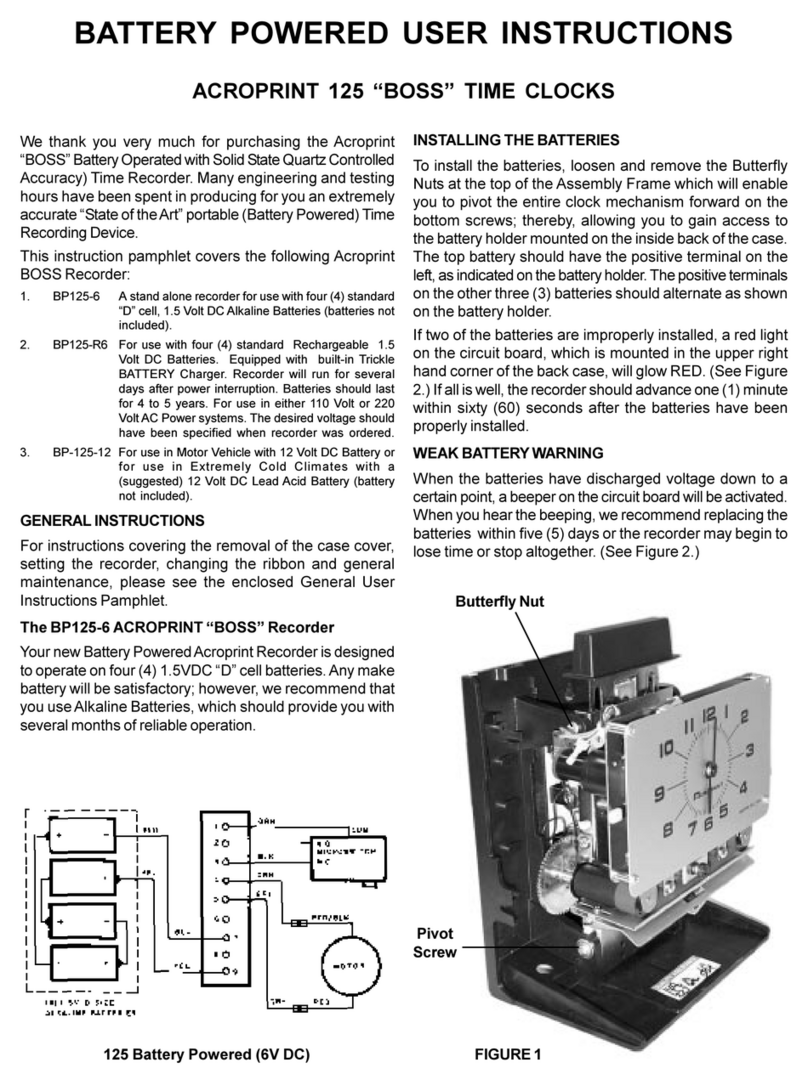
Acroprint
Acroprint BP125-6 User instructions
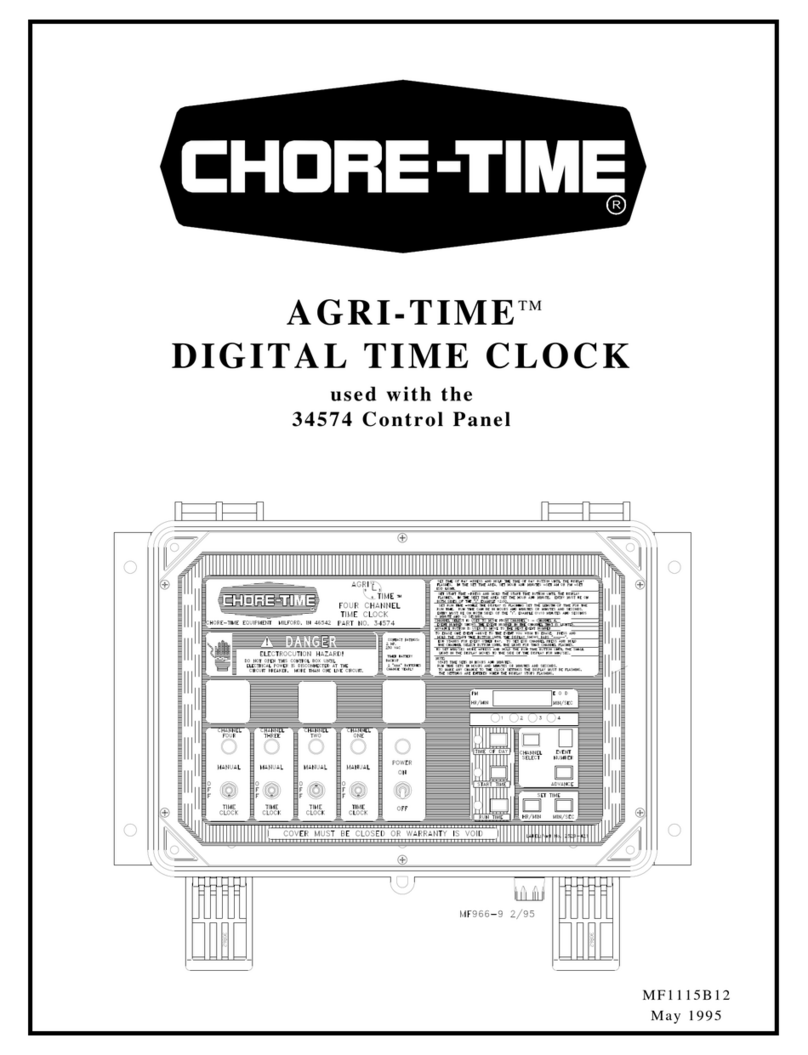
Chore-Time
Chore-Time AGRI-TIME manual
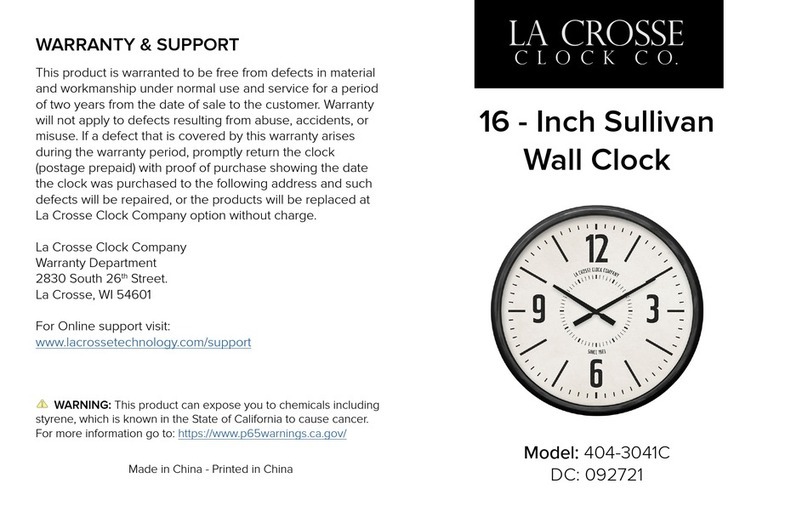
LA CROSSE CLOCK
LA CROSSE CLOCK Sullivan 404-3041C quick start guide

La Crosse Technology
La Crosse Technology BBB86118 Faqs

LA CROSSE CLOCK
LA CROSSE CLOCK 435-3239 quick start guide
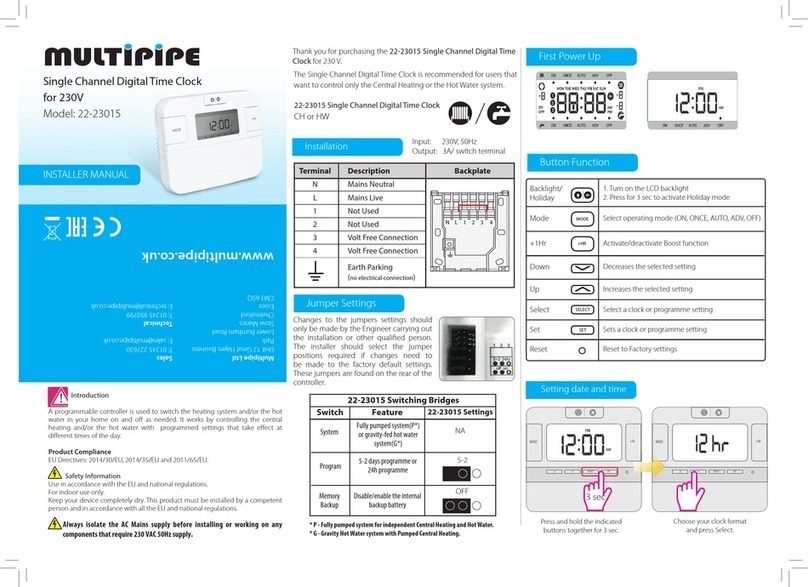
Multipipe
Multipipe 22-23015 Installer manual