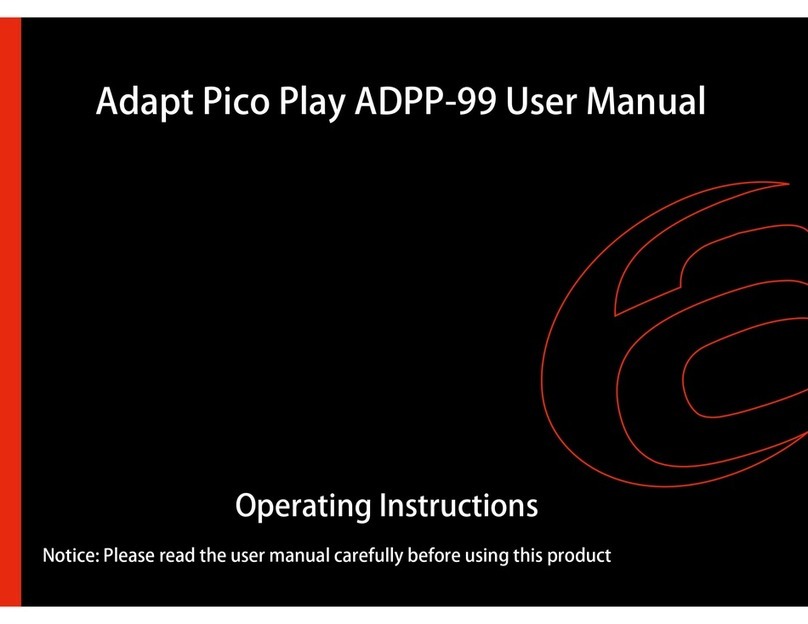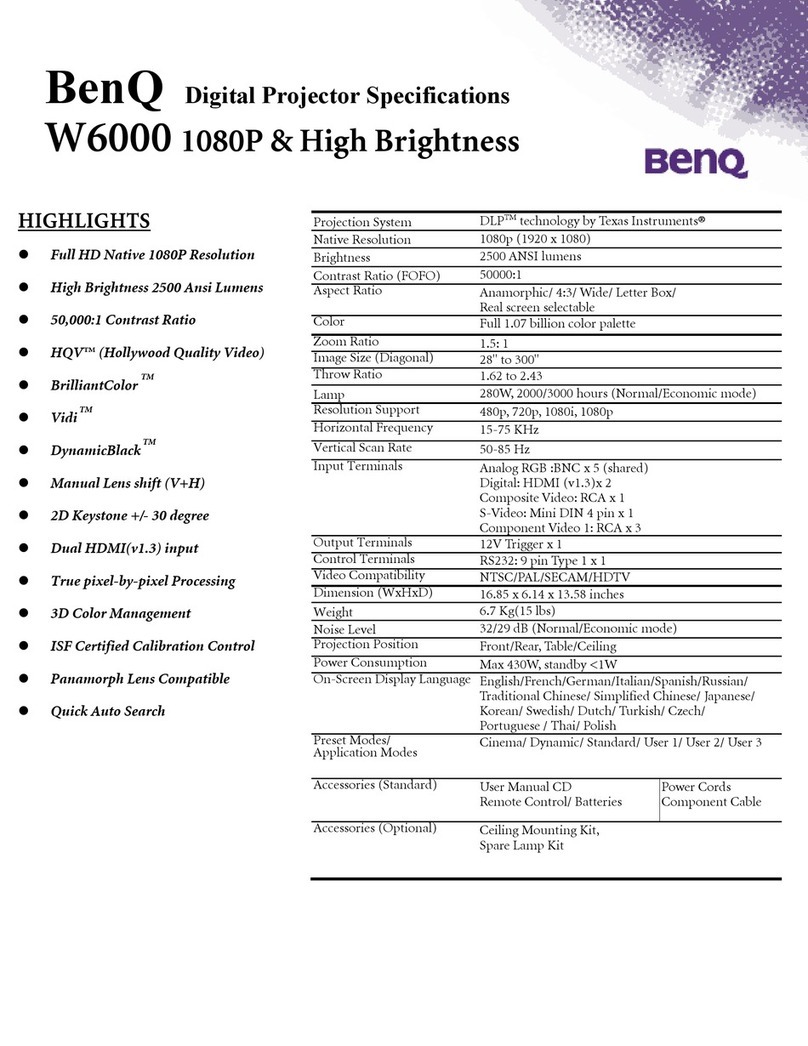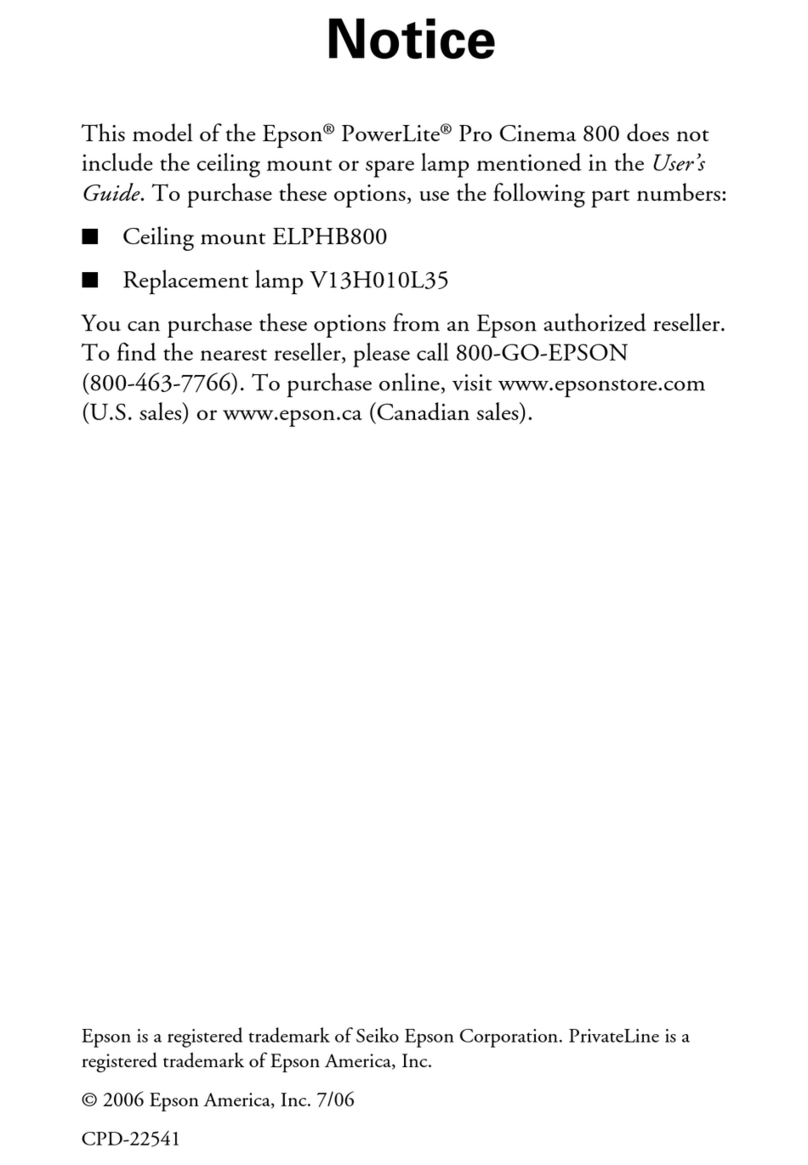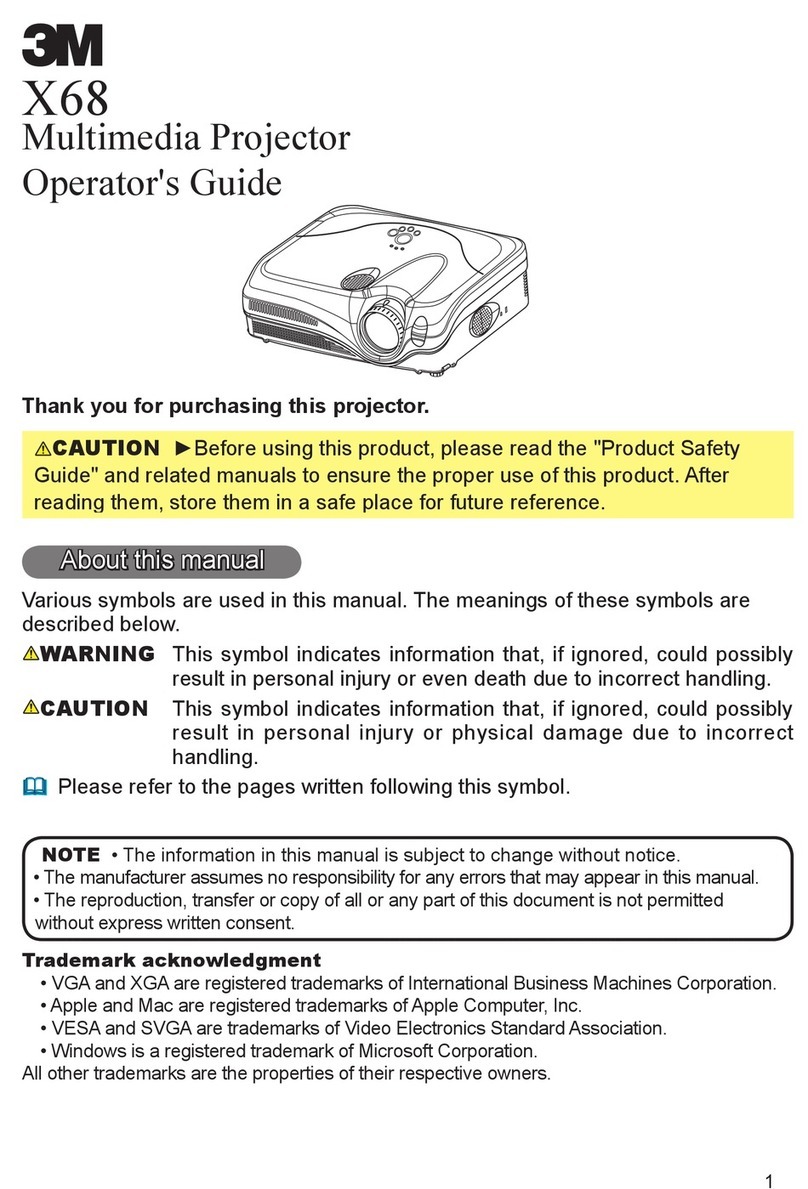adapt ADPP-305 User manual

I
Adapt ADPP-
305 Projector
User Manual

2 www.adapt-mobile.com
IMPORTANT: Please read before use
•Before usin the product, please read the manual carefully.
•This product has 4GB memory, and can receive an additional TF/Micro SD
card of hi her capacity (8GB Max)
•You must leave 30 MB of free space in the memory of the player for the
Operatin System to work.
•Do NOT use the projector in damp, hot or dusty places.
•The ADPP-305 has a projection resolution of 800 x 600. For optimum
viewin please adjust your PC’s resolution to 800 x 600.
•When you turn off the MP4 module, please wait 3 seconds before turnin it
back on repeatedly.
•It is advised to compress all MP4 files that you store on the ADPP-305, as
this will increase the operatin speed of the device
•More information can be found on our website at www.adapt-mobile.com

3 www.adapt-mobile.com
Contents
Product List 4
Overview 4
General Specification of Pro ector 6
Basic Functions 7
Power Input 7
Battery 8
Connect to PC via VGA 8
(Standard 15 pin VGA) 8
Connect to digital (A/V in) Products 9
Audio 9
Micro SD Slot 9
Micro USB 9
Focusing the display 10
MP4 Player Instructions 11
MP4 Key Functions 11
MP4 features 12
Accessing the MP4 Menu 12
MP4 Function Descriptions 13
1. Music Mode 13
2. Video Mode 14
3. Photo Mode 14
4. Explorer Mode 15
5. Settings Mode 15
Desktop: 16
Language: 16
Remote Control User Guide 16
Appearance 16
Key Functions and Usage 17
Accessing Menus 17
Troubleshooting 19
Factory Reset 20

4 www.adapt-mobile.com
Product List
ADPP-305 Projector 1
AC Adapter 1
A/V Cable 1
Battery 1
Char er 1
Tripod 1
Remote Controller 1
Overview
Fi 1.1 Top View

5 www.adapt-mobile.com
Fi 1.2 Side View
Fi 1.3 Back View
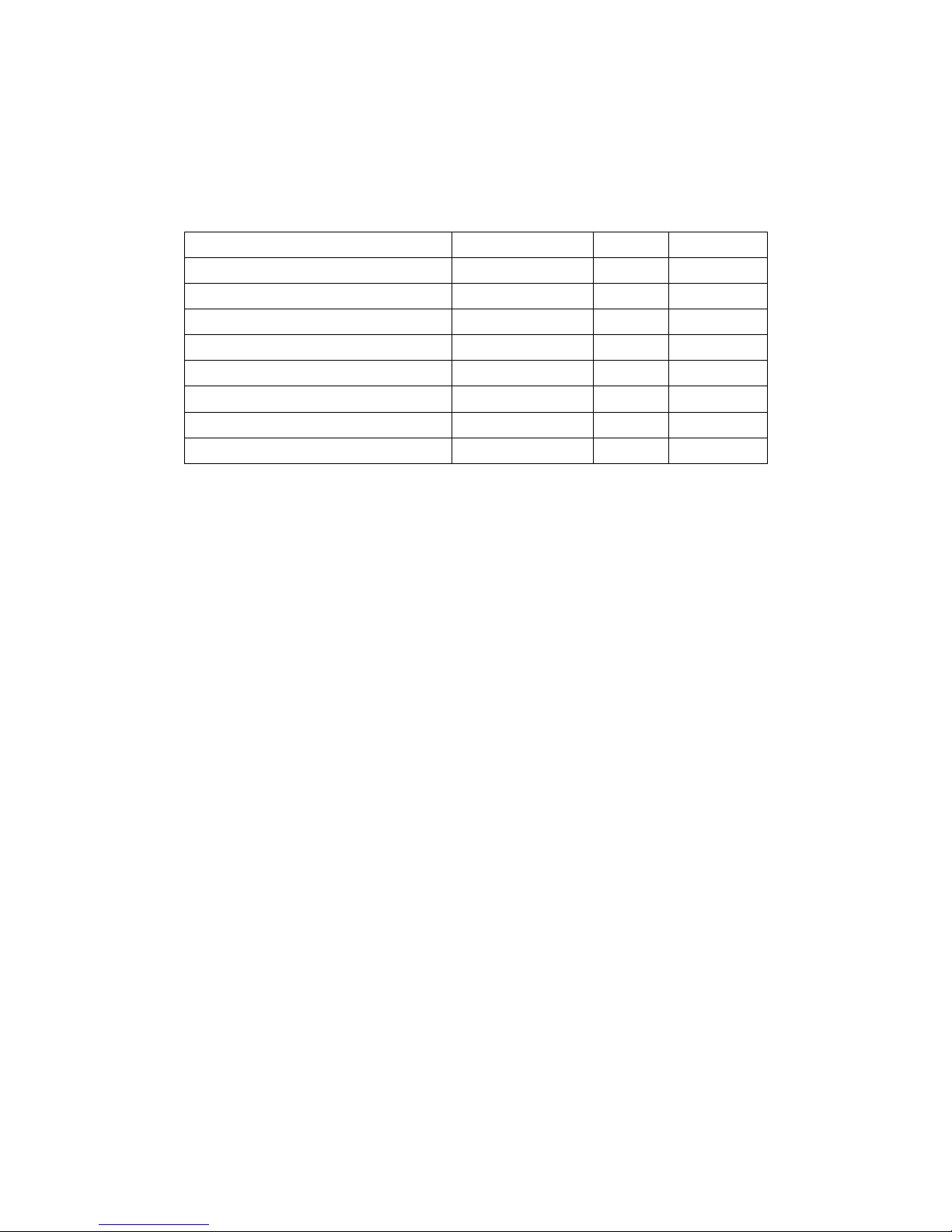
6 www.adapt-mobile.com
General Specification of Pro ector
Parameters Normal Unit Remarks
Resolution 800x600 Pixel
Aspect ratio 4:3
Projection lens type Manual focus
Projection an le 33.4 De ree
Recommended projection size
30-40 Dia onal
Inch
Li ht source LED
Input RGB, A/V NTSC/PAL
Wei ht 290 Gram

7 www.adapt-mobile.com
Basic Functions
1. Power on the Projector
Attach the power cable or battery pack. Turn the power switch to ON
Hold down the Standby button for 3 seconds, a blue screen will be
displayed. The ADPP-305 is now in standby mode. To access the MP4
menu hold down PLAY button for 3 seconds.
Note: When the pro ector is in standby mode it is ready to playback
MP4 or receive external inputs
Power Input
Plu the DC char er directly into the ADPP-
305 and switch on. You can use this method
to save on battery consumption, but it will
not char e the battery.
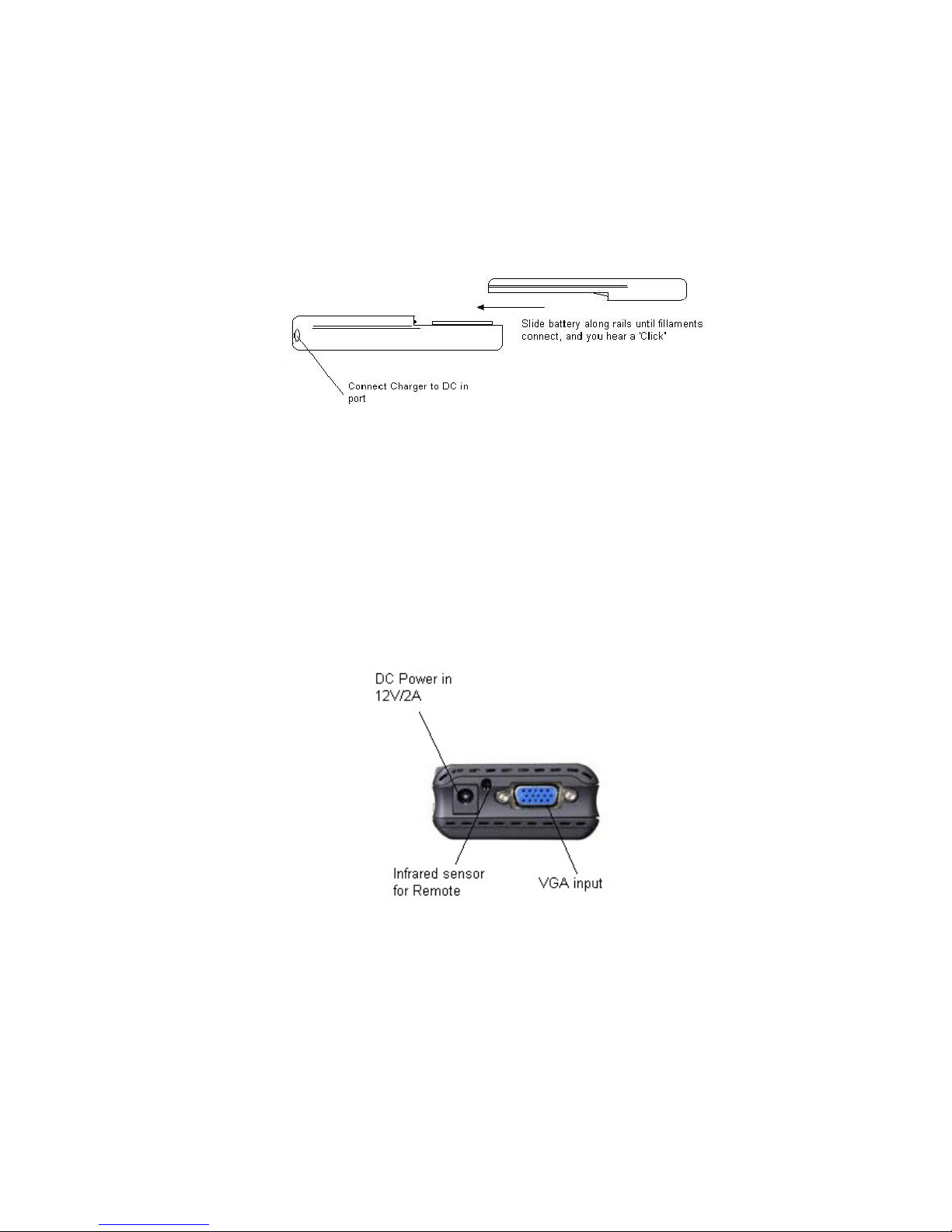
8 www.adapt-mobile.com
Battery
The ADPP-305 comes with a 2000mAH battery that should ive you up to
2 hours of playback when fully char ed.
To char e the battery, slide it onto the separate char in plate and plu the DC
char er into the wall.
You can connect the battery to the ADPP-305 in the same way.
Connect to PC via VGA
(Standard 15 pin VGA)
Usin the VGA cable provided in the box you must plu the male end
into the back of the projector, leadin from your Laptop/PC, as if connectin a
Monitor to your Laptop/PC.
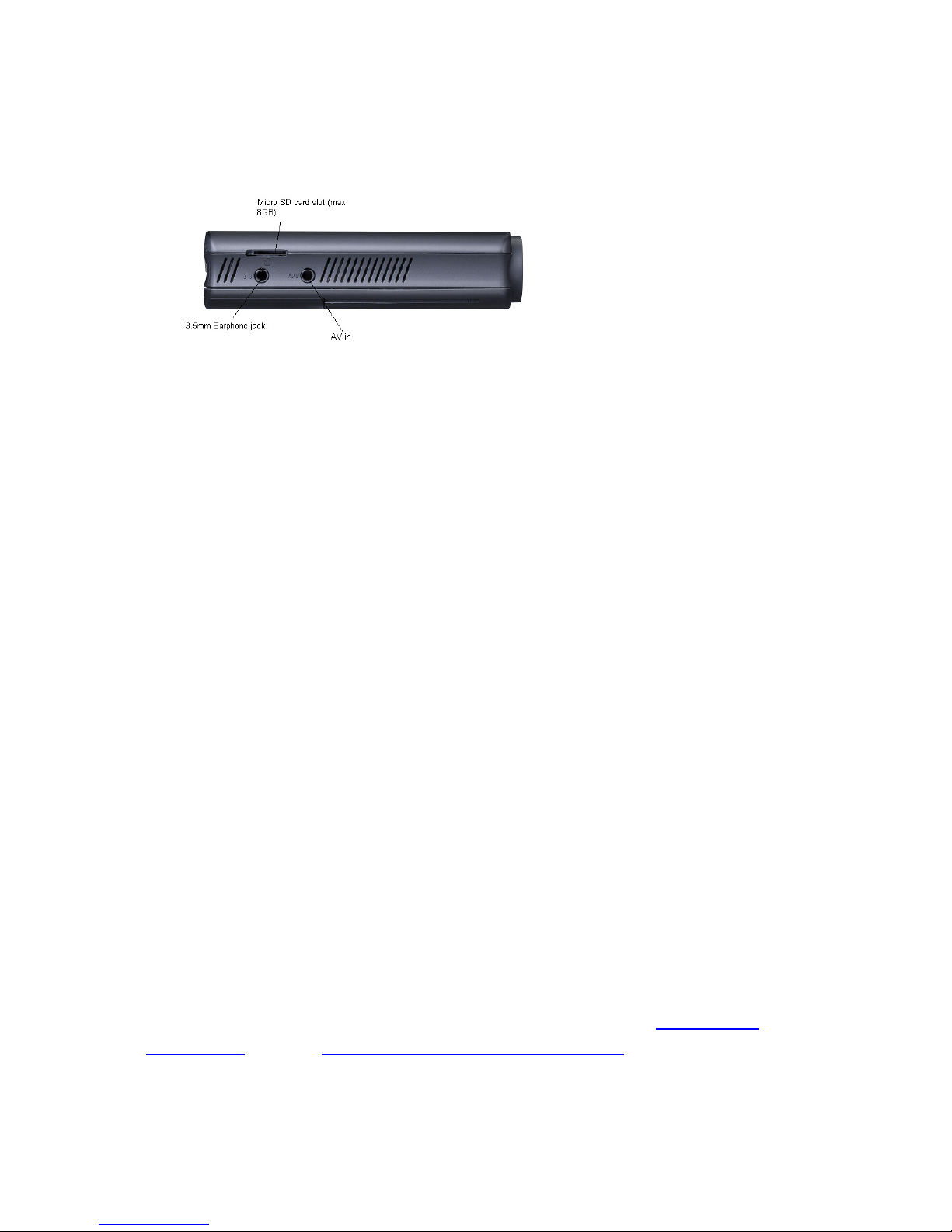
9 www.adapt-mobile.com
Connect to digital (A/V in) Products
Usin the 3.5mm Data Jack provided in the box, connect your AV out device.
Note: You may need to use the female to female AV converter also provided.
You must also ensure that you are using the correct AV Out cable for your
device, as there is no generic AV cable for all devices they are each specific to
your device.
If using with an iPOD you may need to select ‘Video Out’ in order for the AV
Out function on the device to work.
Audio
You can also listen to audio either via the 2w internal speakers, or by plu in
in a set of standard earphones into the 3.5mm earphone jack.
Micro SD Slot
This can be used with up to 8GB (maximum capacity) Micro SD card. For either
extendin the stora e space on the ADPP 305, or transferrin data. The Micro
SD is accessed via the MP4 player (see MP4 Player uide for further
instructions).
Micro USB
The mini USB port is used only for connectin the ADPP 305 to your laptop for
data transfer. It is not intended for char in or playback. Simply plu a mini
USB cable (provided) into the mini USB slot, and then into your PC/Laptop to
access the internal 4GB memory.
Your PC/Laptop/Mac should automatically detect the internal memory. There
are however some exceptions, see troubleshoot pa e or visit www.adapt-
mobile.com or email Productsupport@adapt-mobile.com

10 www.adapt-mobile.com
Focusing the display
The Adapt ADPP 305 uses a manual focus on the front of the device. Move the
dial from left to write in order to et a clear picture. Optimal from 0.5 -1.8
metres.
Mounting the pro ector
You will need the projector mount clip and the tripod which both came in the box in order to
mount the ADPP-305 when using a battery instead of external power.
Mount Clip Projector on mount clip and tripod with battery
First you must insert the battery into the projector (followin instructions in
this manual), then simply clip the “mount clip” onto the base of the battery,
and then you can screw the Tripod into the underside of the battery.
Note: Ensure the tripod is placed on a well balanced area so that the ADPP-
305 does not fall over.

11 www.adapt-mobile.com
MP4 Player Instructions
Hold down the ‘Play’ button for 3 seconds to enter MP4 mode.
The followin screen should be displayed (or similar):
MP4 Key Functions
MENU: Key interface to access files or press to o back to previous menu
VOL+ : V+ volume up (Max 32)
VOL+ : V- volume down (Min 0)
: Select next track or hold to fast forward
: Select previous track or hold to fast reverse
: Play and Pause or hold to enter sub-menu.
Power on, power off: pressed and held for over 3 seconds.

12 www.adapt-mobile.com
MP4 features
Explorer: Internal Media, Recorded List, All Audio Tracks, All Video Tracks, All
Ima e Files.
System Settings: System Settin , Desktop, Lan ua e, System Information.
Browsing Pictures: Browsin pictures one by one or Slide show or Thumbnail
(supports JPEG, BMP and GIF format).
Video Playback: Compatible with AVI, MPEG1, MPEG2, MPEG4 (CODEC update
available at www.adapt-mobile.com) 3G, WMV9/VC1, ASF, RM/RMVB and FLV
formats (must use software to compress the size of files to 640x480 before
playin ).
Audio Playback: Compatible with MP3, WMA, WAV, APE, FLAC AAC/AAC+ and
MPEG1/2/2.5 formats.
Music Video
Photo E-Book Explorer Settin s
Accessing the MP4 Menu
Please ensure there is no A/V input before starting up the MP4 player.
Press [Play] and hold for 3 seconds, blue LED will li ht up, this indicates MP4
is powered on and 3 seconds later the start up lo o displays.

13 www.adapt-mobile.com
Press [MENU] key to access the Main Menu. You can then select one of the
followin Sub-Menu Modes, by pressin [Play]
1. Music Mode
2. Video Mode
3. Photo Mode
4. eBook Mode
5. Explorer Mode
6. Settin s Mode
MP4 Function Descriptions
1. Music Mode
A. Switch on the player, then select Music Mode and press [Play] to enter
sub-menu, then select and press [Resume Play] and press [Play] to play the
music. Press to pause.
B. Select music:
: Select previous son
: Select next son
C. Volume Adjust: Press [VOL] key and
V+: Increase volume
V- : Decrease volume
D. Press / key over 1 second to do FR/FF function when playin the music.
E. After enterin Music mode, short press [Play] and you can view the
followin sub-menus:
Resume play, All Music, Artist, Album, Genre, My Favorite, Medialib Update
In Resume play option, when the play list is displayed:
Press / to select the music, then press [Play] to start the playback.
When all son s (tracks) are displayed:
Press / key to select the son , then press [Play] to play.
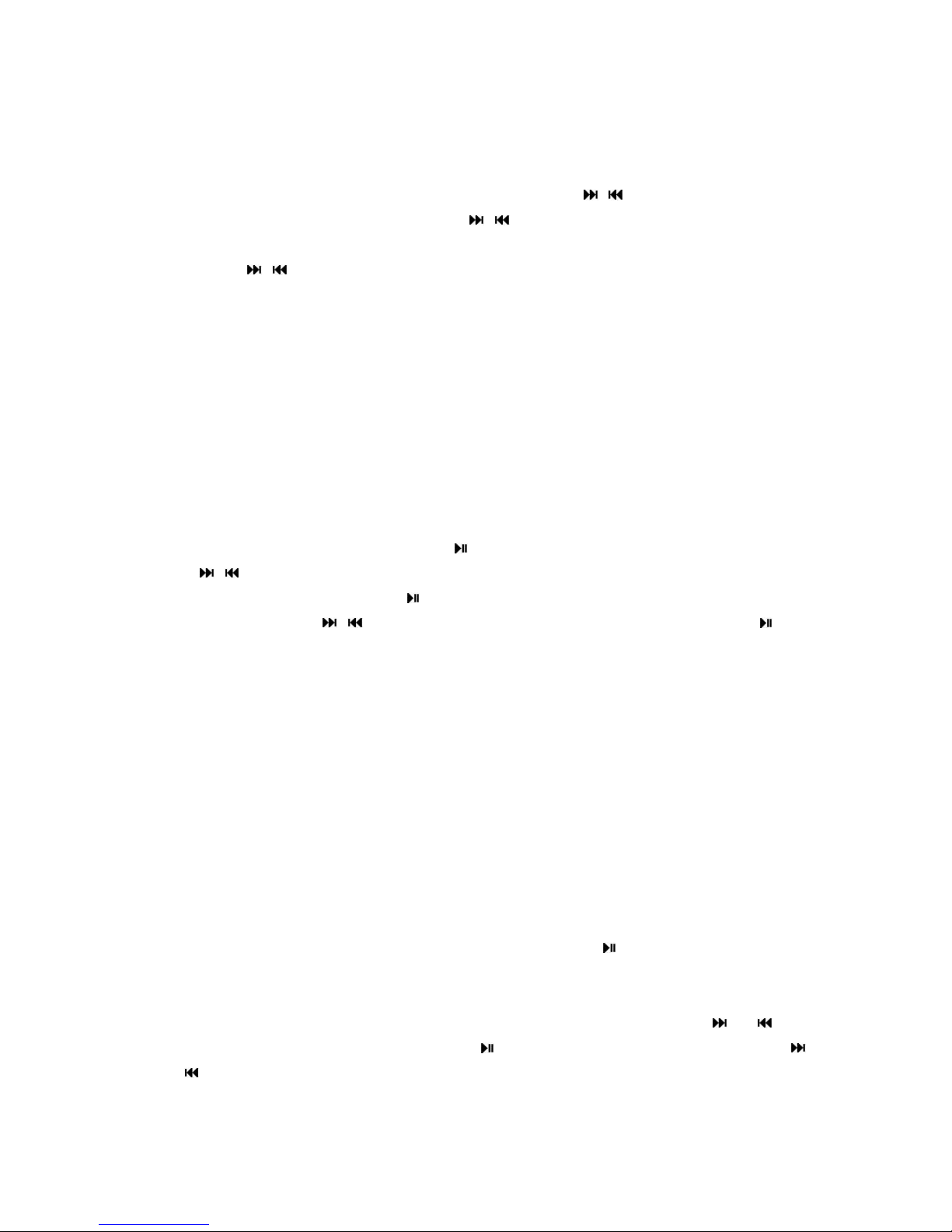
14 www.adapt-mobile.com
When you press and hold [MENU] key, the followin options will be displayed:
Repeat Mode—Repeat the selected son .
Play Mode—Shuffle son s, or play in order. Press / key to select.
MSEQ— Select: 3D, Bass IEQ . Press / key to select.
EQ Sel— Select: Normal, MSEQ, Rock, Pop, Classic, Bass, Jazz, User EQ. Press
/ key to select.
Display—Set the Lyrics, Freq Chart or Close.
You can also search son s by:
•Artist: View artist information.
•Album: View album information.
•Genre: View each enre.
2. Video Mode
Select [Video] mode and press [Play] to enter the menu.
Press / to enter the video play queue in order to select the video which
you want to play. Then press key to play the video file. When playin the
video, you can press / key to increase/decrease the volume, or press key
to pause or press [MENU] key to o back to the previous menu.
Note 1: The RM/RMVB video only supports the video file which is below
720 576.
Note 2: AVI video only supports the video file which is below 800 480..
Note 3: The bigger the video file is, the longer the video will take to start
playing. The size of the file must be changed/compressed
3. Photo Mode
From the Main Menu, select [Photo] mode and press to enter the followin
menu:
All Photos: You can view all ima e files. In this mode, you can press or key
to select a picture and then press [Play] to view the picture. You can press
and to view the next/previous picture.
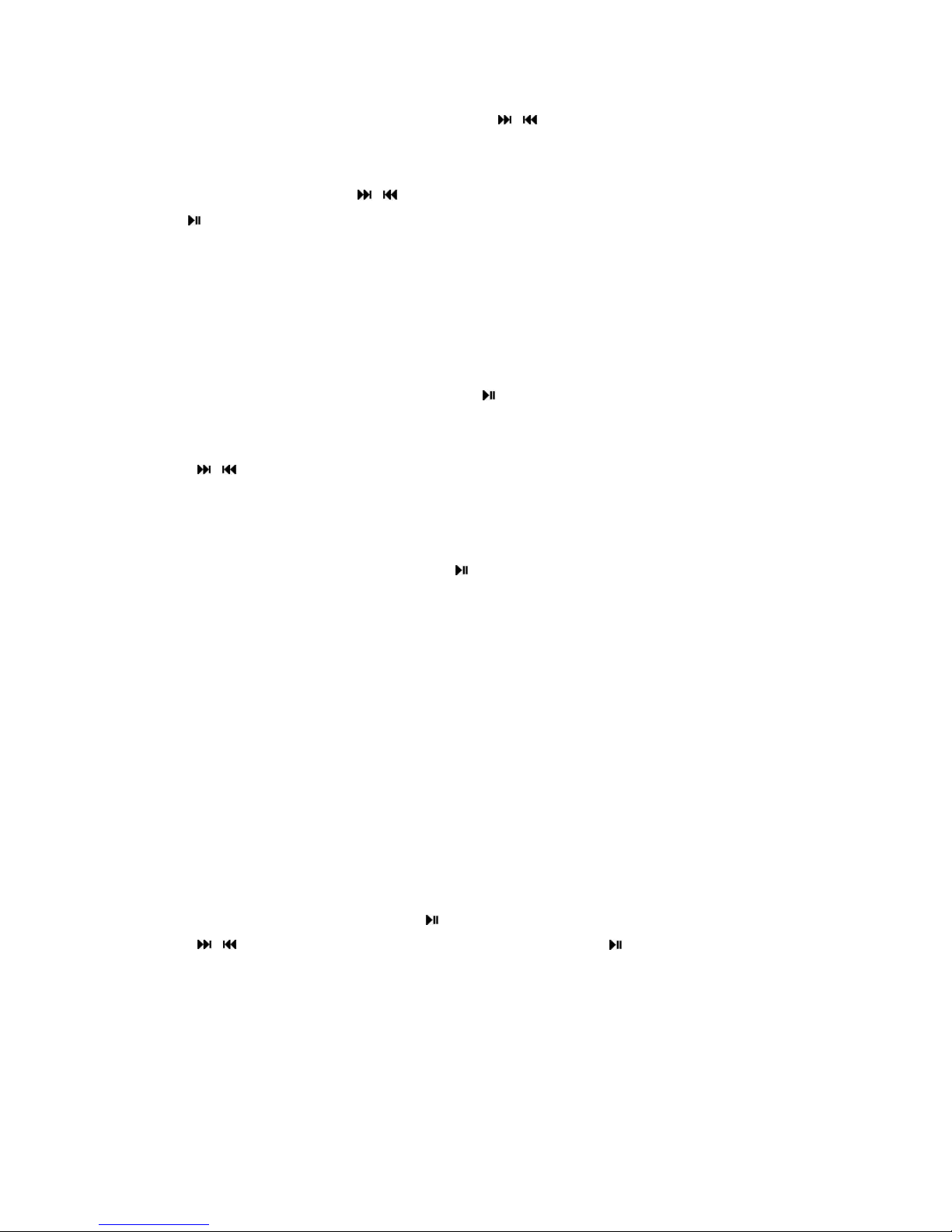
15 www.adapt-mobile.com
Manual: To view picture one by one press / key.
Thumbnail: You can view several pictures in one display. When browsin the
pictures, you can press / key to select next/previous picture, and press
play to view the picture.
You can press [MENU] key once to o back to the previous menu.
4. Explorer Mode
Select [Explorer Mode] and press [Play] key. The Explorer mode window will
be displayed.
Press / to view related information about the followin menu:
Internal Media, All Audio Tracks, All Video Tracks, All Image Files.
After selectin the sub-menu, press key once to enter and view the related
information. You can also press [Menu] key once to o back to the previous
menu.
In Internal Media mode you can view all files, includin recorded files and
ima e files.
In All Audio Tracks mode you can only view audio files.
In All Video Tracks mode you can only view video files.
In All Image files mode you can view all ima e information.
5. Settings Mode
Select [Settings] mode and press to enter the menu:
Press / key to select next/previous item, and press key once to enter the
sub-menu.
You can press [Menu] key once to o back to the previous menu.
System Setting:
1: Upgrade: A dialo box will appear advisin of any firmware up rades
needed. If no up rades are not needed it will exit the menu.
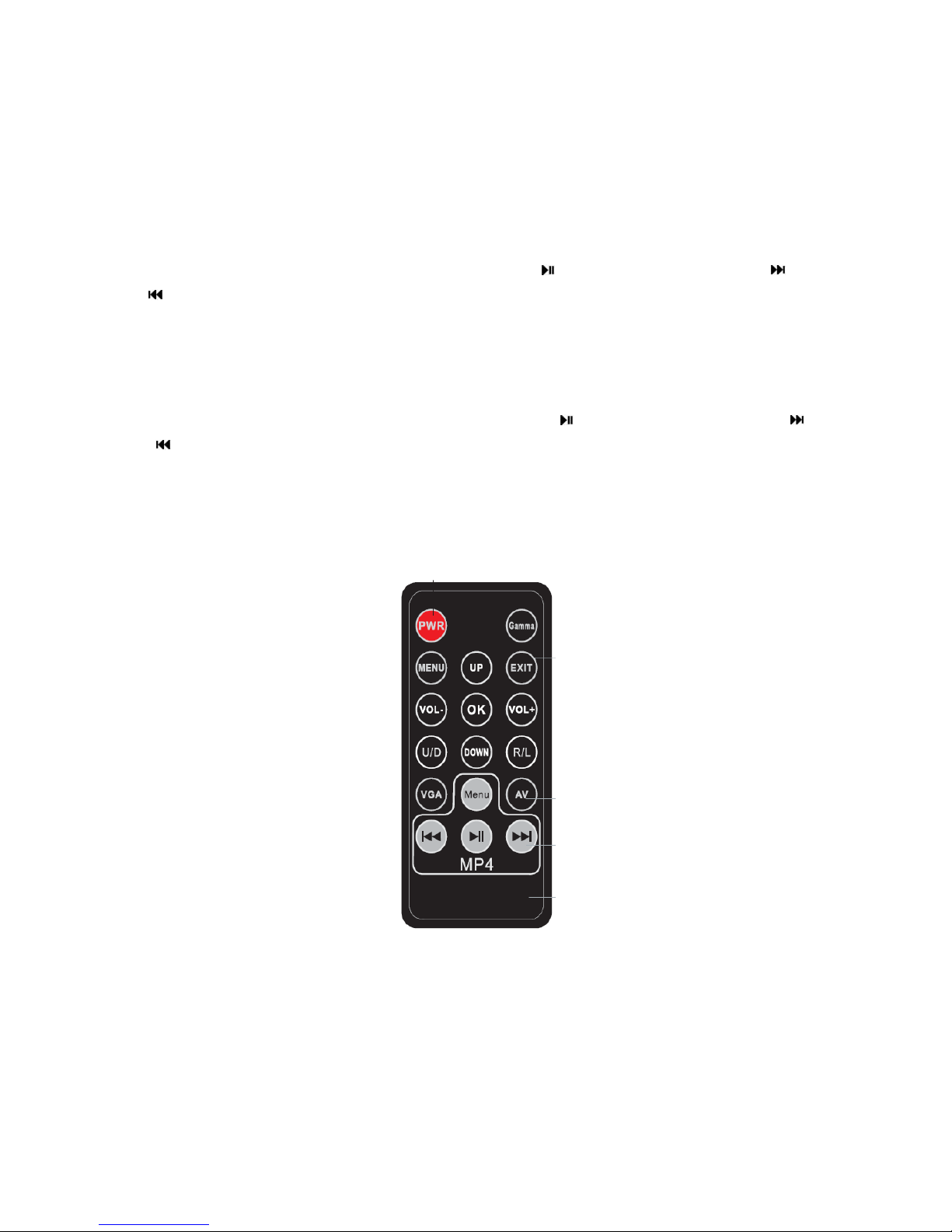
16 www.adapt-mobile.com
2: Restorable: A dialo box will appear advisin whether you need to do a
factory reset due to an internal error. If not there will be no messa e here.
Desktop:
Under the settin menu, select Desktop, press to enter, and then press /
to select Desktop 1, Desktop2, Desktop3, Desktop4, Desktop5, Desktop6,
Desktop7, Desktop8.
Language:
Under the settin s menu, select Lan ua e, press to enter, and then press
/ key to select the next/previous lan ua e.
Remote Control User Guide
Appearance

17 www.adapt-mobile.com
Controller Key Functions and Usage
PWR: Power off. Click this button twice, fans will stop within 15sec.
Gamma:System provides three Gamma options : CINEMA/NORMAL/BRIGHT
MENU: Use this button to enter the main menu;
This button also can be used for returnin to main menu when you are in the
submenu。
Main menu has two submenus as below:
DISPLAY:
Contrast
Bri htness
Sharpness
Saturation
Tint
Colour temperature
Recall (Restore system default settin s)
SYSTEM:
Lan ua e
OSD location (On Screen Display, adjustment)
Transparency (Adjust the display transparency of menu)
OSD timeout
Accessing Menus
To to le between the main menus ‘DISPLAY’ or ‘SYSTEM’ press “Down” or
“UP”.
Accessing Sub Menus
To select a submenu such as a Contrast, Bri htness or other menu option, first
select main menu ‘DISPLAY’ or ‘SYSTEM’ by pressin “OK” then “Down” to
hi hli ht the submenu. Press “OK” a ain to select the submenu.
Adjusting Display Settings
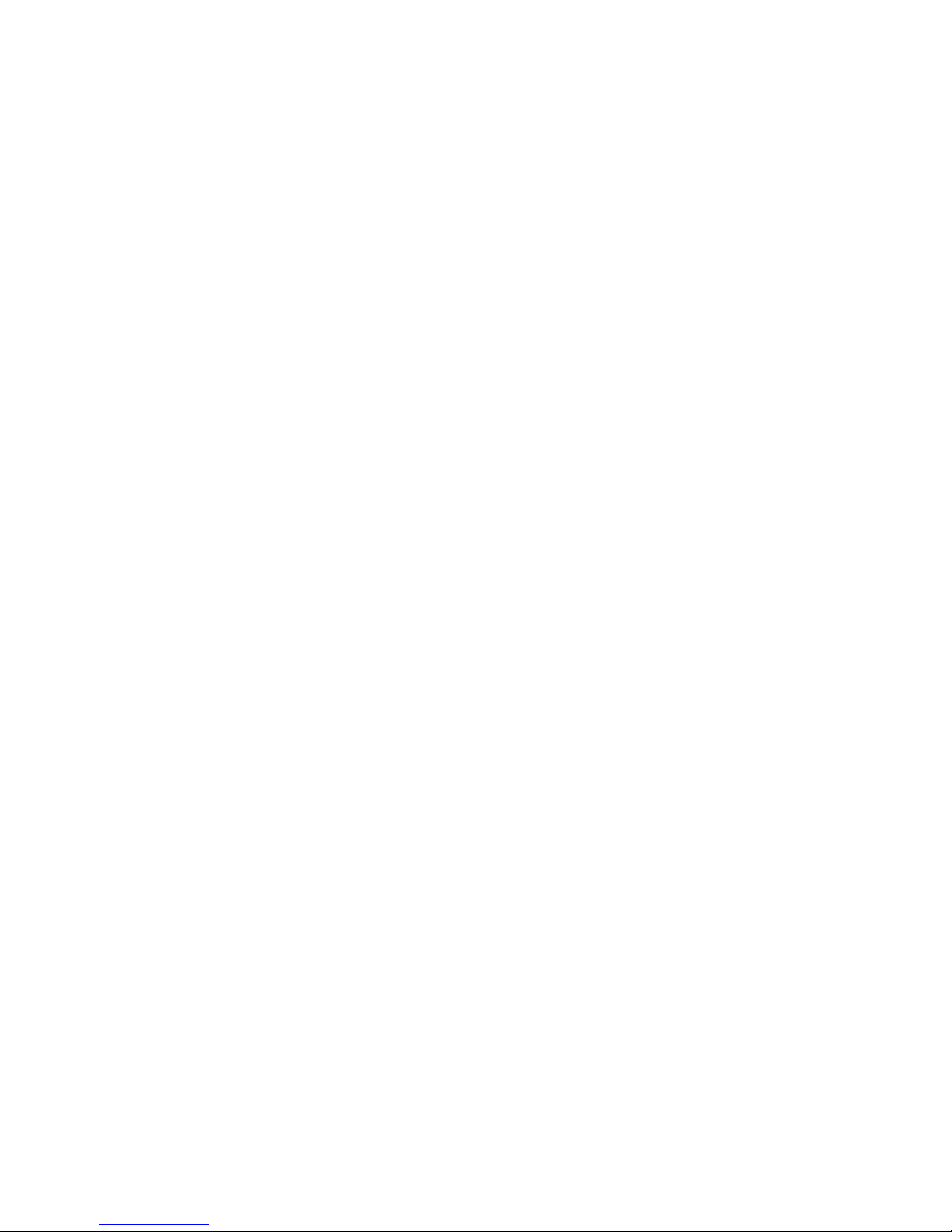
18 www.adapt-mobile.com
To adjust Contrast, Bri htness, Saturation, Tint, and Colour
access the submenu and use “Vol +” and “Vol –“ to adjust. Use Recall
to return to factory settin s.
Note* - you can only change the display settings and contrast using the
remote control. You can only change the display settings when the ADPP-305
is connected to a PC via VGA, and not on standalone MP4 player mode.
The contrast setting that you set the 305 to when connected to the PC will
save for standalone playback also.
Adjusting System Menu Settings
Language To chan e lan ua e access the submenu and select the
appropriate lan ua e
OSD Location chan es the location of the menu
Transparency chan es the transparency of the menu
OSD Timeout sets the number of seconds that the menu stays on without
user input
NOTE: The Advanced Image Adjustment (AIA) menu is only accessible
while in MP4 mode or video input mode.
Mirror Image – The “R/L” button flips the ima e horizontally
Vertical Image Flip – The “U/D” button flips the ima e vertically
VOLUME ADJUSTMENT
The hardware volume adjustment can be accessed via the “VOL +” and
“VOL –“ buttons on the remote control. Please note that there is an
additional software volume adjustment available while playin videos.
MP4 PLAYER CONTROL
The “Menu”, Reverse, Forward, Play/Pause buttons function the same
as the MP4 player buttons found on the top of the projector. Please see
the MP4 player section for more information.

19 www.adapt-mobile.com
Troubleshooting
No power: Check AC adapter’s connection and confirm press PWR key
No sound: Check if volume is in a neutral position and if the headphone plu is
well connected. Corrupted media file may also cause static noise.
OSD Scrambled Code: Check if the ri ht display lan ua e has been selected.
Failure of downloading media files: Check whether USB cable is in a healthy
condition and connected properly. Check if driver is installed correctly on the
computer. Check if there is enou h free space. Try usin another USB Port.
Pictures appear distorted: Check to make sure picture resolutions are correct.
Files lar er than 640x480
are re-processed by the player which may cause distoration.
Media player has problems playing files or files are incompatible: Due to the
lar e variety of encodin methods, not all encodin methods
are supported by our media decoder. First check to make sure the file
resolution
is the appropriate size (no lar er than 640x480). Second check to make sure
the
bit rate is not too hi h. We recommend usin conversion utilities such as
FormatFactory freeware conversion software to obtain a better conformin
encodin of video files
File system/format problems occur while copying files from a Mac to the
onboard memory: Make sure the file system format used for the transfer is
FAT/FAT32.
Newer Macs should auto-detect the file system on the ADPP-305
Media Player is Frozen: On occasion some files will cause the player to crash.
Unplu / detach the battery and power source for a hard-reset.
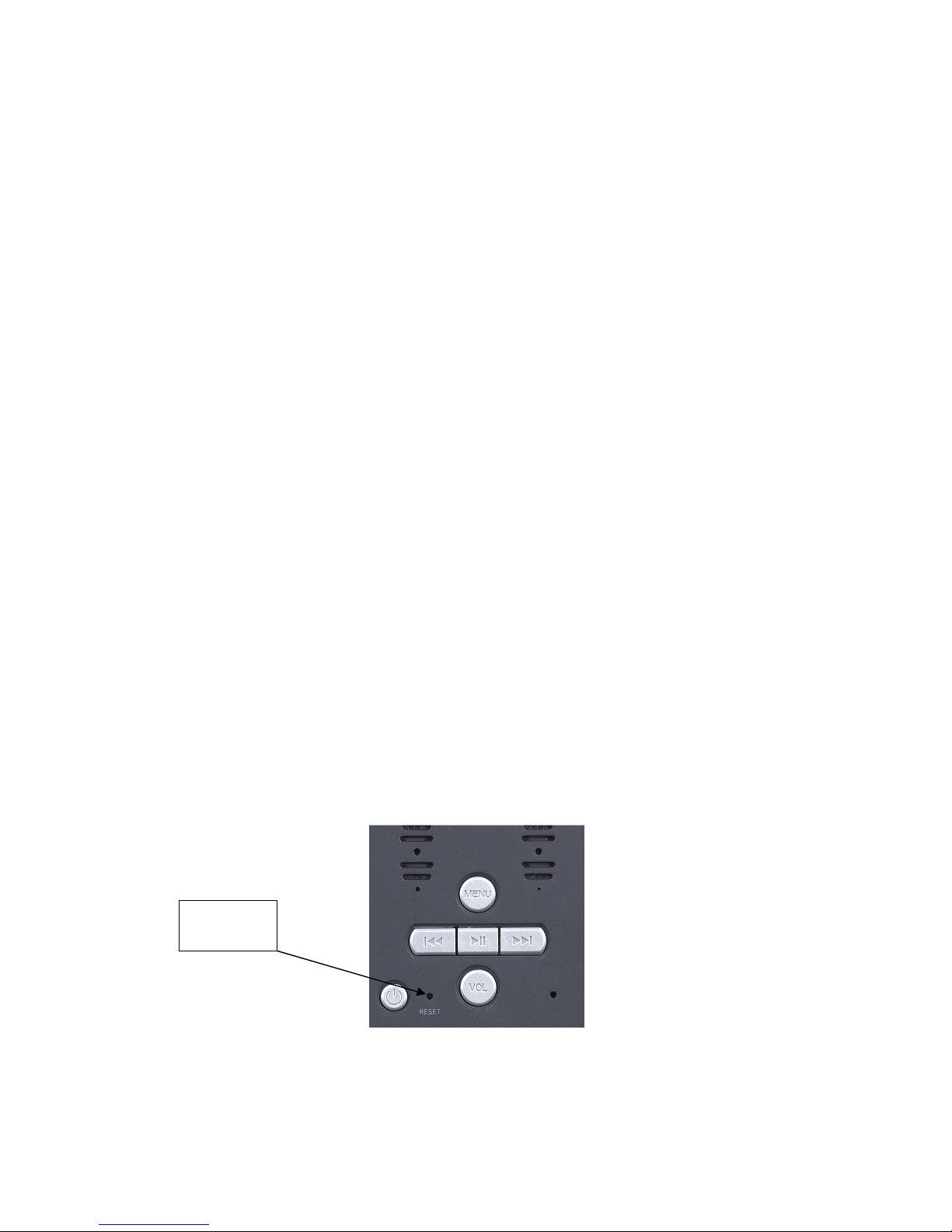
20 www.adapt-mobile.com
Unable to connect to a computer/laptop: First check to make sure computer is
able to output a VGA si nal. On some laptops this requires activatin the VGA
output feature. If there is a si nal, check to make sure the si nal resolution is
not too hi h. The ADPP-305 supports up to 1280x720 video input but operates
best at 800x600.
Computer / Laptop output fuzzy or blurry: Check the focus adjustment. Check
to ensure that output is set to 800x600 – the native resolution of the ADPP-305
projector.
Unable to display PowerPoint slides: Save slides as a series of JPG ima es.
Animations will be lost.
Another option is to use an Apple Ipod or Microsoft Zunes to output
PowerPoint slides via third party software and a device specific AV cable.
My AV out device does not play through the pro ector: The ADPP-305 only
support SVGA output, on devices such as Apple iPHONE, but will not support
standard AV out devices like HTC Smartphone.
Factory Reset
It is only recommended to carry out a factory/hard reset once you have
checked throu h all Troubleshootin information, and checked online at our
website for any relevant information.
To carry out a factory reset, you will need to et a lon thin object, like a paper
clip, and press the ‘Reset’ button on the top of the Panel Control.
Reset
Button
Table of contents
Other adapt Projector manuals
Popular Projector manuals by other brands
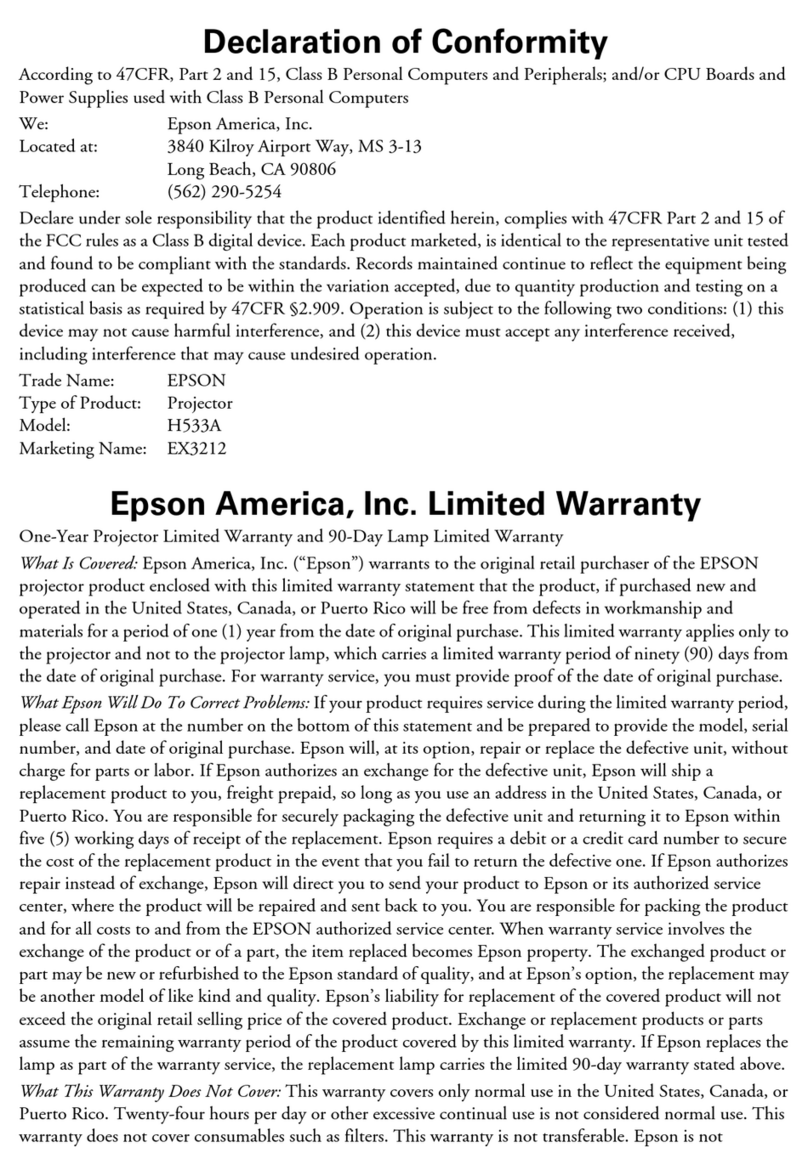
Epson
Epson EX3212 Declaration of conformity

Mitsubishi Electric
Mitsubishi Electric XD510U user manual
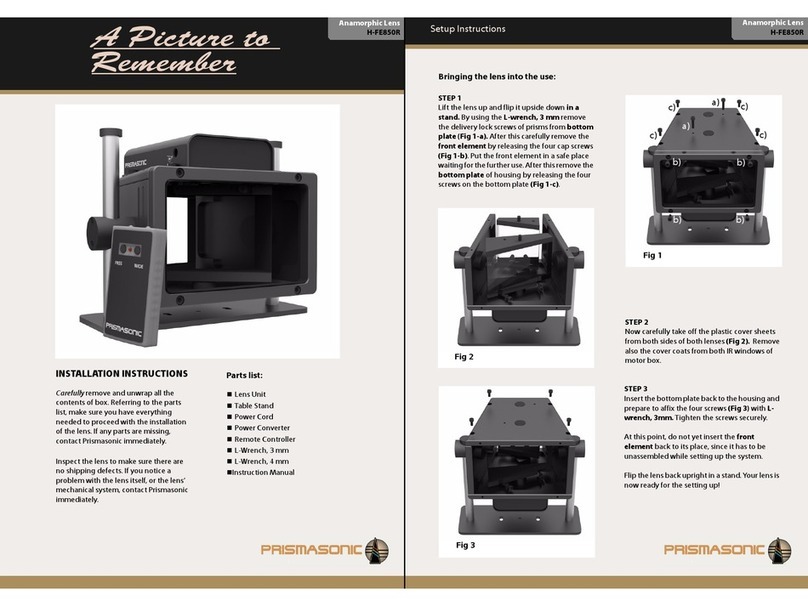
Prismasonic
Prismasonic H-FE850R Setup instructions
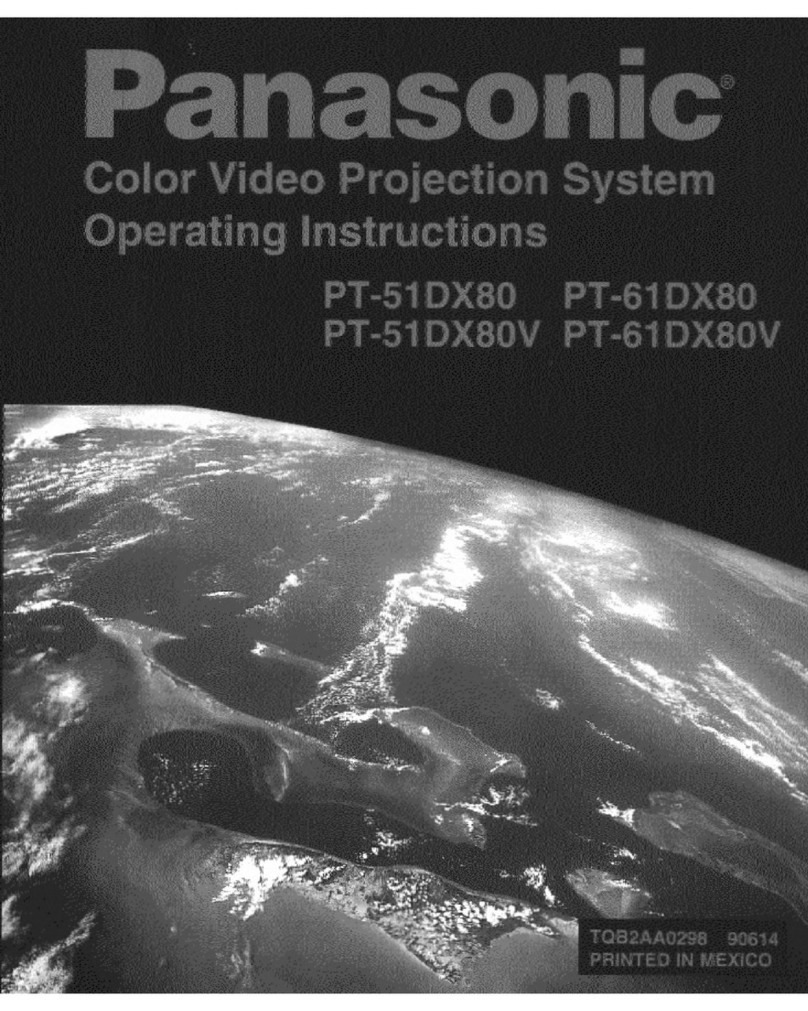
Panasonic
Panasonic PT-51DX80 operating instructions
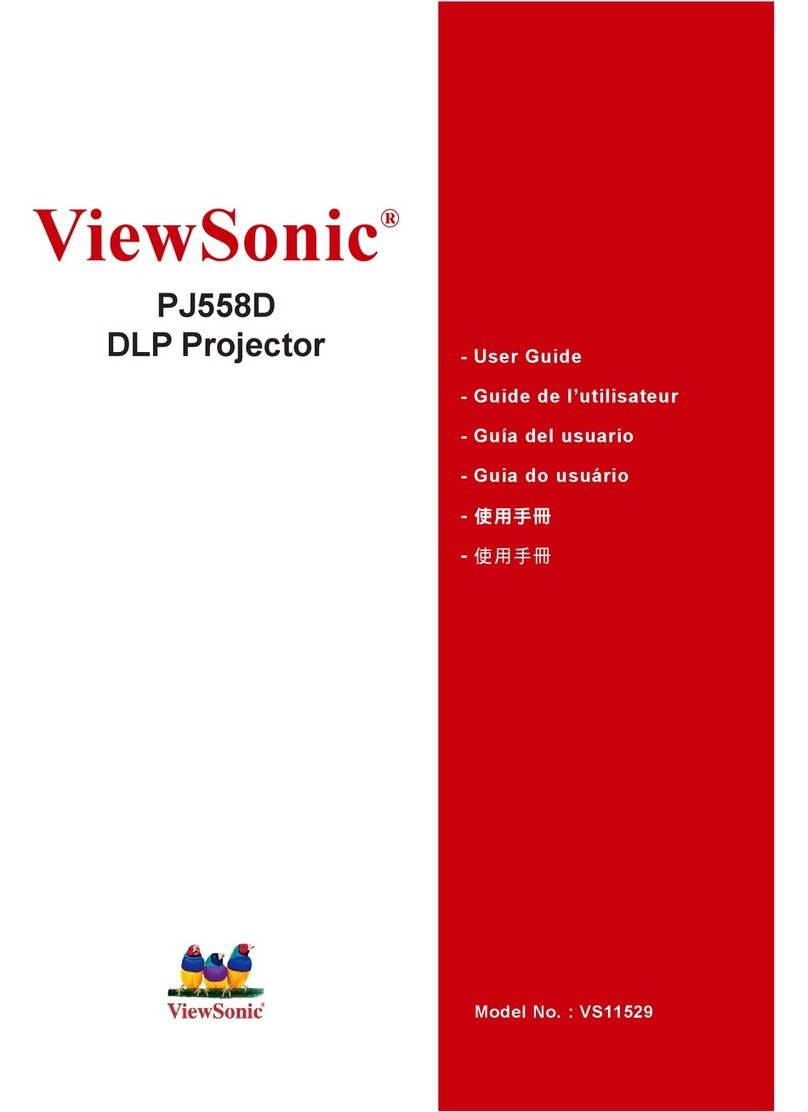
ViewSonic
ViewSonic PJ558D DLP Projector VS11529 Guía del usuario
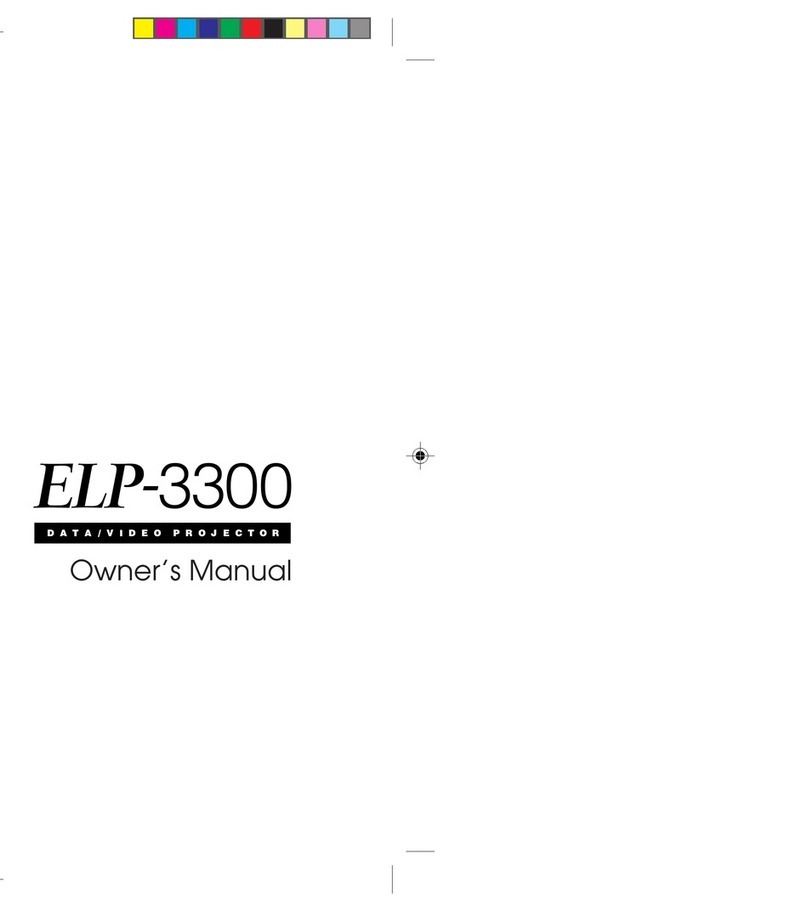
Epson
Epson ELP-3300 - Data/Video Projector owner's manual

InFocus
InFocus LightPro IN1004 user manual

Vivitek
Vivitek D560ST user manual
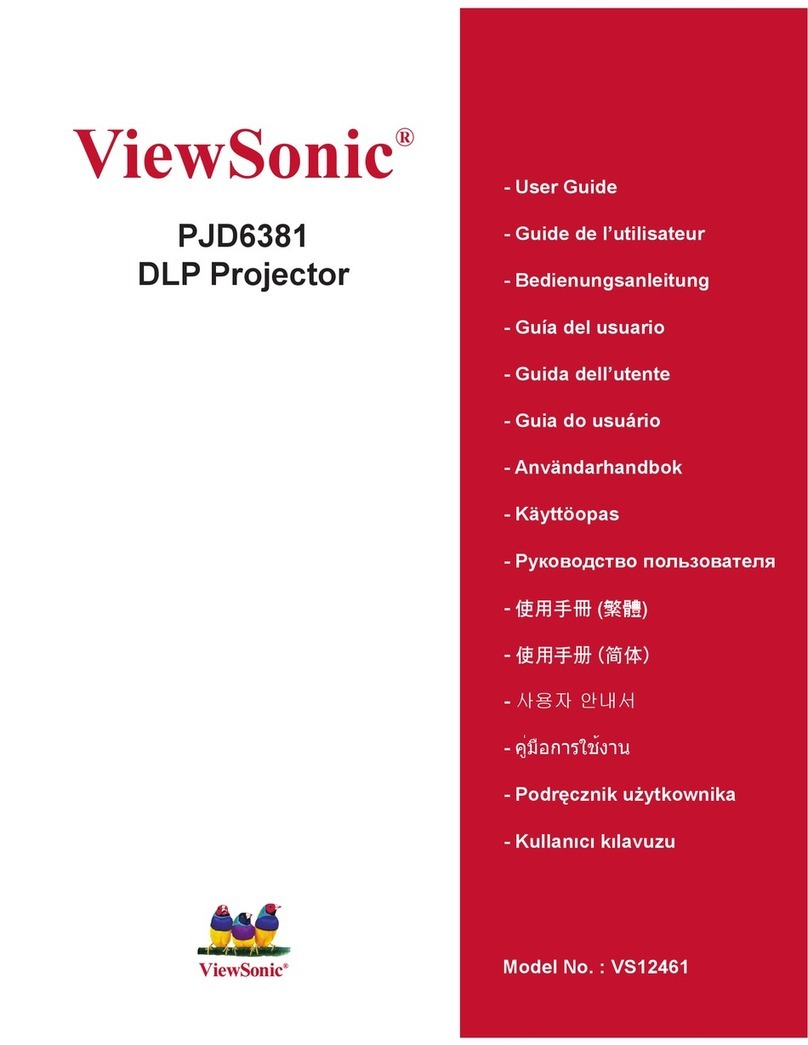
ViewSonic
ViewSonic PJD6381 - 2500 Lumens XGA DLP Ultra Short-Throw... user guide

Panasonic
Panasonic PT-RZ470EAK Operating instructions (functional manual)

Ricoh
Ricoh PJ WX6170N Important information

ViewSonic
ViewSonic Precision user manual