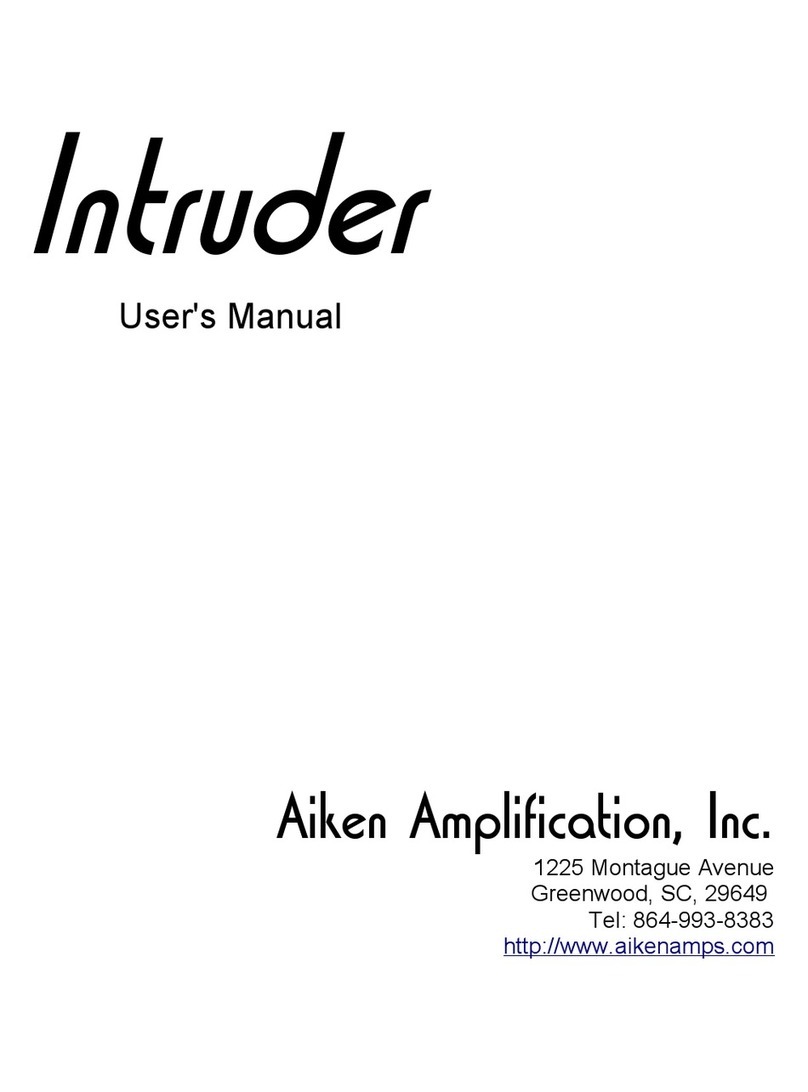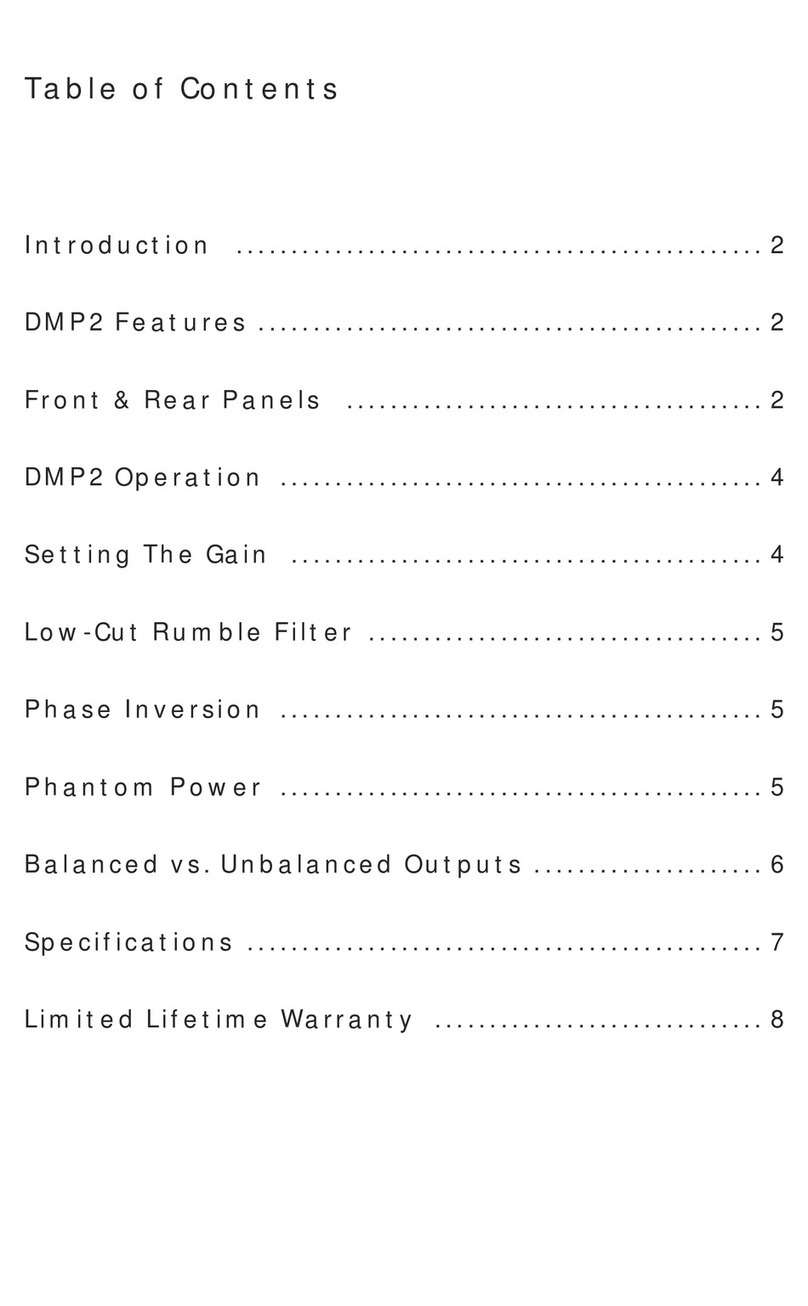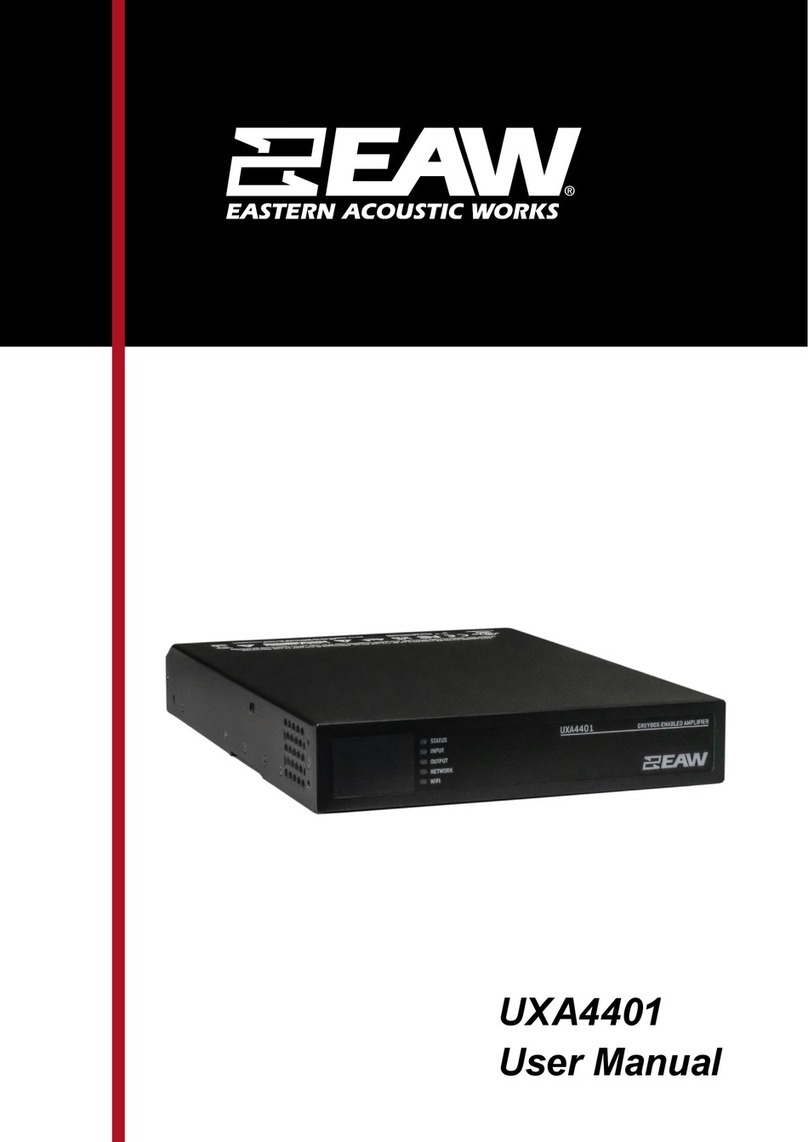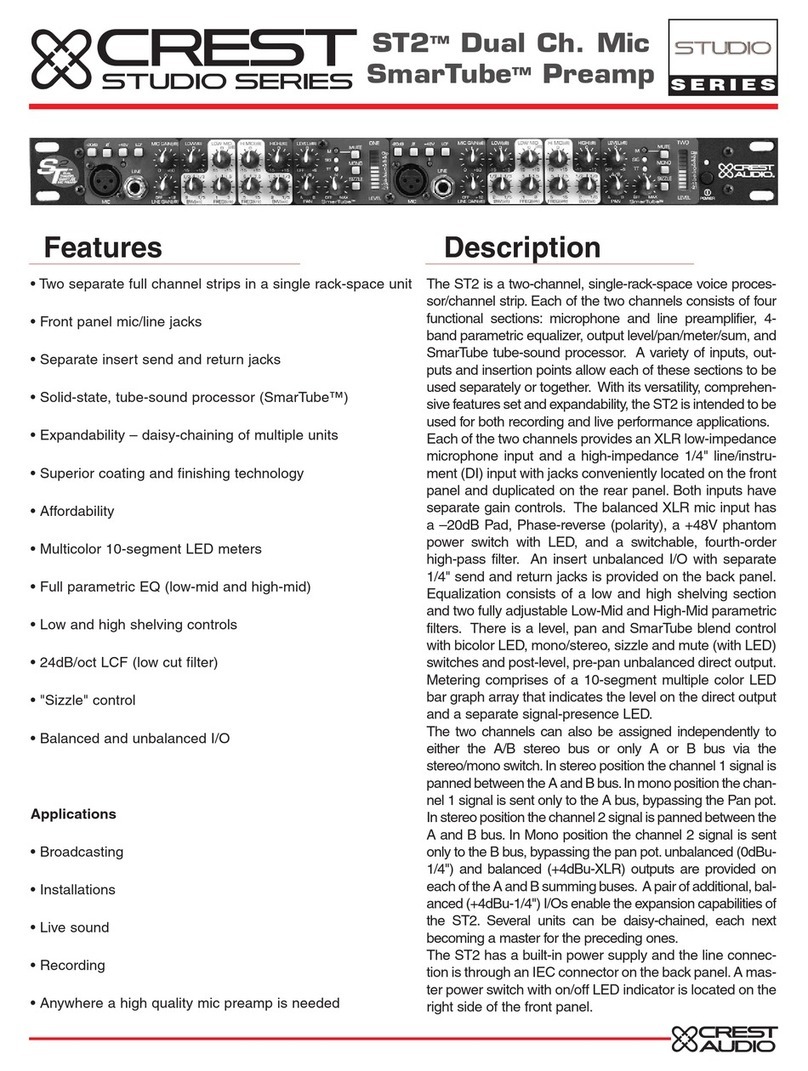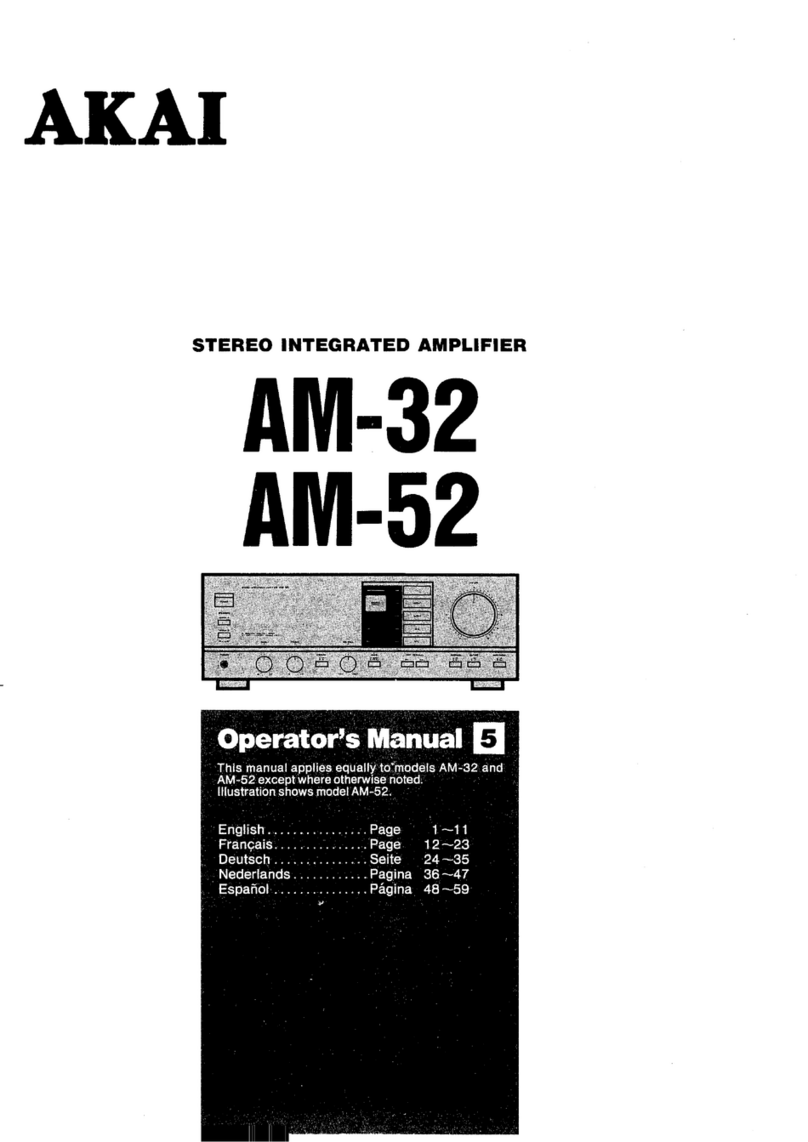ADDCOM A10L User manual


Congratulations on the purchase of your ADDCOM
Amplifier. The ADDCOM A10L Amplifier is durable
and designed to give you years of quality service.
Please read this manual carefully to ensure you
enjoy all the functions of your ADDCOM A10L
Amplifier.
Welcome

TX Level Headset
Features
ADDCOM A10L Amplifier
1 Mute LED Indicator
2 Headset / Handset selector Switch
3 Mute Switch
4 Volume Control (Recieve Volume)
5 Telephone Socket
6 DC 9 Volt Plug Pack Socket
7 Handset Socket
8 Battery Compartment
9 “C - D” (phone Mic Polarity)
10 “A - B” (Electret Mic/Carbon Mic Select)
11 Headset Socket
12 TX Level (Transmit Volume)
13 “N - R” (Phone Wiring Polarity)
1
2
3
4
5
9
10
12
13
11
6
7
8

Setup
Safety Instructions
When using your amplifier, these basic precautions will reduce the risk of electric shock,
acoustic shock and personal injury.
• Read and understand all instructions in this manual
• Do not open the amplifier housing (excluding the battery compartment), as you
will void your warranty and expose yourself to potentially dangerous telephony
voltages.
• Disconnect the phone line, and refer to qualified service personnel if:
-Liquid has been spilled on the unit;
-The unit has been exposed to rain or water;
-The unit has been dropped or physically damaged;
-The unit shows a marked change in behaviour or performance
• Disconnect the phone line before cleaning.
• Clean the unit only with a damp cloth, and do NOT use liquid or aerosol cleaners.
• Avoid using the phone during electrical storms. There may be a risk of electrical or
acoustic shock.
• Use the unit only with headsets which are certified specifically for telephony
purposes. Uncertified headsets may not offer adequate protection against electric
and acoustic shock.

Battery Safety
Batteries may leak fluids which can cause chemical burns, toxicity, or ruin your product. To avoid
leakages, take note of the following:
• Remove batteries if the amplifier will not be used in the near future.
• Remove exhausted batteries immediately.
• Do not attempt to recharge non-rechargeable batteries. They may explode.
• Do not mix old and new batteries.
• Do not dispose of batteries (or this product) in a fire. The batteries
may explode.
• Batteries must be inserted with the correct polarity!
The A10L amplifier uses two 1.5 volt “AA” batteries. Alkaline “AA” batteries will provide best
performance and battery life, but standard (carbon-zinc) batteries may be used if alkaline types
are not available.
Rechargeable batteries are NOT recommended for use in the A10L amplifier, due to their lower
voltage.
Hearing Protection
Do not listen at extremely high volume levels. Extended high volume listening can lead to
permanent hearing loss!
The ADDCOM A10L amplifier is designed to limit the audio output to a level which will not induce
acoustic shock (i.e. transient, painful noises such as clicks, crackles or malicious whistling).
The ADDCOM A10L amplifier cannot protect from acoustic fatigue, as it is a progressive condition
which results from long-term exposure to high sound levels. Many countries now have regulations
which limit the amount of noise that an individual can be subjected to over the course of a
working day, in order to reduce the incidence of acoustic fatigue.
It is the responsibility of the user to ensure that they listen to their headset at a volume which will
comply with local hearing protection regulations.
A quiet working environment and a snug-fitting headset will allow the user to have good
intelligibility and clarity at the lowest volume settings, minimising the possibility of hearing damage.
Setup

Setup
Installation
1 Provide Power
The ADDCOM A10L may be operated from a variety of power sources:
• Internal batteries
• External DC Plug-Pack
• Telephone handset power (Carbon-microphone phones only)
INTERNAL BATTERY OPERATION
Open the battery compartment and insert two alkaline AA batteries. Check the battery polarity
carefully during installation!
You can check that your batteries are fresh and correctly inserted, because the MUTE LED will light
brightly when you press the MUTE button. New alkaline AA batteries will typically provide several
months’ operation, even with heavy use.
When the batteries are exhausted, the MUTE LED will become dim. Remove exhausted batteries to
avoid battery leaks!
WARNING: Disconnect the A10L from the telephone at the Telephone socket before replacing the
batteries, for protection from potentially hazardous voltages on the telephone circuits.
EXTERNAL DC PLUG-PACK OPERATION
Use only the ADDCOM plug-pack designed for the A10L.
Connect the DC plug-pack’s output to the DC 9V socket.
Batteries are not required when the A10L is operated from a plug-pack.
TELEPHONE HANDSET “CARBON MICROPHONE” POWER
Some telephones will supply sufficient power through their handset connection to operate the
A10L.
If you find that your amplifier operates correctly with the “A-B” switch in position “B” (while
performing the adjustments in Section 3), then you will not require batteries or the plug-pack.
The telephone will provide power to your amplifier.

2 Connect Telephone and Headset
• Unplug your telephone handset from the telephone; connect it to the A10L’s HANDSET
socket.
• Connect the Phone Connection cord between the A10L’s TELEPHONE socket and the
Handset socket of the telephone.
• Connect your headset’s plug to the A10L’s HEADSET socket.
3 Adjust the Amplifier Settings
INITIAL SETTINGS
The switches and controls under the A10L allow it to be adapted to a wide range of telephone
types. These controls must be set up to optimise the A10L for your particular phone.
The settings below are a good starting point when setting up your A10L:
• Receiving Volume Control is set to medium level.
• Transmit Volume switch is set to medium level.
• Headset/Handset button in “Handset” position.
• “N-R” switch in “N” position
• “A-B” switch in “A” position
• “C-D” switch in “C” position
CHECK YOUR HANDSET
• Lift the handset from the telephone. You should hear dial tone at the handset.
• If you hear no dial tone, check the connections you made in Section 2, and then check
the position of the Headset/Handset switch.
• Make a phone call to a colleague; ask the colleague to stay on line until you have set
up the A10L.
Setup

ADJUST AMPLIFIER SETTINGS
• Put your headset on. Set the Headset/Handset selection switch to “Headset”.
• Slide the “N-R” (Phone Wiring Polarity) switch until you hear your assistant’s voice.
• Slide the “C-D” (Phone Microphone Polarity) switch until your assistant can hear you, too.
• Slide the “A-B” (Electret / Carbon Type) to “B”. If you can still both communicate, you
have a “carbon microphone” phone, which can operate the amplifier without batteries
or plug-pack.
• Adjust your Receiving Volume (1) until you hear your assistant’s voice at a comfortable
level.
• Adjust your Transmit Control (2) until your assistant hears your voice at a comfortable
level.
Note: About 80% of telephones will work with the initial switch positions (“N”, “A”, “C”).
Setup

Sending and Receiving Calls
To Receive a call by Headset
Set the Headset/Handset selection switch to “Headset”.
When the telephone rings, take the handset from the cradle of the telephone base.
Use your headset during the conversation.
Replace the handset on the telephone cradle to hang up.
To Make a Call by Headset
Set the Headset/Handset selection switch to “Headset”.
Take the handset from the cradle of the telephone base. You will hear dial tone in your
headset.
Dial the desired number from the telephone base.
Replace the handset on the cradle to hang up.
To Receive a Call by Handset
Set the Headset/Handset selection switch to “Handset”.
Use your telephone and handset as normal.
The headset will be disabled while the Headset/Handset selection switch is set to “Handset”.
NOTE: You can swap between headset and handset at any time, using the Headset/Handset
switch.
To Mute your Microphone
•Press the Mute button to turn off your microphone, so the other party cannot hear you.
•The Mute indicator (9) will light when the Mute button is pressed.
NOTE: The Mute button will not mute the Handset microphone.
Operation

Troubleshooting
I do not hear any voice from the other party
1. Check all cable connections:
• Telephone - Check the connection between amplifier and telephone.
• Handset - Check the connection between amplifier and handset.
• Handset Operation – Check that the handset works when selected by Headset/Handset
switch
• Headset - Check the connection of the Quick-disconnect cable to the amplifier
• Headset Compatibility – Check that your headset is compatible with the A10L. Swap with
a known working headset, if available.
2. Check that the handset/headset selection switch is properly pressed.
3. Check the position of the “N-R” switch (see Section 3).
The other party’s voice is low in volume
1. Increase and adjust the listening volume level.
2 If the MUTE LED is dim, replace the batteries
3. Check your headset by swapping it for a known working headset

I hear well but the other party can’t hear me well
1. Check if the microphone is well positioned near your mouth. The best microphone position is
inch (25mm) from your lower lip, or closer.
2. Increase and adjust the Transmit volume level.
3. Check whether your amplifier is muted by the Mute button.
4. Check your headset by swapping it for a known working headset
The sound quality is bad: Echo, resonance, “hollow” sound, howling or squealing
1. Excessive transmission levels: Reduce your transmission volume. Phone a colleague to help
you get the correct level.
2. Excessive receiving levels: Turn down your receiving volume. If high background noise in your
office is forcing you to turn up your volume, consider changing to binaural headphones.
3. Faulty headset: Check your headset by swapping it for a known working headset.
Troubleshooting
MAN_ADD_A10L_230807v1

Table of contents