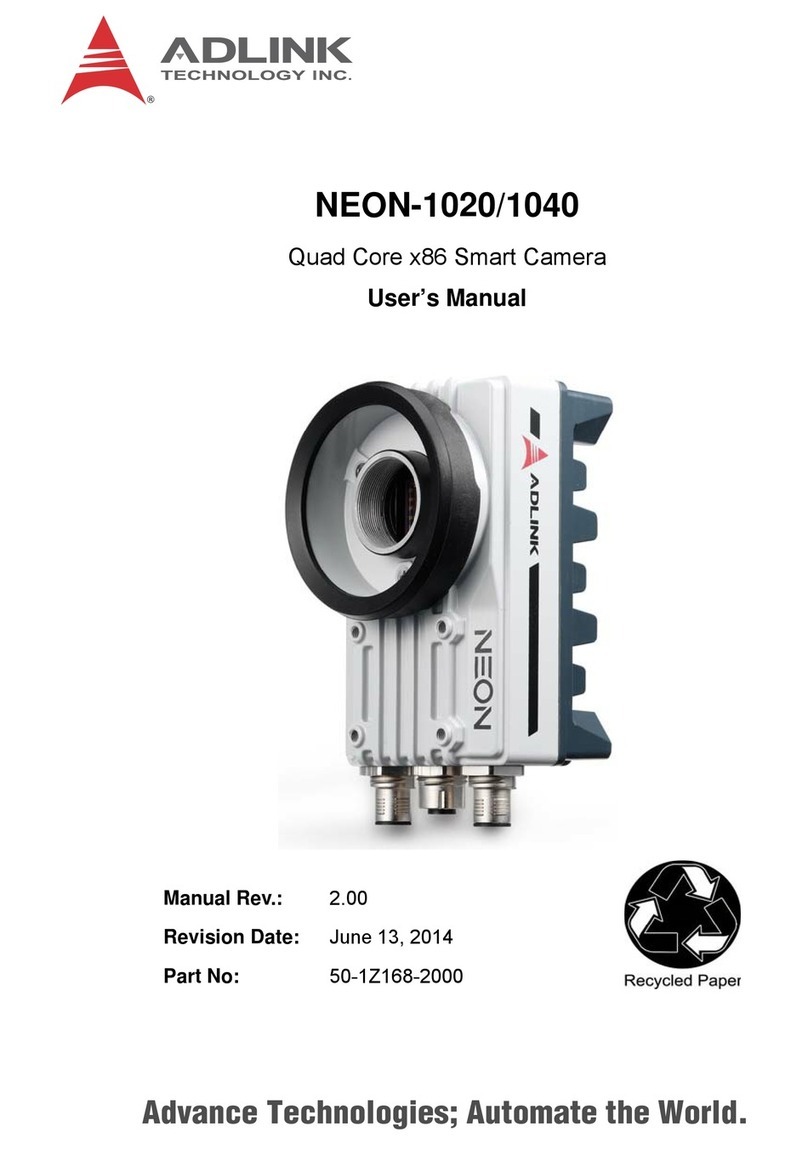EVA SDK User's Manual
Introduction 1
1 Introduction
(EVA Architecture)
The ADLINK Edge Vision Analytics (EVA) SDK provides an integrated development environment (IDE) for
developers wanting to build computer vision and video analytic solutions with deep learning technology. The SDK
provides the required building blocks to help with the implementation of edge inference solutions. Customers can
select either the Intel® Distribution of OpenVINO™ Toolkit, NVIDIA TensorRT™, or both to accelerate deep
learning inference. This SDK can help customers easily migrate or integrate heterogeneous hardware platforms.
ADLINK offers a selection of pre-verified platforms with specific hardware configurations optimized for vision and
video analytic applications requiring little additional engineering effort by developers. The EVA SDK integrates and
verifies different building blocks required for Edge Vision Analytic applications. The building blocks are
implemented as GStreamer plugins. Customers can select a specific plugin based on their requirements, utilizing it
in their development pipeline to quickly build their application. These plugins can be categorized as follows.
•Image/video capture: Supports different image capture solutions with different camera standards.
•Image processing: Provides the required algorithms needed before or after the inference.
•Image analytics: Provides an optimized INTEL/NVIDIA inference engine to accelerate deep learning inference.
•Connector plugin: Provides network connections for uploading images and inference results to a network
service.
All the plugins can be easily assembled to become a pipeline that can form an application. There are three kinds of
plugins: source providers (image/video capture), filters (image processing/image analytics), and data consumers
(connector plugins). Source providers play a leading role in the pipeline, transmitting data to an intermediate filter
that deals with the data for specific processing. The data can then be consumed by the final plugins for data
storage and transmission.
Under the EVA platform, the image capture plugin provides the video stream data to the image preprocessing
plugin, as shown in the figure below. The image processing plugin then delivers the processed data to the AI
inference engine, and the AI inference engine delivers the result. After the intermediate filter process, the data is
published to the data river via a plugin, where other edge devices like OPC UA or robots can subscribe to it.