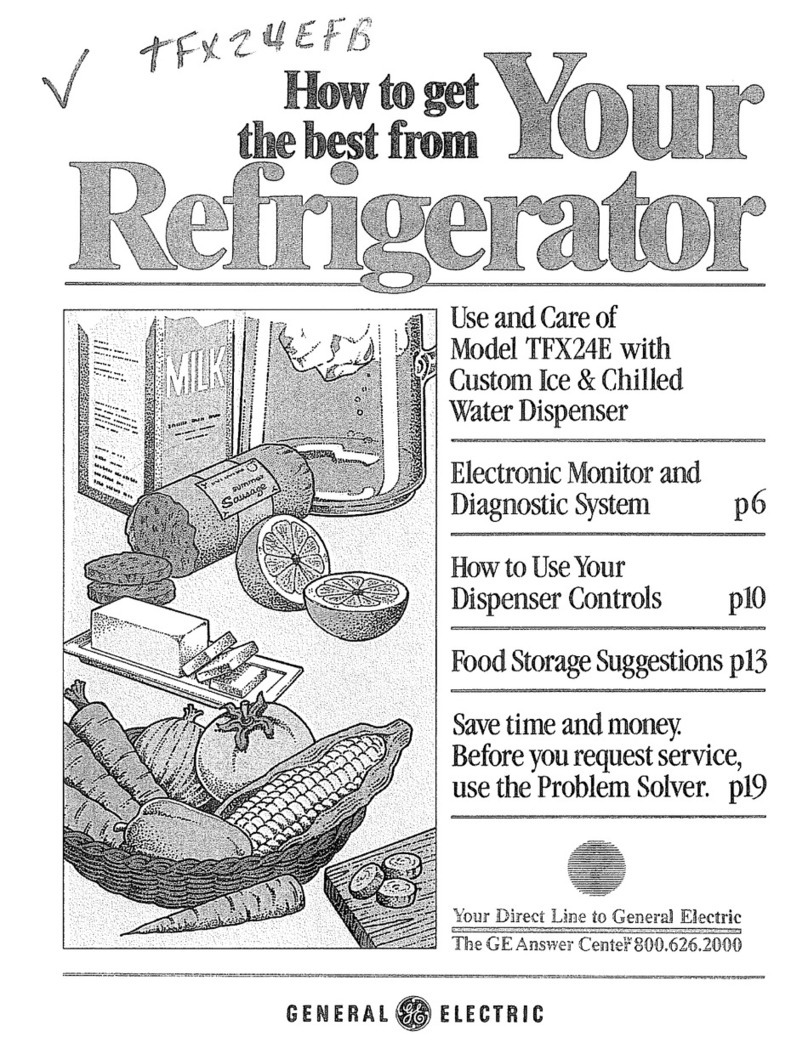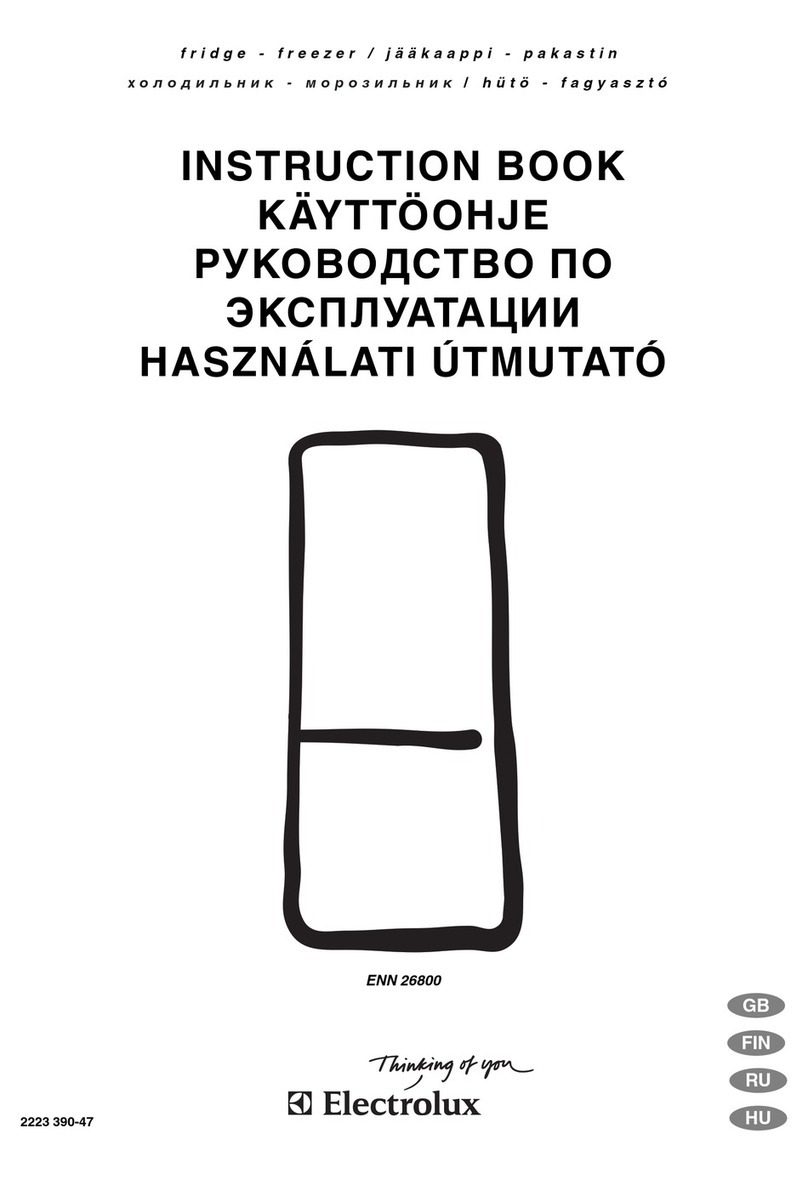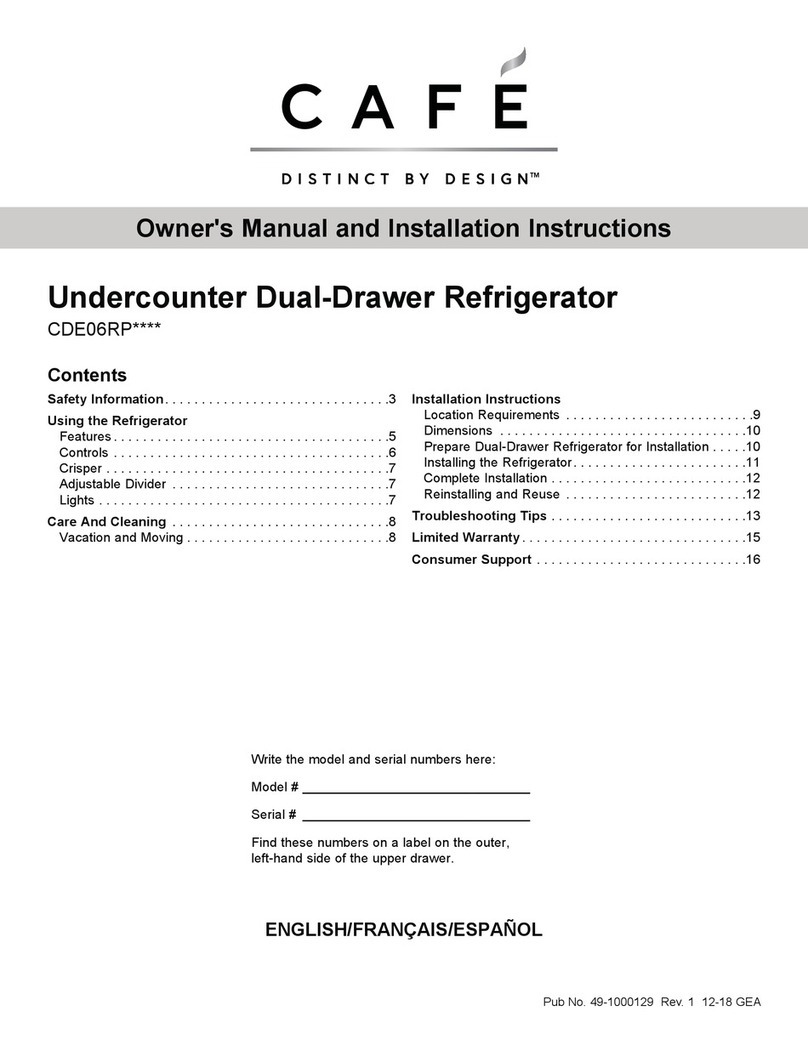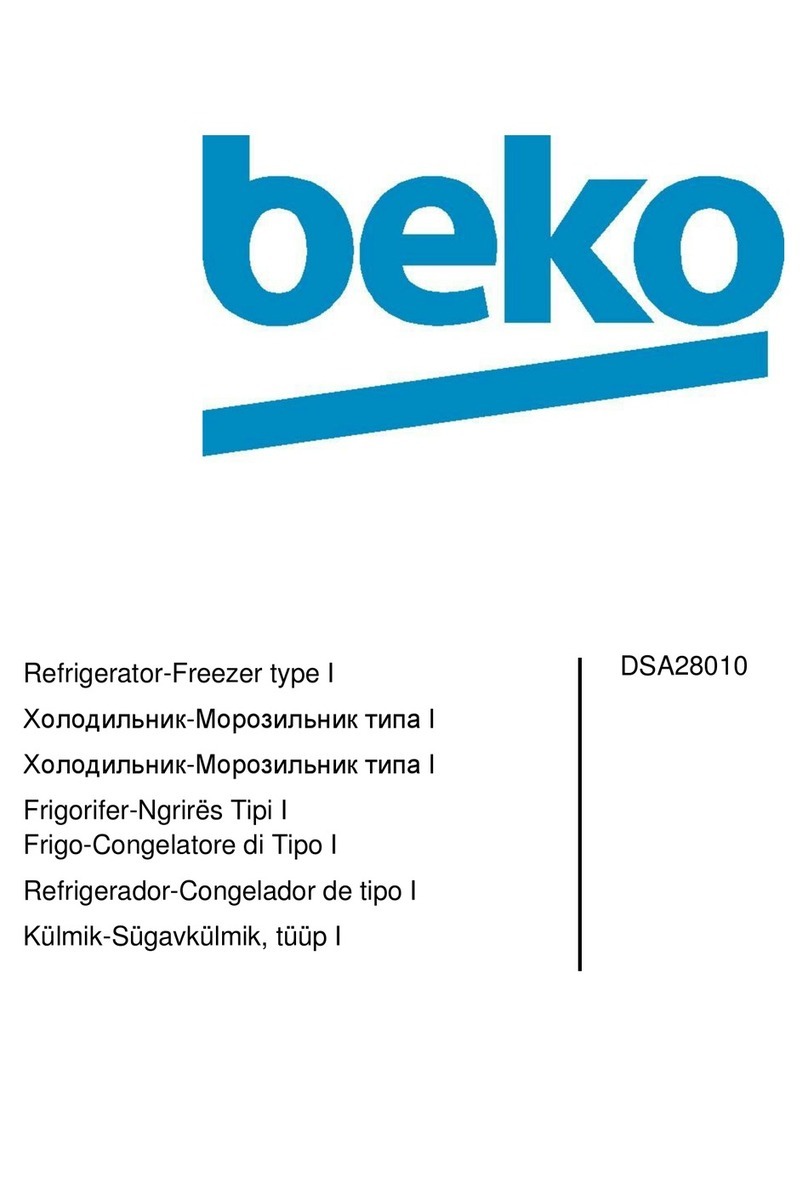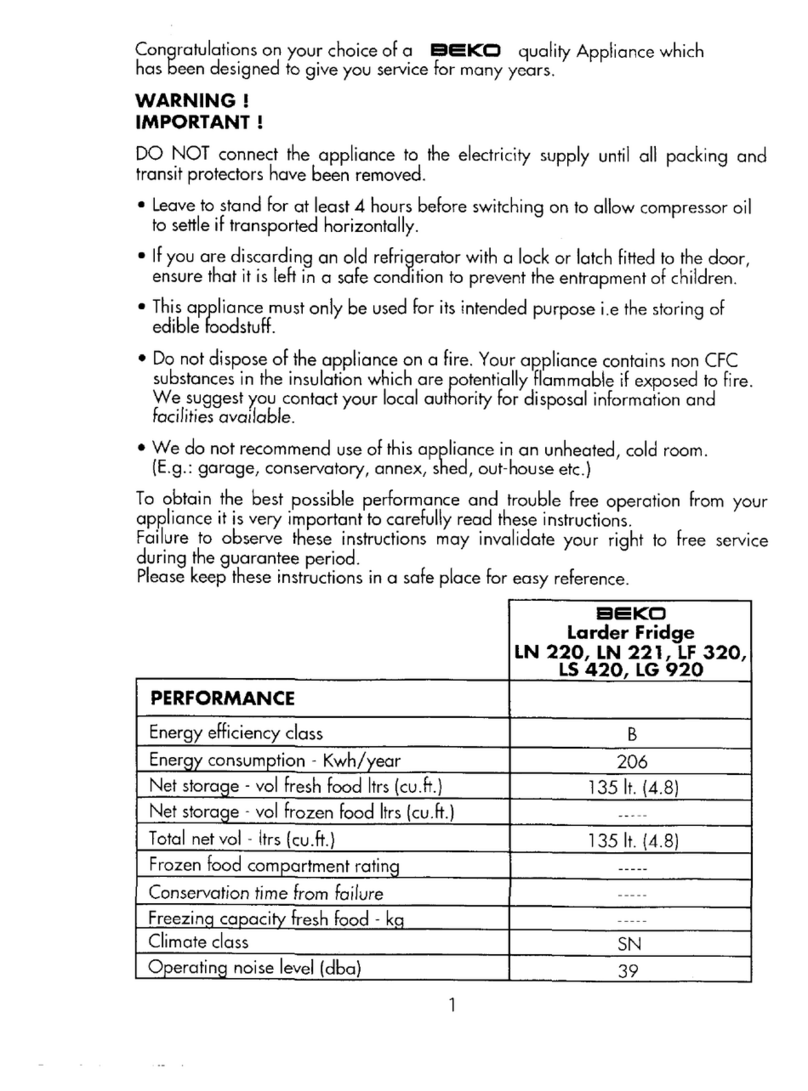Advantech Wizard BB-WSK-REF-2 User manual

Wzzard™ Mesh Gen2 Starter Bundles
Refrigeration Monitoring Kit
Model BB-WSK-REF-2
SETUP MANUAL

REFRIGERATION MONITORING KIT
2
Advantech - Americas
707 Dayton Road
Ottawa, IL 61350 USA
Phone:1 (815) 433-5100
Fax:1 (815) 433-5105
Advantech - European Headquarters
Westlink Commercial Park
Oranmore, Co. Galway, Ireland
Phone:+353 91-792444
Fax: +353 91-792445
www.advantech.com
support@advantech-bb.com
Documentation Number: pn2003BREF00_r1_BB-WSK-REF-2_1319m

REFRIGERATION MONITORING KIT
3
CONTENTS
REFRIGERATION MONITORING STARTER KIT.................................................................................................4
WZZARD MESH NETWORK SETUP......................................................................................................................4
DOWNLOADING REFRIGERATION MONITOR Node-RED™ FLOW TO THE GATEWAY..........................5
POINT THE MQTT DATA TO THE INTERNAL MQTT BROKER .....................................................................12
WAKE UP WZZARD™ MESH EDGE NODE .......................................................................................................14
ACCESS Node-RED™ UI IN THE GATEWAY ....................................................................................................15
NETWORK HEALTH PAGE....................................................................................................................................16
ATTACHING THE SENSORS ON THE INTELLIGENT EDGE NODES ..........................................................17
MOUNTING YOUR SENSORS ..............................................................................................................................18
ACCESSING THE DASHBOARD ..........................................................................................................................19
SETTING UP AN E-MAIL ACCOUNT ...................................................................................................................20
SETTING UP YOUR DROPBOX FOR LOGGING...............................................................................................22
APPENDIX A. CARRIER TEXT MESSAGING URL ADDRESSES ..................................................................25
Node-RED™ SOFTWARE LICENSE ....................................................................................................................27
ADVANTECH TECHNICAL SUPPORT.................................................................................................................28

REFRIGERATION MONITORING KIT
4
REFRIGERATION MONITORING STARTER KIT
Kit Model BB-WSK-REF-2
The Wzzard™ Mesh Refrigeration Monitoring Application Kit provides a non-intrusive, easily
installed solution for monitoring internal and external temperature, door open/closed and current
draw on refrigeration equipment without disrupting your existing facility operations. Email or text
message alerts can be sent when user-configured high or low limits are exceeded in critical
applications.
Installation costs are kept low using the Wzzard Mesh Wireless Sensing platform. The platform
creates a self-forming, self-healing wireless mesh network that eliminates the need for wires
and requires no special skills to install. Each Wzzard sensor node is powered by long life
batteries.
Using Node-RED™, a simple, browser based application pre-installed on the gateway, you can
monitor your cooler or freezer performance from any web browser on your network.
The contents of the kit include:
Qty 1 BB-WCD1H2102H Commercial Temperature/Humidity Wzzard Mesh Node
Qty 2 BB-JC10F50-V 50A Clamp-on Current Sensor
Qty 1 BB-WCHCBL Thermistor/Breakout Cable
Qty 1 BB-WCHMS Door Sensor Cable
Qty 1 SmartSwarm 342™ Ethernet Wzzard Mesh Gateway
WZZARD MESH NETWORK SETUP
The Wzzard Mesh Node and Gateway in this kit are preconfigured. If this is the only Wzzard
Mesh device in your vicinity, it will need no further configuration. If other Wzzard Mesh gateways
or nodes are nearby and unclaimed, you will need to claim the gateway and the node. See
respective node and gateway manuals for instructions.

REFRIGERATION MONITORING KIT
5
DOWNLOADING REFRIGERATION MONITOR NODE-RED™ FLOW TO THE
GATEWAY
NOTE: The gateway must be in operational and online state in order to add the HVAC
application (ie Eth1 must be plugged in).
1. Follow the instructions in the Gateway’s Quick Start Guide to claim your gateway.
2. Select View Devices from the dropdown menu on the SmartWorx™ Hub home screen:
3. Select your device from the list of available devices:

REFRIGERATION MONITORING KIT
6
4. Select Add/Upgrade Apps tab.
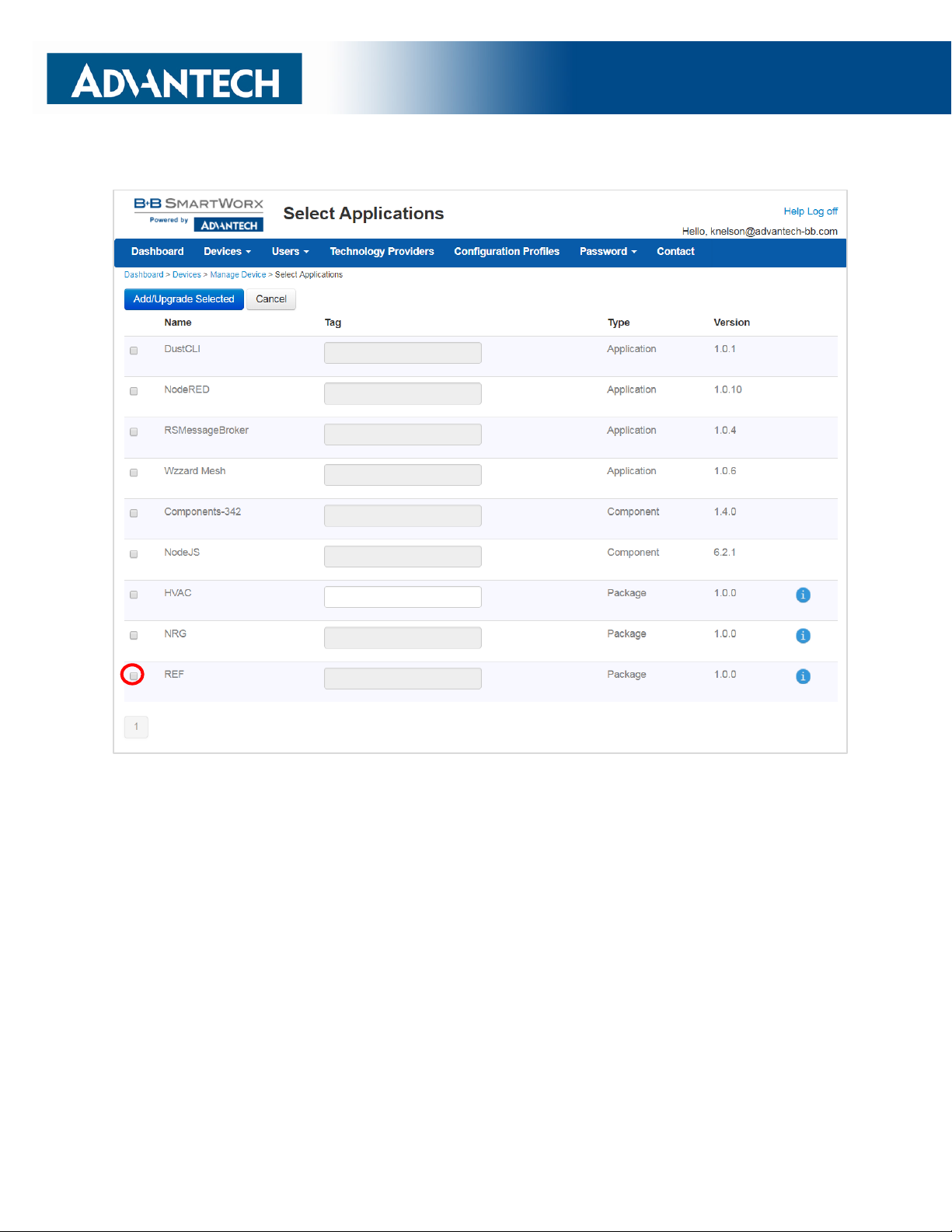
REFRIGERATION MONITORING KIT
7
5. Check the box next to REF. A list of components to be updated will appear.
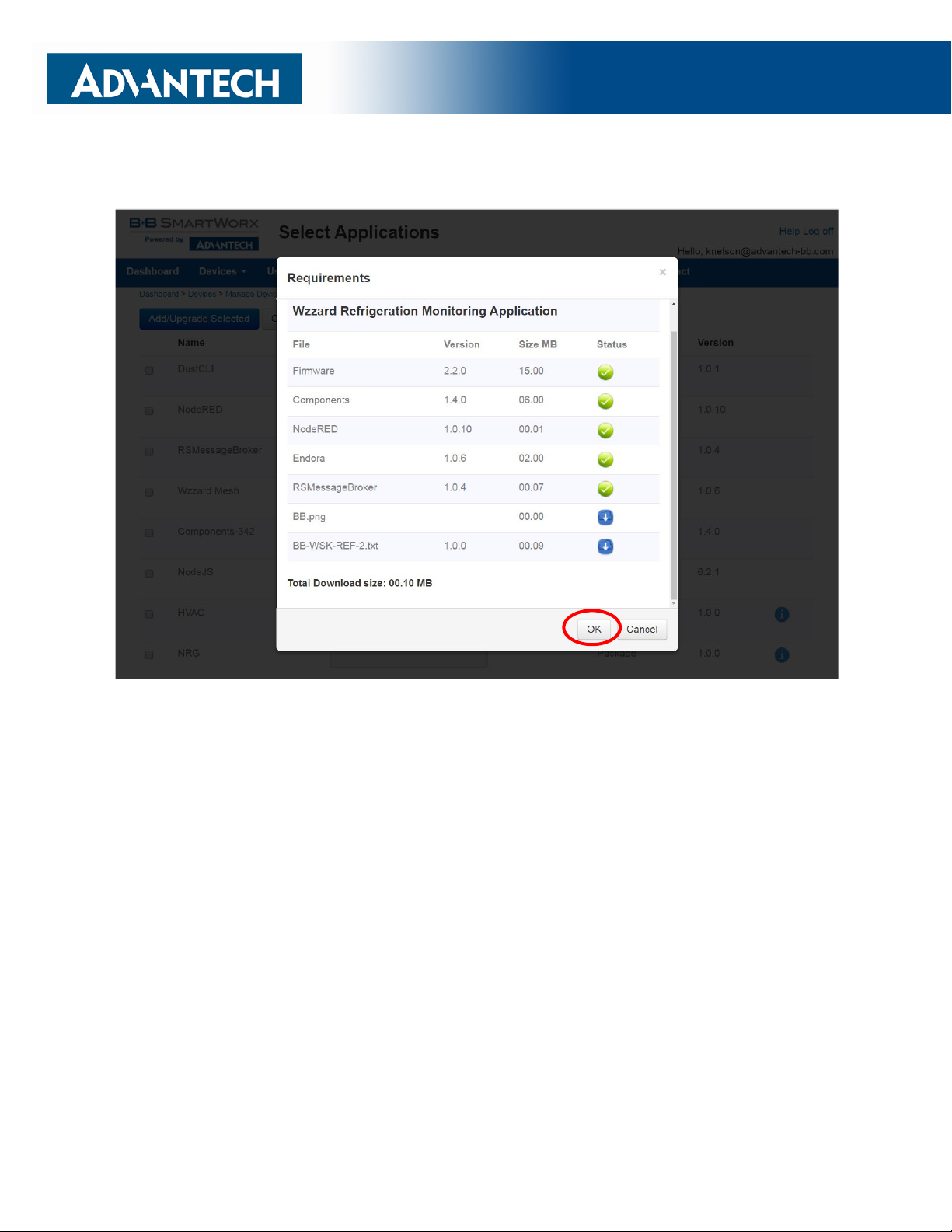
REFRIGERATION MONITORING KIT
8
6. Click OK to accept the download.

REFRIGERATION MONITORING KIT
9
7. Click Add/Upgrade Selected to start the download.
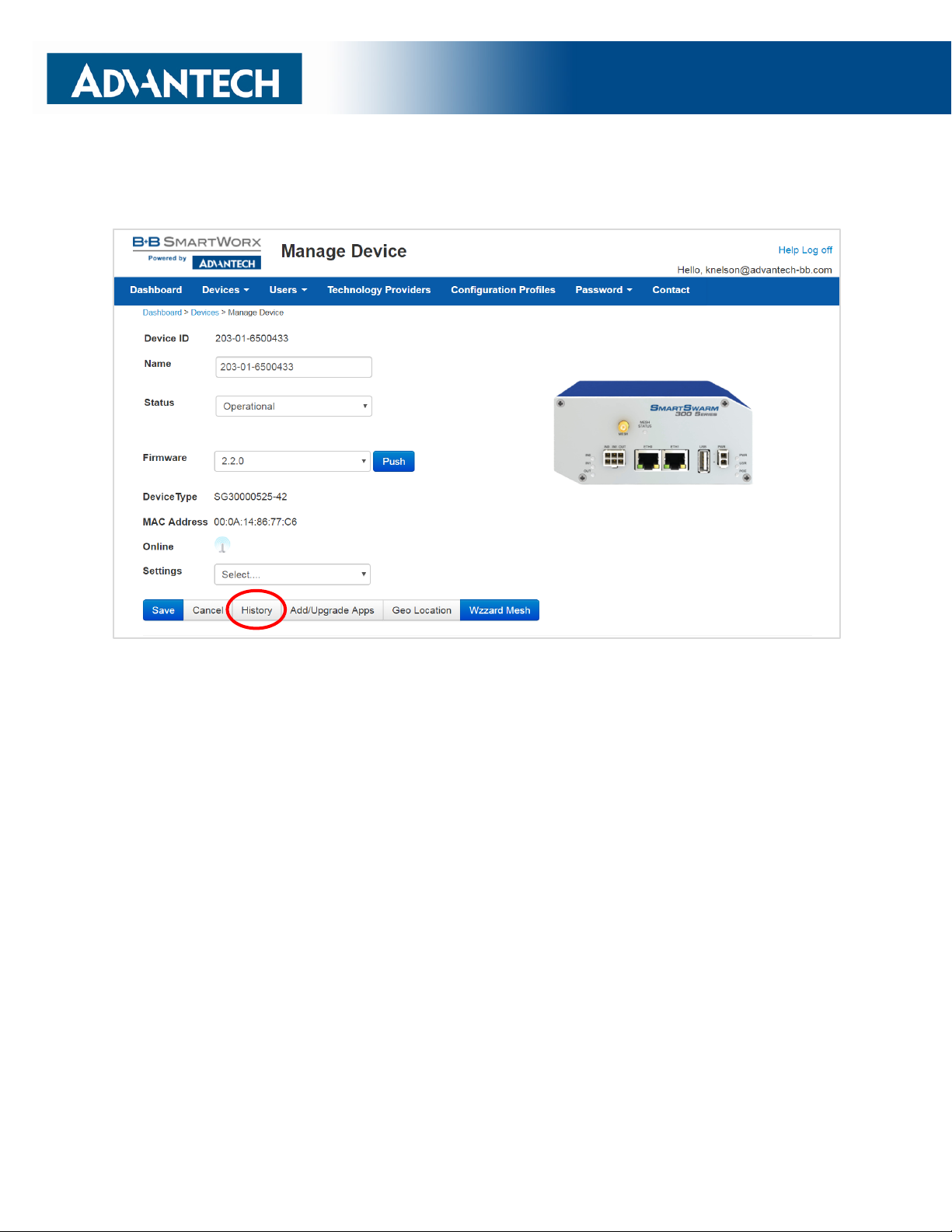
REFRIGERATION MONITORING KIT
10
8. The download could take several minutes. To monitor the progress, select History from the
Manage Device screen.
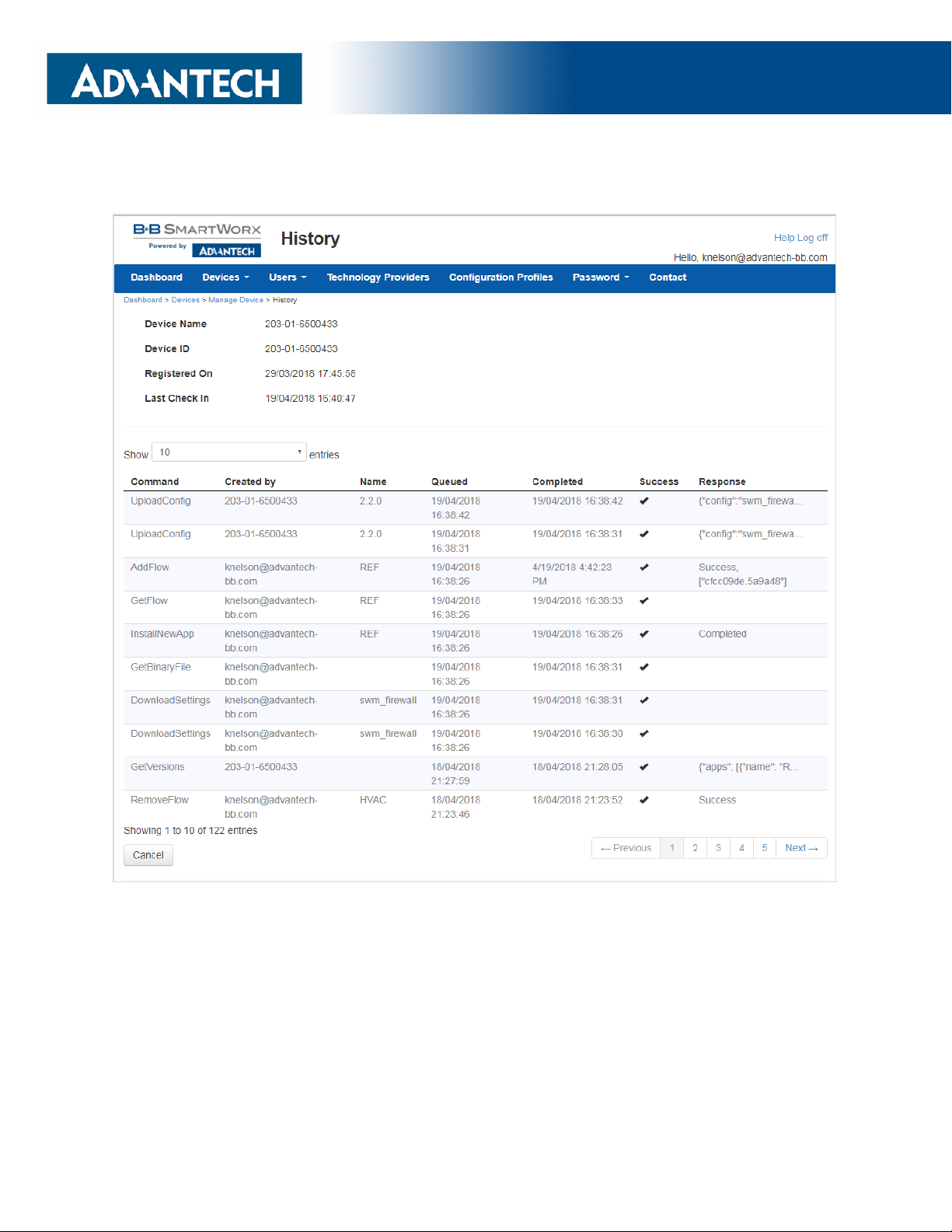
REFRIGERATION MONITORING KIT
11
9. As each component is updated, it will be indicated with a check mark:
NOTE: “AddNode” commands will show an Xif they have already been installed.
Note: If, for some reason all or a portion of the installation fails, repeat the procedure to install the rest of the package.

REFRIGERATION MONITORING KIT
12
POINT THE MQTT DATA TO THE INTERNAL MQTT BROKER
1. From the Manage Device screen, click the Wzzard™ Mesh application.
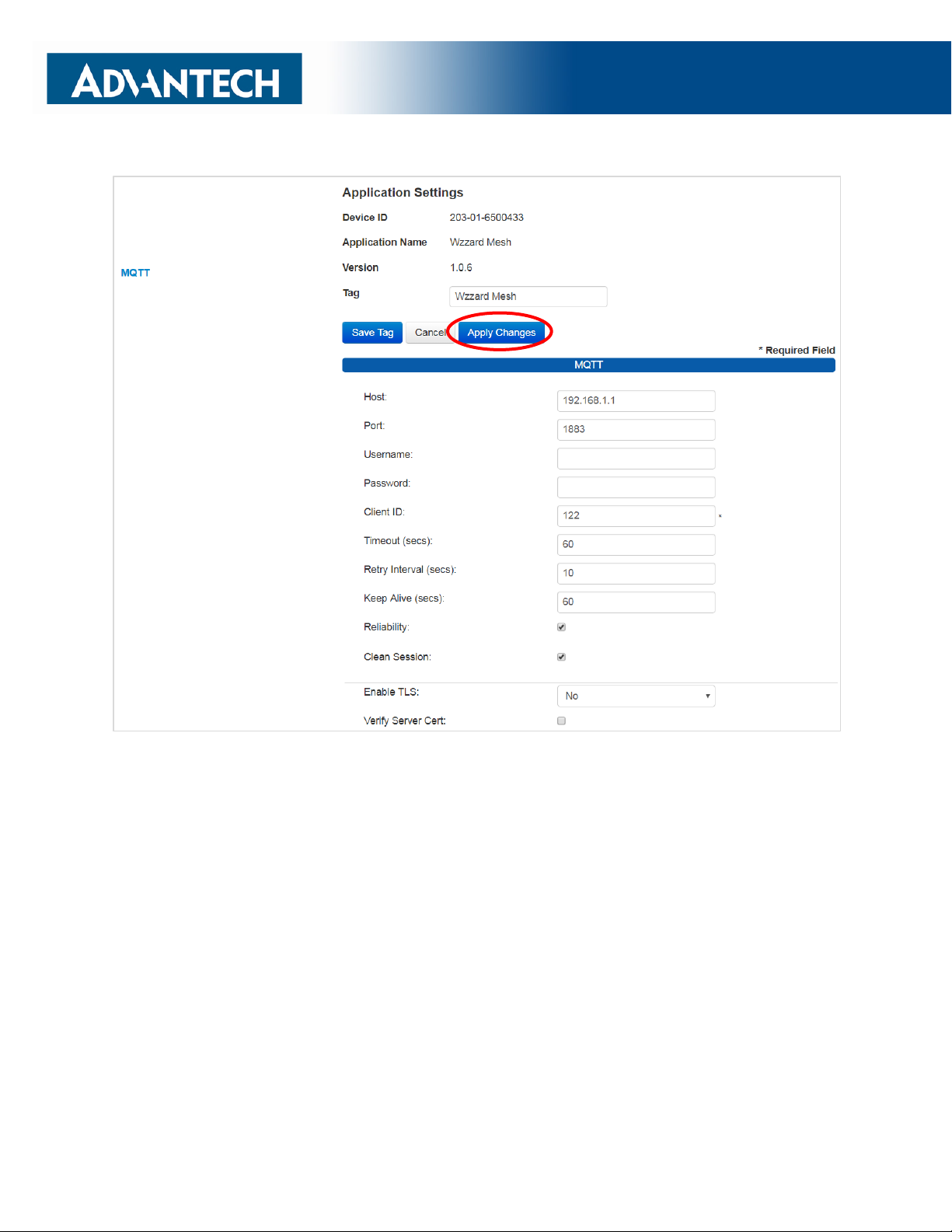
REFRIGERATION MONITORING KIT
13
2. Fill in the Application Settings screen as shown and click the Apply Changes button:
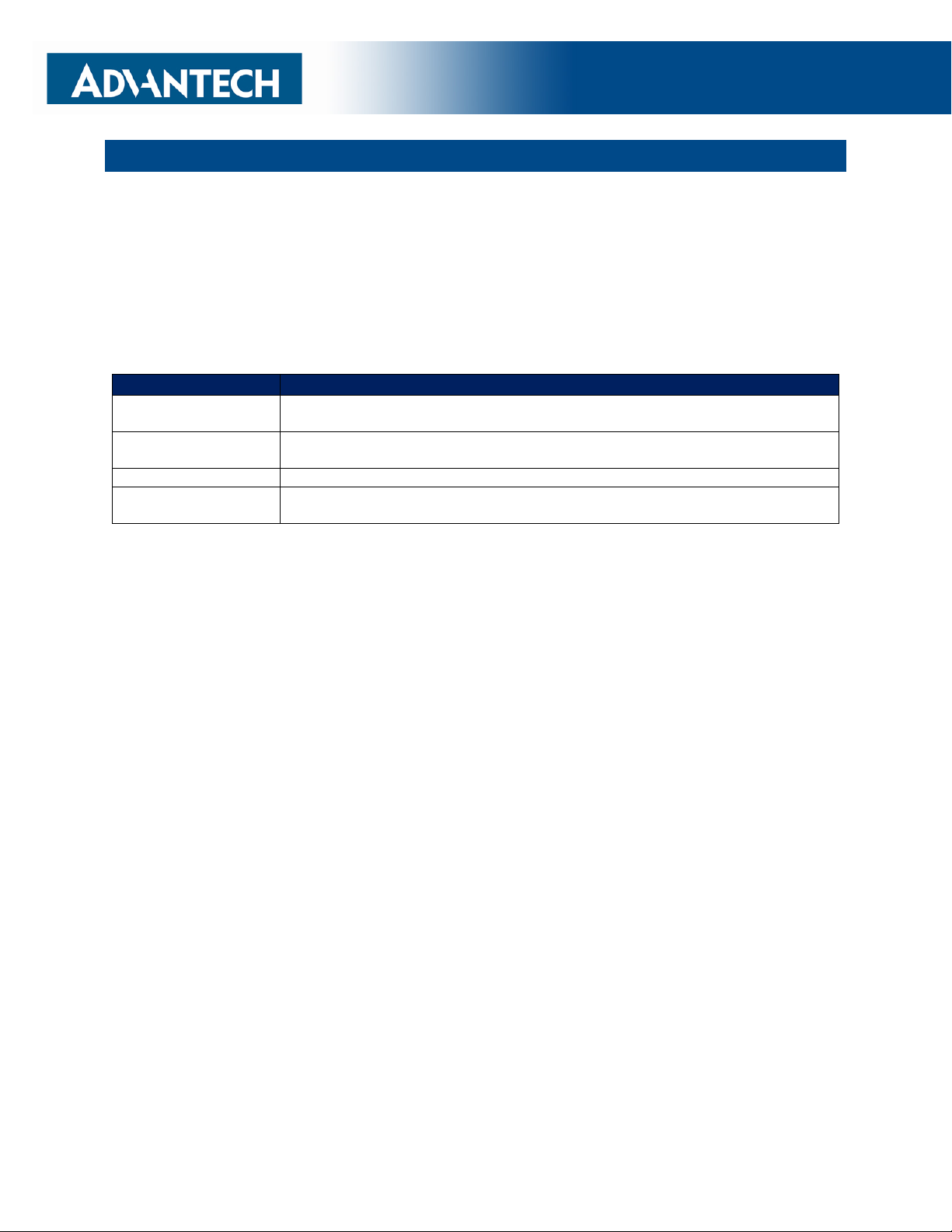
REFRIGERATION MONITORING KIT
14
WAKE UP WZZARD™ MESH EDGE NODE
1. Press and hold the Config/Status button for 5 seconds until the Status LED starts blinking.
2. Check LED.
3. After you have awakened the node, the LED will begin to blink. This indicates that the node
is attempting to establish a network connection. The LED will cease blinking when a
connection is made or after 10 seconds. Press the Config/Status LED for approximately 1
second to view the LED status.
LED Indicator
Status
OFF
(after button press)
Node is asleep or dead battery.
Slow Blink
(1 per second)
Attempting to establish connection with Wzzard mesh network.
Solid ON
Node is connected to a gateway.
Fast Blink
(10 per second)
Firmware update in progress.

REFRIGERATION MONITORING KIT
15
ACCESS Node-RED™ UI IN THE GATEWAY
1. Attach the antenna to the Wzzard™ Mesh antenna port on the gateway.
2. Attach the Ethernet cable to the ETH0 port on the gateway and the other end to your PC.
You will use an Ethernet connection to configure the gateway and to communicate with it.
3. Attach the supplied power supply and plug it in.
4. Open a browser on your computer and open the Node-RED Configuration page. The default
address is: 192.168.1.1:1880/ui. (Chrome or Firefox recommended.)
5. The Wzzard Node information values will populate when the node joins the network.
6. You can set up a phone number to receive text messages and/or an e-mail address for
receiving alerts on this page. For text messaging, you will need to select the cell carrier of
the receiving phone. If the carrier is not on the list, select custom, and add the URL of the
carrier text addresses. If your carrier is not listed, contact your carrier for the address of their
SMS gateway.
7. You can enable or disable alerts as well as setting the trigger values on this page also.
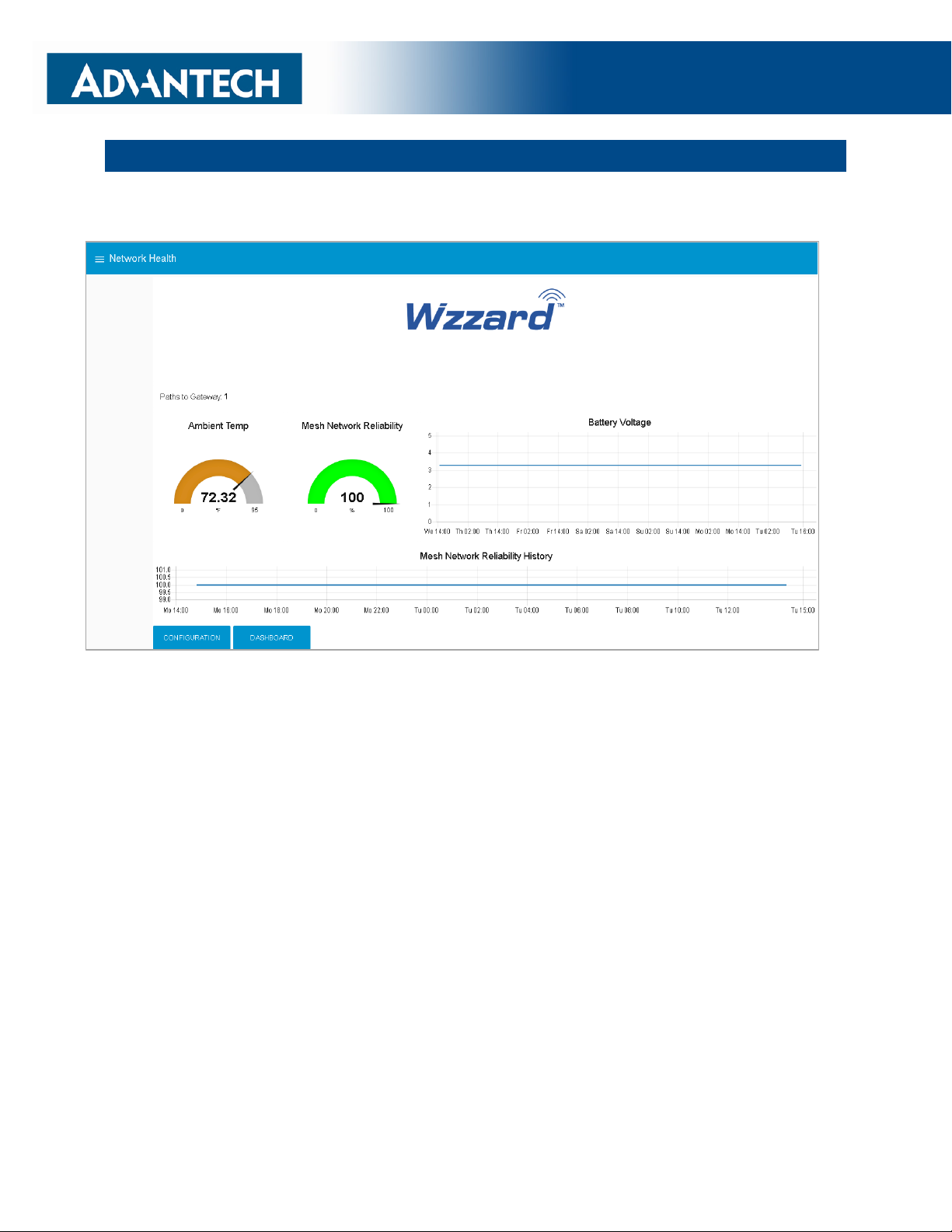
REFRIGERATION MONITORING KIT
16
NETWORK HEALTH PAGE
1. Click the Network Health button on the lower left corner of the Configuration page (see
previous screen). The page below appears. This page shows the status of the network.

REFRIGERATION MONITORING KIT
17
ATTACHING THE SENSORS ON THE INTELLIGENT EDGE NODES
The Wzzard™ Mesh Refrigeration Monitoring Kit comes with built-in sensors for ambient
temperature and humidity, along with two AC current sensors, a door switch, and a breakout
cable with 10K thermistor.
1. Plug the Breakout/Thermistor Cable into the Molex connector on the bottom of the Wzzard
Mesh node.
2. Plug the door sensor into the 2-pin connector on the breakout cable.
3. Connect the sensors for compressor and fan current to the bare wires on the breakout
cable.
Sensor
Breakout Cable
Connection
Compressor
Current
Sensor (+) to Stripped & Tinned Cable AIN1 RED
Sensor (-) to Stripped & Tinned Cable AIN1 BLACK
Fan
Current
Sensor (+) to Stripped & Tinned Cable AIN2 YELLOW
Sensor (-) to Stripped & Tinned Cable AIN2 BLACK
Current Sensors
1. Open the wire protector clamp by pushing it away from the sensor body.
2. Attach your wires.
3. Close the wire protector clamp.

REFRIGERATION MONITORING KIT
18
MOUNTING YOUR SENSORS
Current Sensors
The sensor can be mounted in any position.
1. Open the clamp release by pushing it away from the sensor body. Run the wire you are
monitoring through the opening in the sensor.
2. Close the sensor firmly around your wire and ensure that the clamp release has snapped
back into place.

REFRIGERATION MONITORING KIT
19
ACCESSING THE DASHBOARD
1. Open a browser on your computer and open the Node-RED™ Configuration page. The
default address is: 192.168.1.1:1880/ui
2. Click on the Dashboard button on the lower left corner of the configuration page.
3. The dashboard should look like the following screen.
4. You can switch to the Configuration page or Network Health page by clicking on their
respective buttons on the lower left.
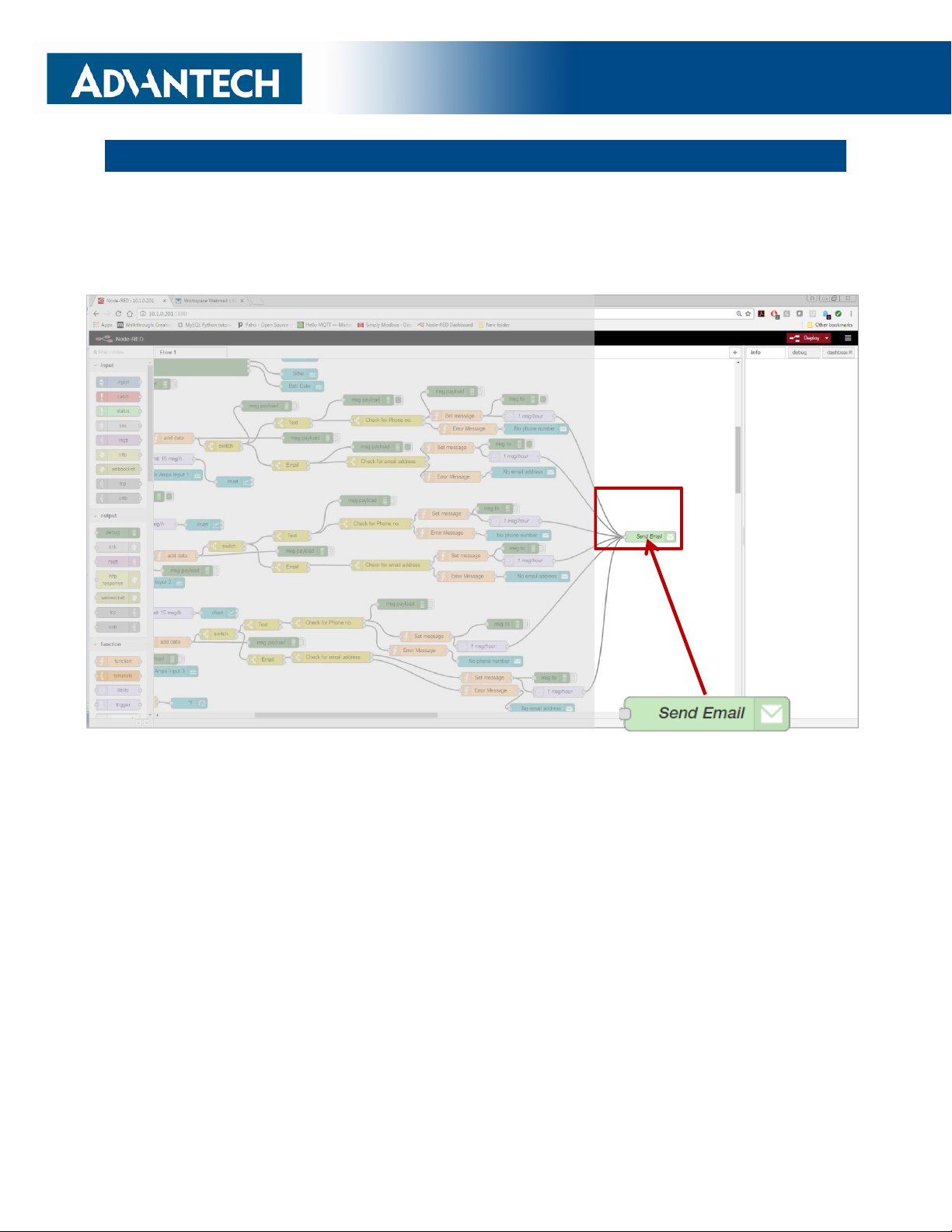
REFRIGERATION MONITORING KIT
20
SETTING UP AN E-MAIL ACCOUNT
1. From your browser, open the Node-RED™ flow at 192.168.1.1:1880.
2. Enter your user name and password. Default is:
Username: NodeRED
Password: 5mart5warm (set same as the SmartSwarm 342 password).
3. Find the green Send Email node on the right; double click on it.
Table of contents
Popular Refrigerator manuals by other brands
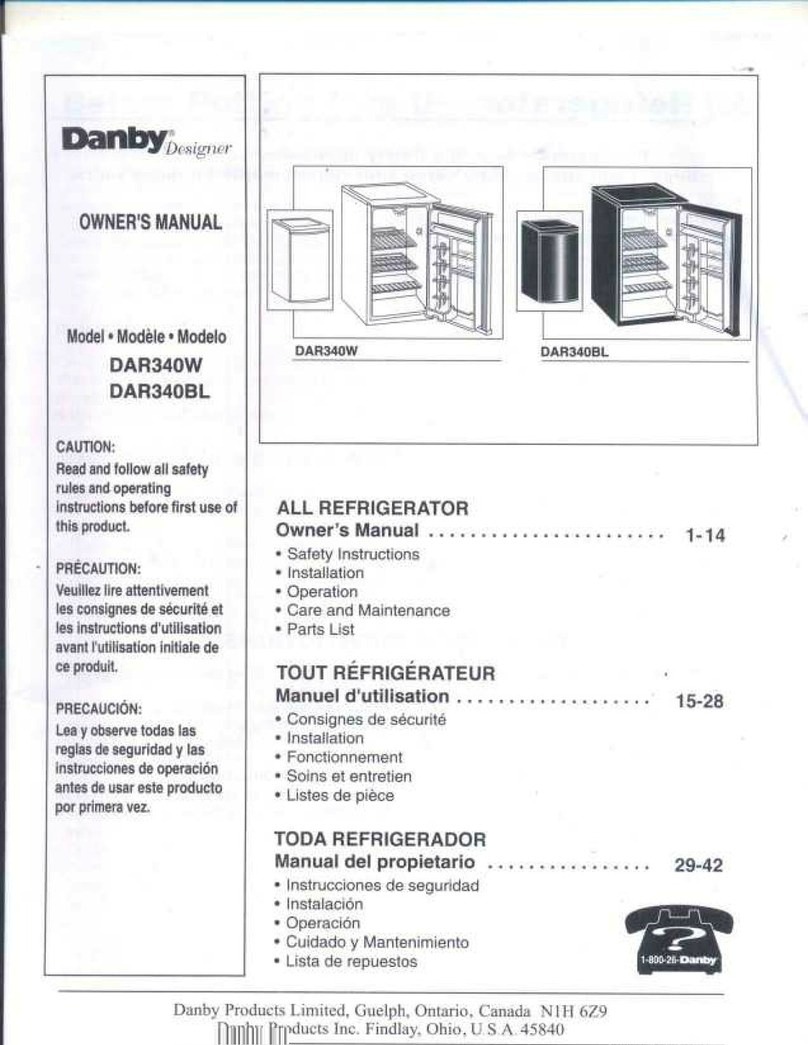
Danby
Danby DAR340W owner's manual
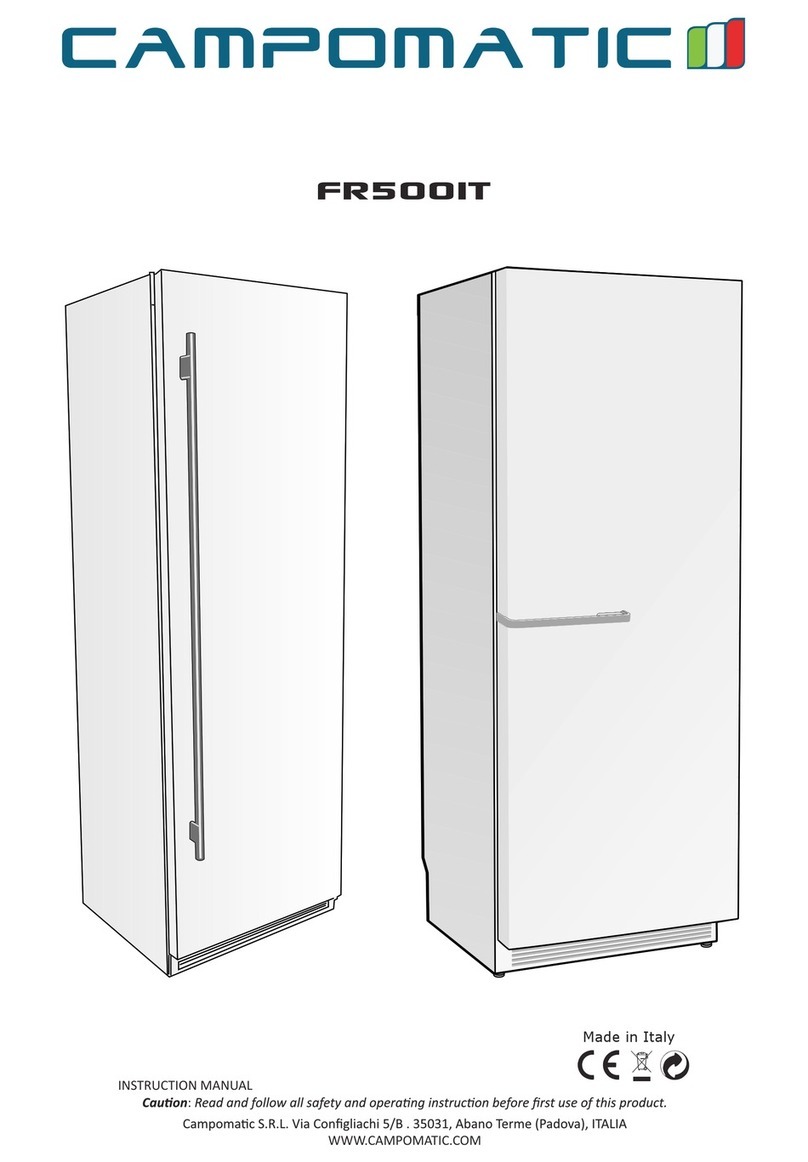
Campomatic
Campomatic FR500IT instruction manual
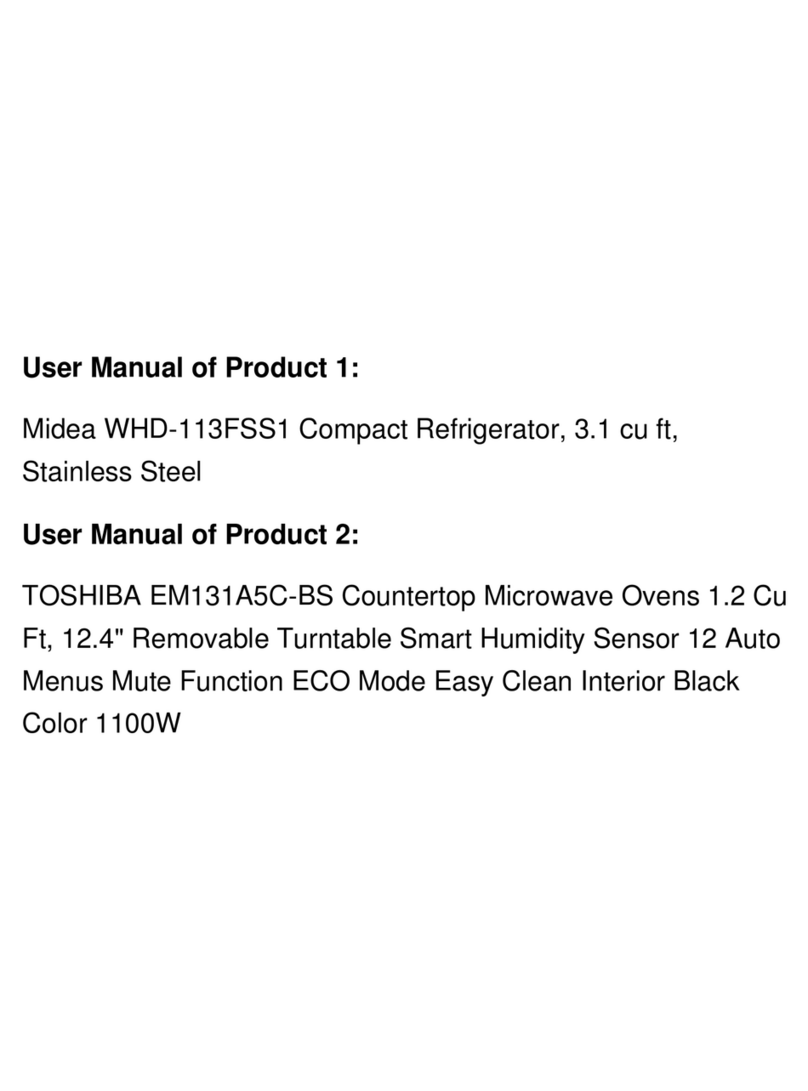
Midea
Midea EM131A5C-BS instruction manual
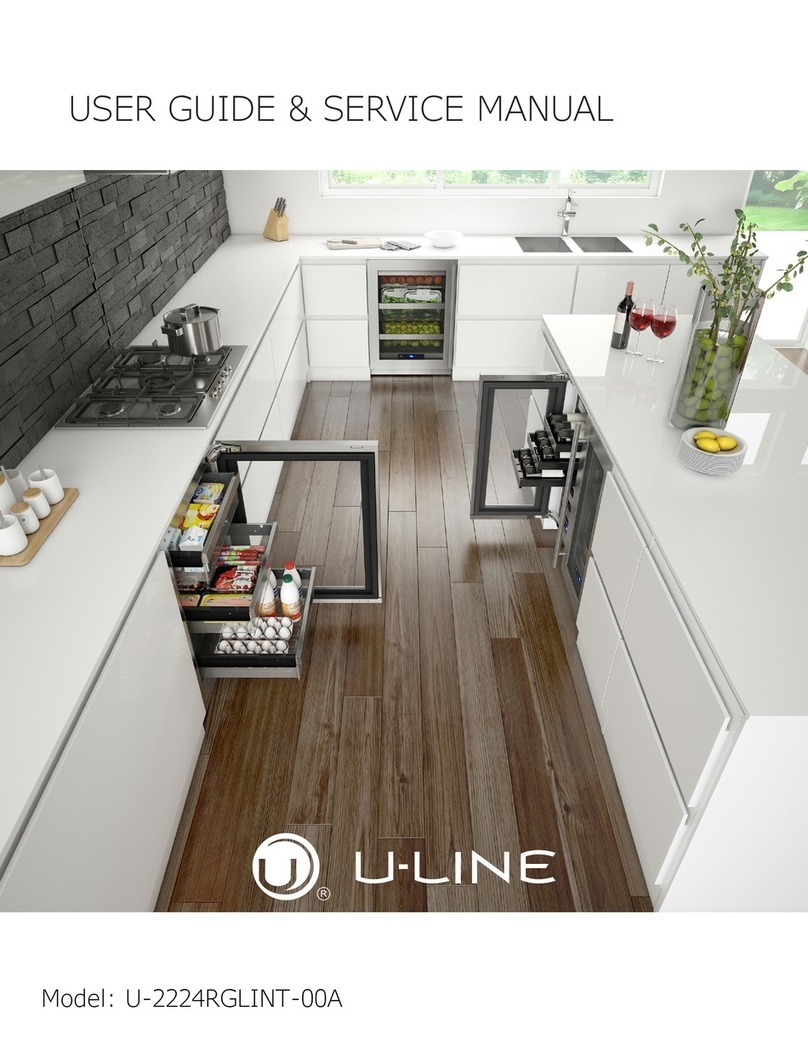
U-Line
U-Line U-2224RGLINT-00A User guide & service manual

CDA
CDA FF150 Manual for installation, use and maintenance
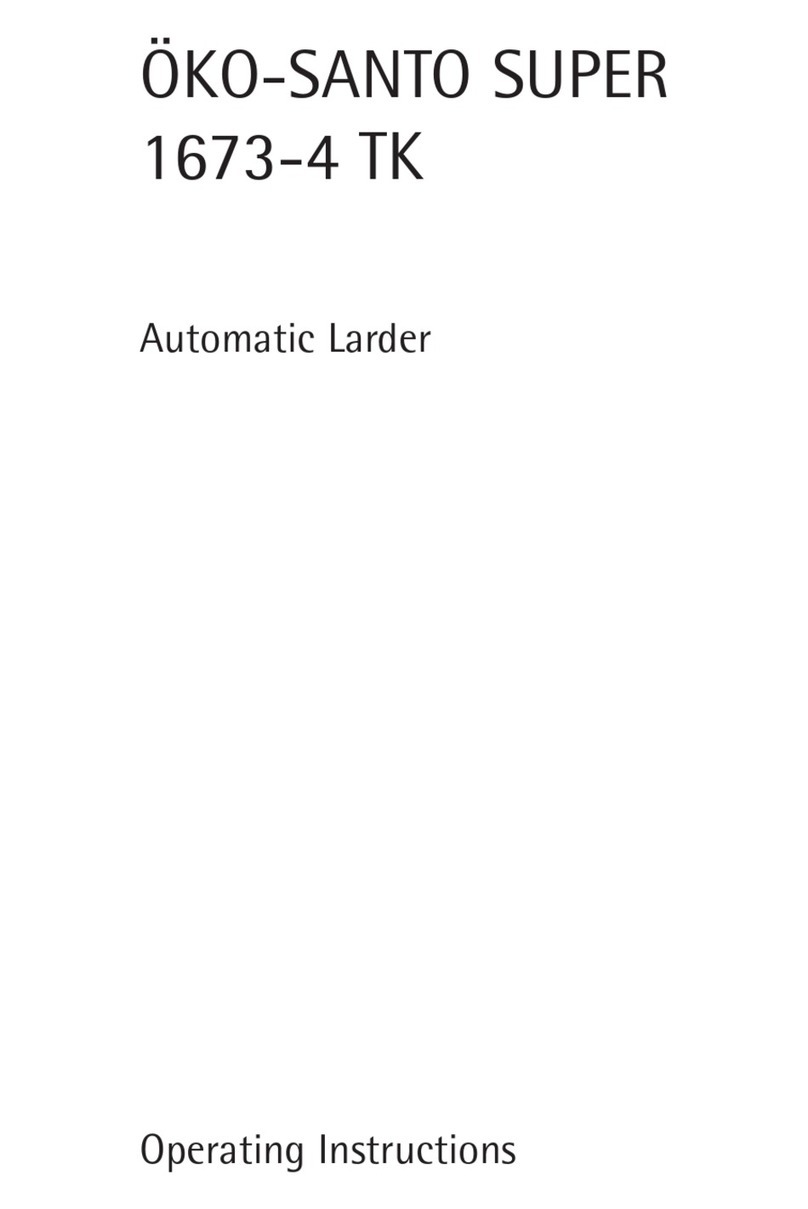
Electrolux
Electrolux OKO-SANTO SUPER 1673-4 TK operating instructions