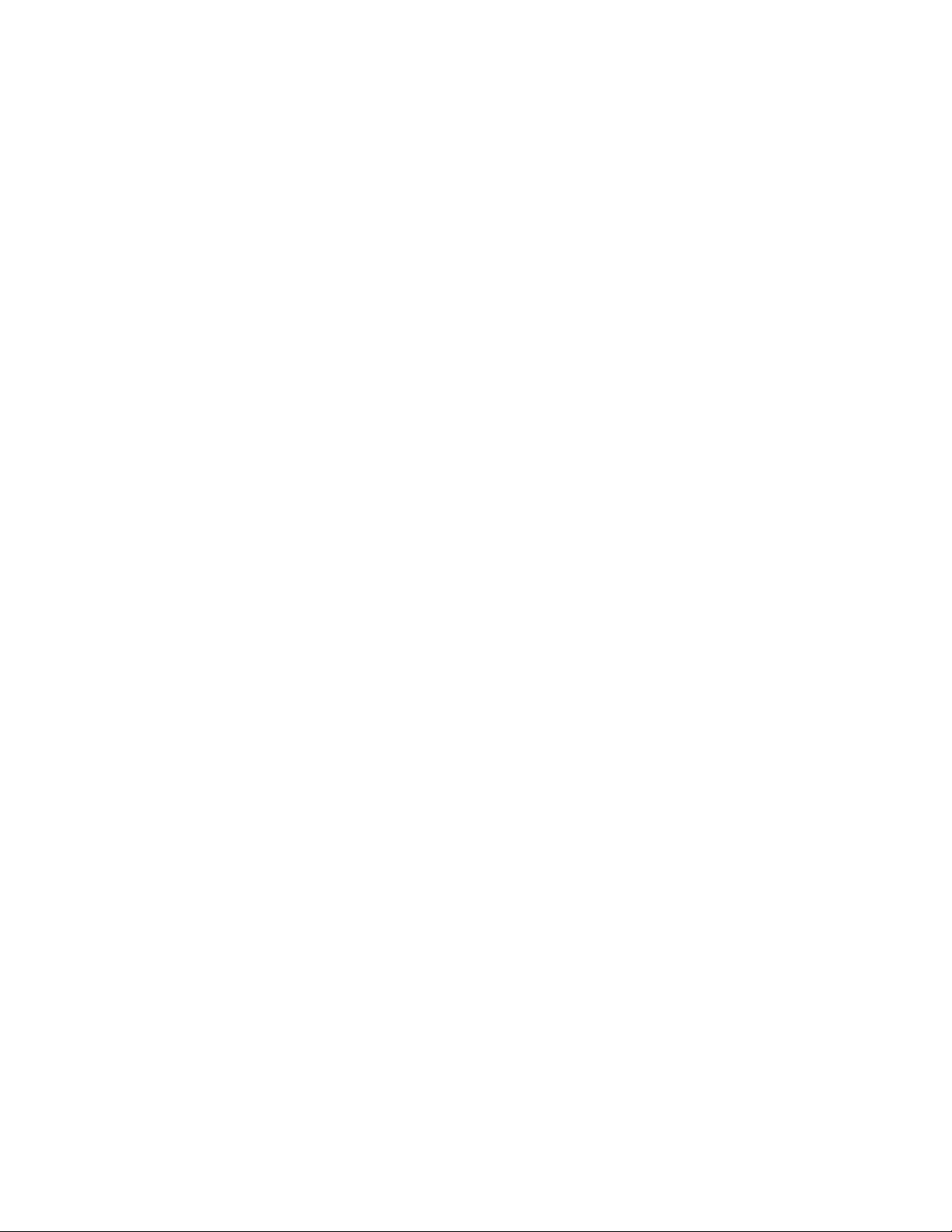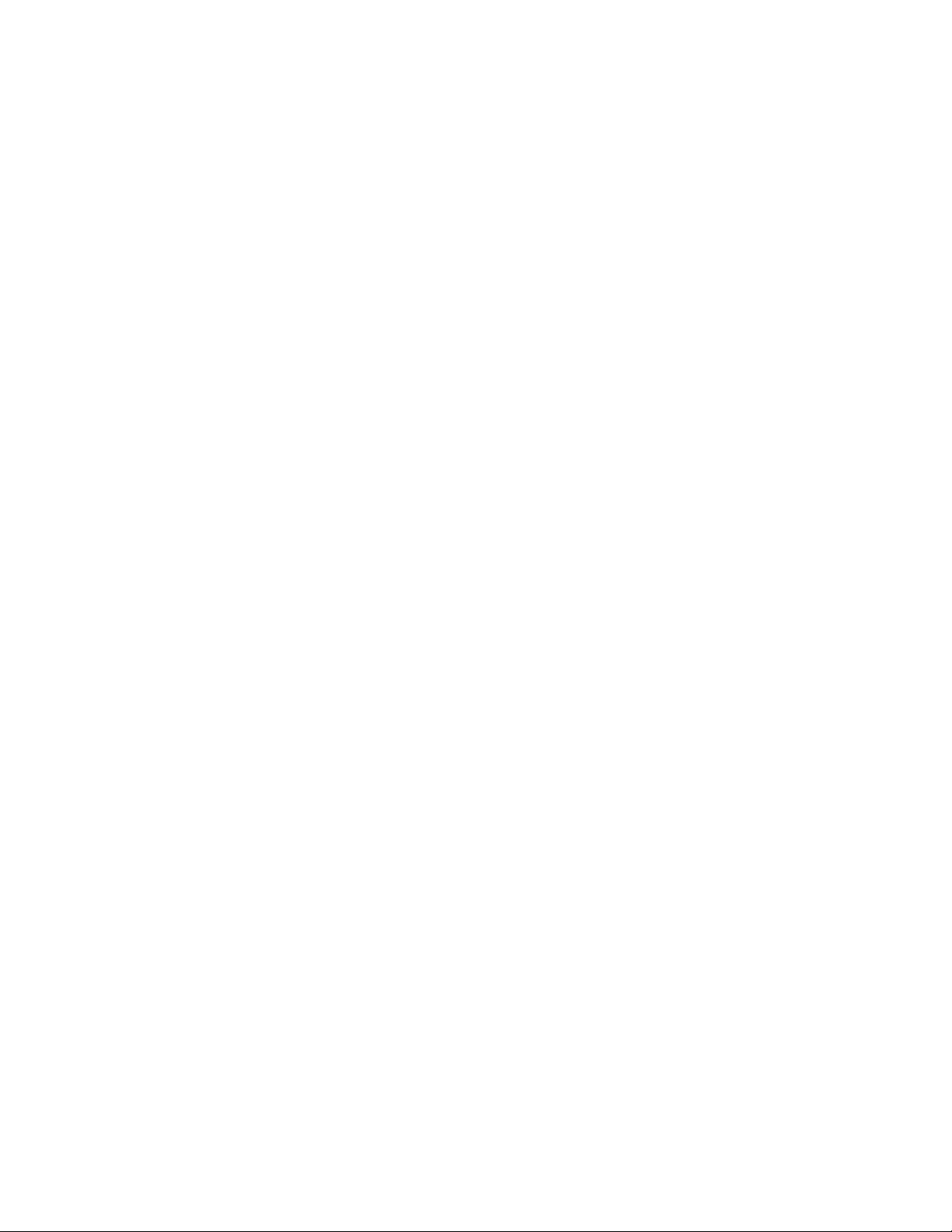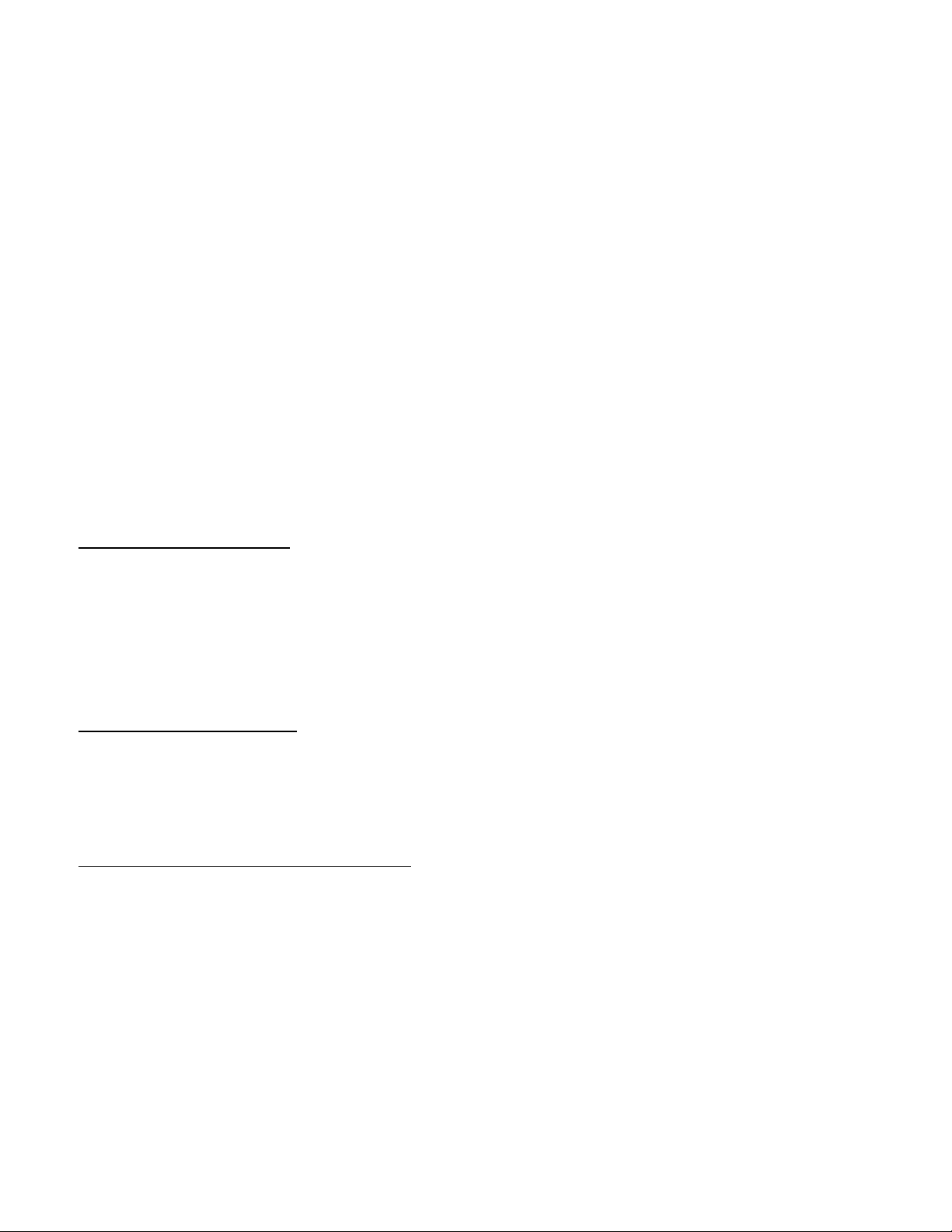Platinum-Navigate Manual 3 AG-NAV Inc.
8.1 Select Areas...............................................................................................................................................106
8.2 Application Type .......................................................................................................................................107
8.3 Shape Files ................................................................................................................................................108
8.4 KML/KMZ Files ..........................................................................................................................................110
8.5 Project Files...............................................................................................................................................111
8.6 Guidance ...................................................................................................................................................112
8.7 Map Display ..............................................................................................................................................114
8.8 Navigation Info..........................................................................................................................................115
8.9 Control Box ...............................................................................................................................................117
8.10 Spray Areas ...............................................................................................................................................118
8.11 Closest Line ...............................................................................................................................................120
8.12 Change Line Direction...............................................................................................................................121
8.13 Best Heading .............................................................................................................................................124
8.14 Next Heading ............................................................................................................................................127
8.15 Reverse Heading .......................................................................................................................................130
8.16 Change Heading Manually ........................................................................................................................131
8.17 Spray Patterns...........................................................................................................................................135
8.18 New Waypoint ..........................................................................................................................................146
9. Multiple Areas...................................................................................................................................................148
9.1 Spray Project.............................................................................................................................................148
9.2 Spray Multiple Areas (no1) .......................................................................................................................151
10. Waypoint Mode ............................................................................................................................................157
10.1 To Home....................................................................................................................................................159
10.2 To Area......................................................................................................................................................160
10.3 To Work.....................................................................................................................................................161
10.4 Functions...................................................................................................................................................165
11. Cross-Country Waypoints .............................................................................................................................167
11.1 Fly XWaypoints .........................................................................................................................................167
12. Map Mode ....................................................................................................................................................173
12.1 Fix Gaps.....................................................................................................................................................174
12.2 Best Heading All........................................................................................................................................175
12.2 Functions...................................................................................................................................................178
13. Edit ................................................................................................................................................................180
13.1 Edit New Area ...........................................................................................................................................181
13.2 Edit XWaypoints........................................................................................................................................192