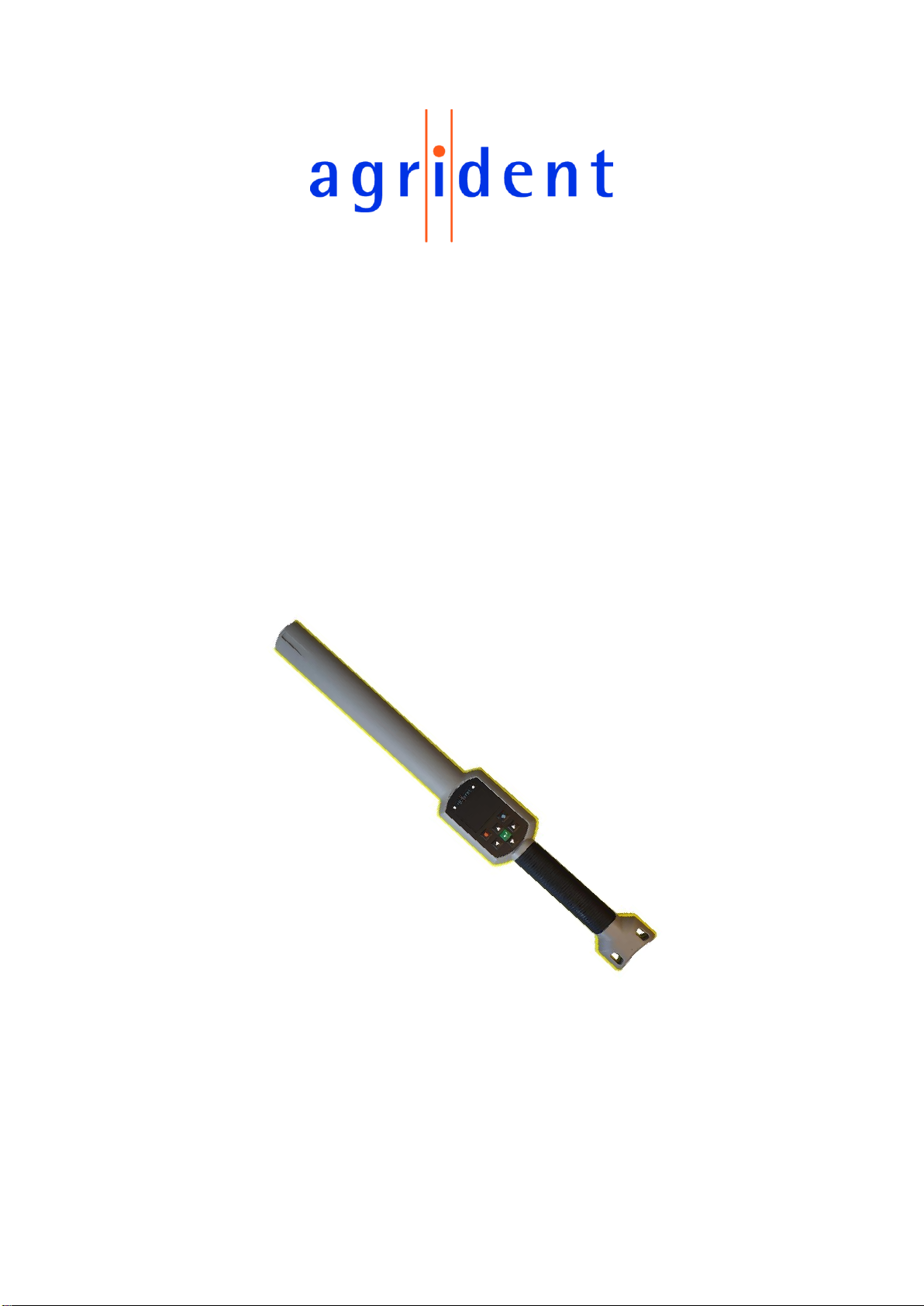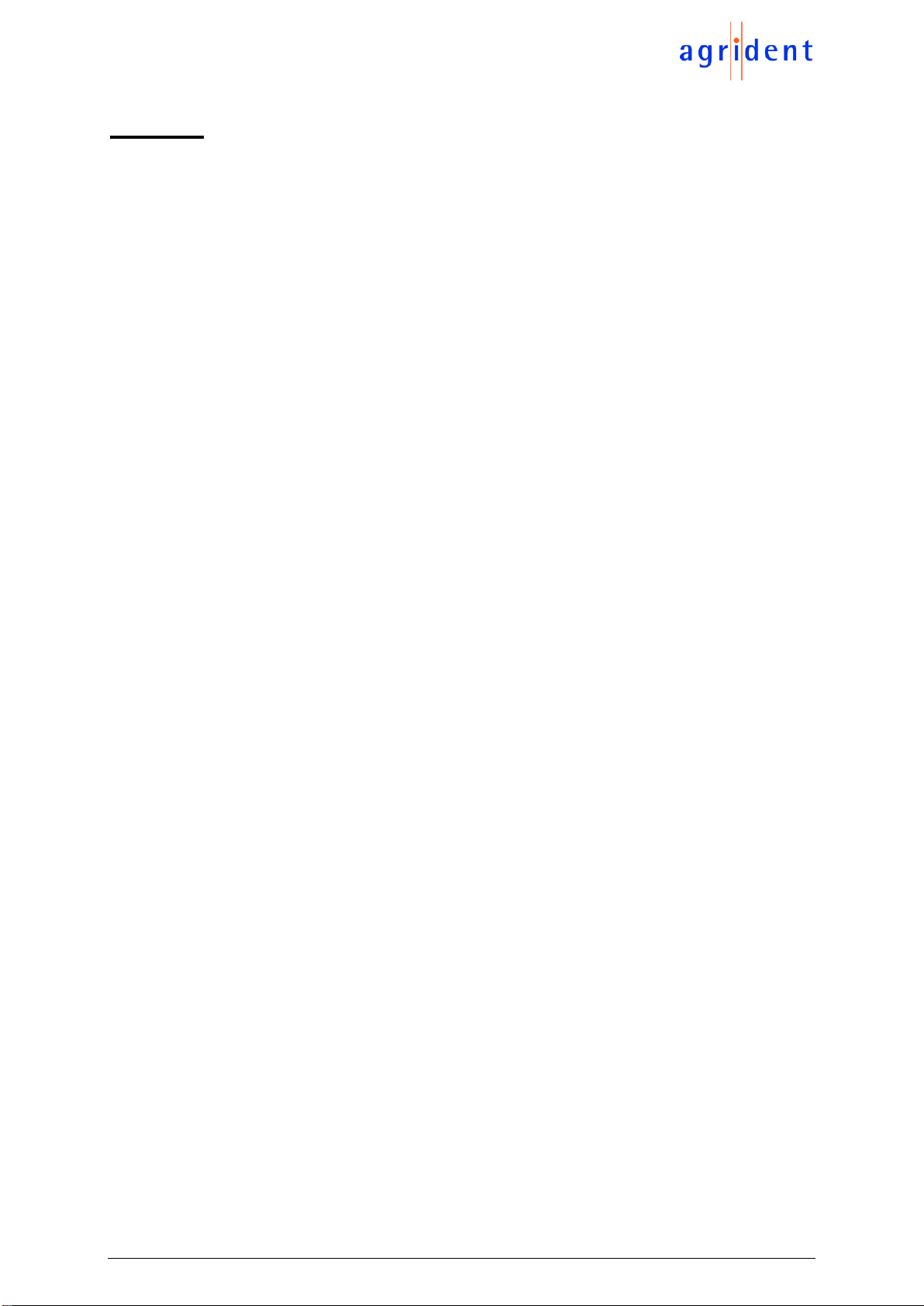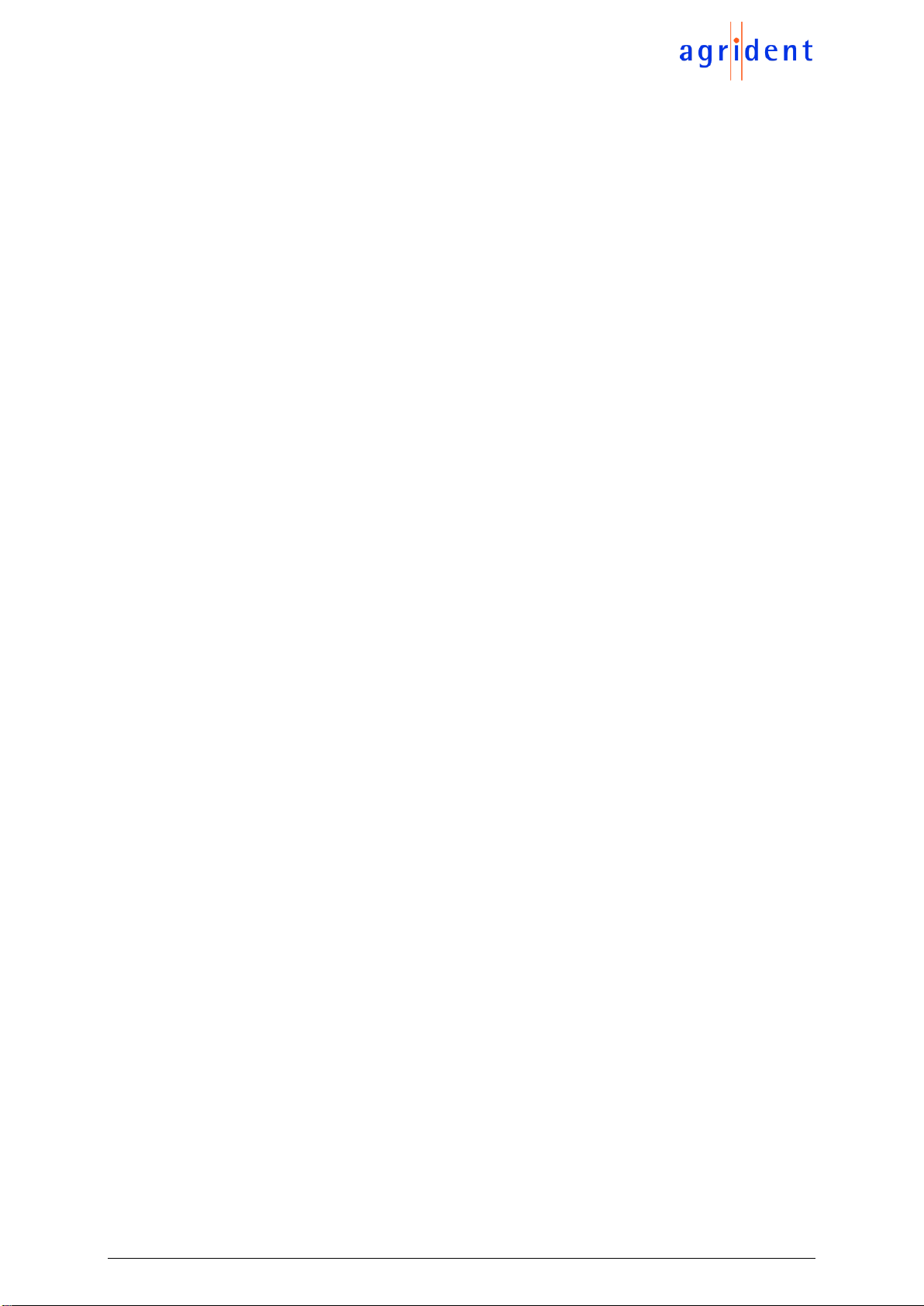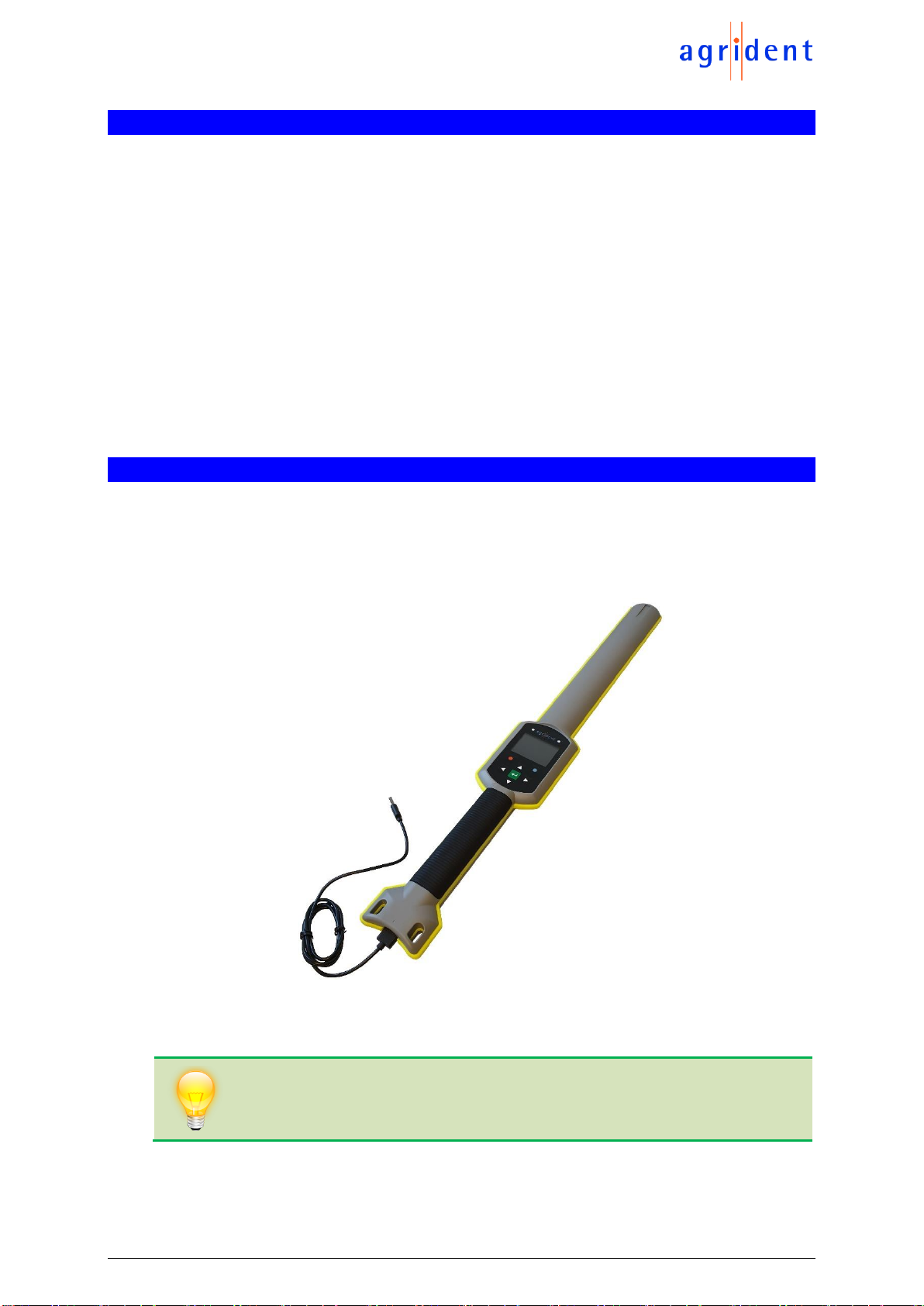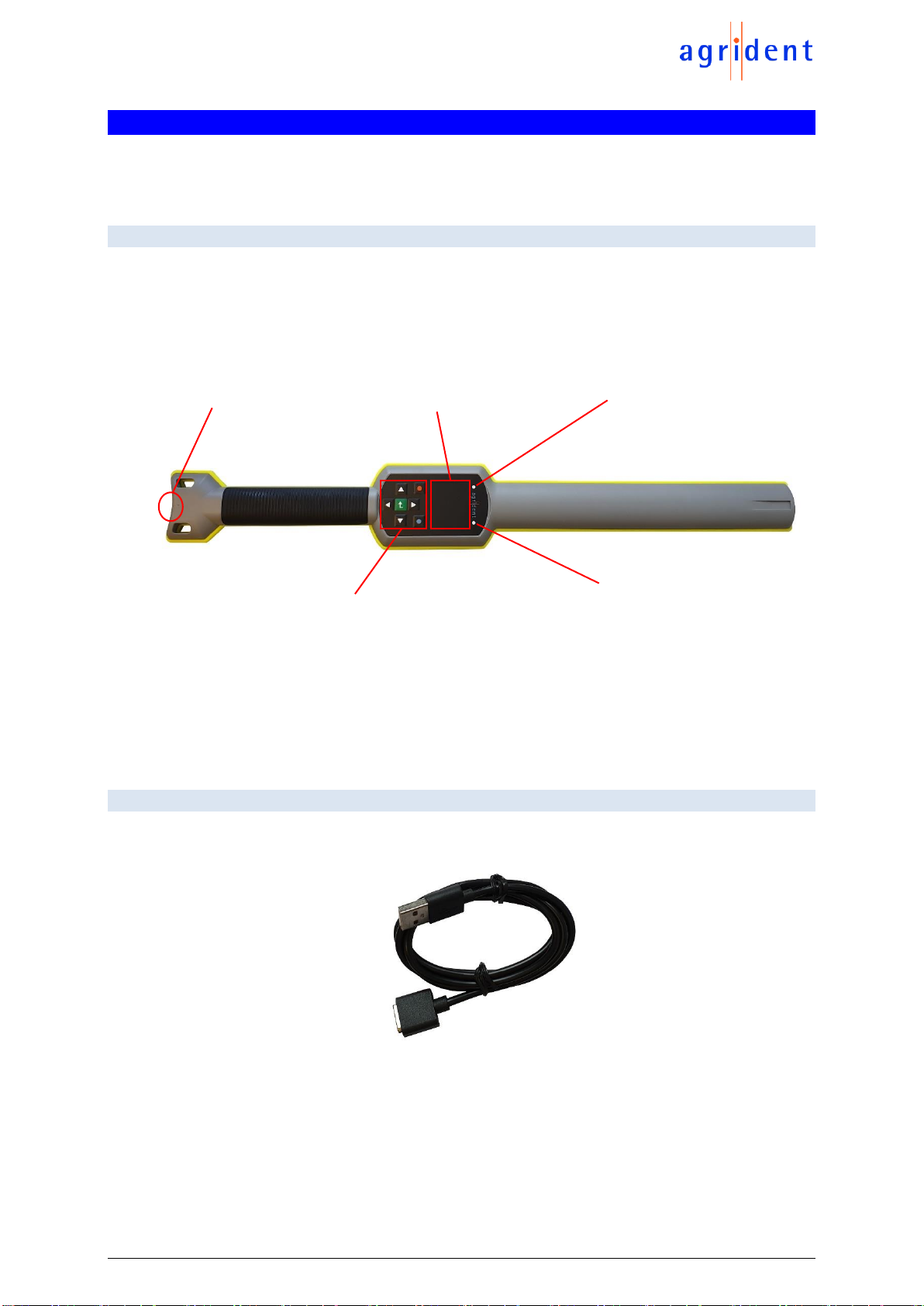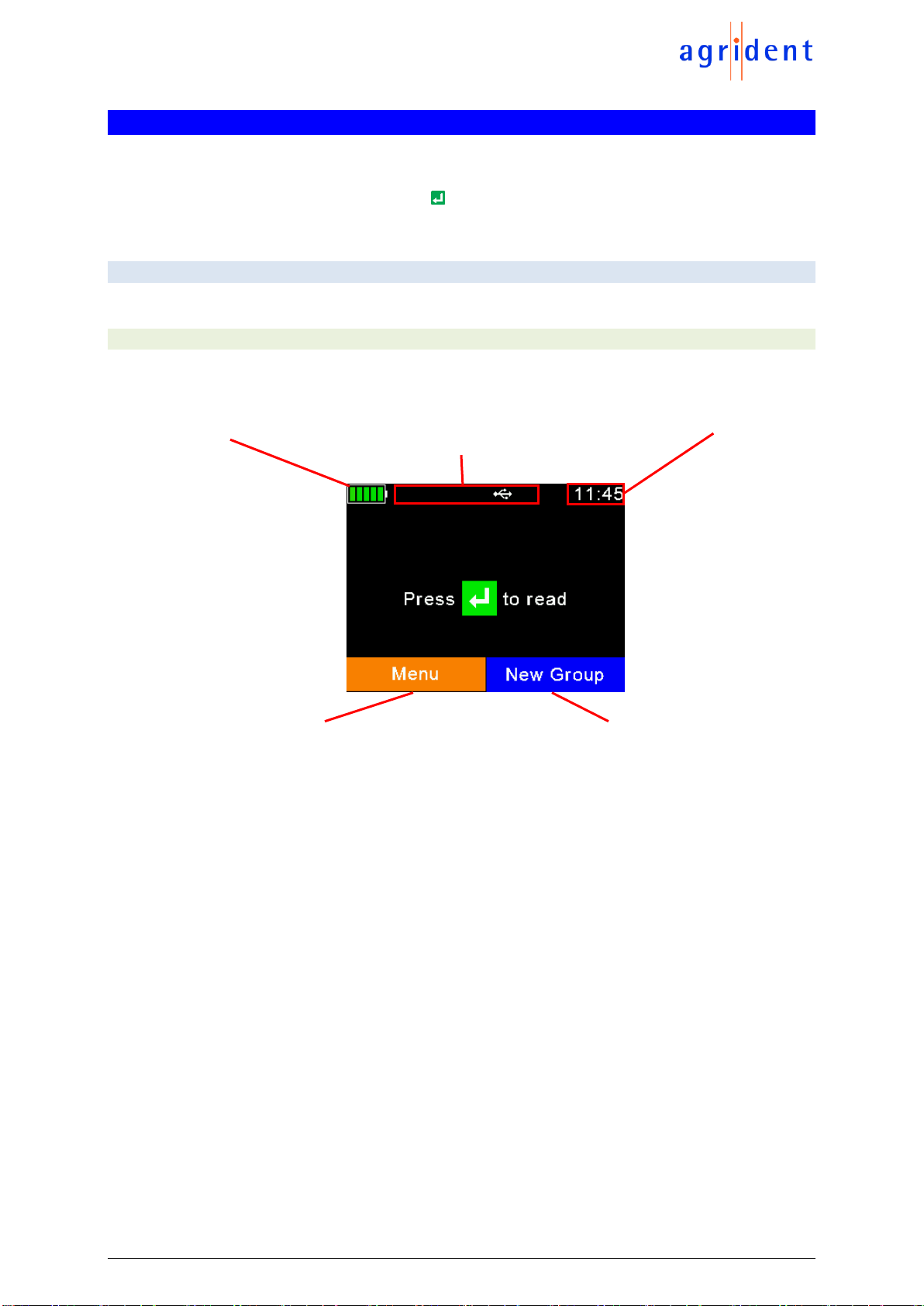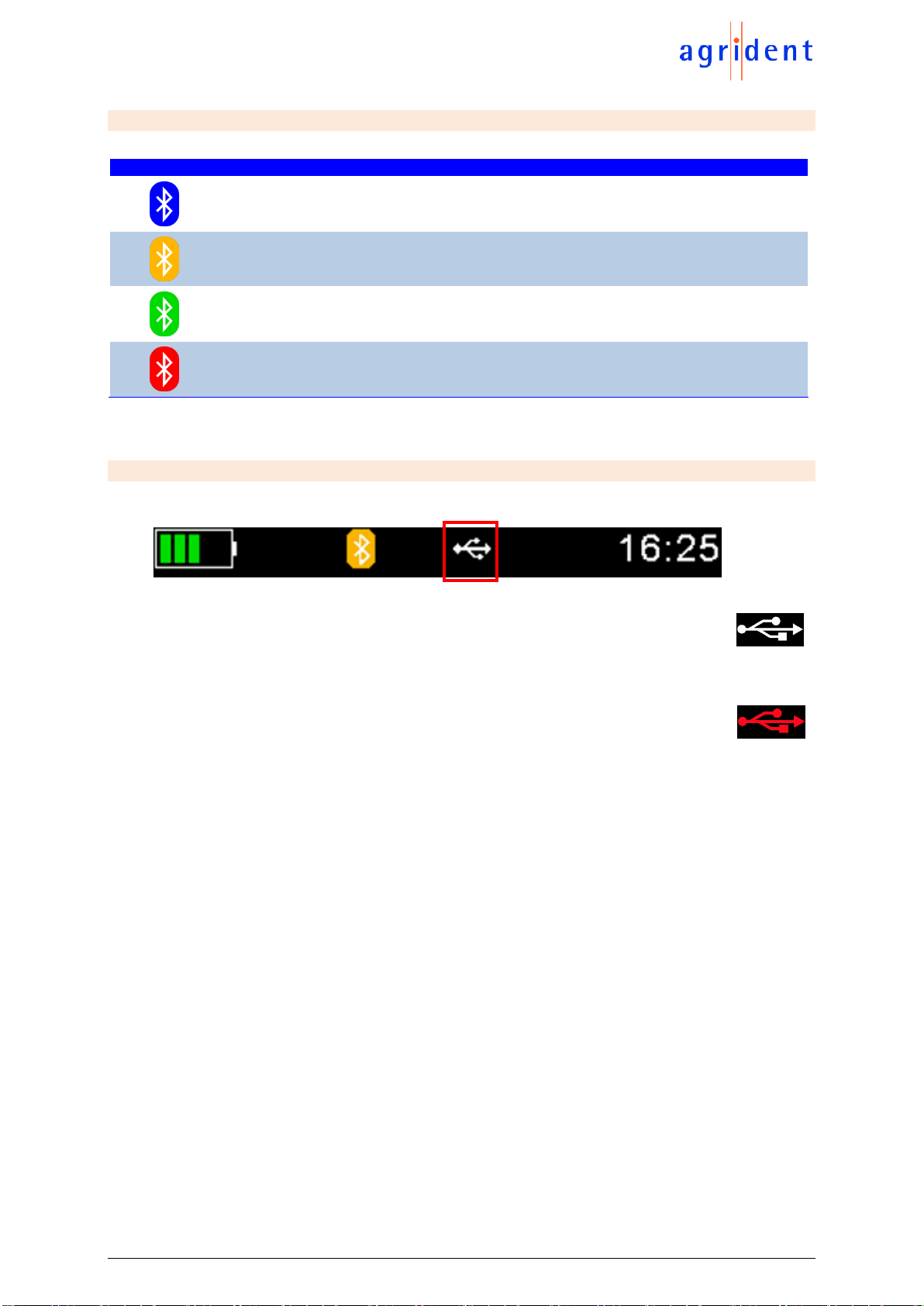AWR250 User Manual
13/02/20 Page 3 of 45
Content
1Introduction.......................................................................................................... 5
2Before you start................................................................................................... 5
3Reader Hardware................................................................................................ 6
3.1 Parts of the AWR250.................................................................................... 6
3.2 Accessories.................................................................................................. 6
3.3 Connecting the USB cable........................................................................... 7
4Controlling the AWR250...................................................................................... 8
4.1 AWR250 Display.......................................................................................... 8
4.1.1 Home Screen........................................................................................ 8
4.1.2 The status symbols at the top of the display ......................................... 9
4.1.2.1 Battery status..................................................................................... 9
4.1.2.2 Bluetooth status............................................................................... 10
4.1.2.3 USB status....................................................................................... 10
4.2 The status LEDs above the display............................................................ 11
4.3 Using the keyboard .................................................................................... 12
5Operating states................................................................................................ 13
6Reading Transponders...................................................................................... 14
7Menu items........................................................................................................ 17
7.1 Menu structure ........................................................................................... 18
7.2 New Group................................................................................................. 20
7.3 Tasks.......................................................................................................... 21
7.4 Data............................................................................................................ 23
7.4.1 Show Data........................................................................................... 23
7.4.2 Clear data............................................................................................ 24
7.4.2.1 Clear Groups................................................................................... 25
7.4.2.2 Clear Task Data............................................................................... 25
7.4.3 Memory Info........................................................................................ 25
7.5 Print............................................................................................................ 26
7.5.1 Print Last Group.................................................................................. 26
7.5.2 Select Group....................................................................................... 26
7.5.3 Print All Groups................................................................................... 26
7.5.4 Print Barcode ...................................................................................... 27
7.5.5 Setup Printer....................................................................................... 27
7.5.5.1 Set Printer Type............................................................................... 27
7.5.5.2 Search BT Printer............................................................................ 27