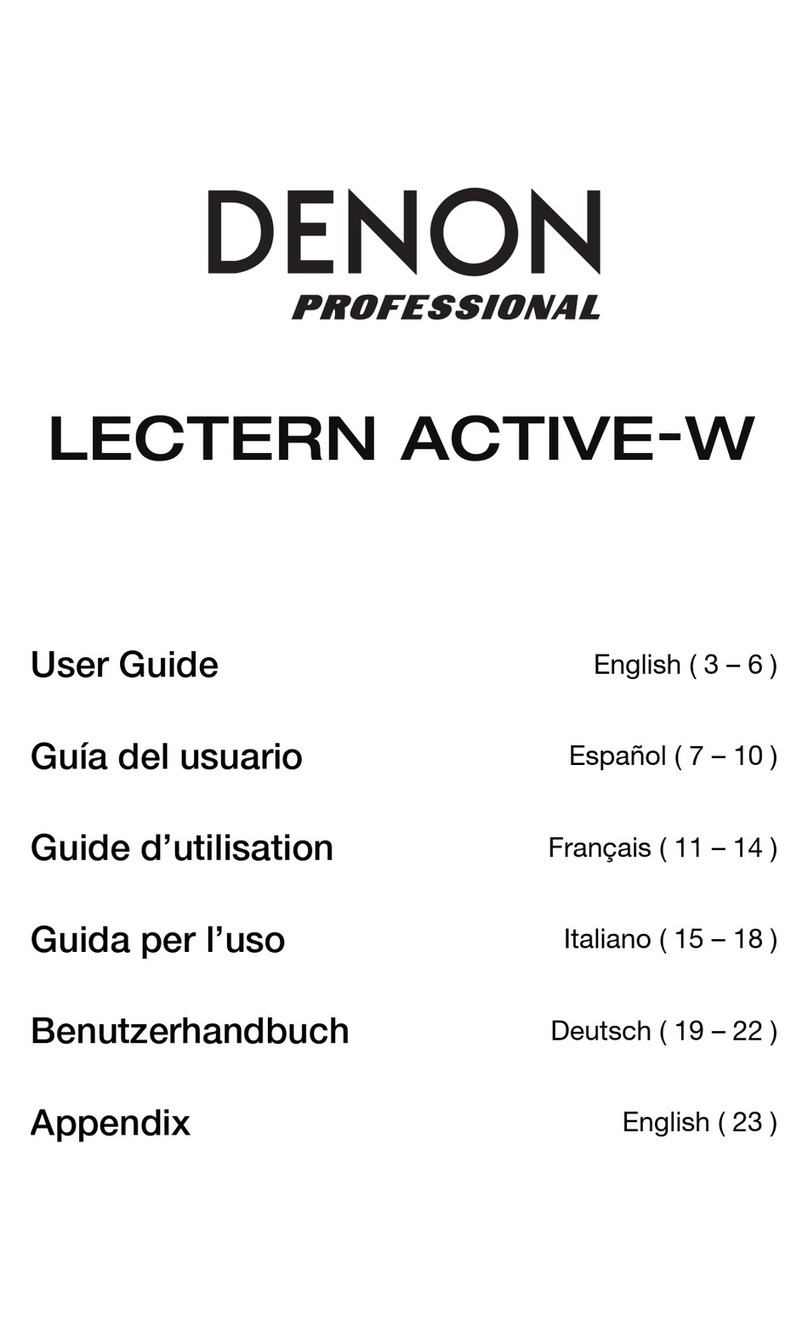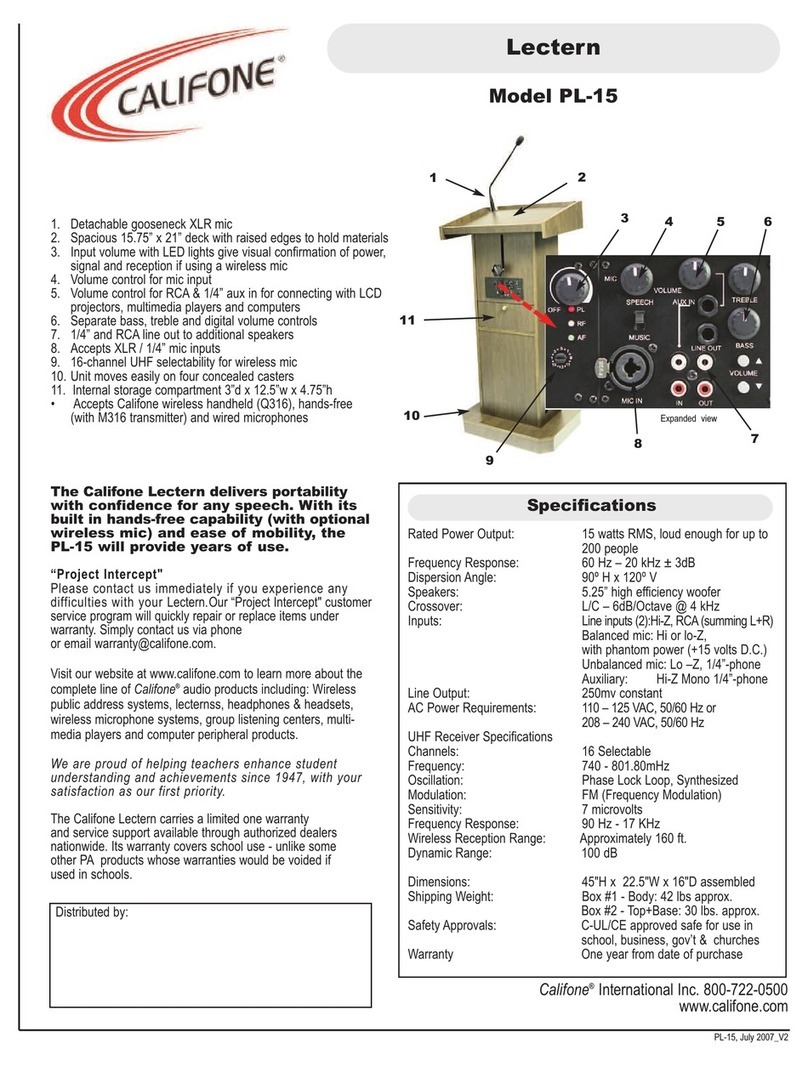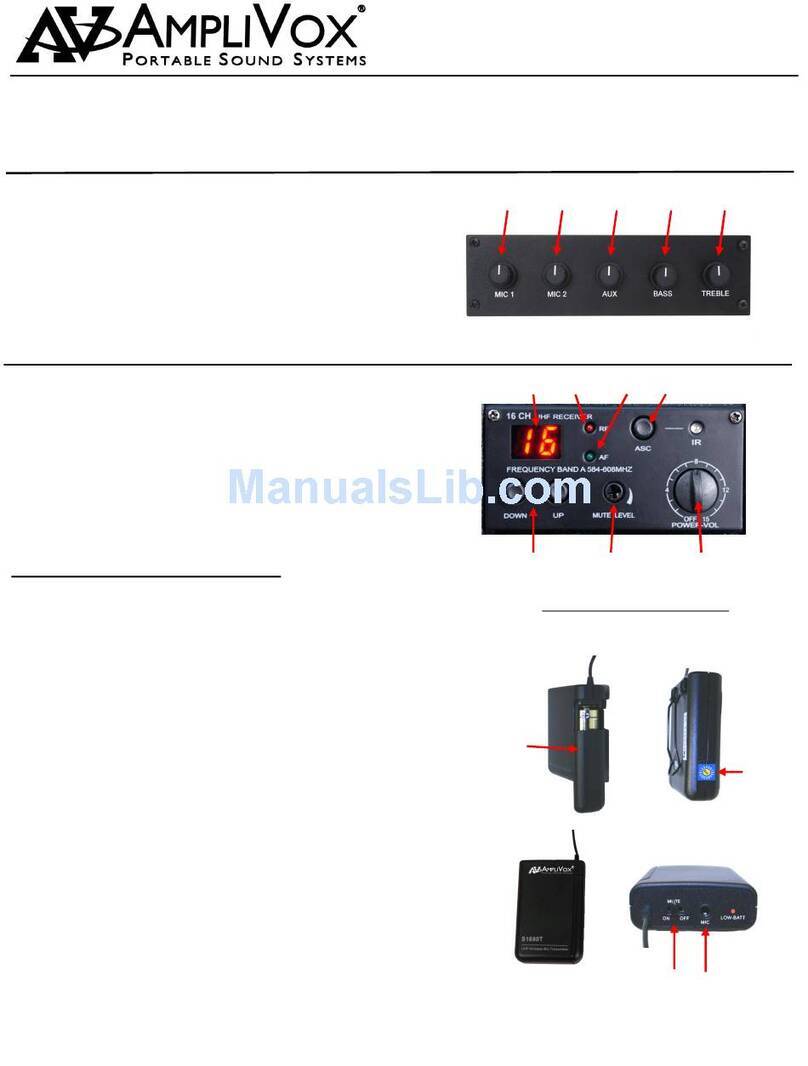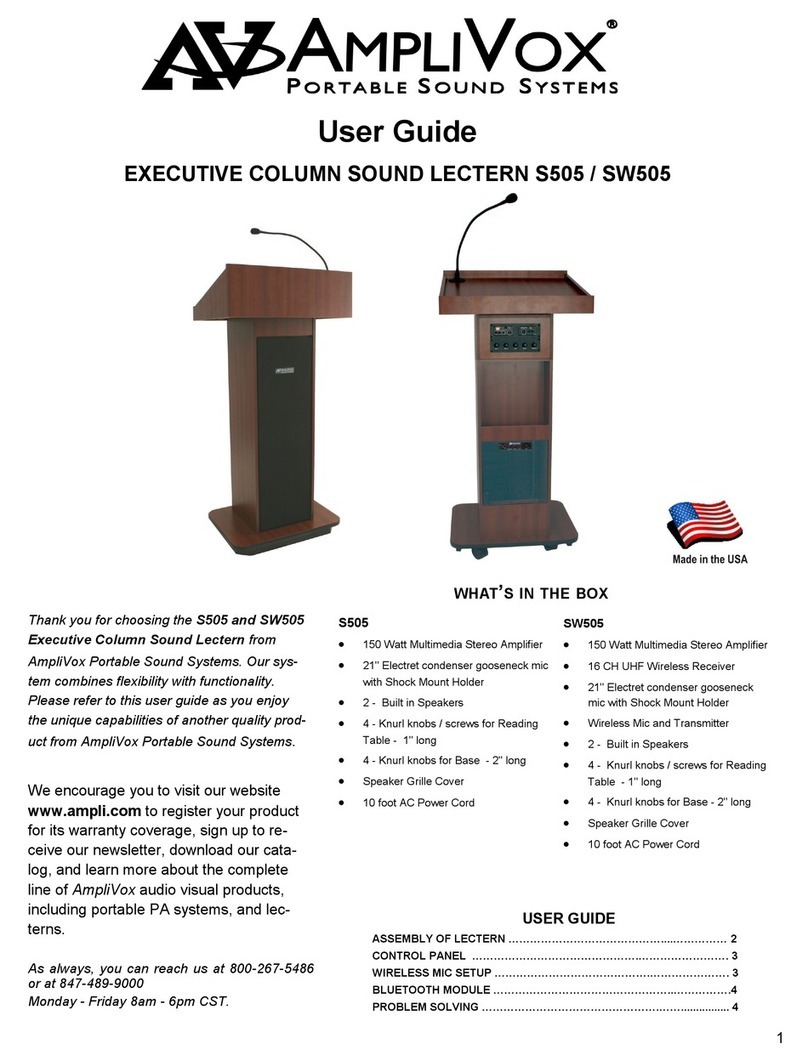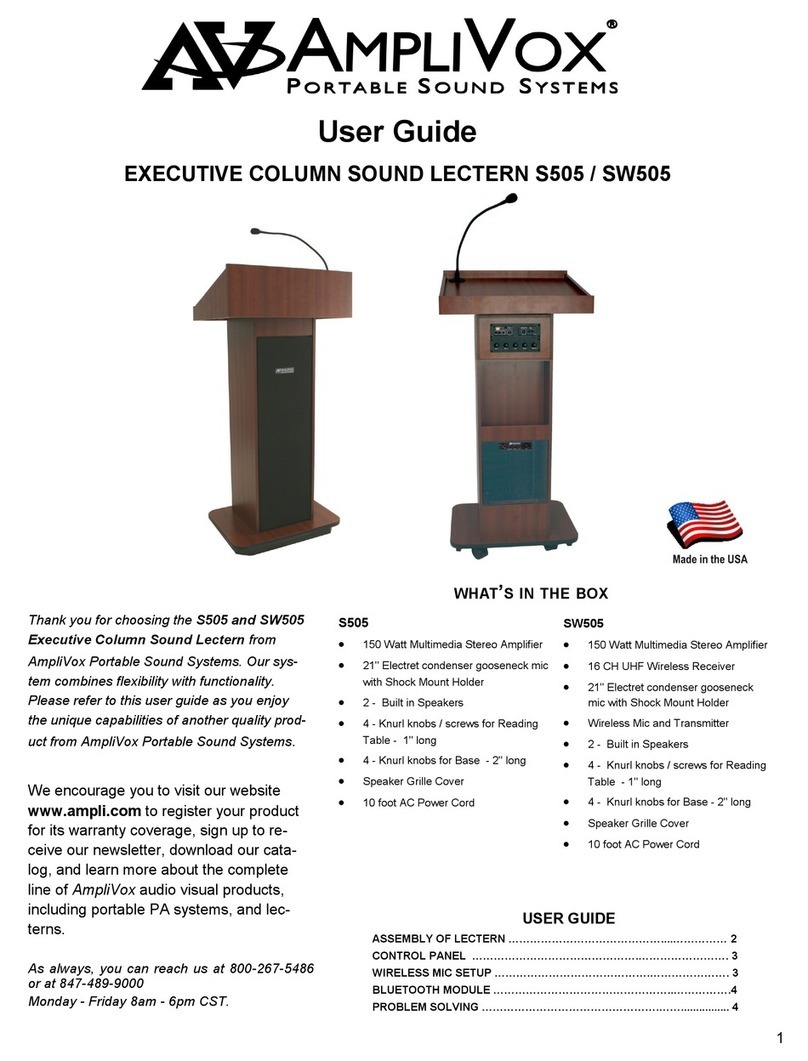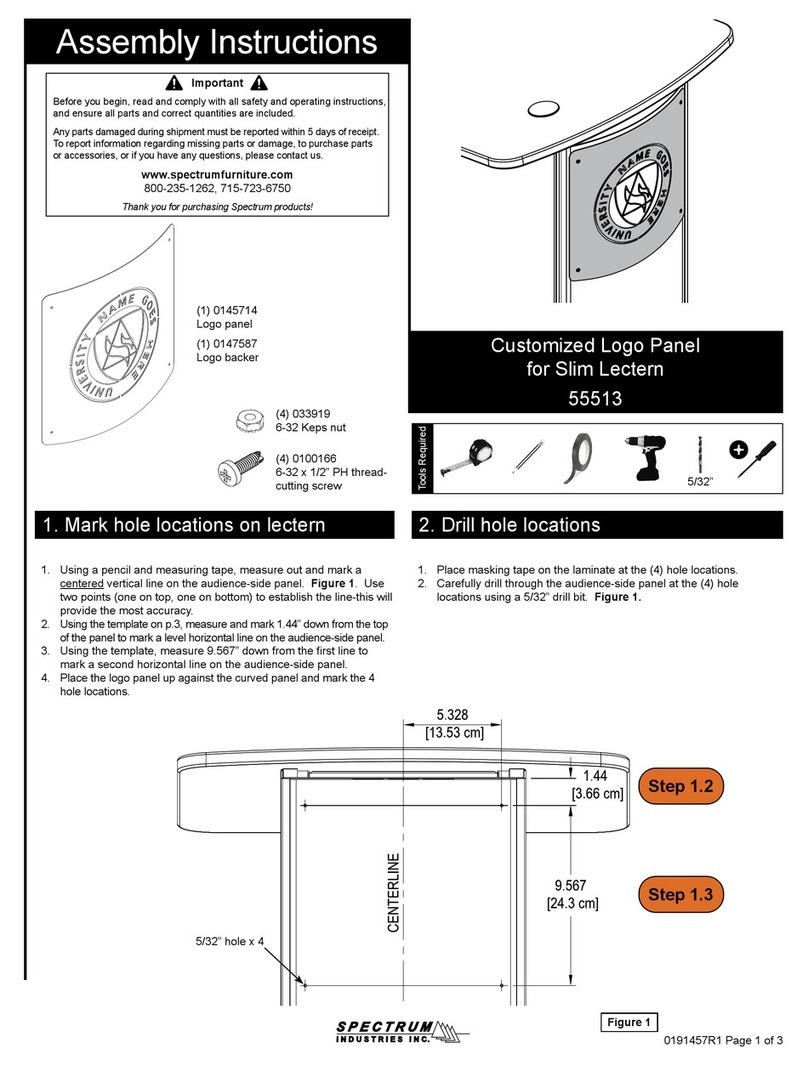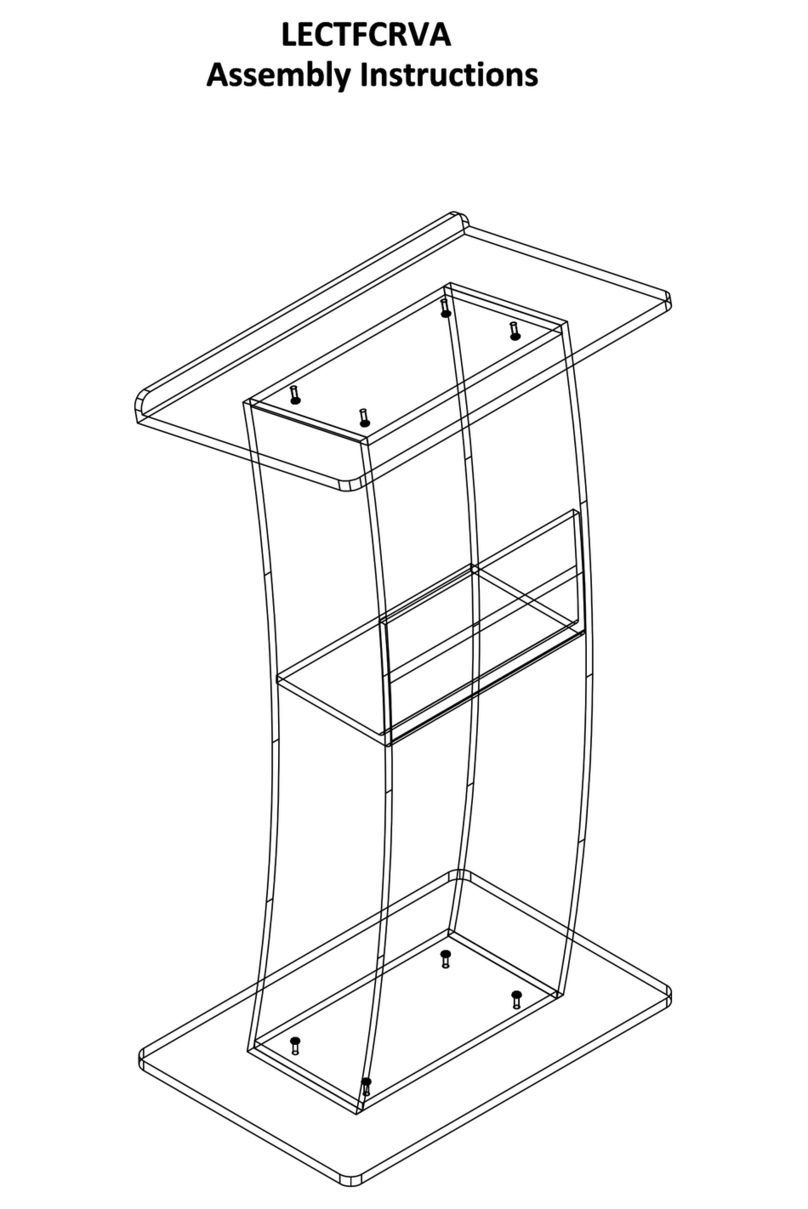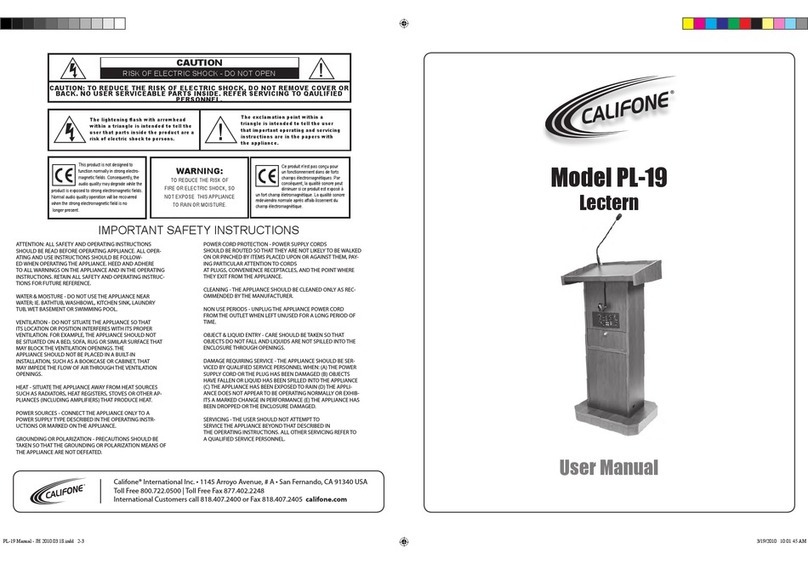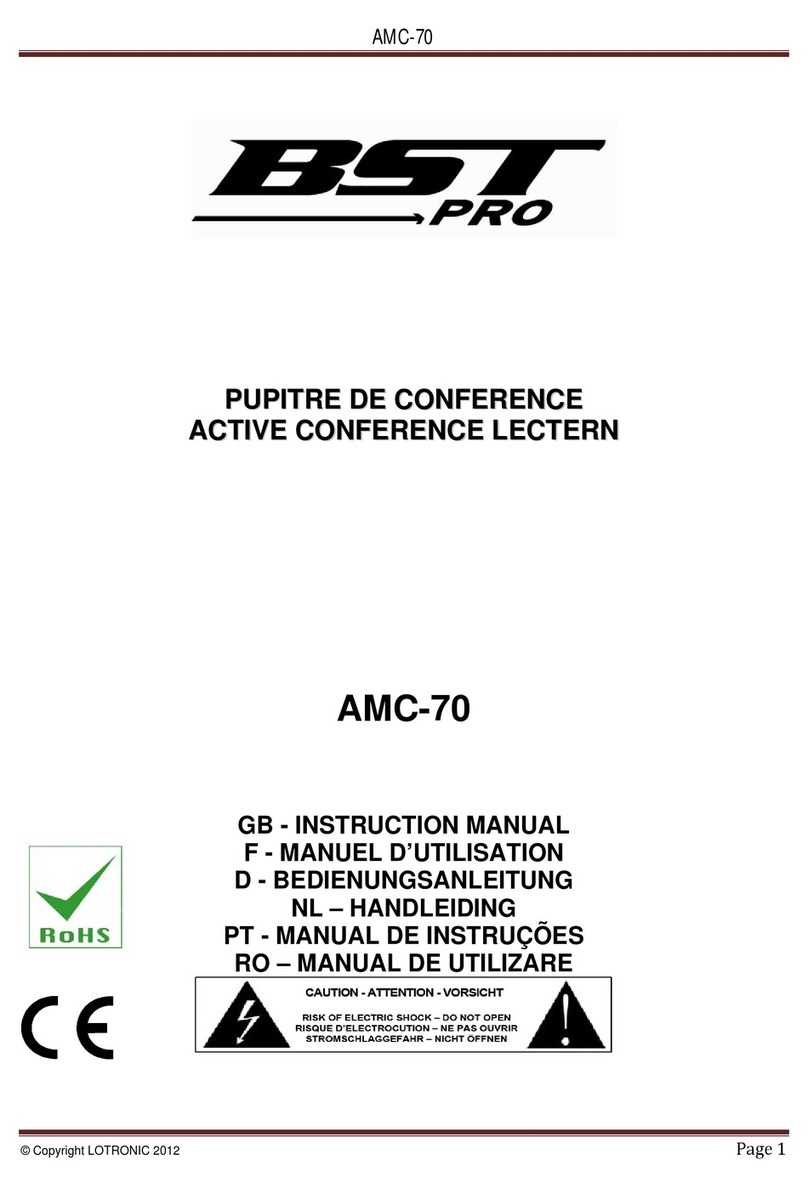5) AMC-6000 Controller Back Panel
ⓐIR OUT : IR Output port
ⓐⓑⓒ ⓓⓔⓕⓖⓗⓘⓙⓚ
ⓑPROJECTOR 1 : Connect to Project thru RS-232
ⓒPROJECTOR 2 : Connect to Projector thru RS-232
ⓓTCP/IP : For connection / use at Remote control and Protocol input
ⓔPROJECTOR : Projector VGA OUT.
ⓕMONITOR : Monitor VGA OUT.
ⓖCOMPUTOR : PC VGA IN.
ⓗNOTEBOOK : Notebook VGA IN.
ⓘAC 220V OUT : Control power through Program
ⓙAC 220V IN : Power supply only for screen and elevation
ⓚDC 19V : Main power input
ⓛA/V OUTPUT : Video and Audio Output
ⓜA/V INPUT : Video and Audio Input ( A/V Selector).
ⓝMIC1 : Gooseneck Mic. connectin ( phantom 12V support )
ⓞMIC2 : Wireless Mic. and Dynamic Mic. use
ⓟPROGRAM : Program update service port (No use at normal time)
ⓠAUX SW : Power and switch control
ⓡSCREEN / ELE : Screen and Elevatin Connection * Can not use DC motor
* Caution : Screen & Elevation 220V is supplied from the controller. External power input may
overolad on controller