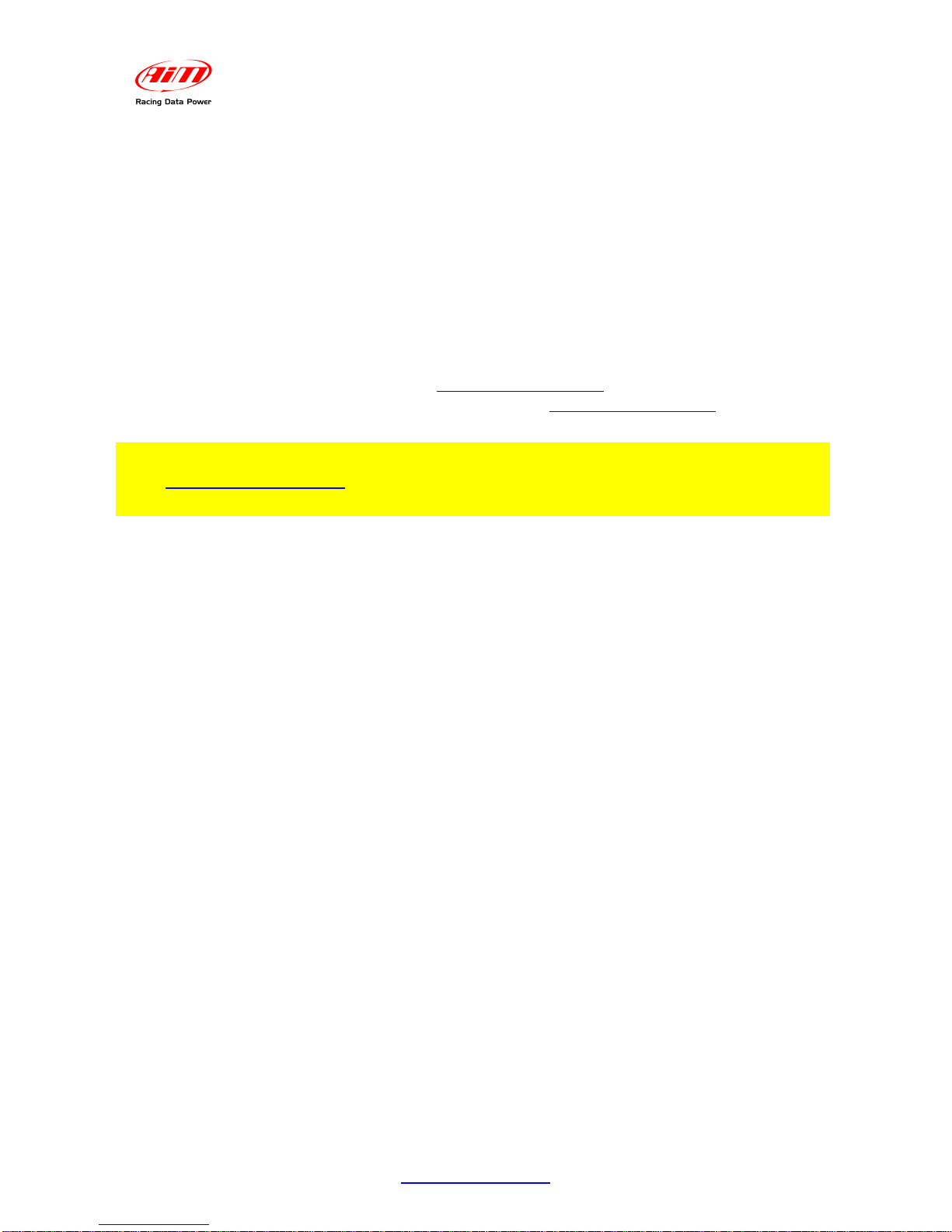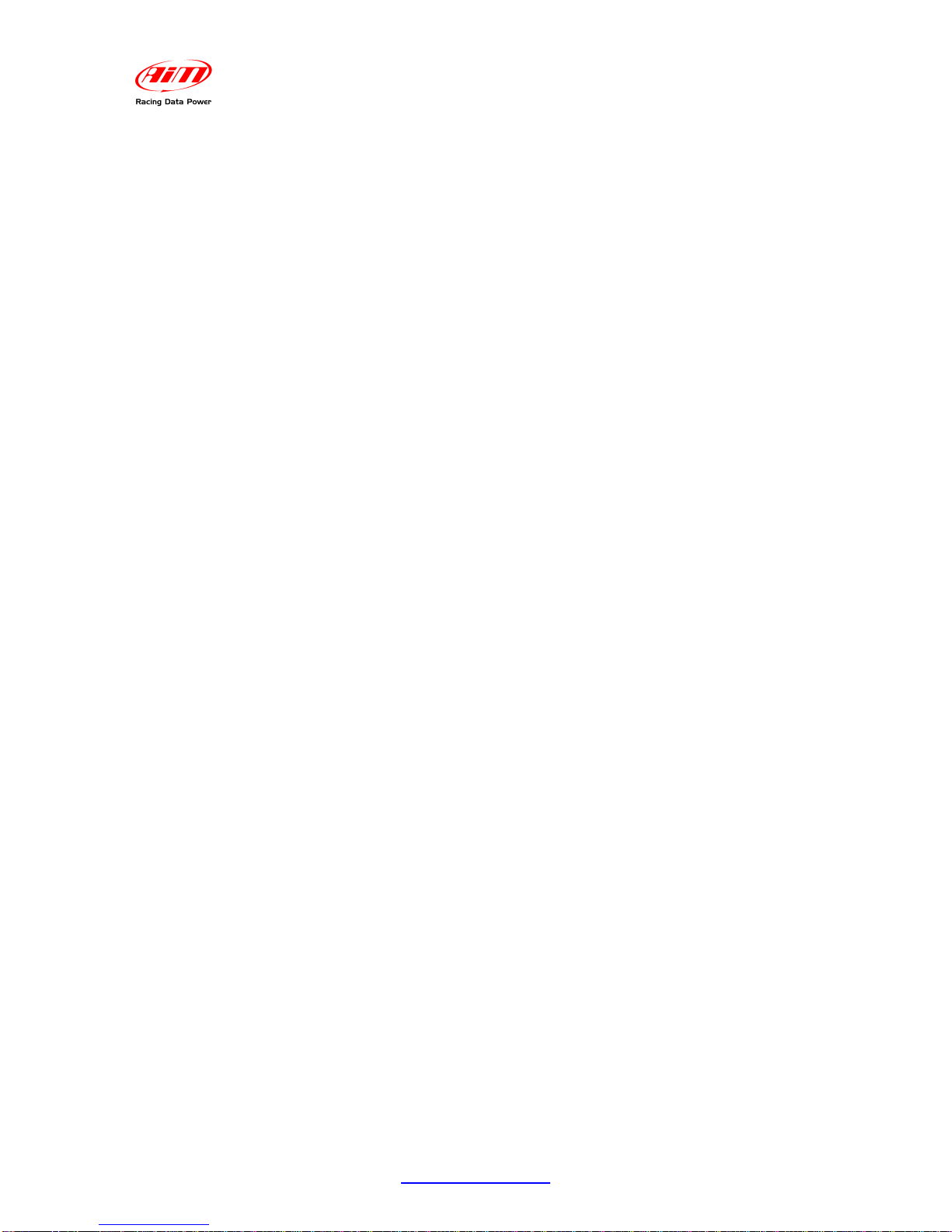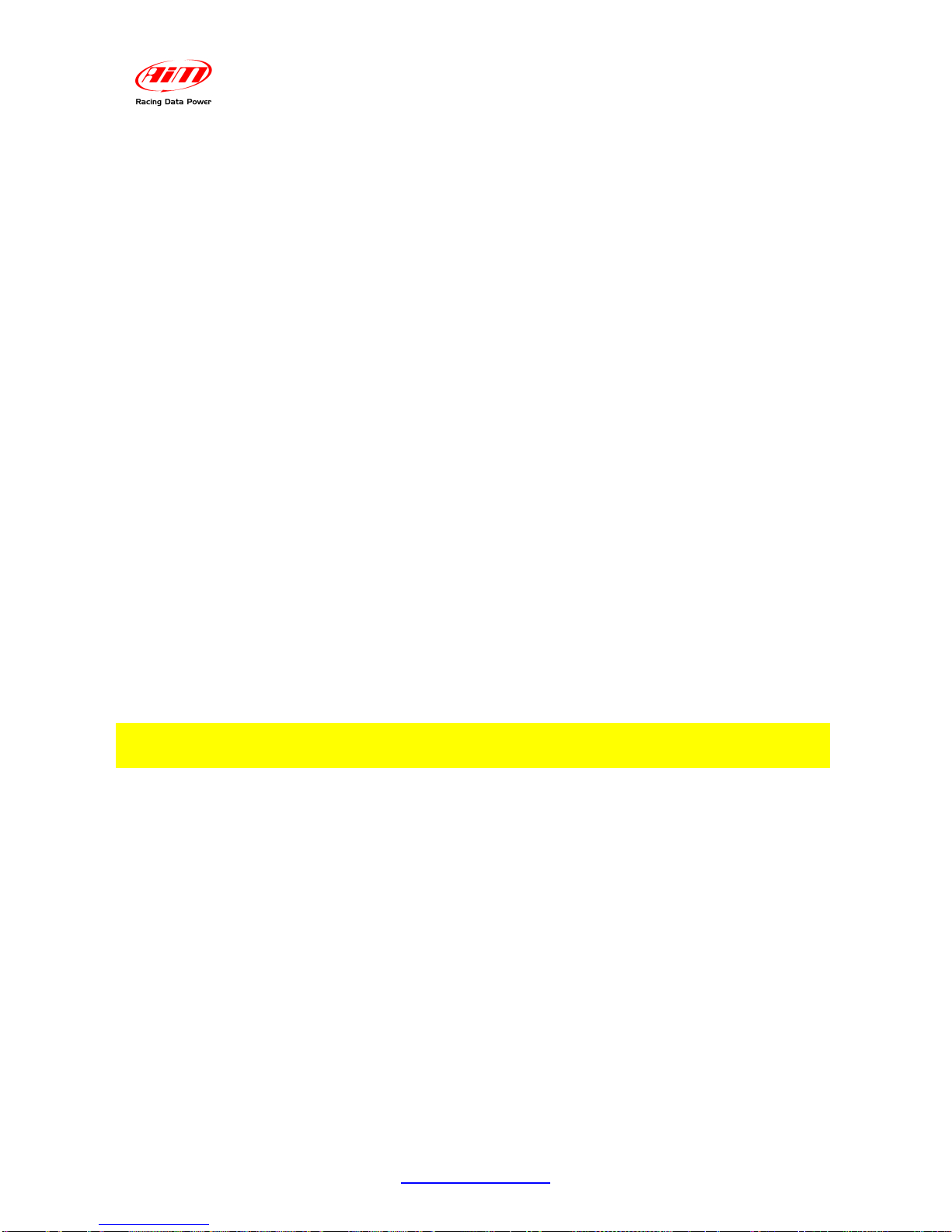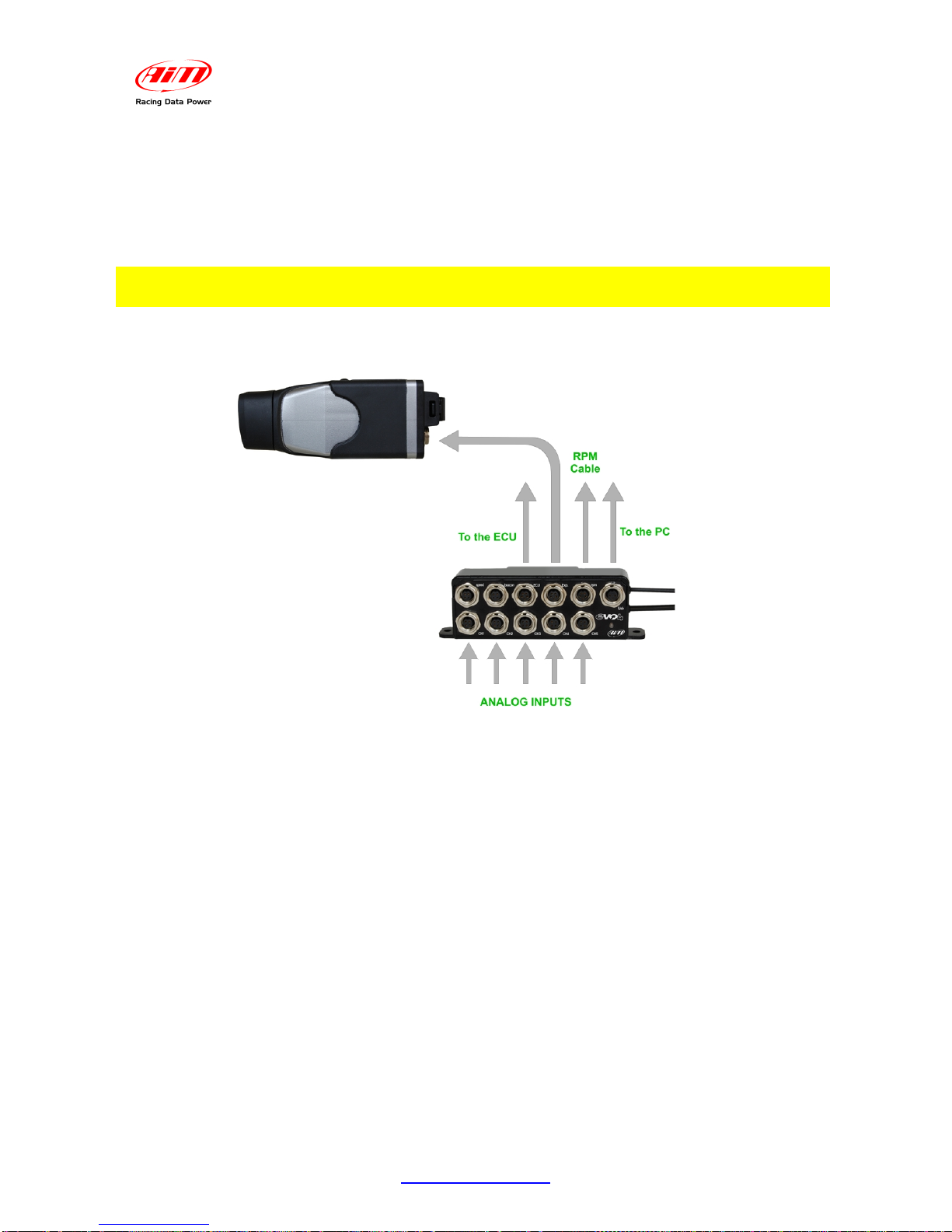SmartyCam
User Manual
Release 1.04
3
www.smartycam.com
INDEX
INTRODUCTION............................................................................................................................................... 4
Chapter 1 – SmartyCam: kit and optional items........................................................................................... 5
1.1 – SmartyCam kits ............................................................................................................................................................................5
1.2 – ECU bridge kits.............................................................................................................................................................................5
1.3 – SmartyCam optional items: cables and external microphone.................................................................................................6
Chapter 2 – Data sampled by SmartyCam stand alone/slave..................................................................... 7
Chapter 3 – SmartyCam connections............................................................................................................ 8
3.1 – Connecting SmartyCam stand alone..........................................................................................................................................8
3.2 – Connecting SmartyCam in Slave expansion mode with ECU Bridge .....................................................................................9
3.3 – SmartyCam in Slave expansion mode with AIM loggers........................................................................................................10
Chapter 4 – SmartyCam battery charging................................................................................................... 11
4.1 – Battery charging via USB ..........................................................................................................................................................11
4.2 – Battery charging via connector ................................................................................................................................................11
Chapter 5 – SmartyCam configuration........................................................................................................ 12
Chapter 6 – How to use SmartyCam............................................................................................................ 13
6.1 – “Battery and Memory Status” field...........................................................................................................................................13
6.2 – How to switch SmartyCam on/off .............................................................................................................................................14
6.3 – “Online” status (or mode)..........................................................................................................................................................14
6.3.1 – “SETTINGS” option..............................................................................................................................................................15
6.3.1.1 – Accelerometer calibration: “ACCEL CALIBR” option ........................................................................................................15
6.4 – How to record videos.................................................................................................................................................................16
6.4.1 –Manual recording ..................................................................................................................................................................16
6.4.2 –Automatic recording..............................................................................................................................................................17
6.5 – SmartyCam recording support .................................................................................................................................................17
Chapter 7– Downloading data and viewing SmartyCam videos............................................................... 18
7.1 – Downloading data.......................................................................................................................................................................18
7.2 – Viewing SmartyCam videos ......................................................................................................................................................18
7.2.1 – Viewing SmartyCam videos on the PC................................................................................................................................18
7.2.2 – Viewing SmartyCam videos on the TV ................................................................................................................................18
Chapter 8 – SmartyCam Maintenance......................................................................................................... 18
Appendix “A” – Technical specifications................................................................................................... 19
Appendix “B” – SmartyCam Pinout............................................................................................................. 20
Appendix “C” – SmartyCam cables Pinout ................................................................................................ 21
Appendix “D” – ECU Bridge Pinout............................................................................................................. 24
Appendix “E” – SmartyCam with external power ...................................................................................... 26
Appendix “F” – Connection scheme with AIM loggers............................................................................. 27
F.1 – SmartyCam – ECU Bridge connection scheme.......................................................................................................................27
F.2 – SmartyCam – MXL connection scheme...................................................................................................................................29
F.3 – SmartyCam – EVO3 connection scheme.................................................................................................................................32
F.4 – SmartyCam – EVO4 connection scheme.................................................................................................................................36
F.5 – SmartyCam – MyChron4 connection scheme.........................................................................................................................39