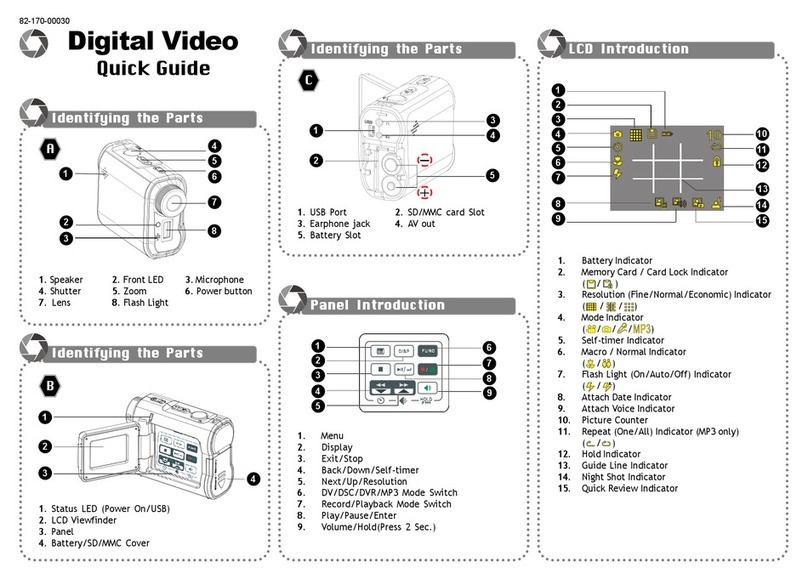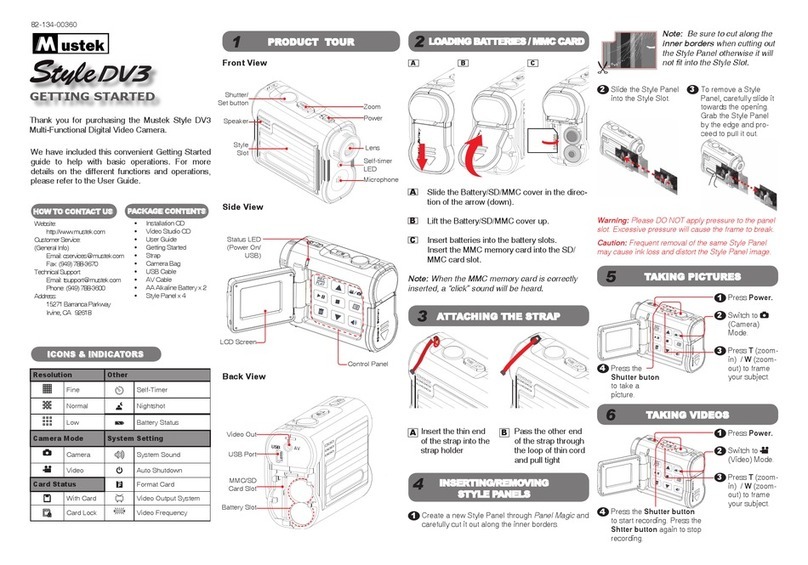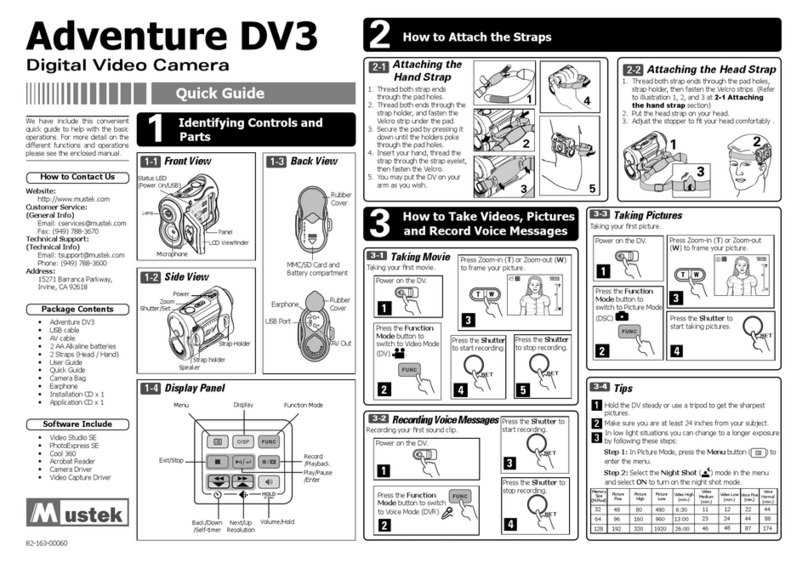4 Playing Back Picture/Video/MP3
USB
AV
The Dock Station provides the option of playing back your pictures, videos, audio les and MP3 on your TV screen.
Follow the instructions below to setup your TV for playback.
1
3
2
With the device attached, connect the AV cable to the AV jack on the Dock Station.
Connect the Audio and Video (Red, White and Yellow) connectors to your TV. For more information on AV outputs of
your TV set, please refer to your TV’s user guide.
4
Turn on your TV set.
5
6Retrieve the Remote Control from the Dock Station.
7
Turn on the power of the Dock Station.
Place the device onto the Dock Station.
Use the Remote Control to playback video, picture and audio les in (Playback) and MP3 les in MP3 mode.
5 Remote Control
Mode Switch: To switch between
(Playback) mode or MP3 mode.
Delete: To delete all les or one le (For
Both modes)
Display: To switch screen on/off in
MP3 mode and switch le display
format in to thumbnail/full size or
screen off. (For Both modes)
Rotate: Rotate pictures 90° closewise per
rotation. Press repeatedly to rotate to your
preferred angle. (For mode only)
Stop: To stop playing a song in MP3
mode or stop playing a video,voice
recording, voice recorded picture in
mode. (For Both modes)
Play/Pause: To play/resume a MP3 le in
MP3 mode and play/resume a video or a
video le in mode. (For Both modes)
Fast Backward: Go back to previ-
ous le selection list in both modes.
Fast backward while playing a video,
voice recording or MP3. (For Both
modes)
Fast Forward: Skip to next le in the
selection list in both modes. Fast forward
while playing a video, voice recording or
MP3. (For Both modes)
Search: Play the rst 10 seconds
of all MP3 les in MP3 mode and 5
seconds for video & voice recordings
in mode. (For Both modes)
Auto Play: Play pictures in slide show.
(For mode only)
Volume Control: Decrease volume
while playing MP3, video or voice.
(For Both modes)
Volume Control: Increase volume while
playing MP3, video or voice. (For Both
modes)
1
2
3
4
5
6