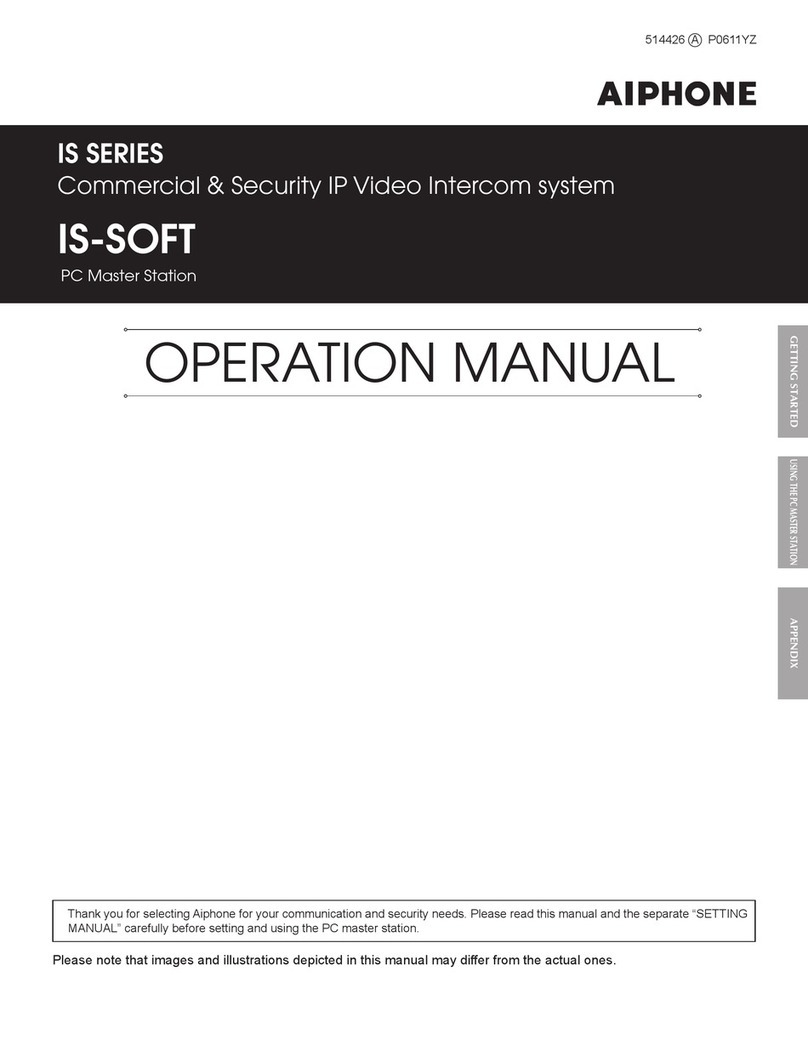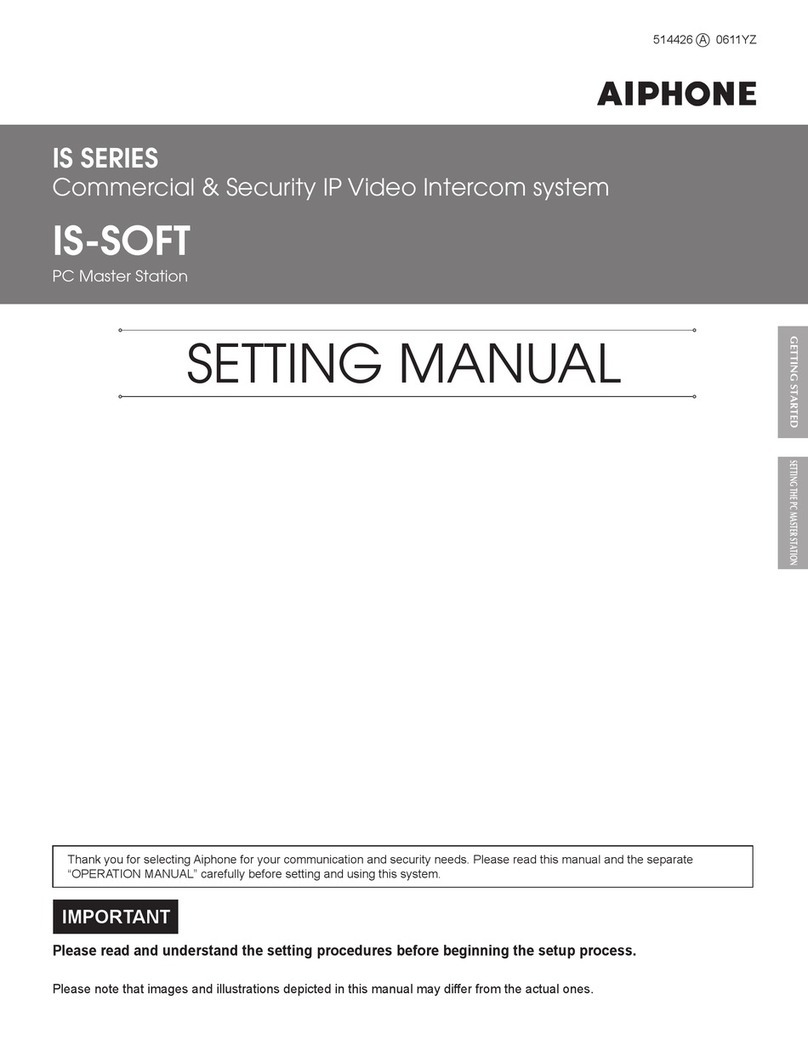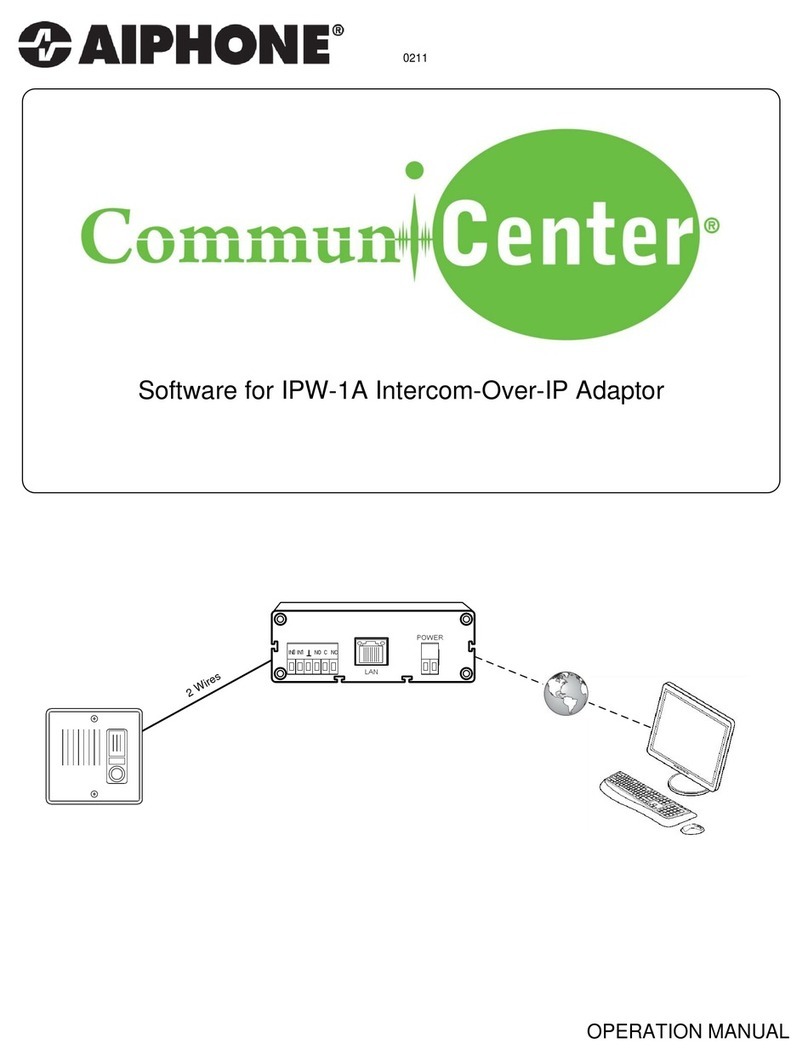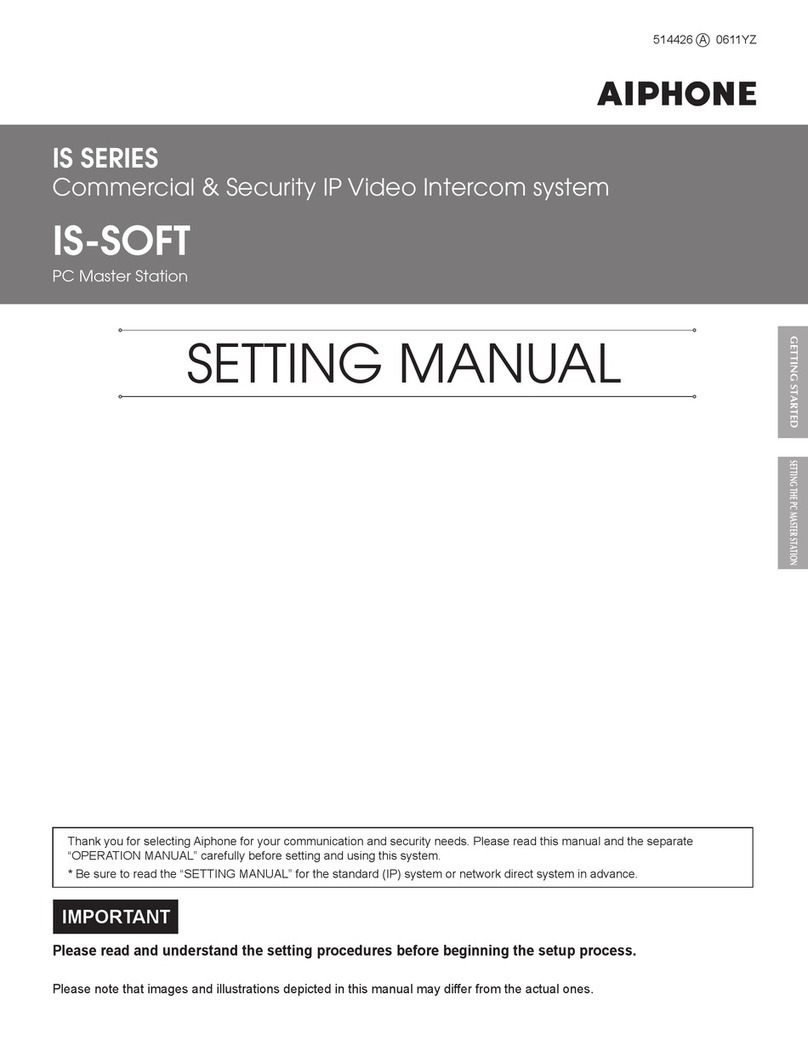4
INTRODUCTION
The IS system is a video security communication system especially designed for applications in facilities such as office buildings,
factories, schools, hospitals, and prisons. This product is an application to be installed in a PC to use it as a PC master station in the
IS system. The PC master station can be used almost as the same as other IP master stations adding some unique functions.
PRECAUTIONS
General precautions
1. For wiring, specify CAT5e straight cable.
2. Due to the environmental sound around the unit, it may hinder
smooth communication, but this is not a malfunction.
3. The outline of video images displayed by video door station may
differ from that of the actual person(s) or background, but this is
not a malfunction.
4. Aiphone assumes no responsibility for corruption of saved
information (such as changes to or deletion of saved information).
Please be aware of this in advance.
5. Warm-color lighting shining on the door station may change the
tint of the picture on the monitor.
Notes on using this product
Lip-sync is not performed for audio and video in the PC master
•
station.
Depending on the network environment and computer, it may not be
•
useable.
There are times when audio and video may be delayed in the PC
•
master station due to encoding, decoding, or the network.
Depending on the network environment or the computer's
•
performance, operations may not be carried out normally, such as
interrupted audio or video, and delayed frame rate decrease.
When operating PC master station in succession, the operation may
•
become invalid.
The times for the system and the PC master station are not
•
synchronized.
We recommend a 100BASE-TX wired LAN network.
•
Notes on communication
When communicating via the PC master station, use a commercially
•
available headset or commercially available handset to prevent
feedback. When using a headset or handset, the call tone does not
sound from the computer's speaker. Confirm the call by the headset
(or handset) or the screen display.
During communication, if you speak before the other person
•
has finished talking, your voice may not come through clearly.
Communication will proceed smoothly if you wait until the other
person has finished before speaking.
If there are loud noises (such as children crying, music playing, or
•
strong winds) around the computer or the door station, the sound
may break up and be difficult to hear.
A hands-free (VOX) system has been implemented for
•
communication. Even if you use a headset or handset with the PC
master station, you cannot carry out simultaneous conversations.
(Communication is not full duplex.)
The talk and call tone volumes vary depending on the PC master
•
station settings, computer settings, and headset or handset volume.
Pay careful attention to the volume when monitoring or talking.
Notices
We will under no conditions be liable for damage that occurs due
•
to failures in network equipment; failures due to internet providers
and cell phone companies; failures such as disconnected lines and
other losses in communication, which render it impossible to provide
this service or in any way delay this service due to causes outside
of our responsibility; or if an error or missing data occurs during
transmission.
We will under no conditions be liable for damage caused if a
•
customer's password or transmitted information are leaked through
bugging or unlawful computer access over Internet communication.
We will under no conditions be liable for damage that occurs due
•
to the inability to communicate due to malfunctions, problems, or
operational errors in this product.
We will under no conditions be liable for any damages or losses
•
resulting from this product's contents or specifications.
This manual was created by Aiphone Co., Ltd., all rights reserved.
•
Copying a part of or this entire manual without prior permission from
Aiphone Co., Ltd. is strictly forbidden.
Please note that images depicted in this manual may differ from the
•
actual images.
Please note that this manual may be revised or changed without
•
prior notice.
Please note that product specifications may be changed for the sake
•
of improvement without prior notice.
Please be aware that it is the customer's responsibility to ensure that
•
their computer is secure. We will under no conditions be liable for
security failures.
This system is not intended for life support or crime prevention. It is
•
just a supplementary means of conveying information. Aiphone will
under no conditions be liable for loss of life or property which occurs
while the system is being operated.
When the PC master station is initialized, all the registrations are
•
returned to factory default settings. Follow the setup procedure for
the PC master station again.