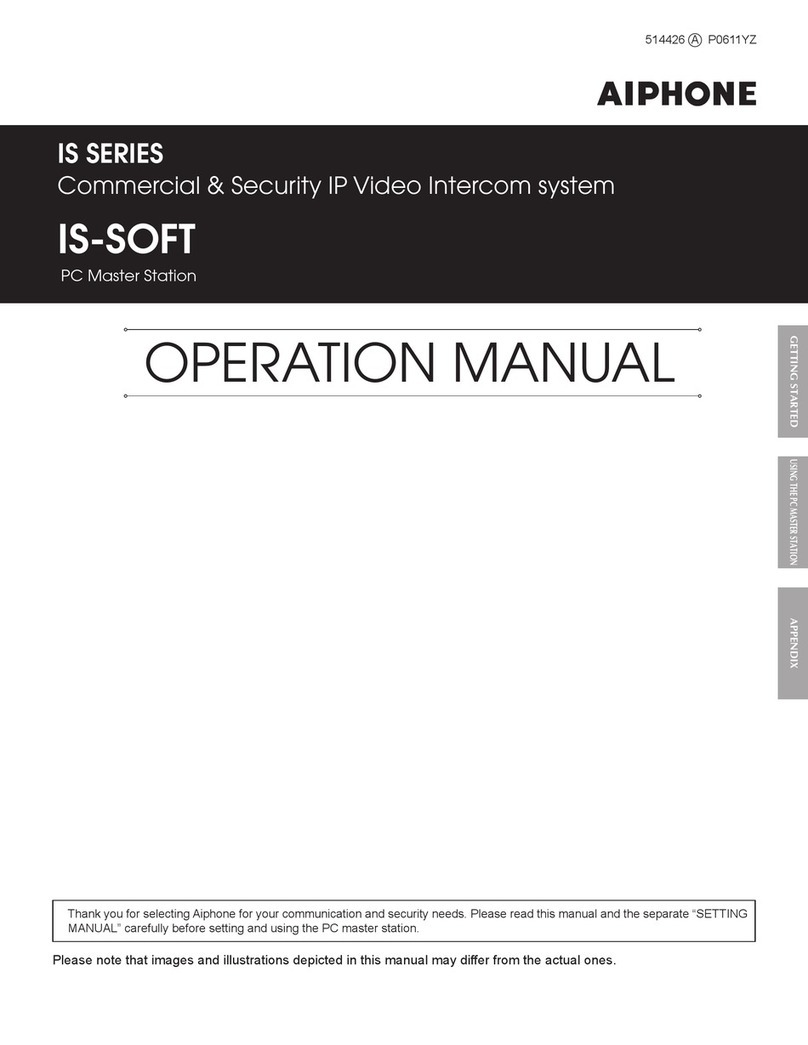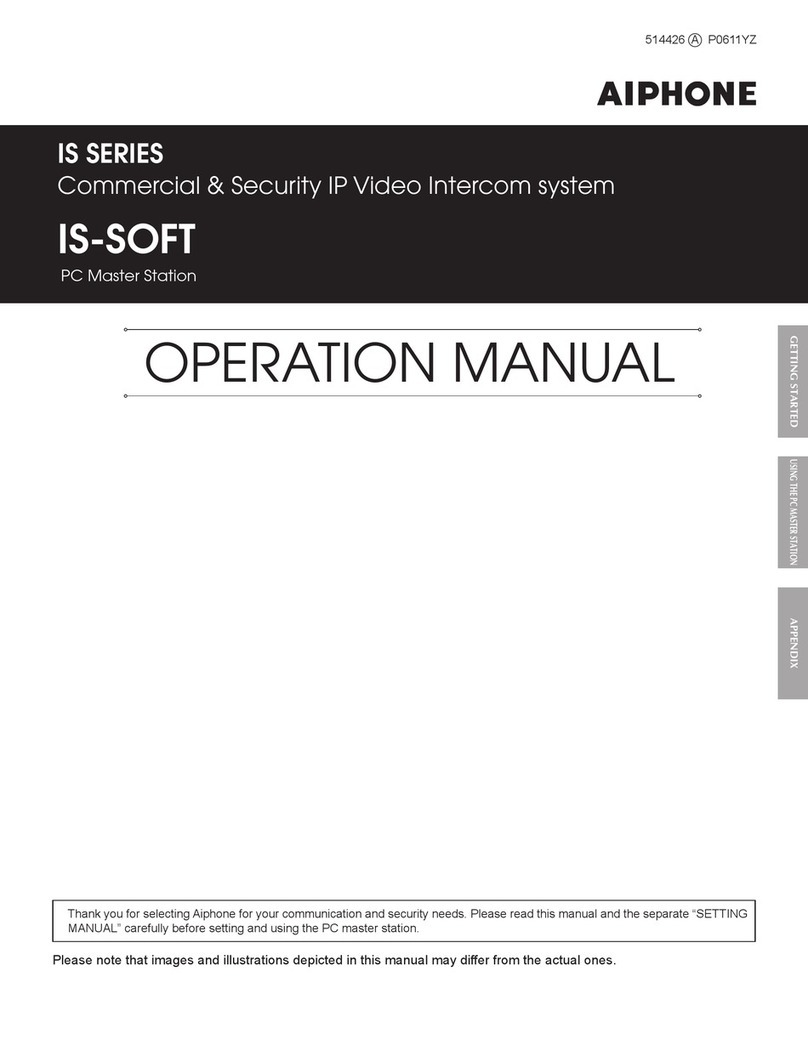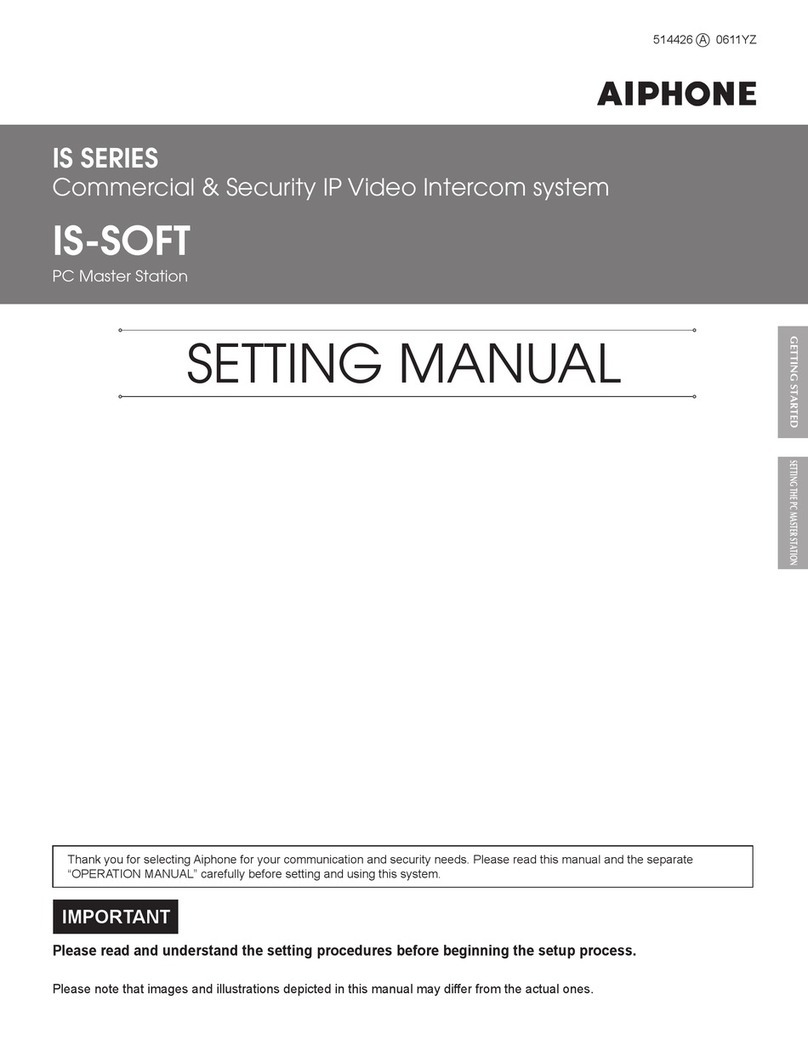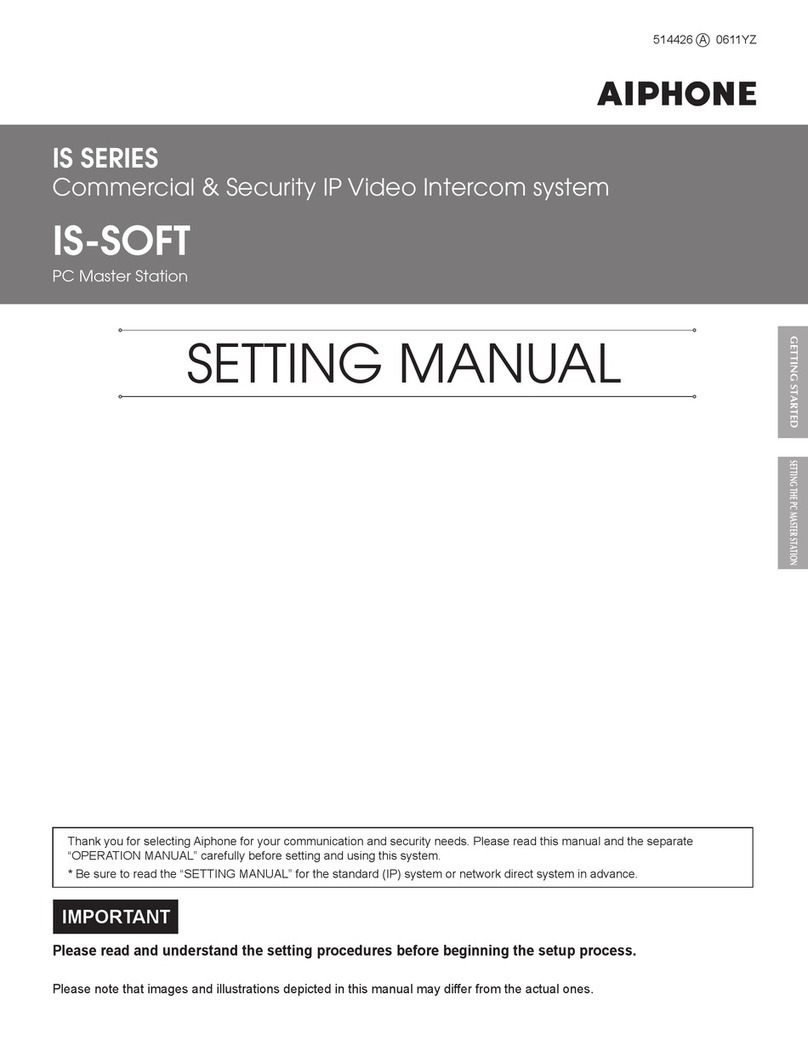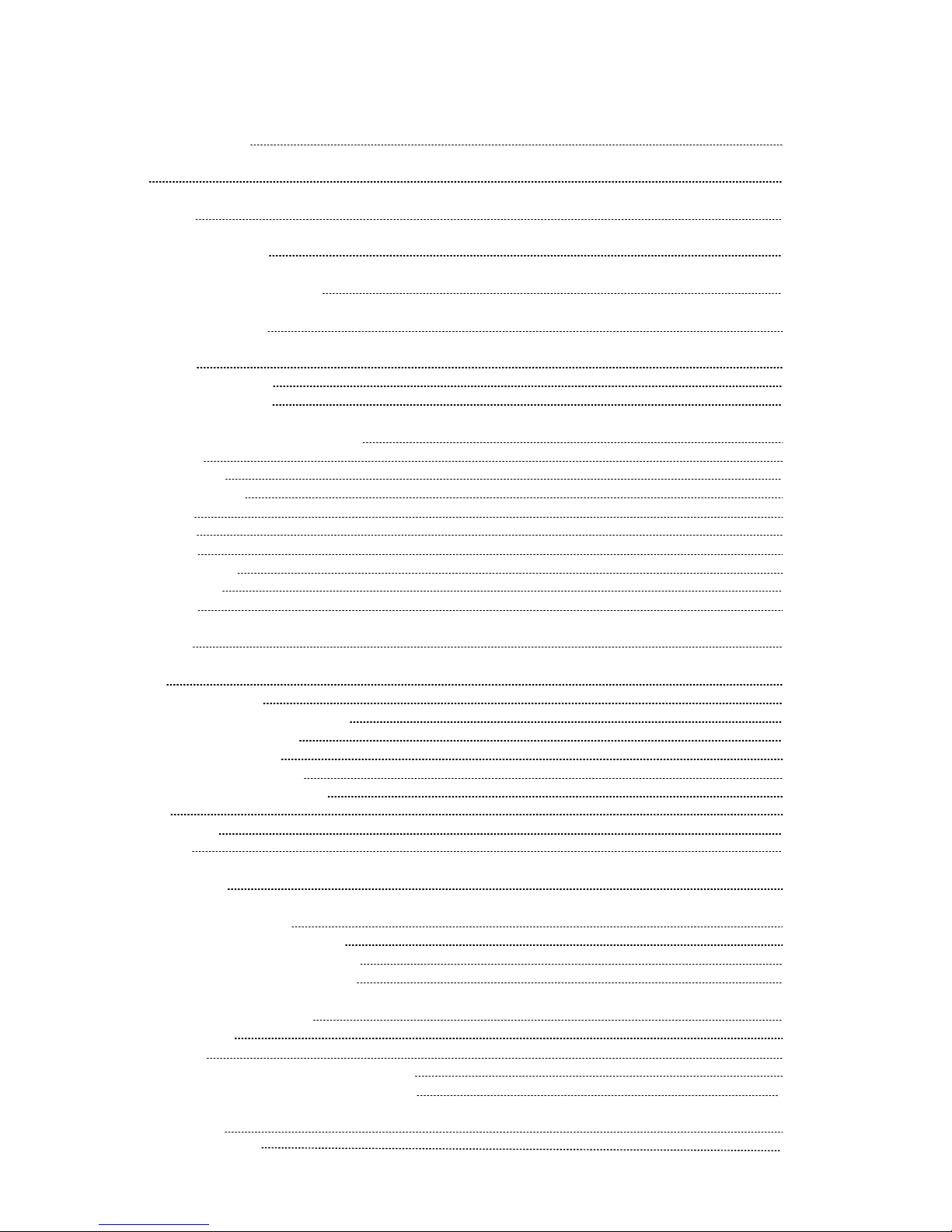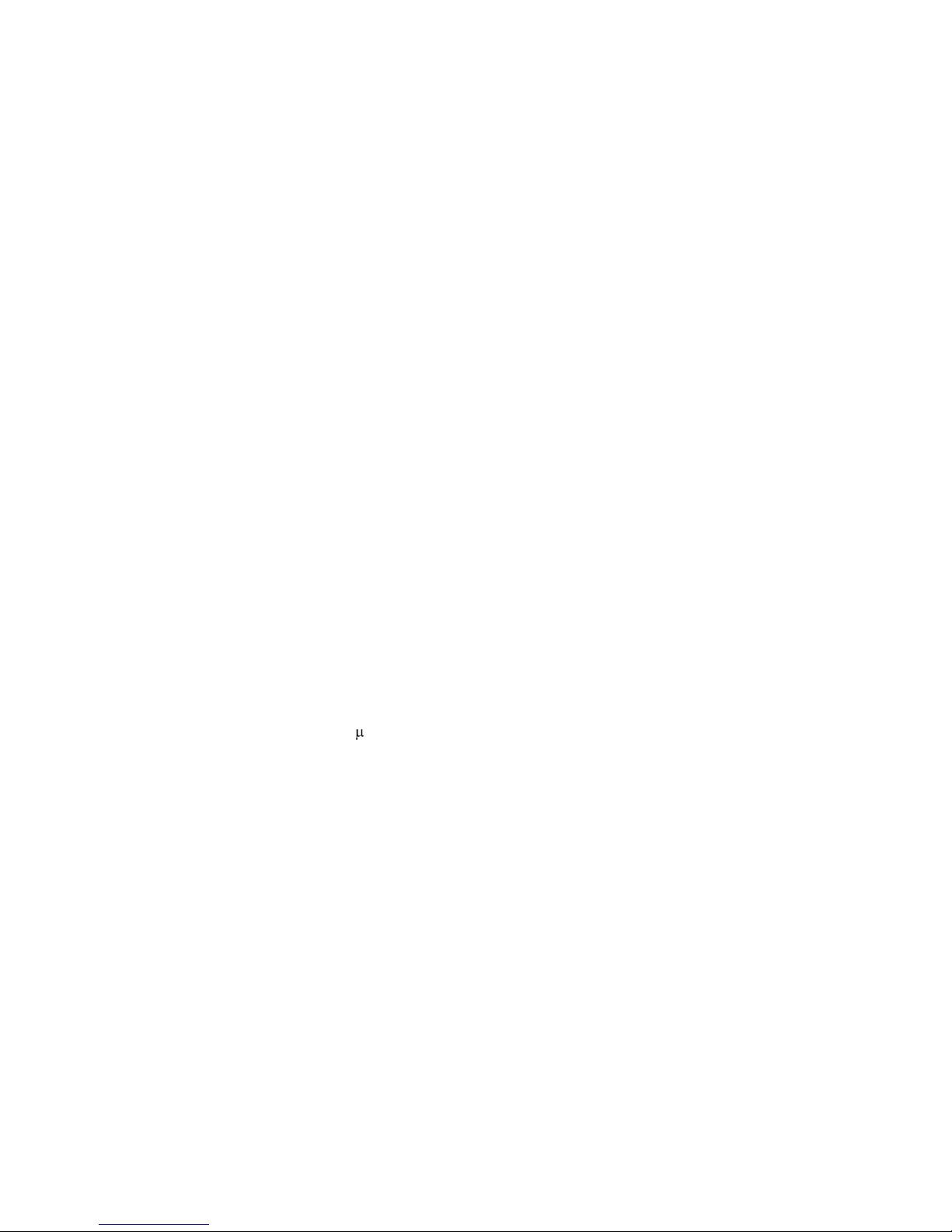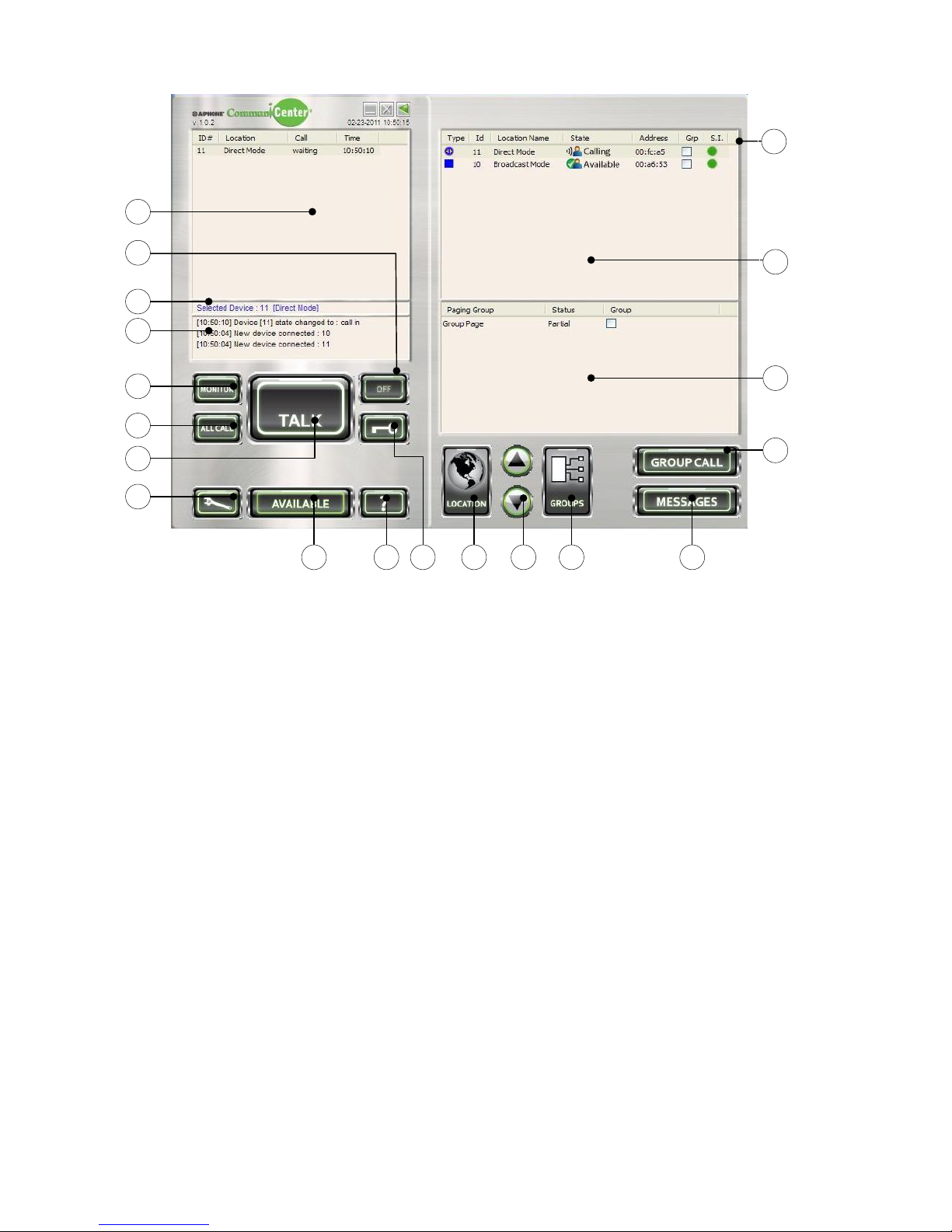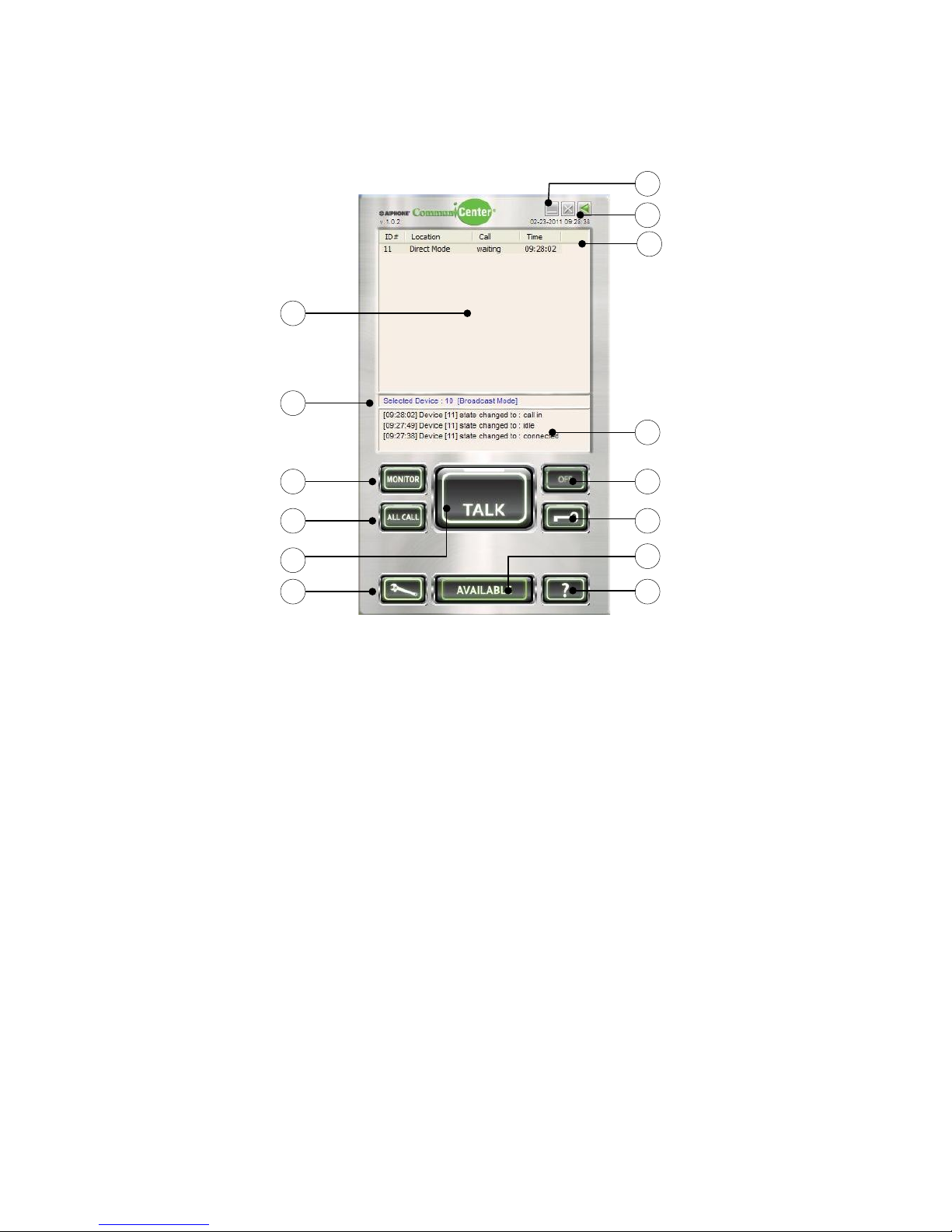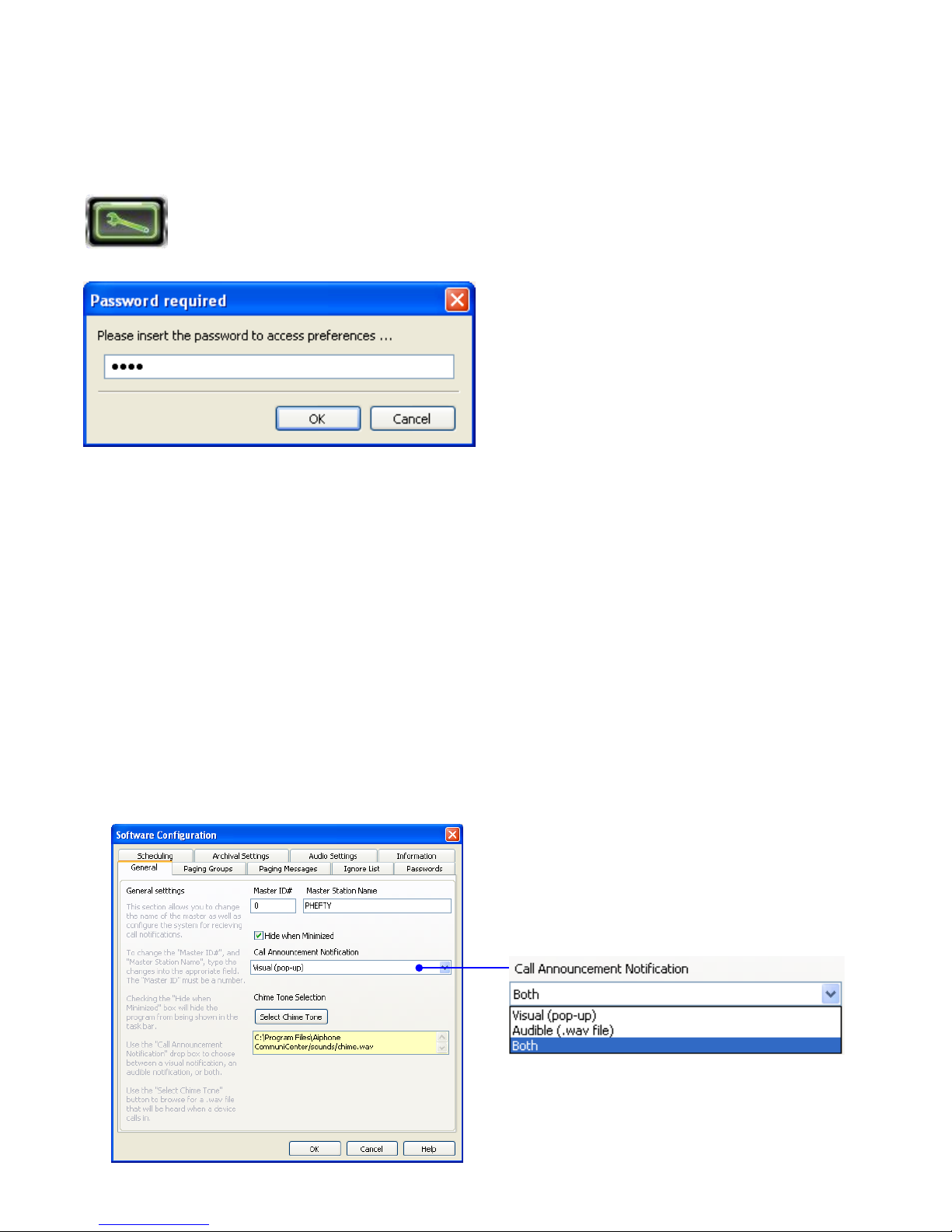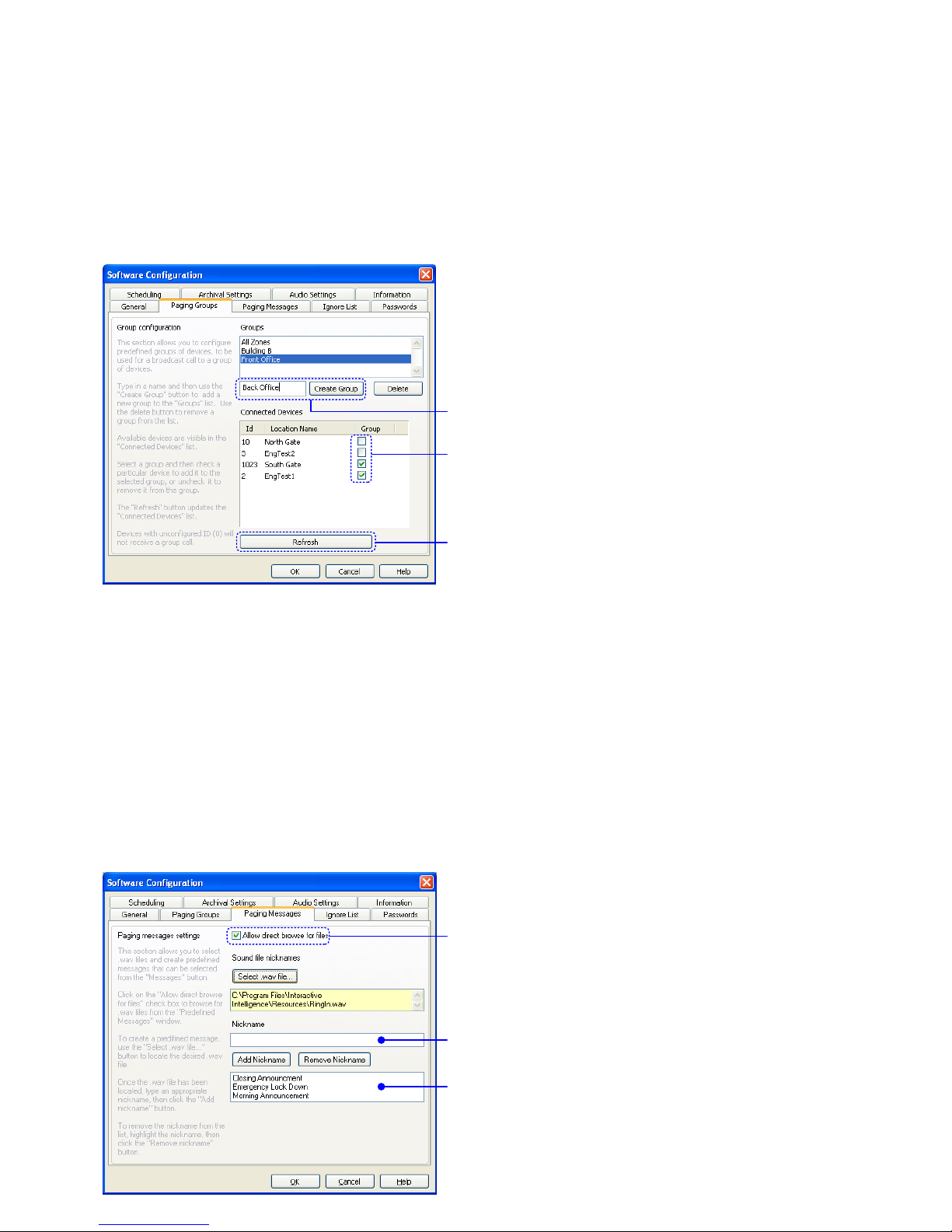Feature/Function Description Reference section
Communication
Contact Input and Sensor Input
Device Reset
Talking to Sub
Monitoring Sub
Group Call
Direct audio communication between the IPW-1A and the
CommuniCenter software
Direct audio communication between the IPW-1A and the
CommuniCenter software, one-way only
Broadcast audio transmission from the CommuniCenter software
to selected adaptors, one-way only
Device reset function will cause the IPW-1A adaptor to cease all
function and reboot, as if power had been cycled
Contact input is equivalent to call button from IE series sub
Sensor input will create a sensor input event in the software
Screen Layout Describes what each button and window in the CommuniCenter
software is used for
Software Configuration Allows you to configure passwords, paging groups, messages, etc
Paging Groups Create paging groups and select the stations you wish to be part
of the group
Paging Messages Set up pre-recorded paging messages that you can send to
groups or specific subs
Ignore List Block devices from being recognized from your PC
Passwords
Procedure used to answer call from a sub station or to select a
sub station to talk to
Create a password to gain access to the software configuration
Scheduling Set specific times during the day/week to put the program in and
out of unavailable mode
Audio Settings Allows you to choose input and output device for the
speaker and mic as well as the quality level of the audio
Priority Level Lists priority level for calls (highest to lowest)
Call Placement Placing a call to the PC from the IE series sub station
Answering a call
Door Release Activating the dry contacts on the IPW-1A
Group Paging Page to pre-selected groups of sub stations
Messages Sending a pre-recorded message to a sub station or group of sub
stations
Hardware Configuration Accessing hardware configuration from within CommuniCenter
All Call Place an all call announcement to all subs in your software
Adaptor Configuration Accessing the adaptor settings via the CommuniCenter software
or via the web browser
Archival Settings Enable audio archiving and/or data-log archiving
All Call Broadcast audio transmission from the CommuniCenter software
to all visible adaptors, one-way only
Message Direct or broadcast transmission of a pre-recorded message from
the CommuniCenter software to selected station(s) / group(s)
6. System Function Table
10.2 & 10.4
10.3
10.6.2
10.6.1
12.1
7.1 & 7.2
8
8.2
8.3
8.4
8.5
8.6
8.7
8.8
9
10.1
10.2, 10.3, 10.4
10.5
10.6.1
10.6.2
10.7
12.1
12.2 & 12.3
10.7
5, 7, 11
Pg. 5