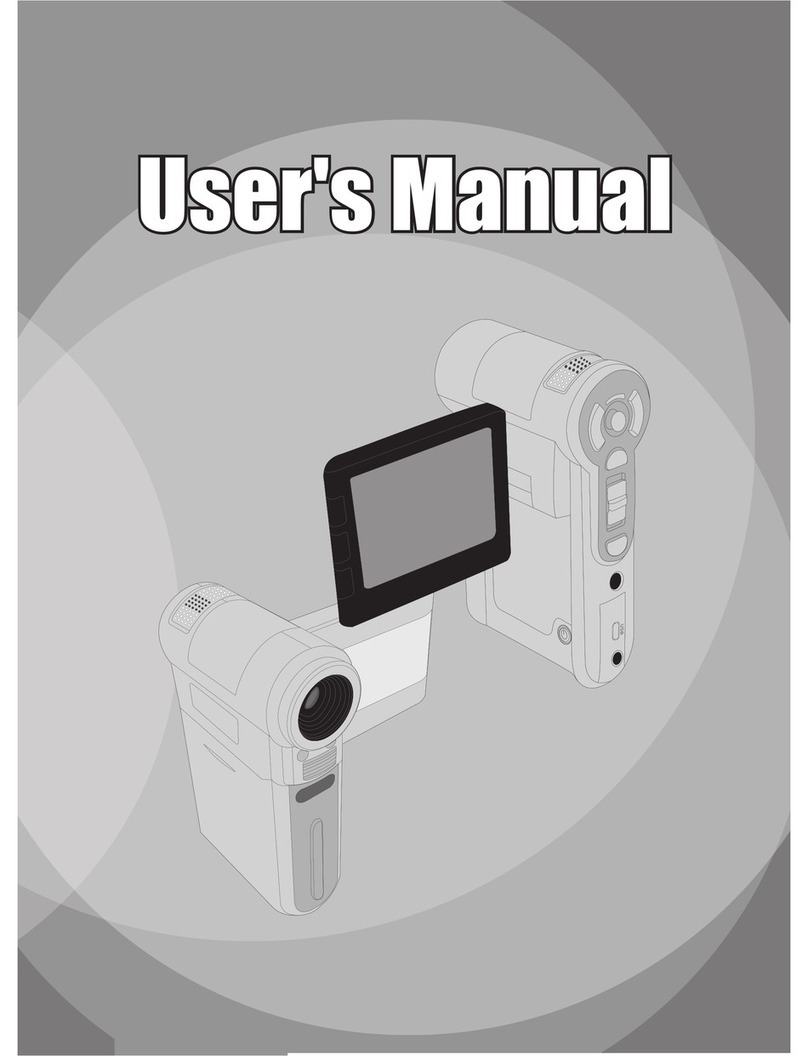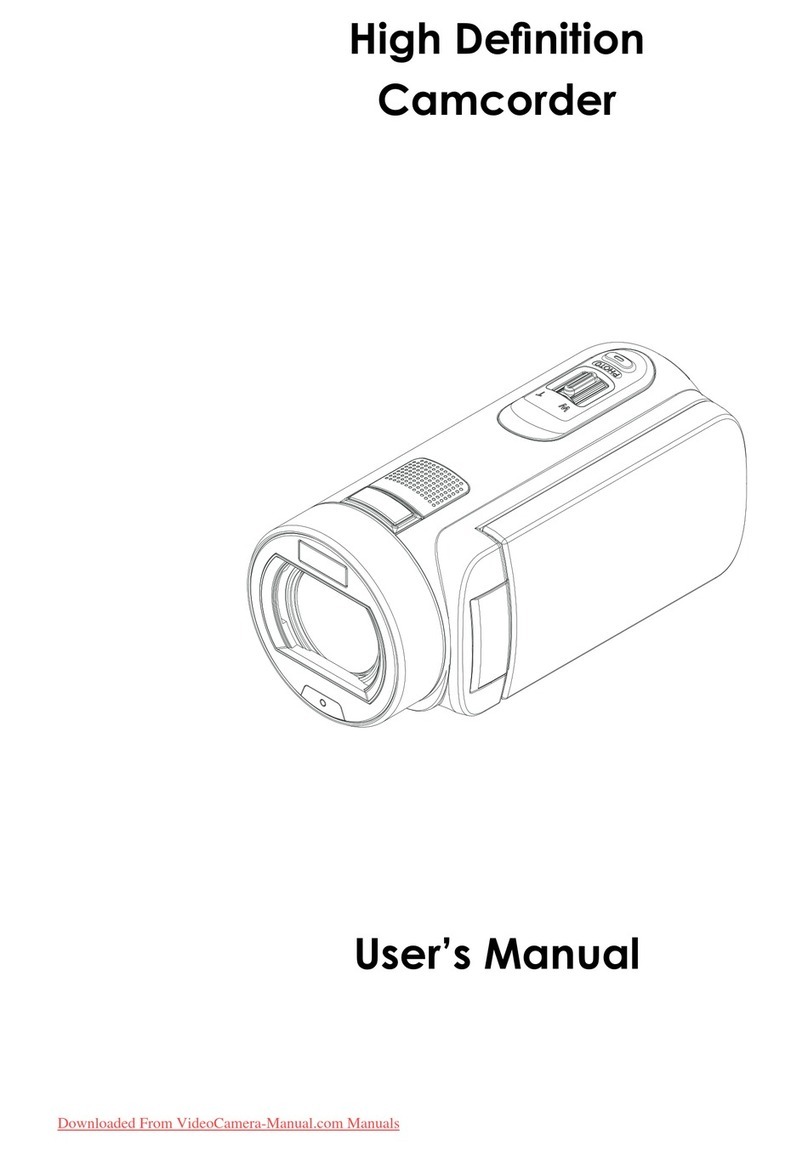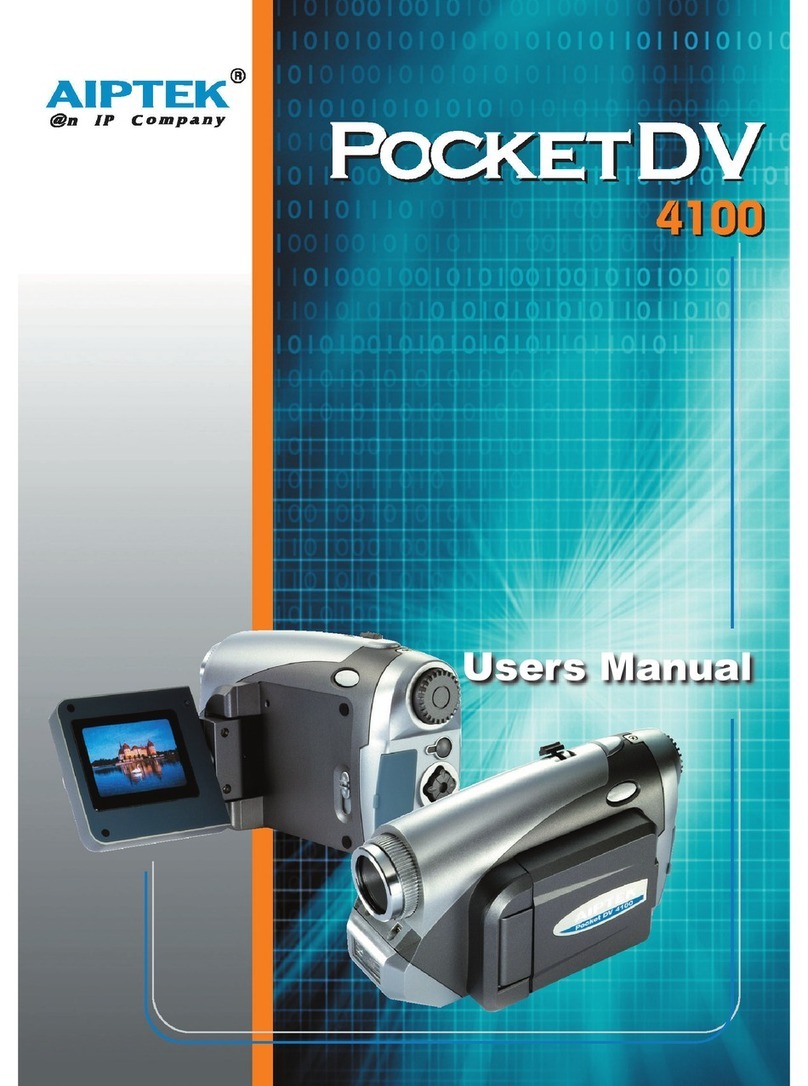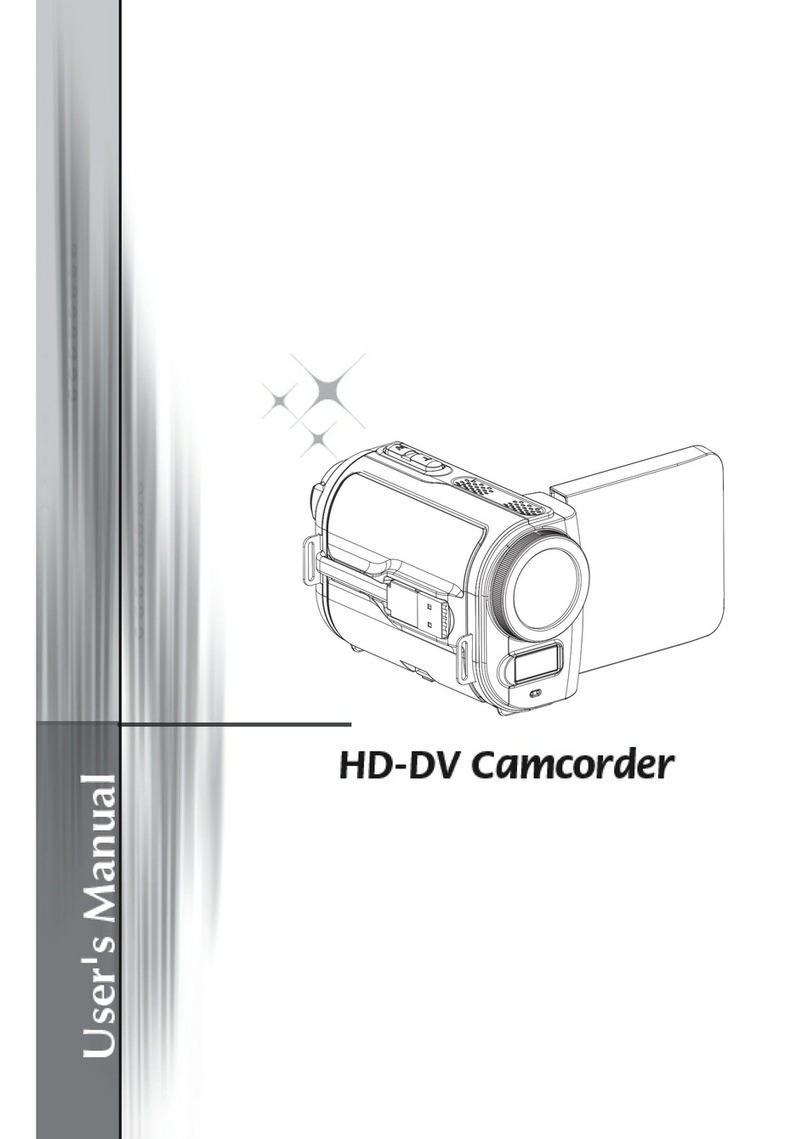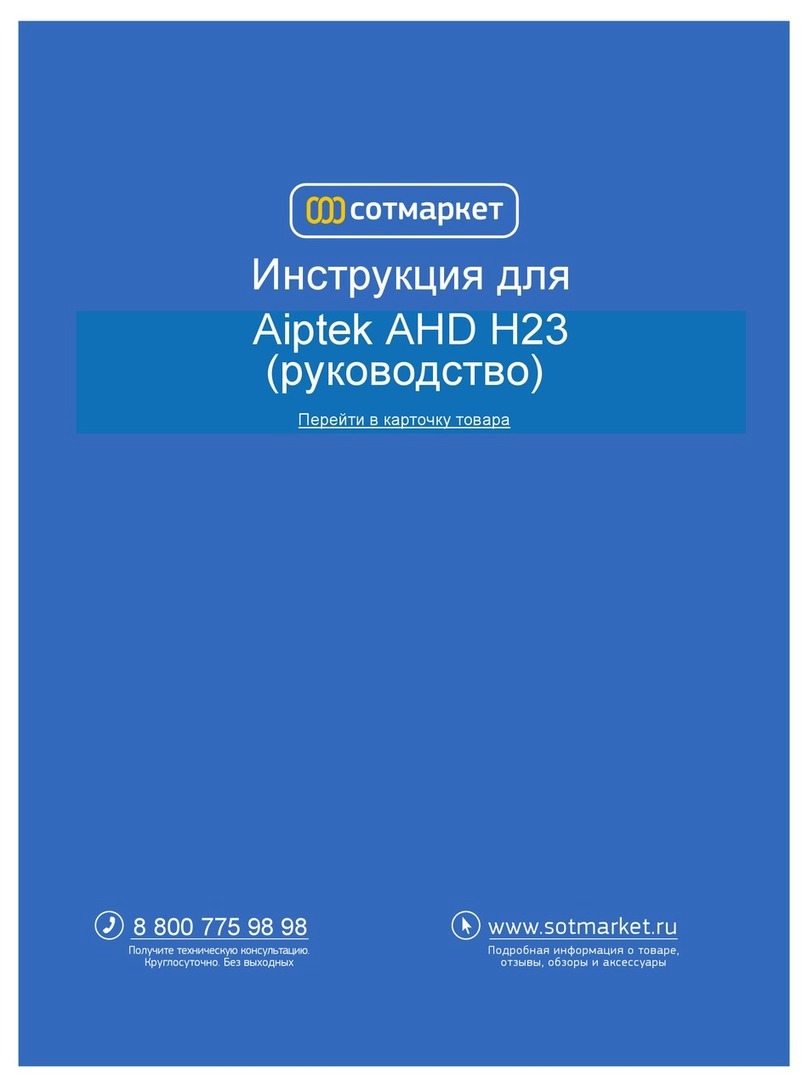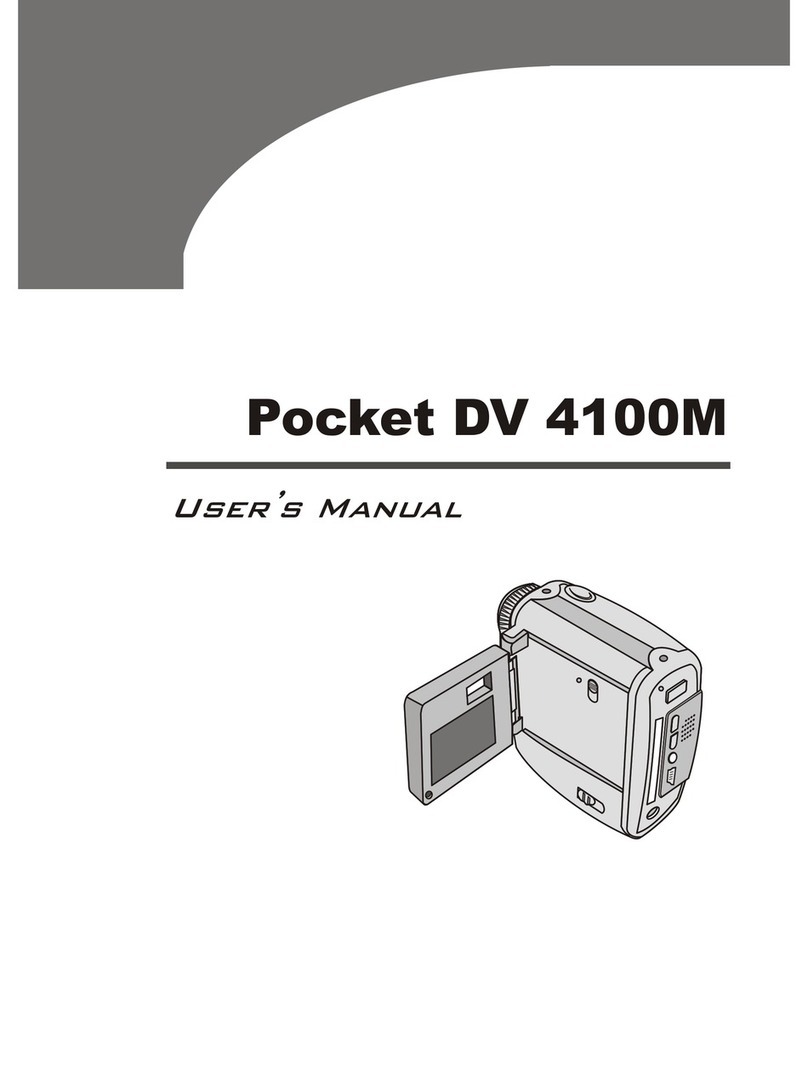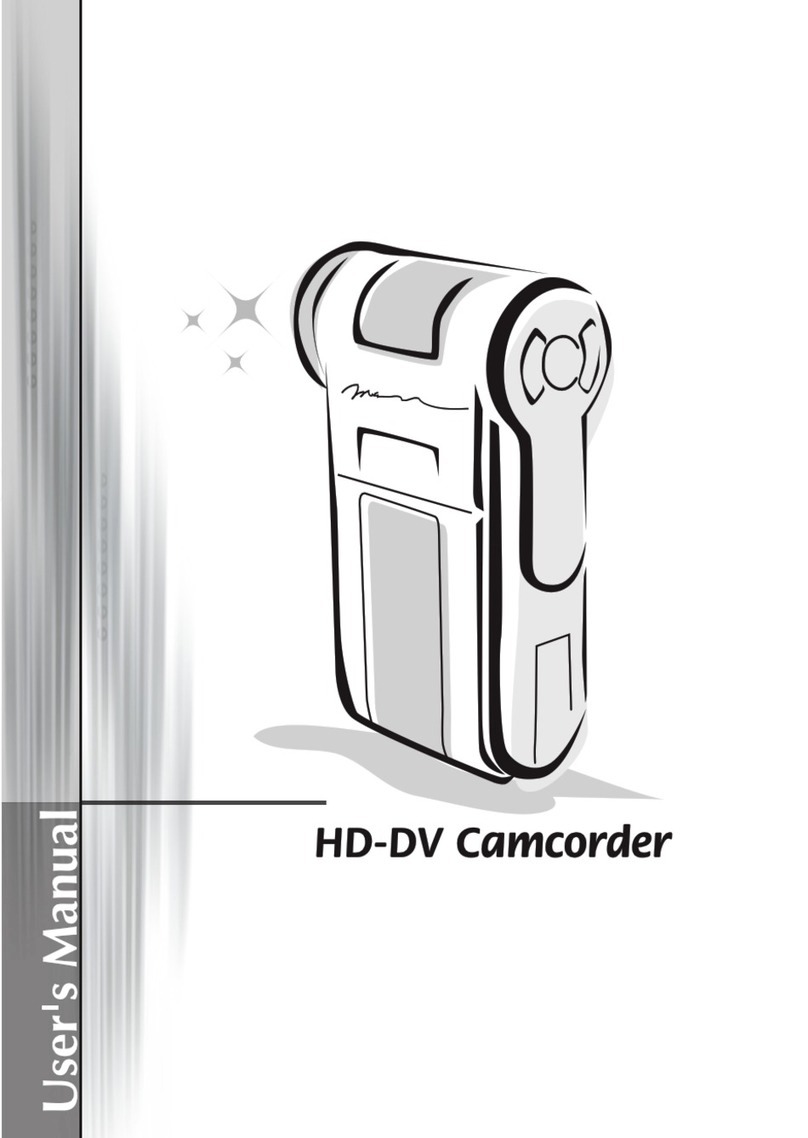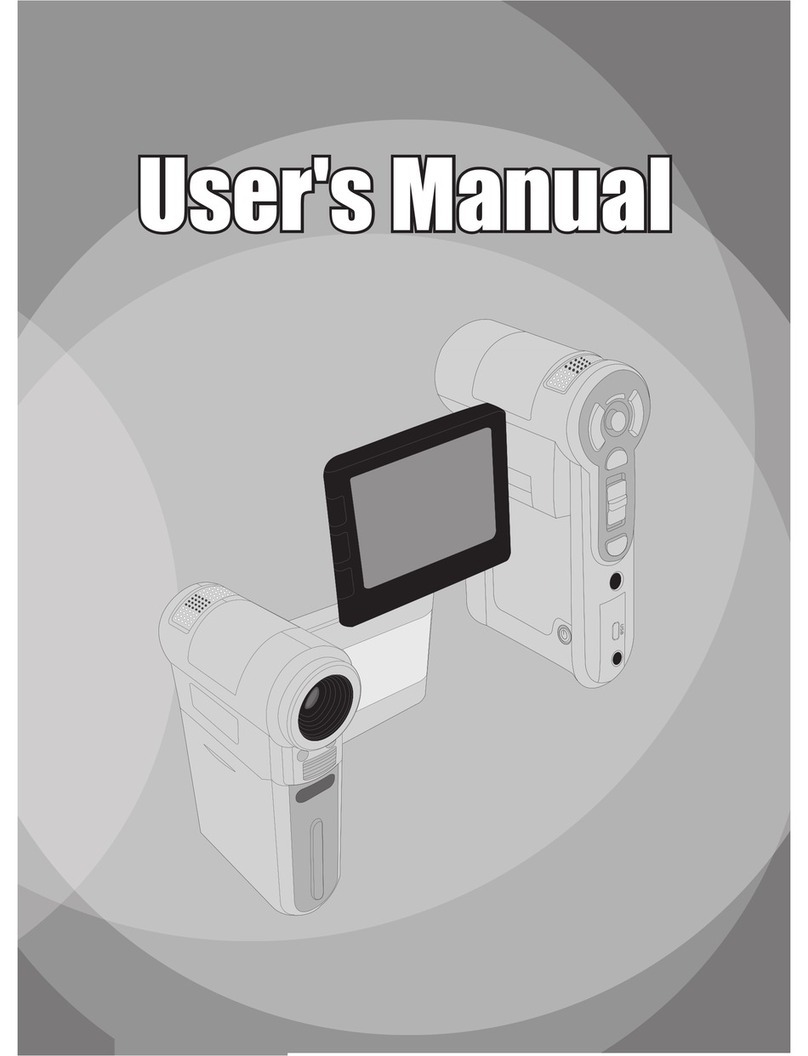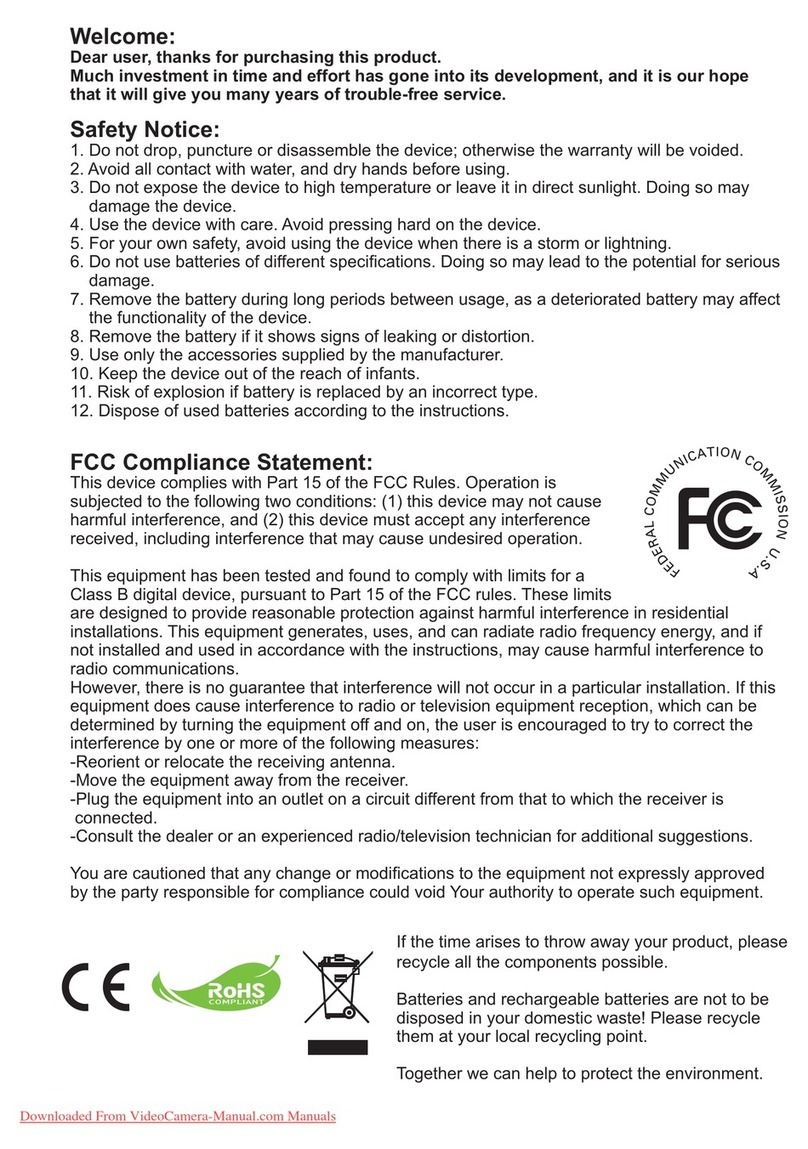2
Table of Contents
Welcome.......................................................................... 1
Safety Notice................................................................... 1
Table of Contents ........................................................... 2
Getting Started................................................................ 4
Knowing your camera parts.................................................................. 4
Installing the battery.............................................................................. 5
Using the charger ................................................................................. 6
Inserting a memory card (optional)....................................................... 7
Attaching the carrying strap.................................................................. 8
Basic Operations............................................................ 9
Turning on your camera........................................................................ 9
Turning off your camera........................................................................ 9
Using the LCD monitor ......................................................................... 10
Reading LCD indicators........................................................................ 11
Setting time and language.................................................................... 12
Recording a video clip .......................................................................... 13
Taking a still picture .............................................................................. 15
Recording a voice clip........................................................................... 16
Recording TV program or DVD............................................................. 17
Playing back your recordings................................................................ 18
Playing MP3 music ............................................................................... 19
Connecting the camera to a TV............................................................ 21
Advanced Operations .................................................... 22
Menu operation..................................................................................... 22
Menu illustration.................................................................................... 22
Menu items in Camera mode................................................................ 23
Menu items in Playback mode.............................................................. 27