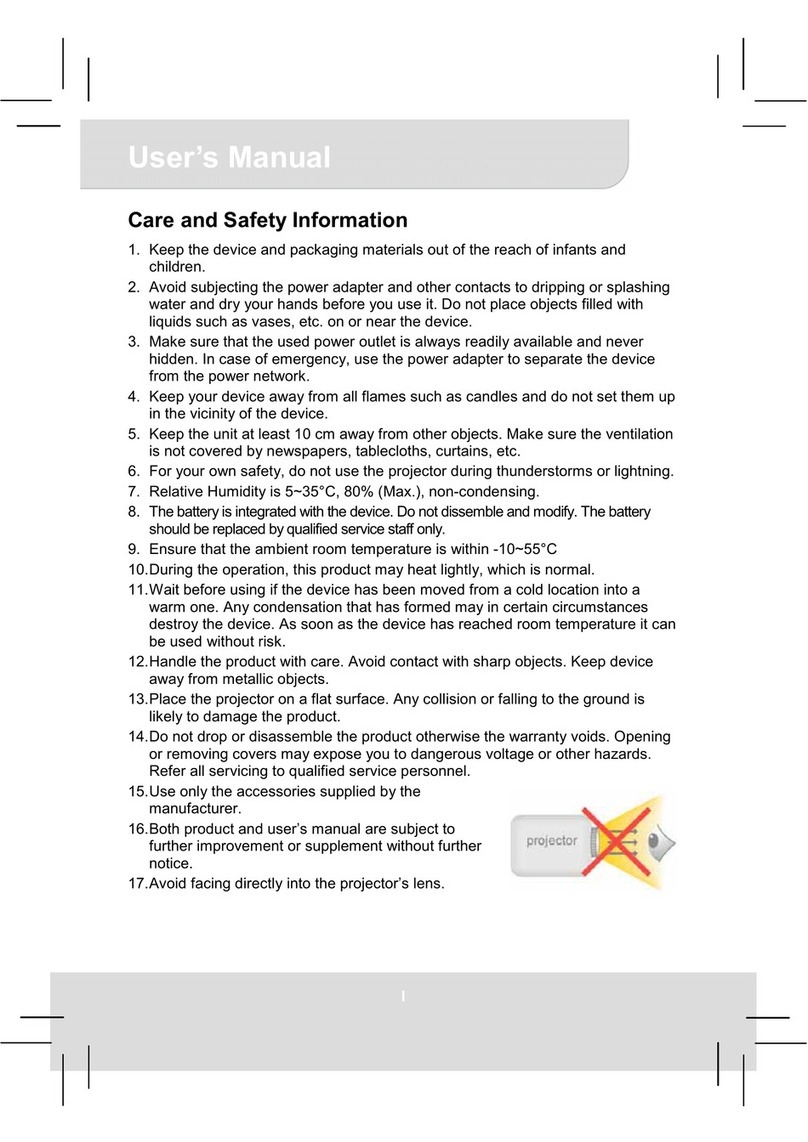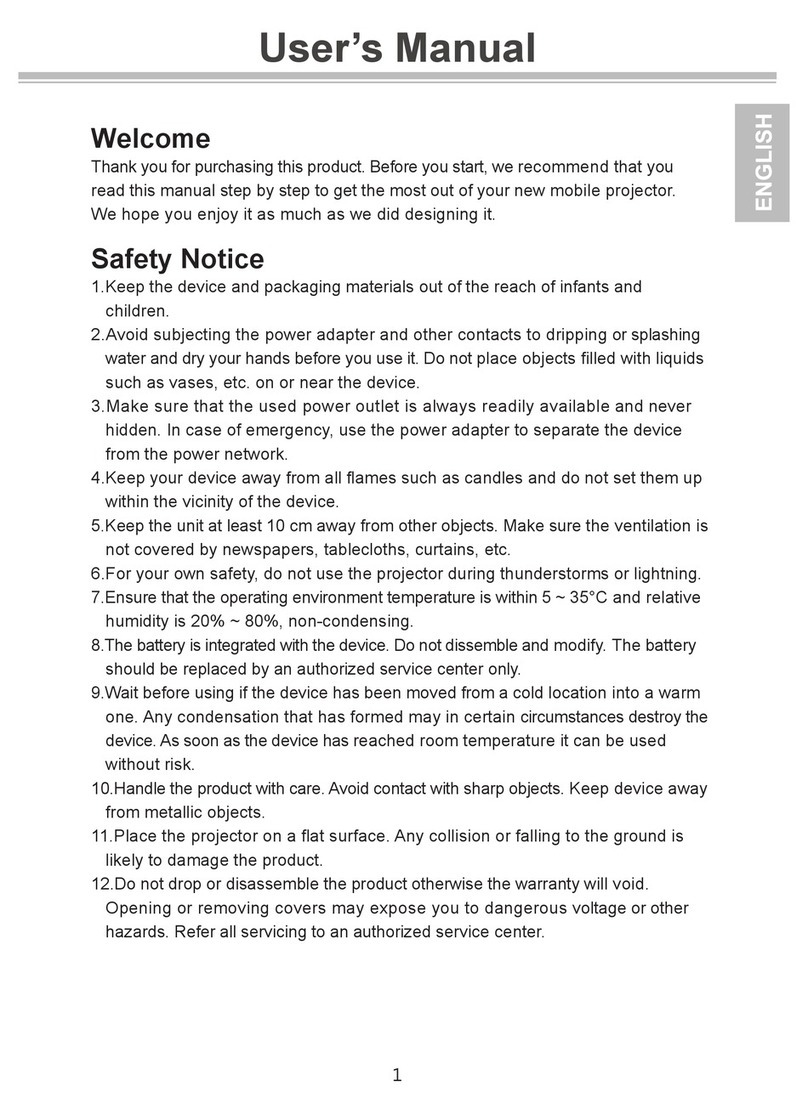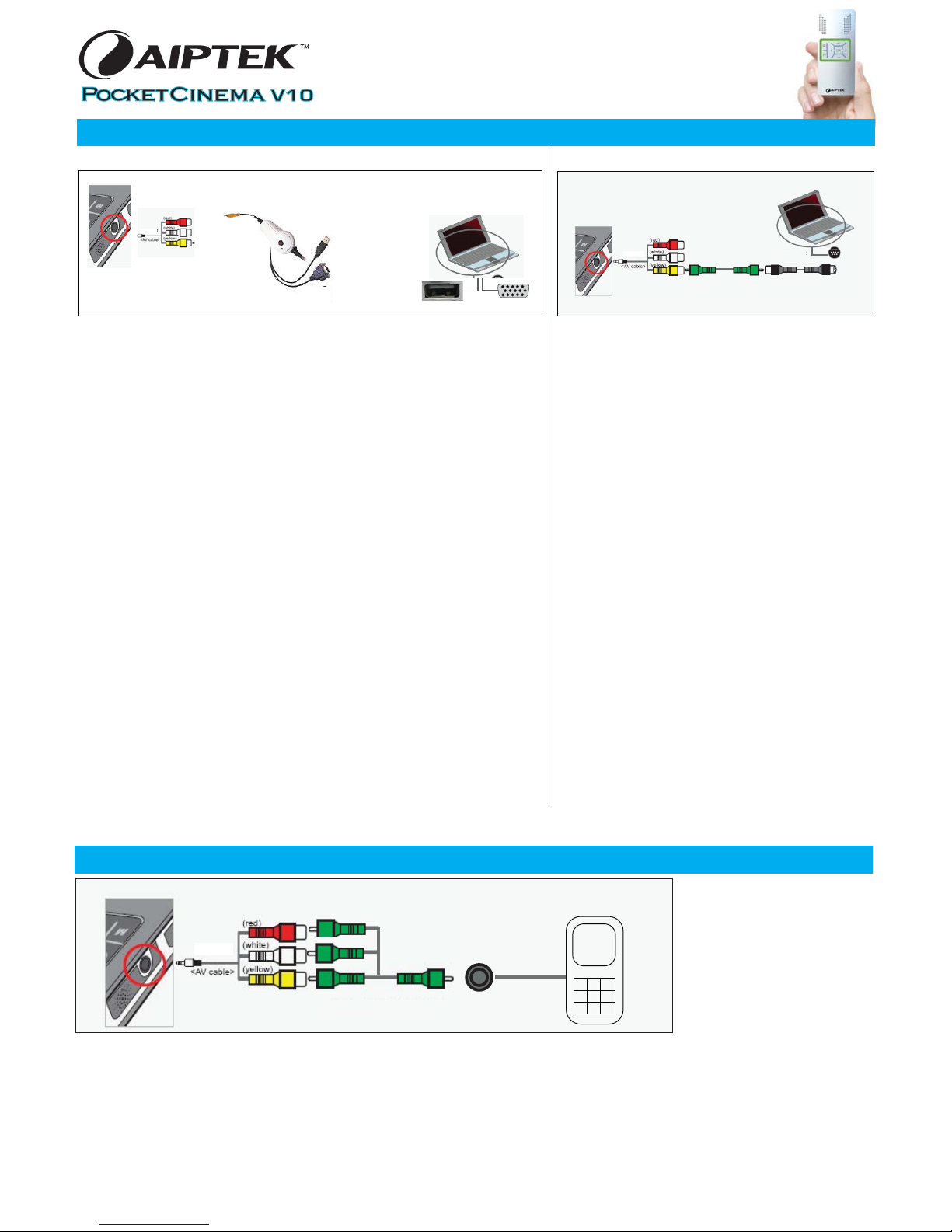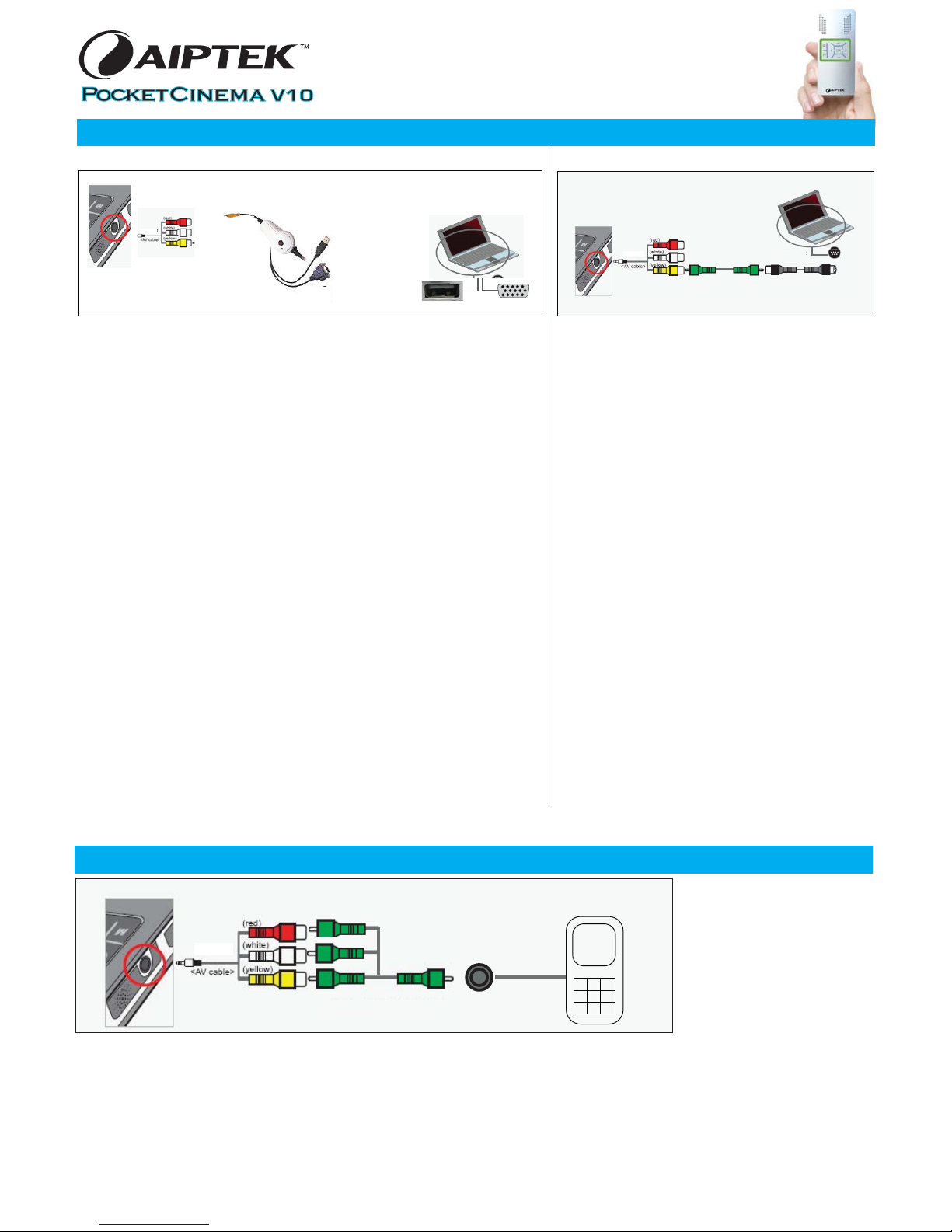
V IN
How To Guide
How to connect to a La
mobile phones, video/music players, di
ital camcorders/cameras & portable media players
layer-dedicated TV out cable to 4. media
. Connect male RCA connectors of
layer-dedicated TV out cable to the female RCA connectors of 2. Pocke
yellow to yellow, white to white, red to red
4. Connect opposite end of 2. Pocket Projector AV in cable to the 1. Pocket Projector AV por
n
5. Turn on your Pocket Projector by holdin
down the red power button. Once the Pocket Projector boots up th
welcome screen is displayed. Press the
OK” button once to select
ts to allow the Pocket Pro
AV IN
3. Media-player-dedicated
TV out cable
4. Media player
TV out port
AV IN
. Connect 4. S-video cable to 5. laptop
S-video
. Connect 4. S-video cable to 3. RCA male
to ma
. RCA male to male connecto
to 1. Pocket Projector AV port
Th
. Turn on your Pocket Projector by holdin
down the red power button. Once the Pocket
OK” button once to select
pen up your graphic card’s control centre
Windows Vista – right click on your
desktop and select the graphic card control
– go to Mac Help and search for
“Dis
ort”
7. In the display settings, extend your desktop
to the pocket projector as your 2nd monito
8. Set the screen resolution for the pocket
projector to 640x480
uter can’t detect the Pocket
in with the pocket projector switched off. On the 3. VGA to
R
move the switch on the back of the device to
“SIZE”
male VGA connector to laptop 5. VGA port
4. Connect
.1 male RCA connector to yellow connector of 2.
Pocket projector AV in cable
5. Now, connect opposite end (black connector) of 2. Pocke
6. Turn on your Pocket Projector by holding down the red
power button. Once the Pocket Projector boots up the welcom
screen is displayed. Press the “Down Arrow” button (below th
“OK” button) once to select “AV in” then press the “OK” butto
. Once your Pocket Projector is set up, on your laptop, press the
le button on 3. VGA to RCA converter to fine tune the
ector and simultaneous dis
lay on both devices, select the
keys to switch laptop screen to external monitor (consult your
laptop manual if unsure).
hese instructions work with the Pico VGA to RCA converter, however
1. AV port
3.1 Male RCA
connector
5. VGA port
2. Pocket
projector AV
in Cable
(included)
OPTION A - allows plug and play
4. USB port
3.3 Male
VGA connector
OPTION B - change to laptop settings required
T press any other keys on the Pocket Pro
ector as it may confuse set up. If you do press another key, turn the Pocket
ector off then complete Option A - Step 6 / Option B - Step 5
1. AV port
2. Pocket
projector AV
in Cable
(included)
3. RCA male
to male
adapter
4. S-video cable
5.
S-video
port
1. AV port 2. Pocket projector AV
in Cable (included)
3.2 USB power
connector
3. Pico VGA to RCA
converter