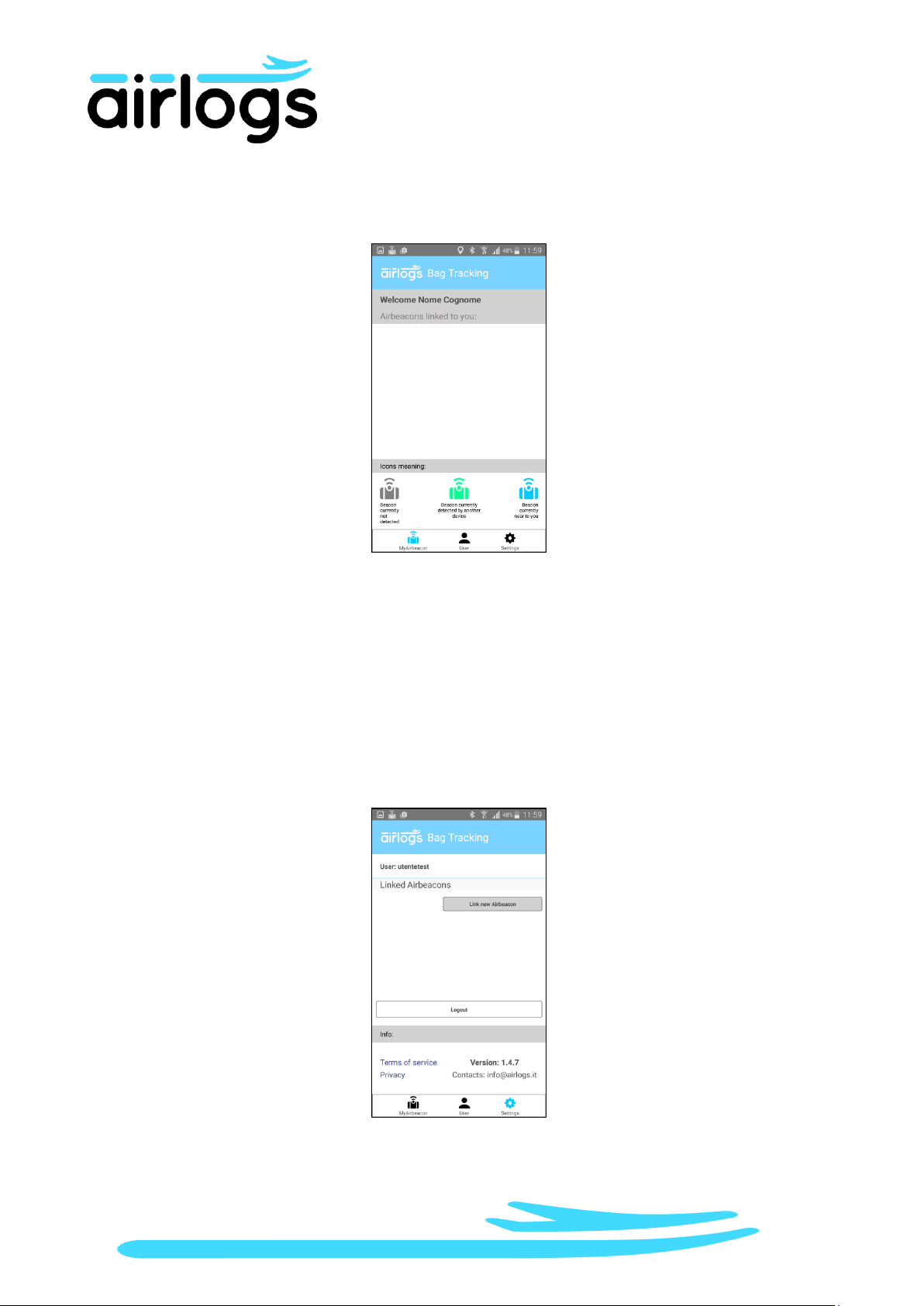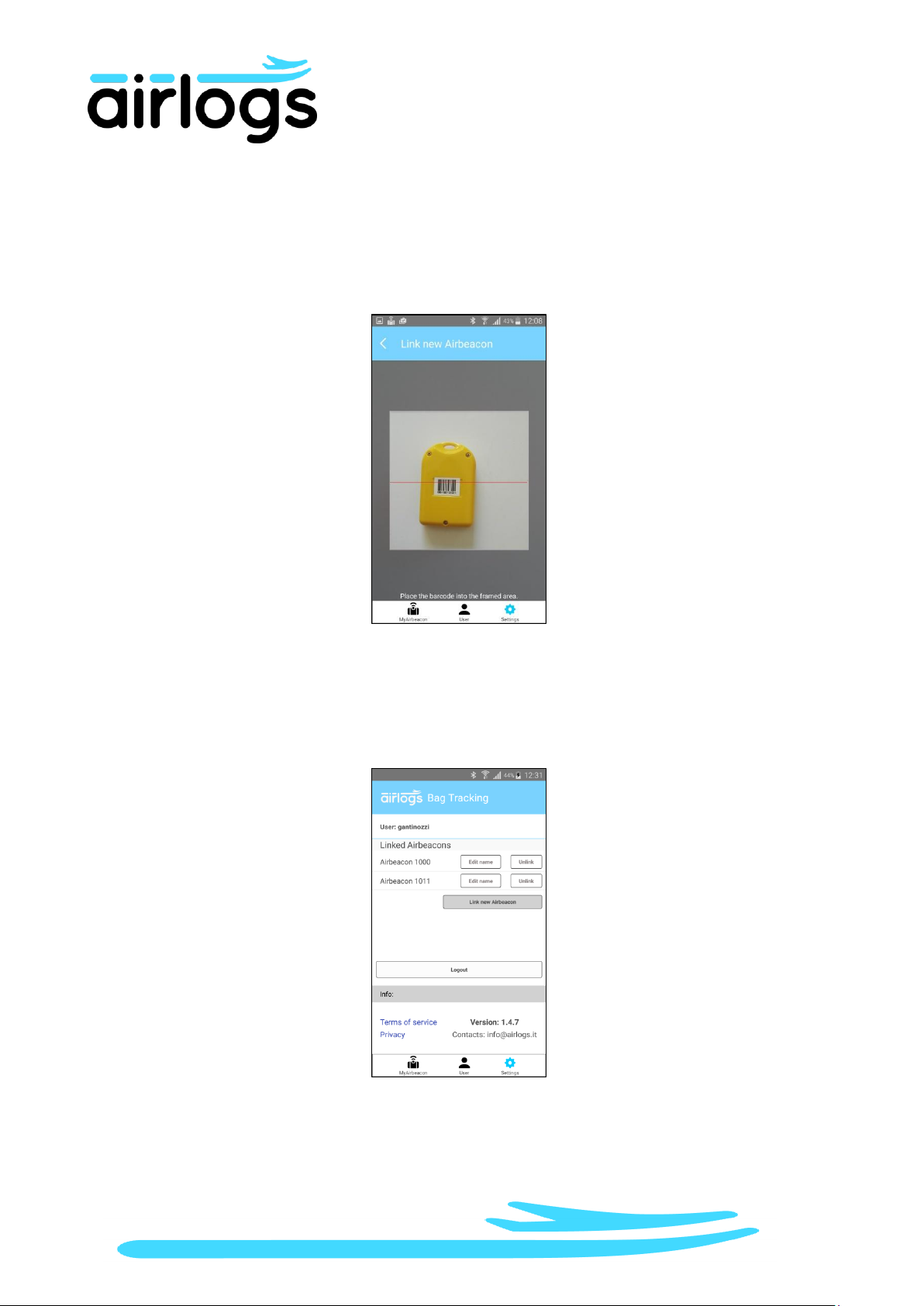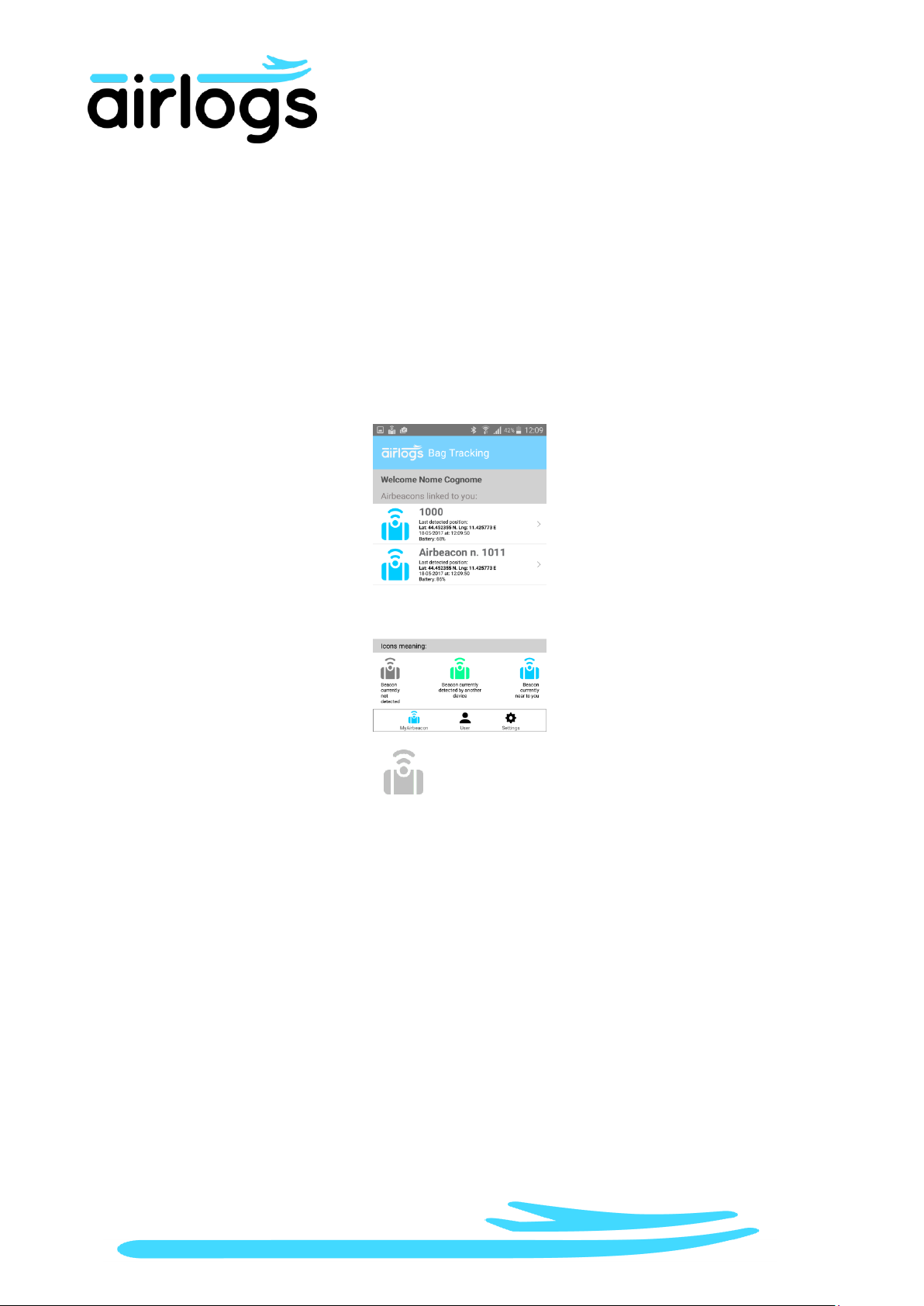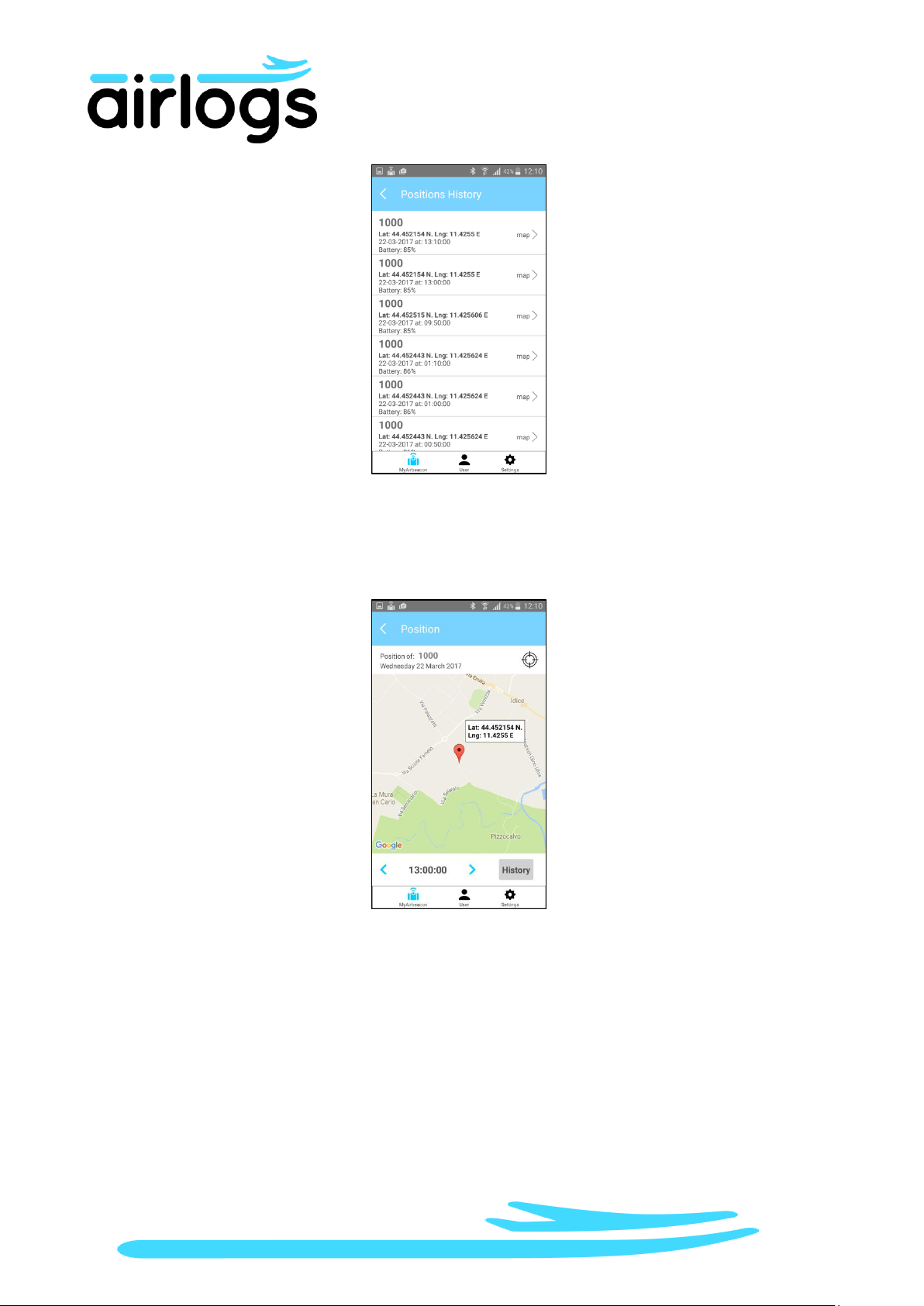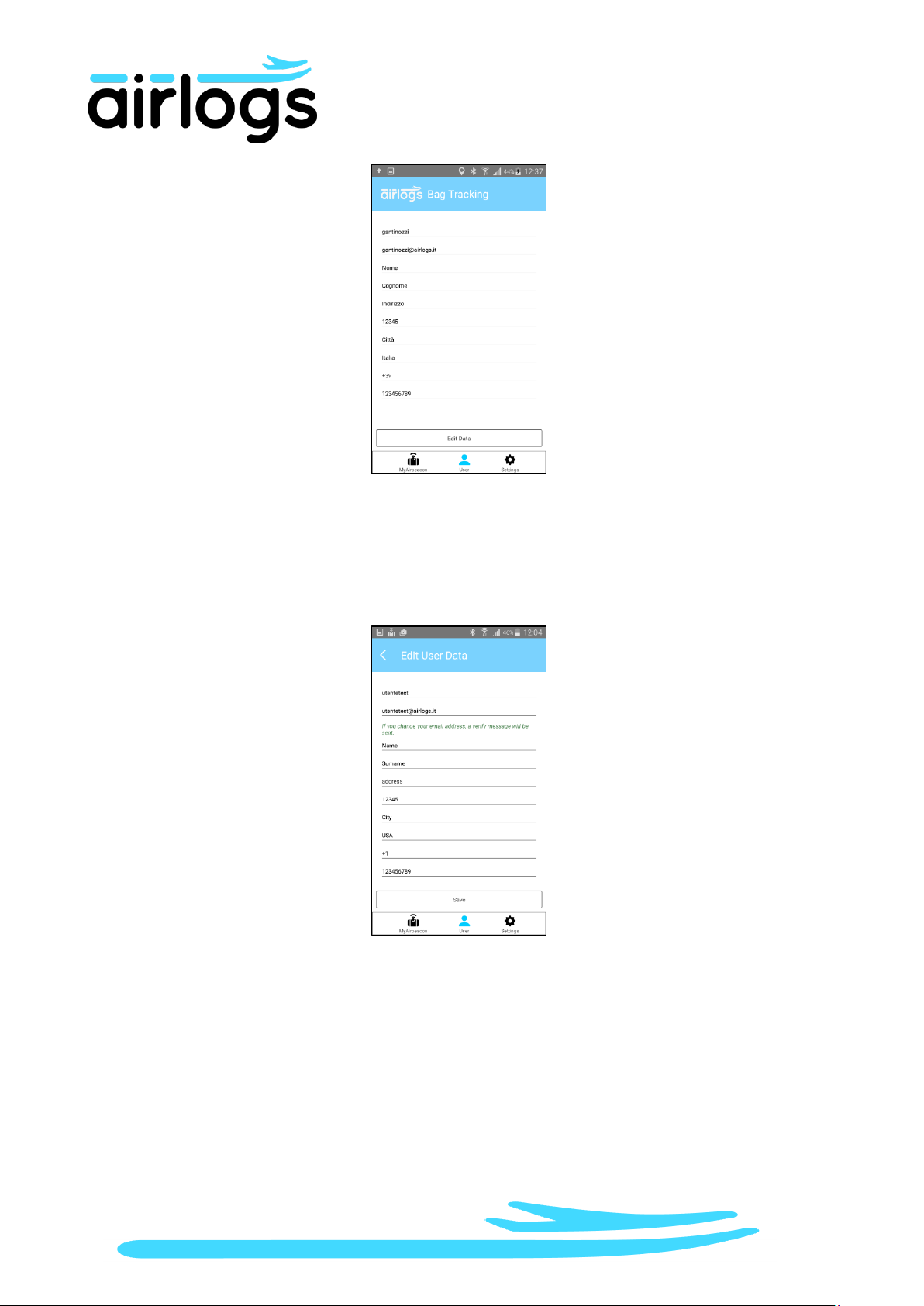2
1AIRBEACON
The Airbeacon is the device through which baggage tracking is performed.
The blue button in the center is the switch to turn on e off the device.
To turn on the Airbeacon you have to keep press the blue button for at least 3
seconds; during the turning on of the Airbeacon the blue light under the button is
lighting in a continuous way for 3 seconds.
To switch off the device you have to keep press the blue button for at least 3
seconds; during the turning off of the Airbeacon the bue light under the button
flashes intermittently for 3 seconds.
You can check the status of the device by pressing the blue button for 1 second: if
the device is on then the blue light flashes for 1 seconds.
On the back of the Airbeacon there is a bar code needed for the registration (v.
2.1 User Registration).
We recommend to keep the Airbeacon switched off when you don’t need to
track your baggage in order to save the battery.
Anyway it is possible to change the battery: the code is IEC CR2447, 1 Ah, 3 V.