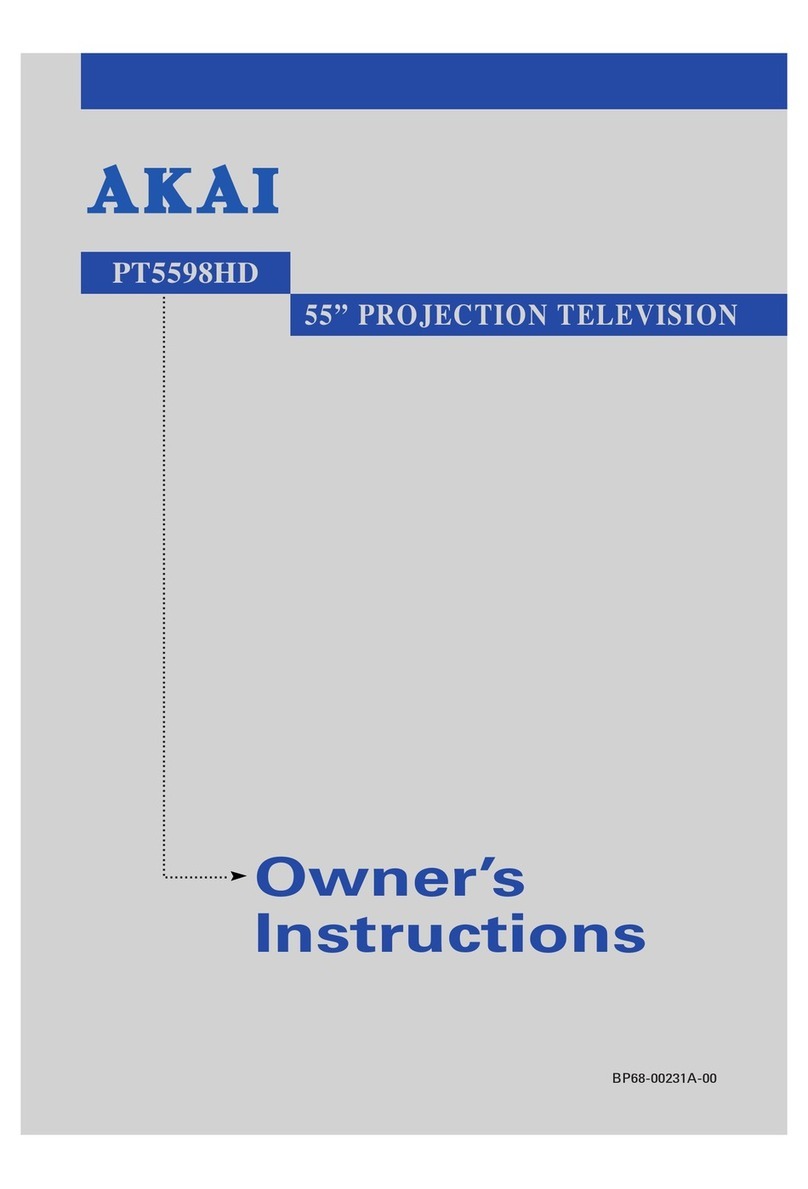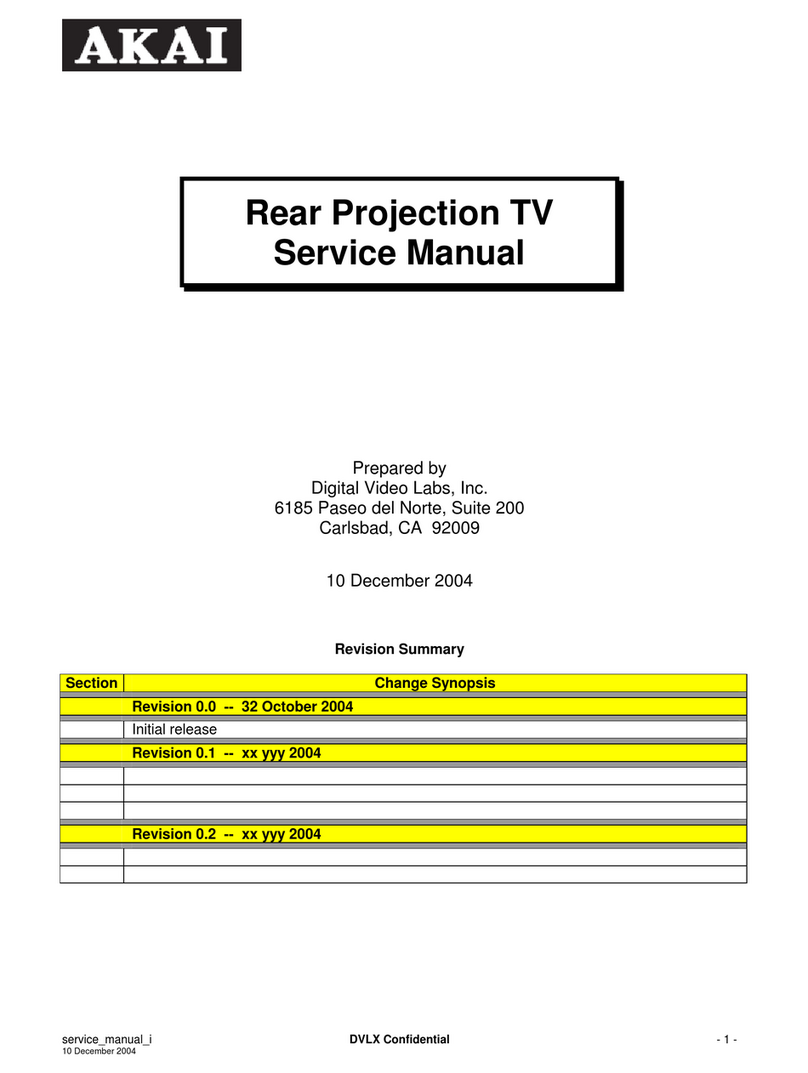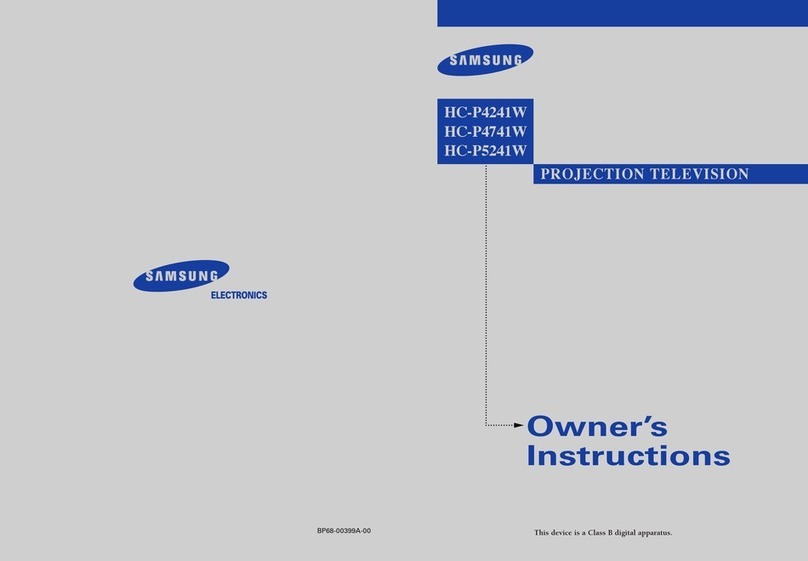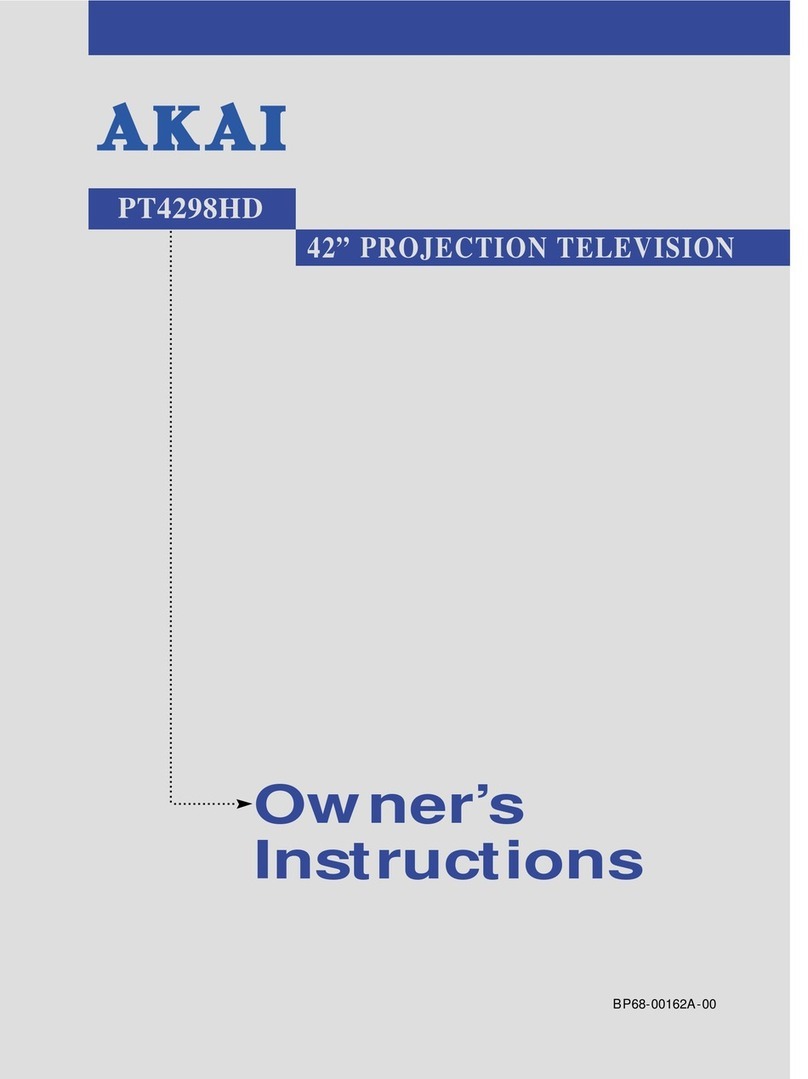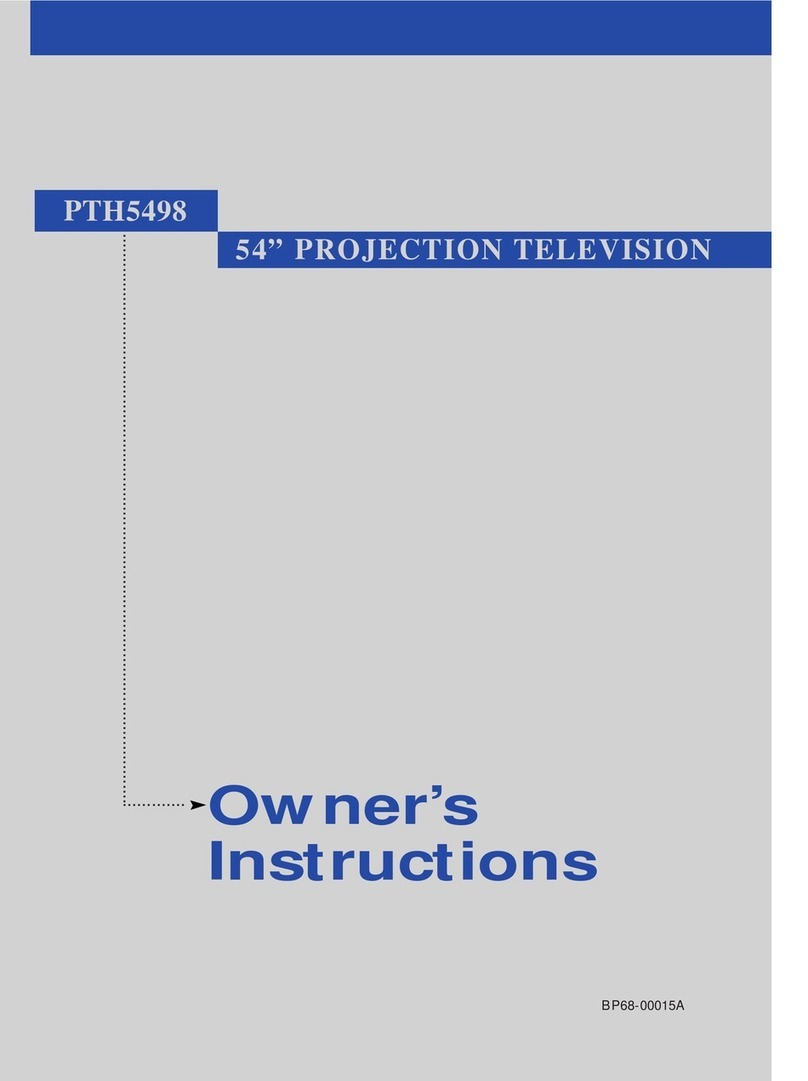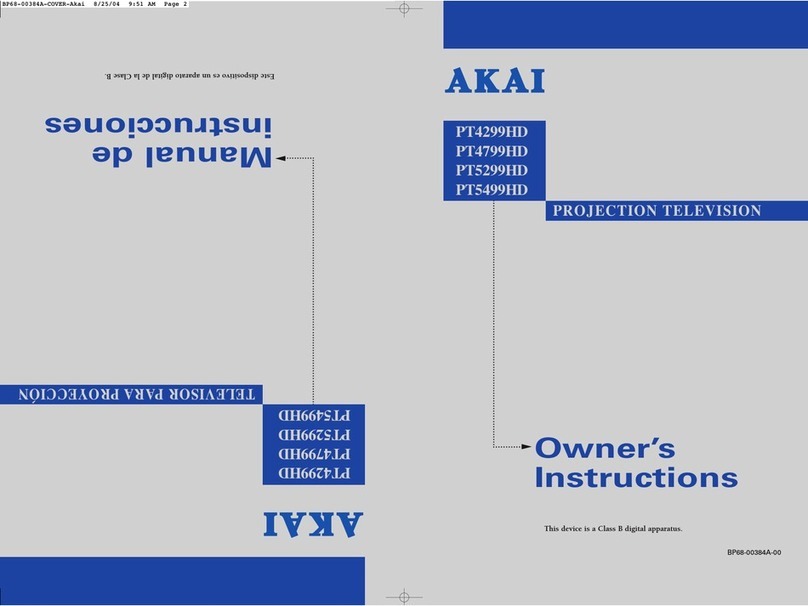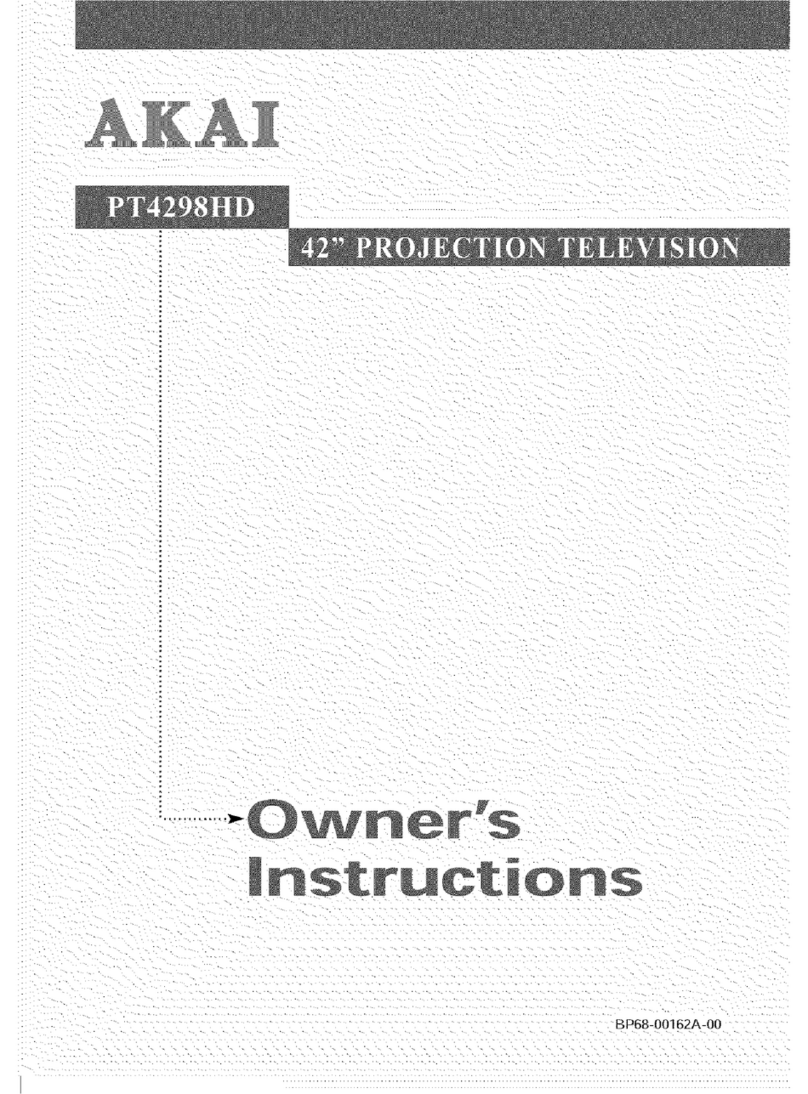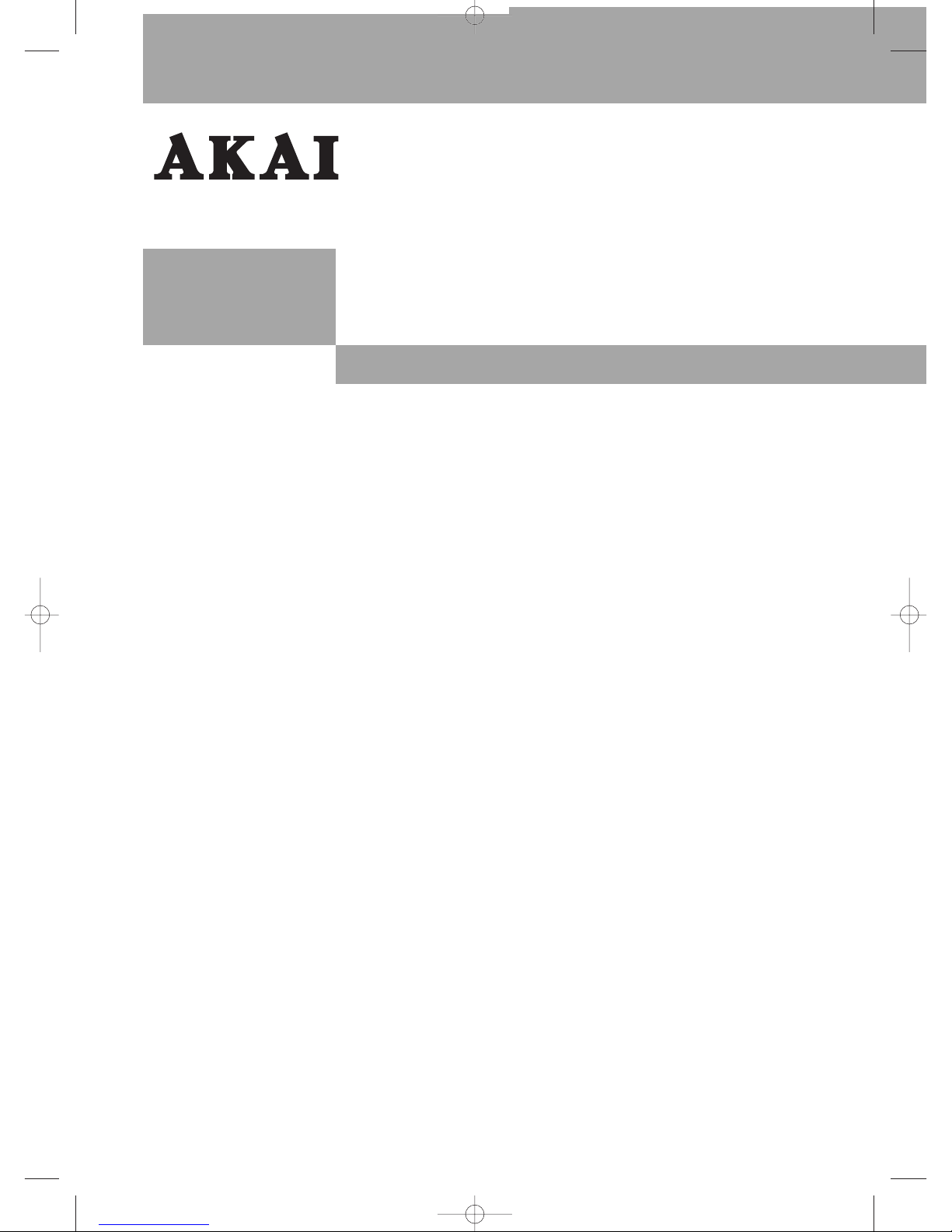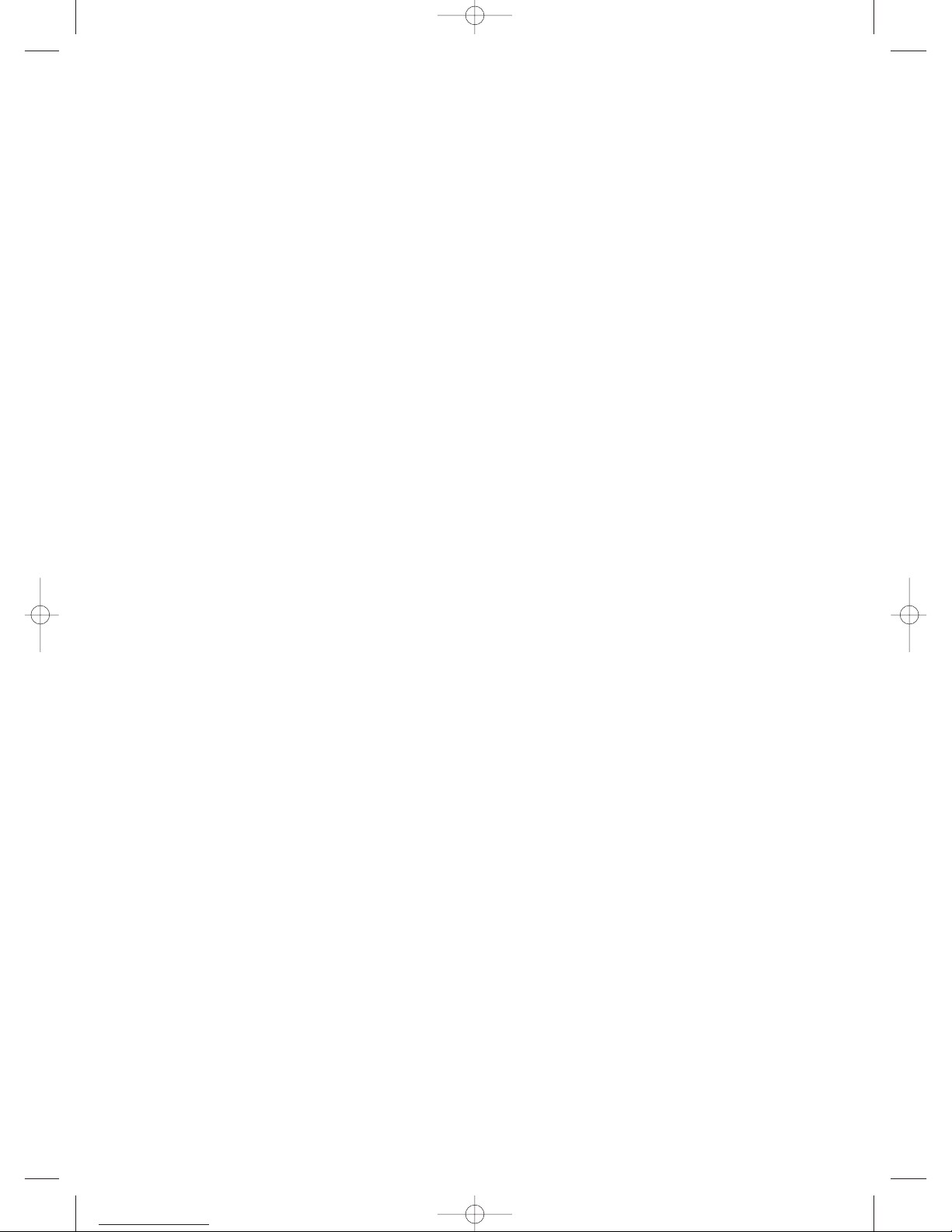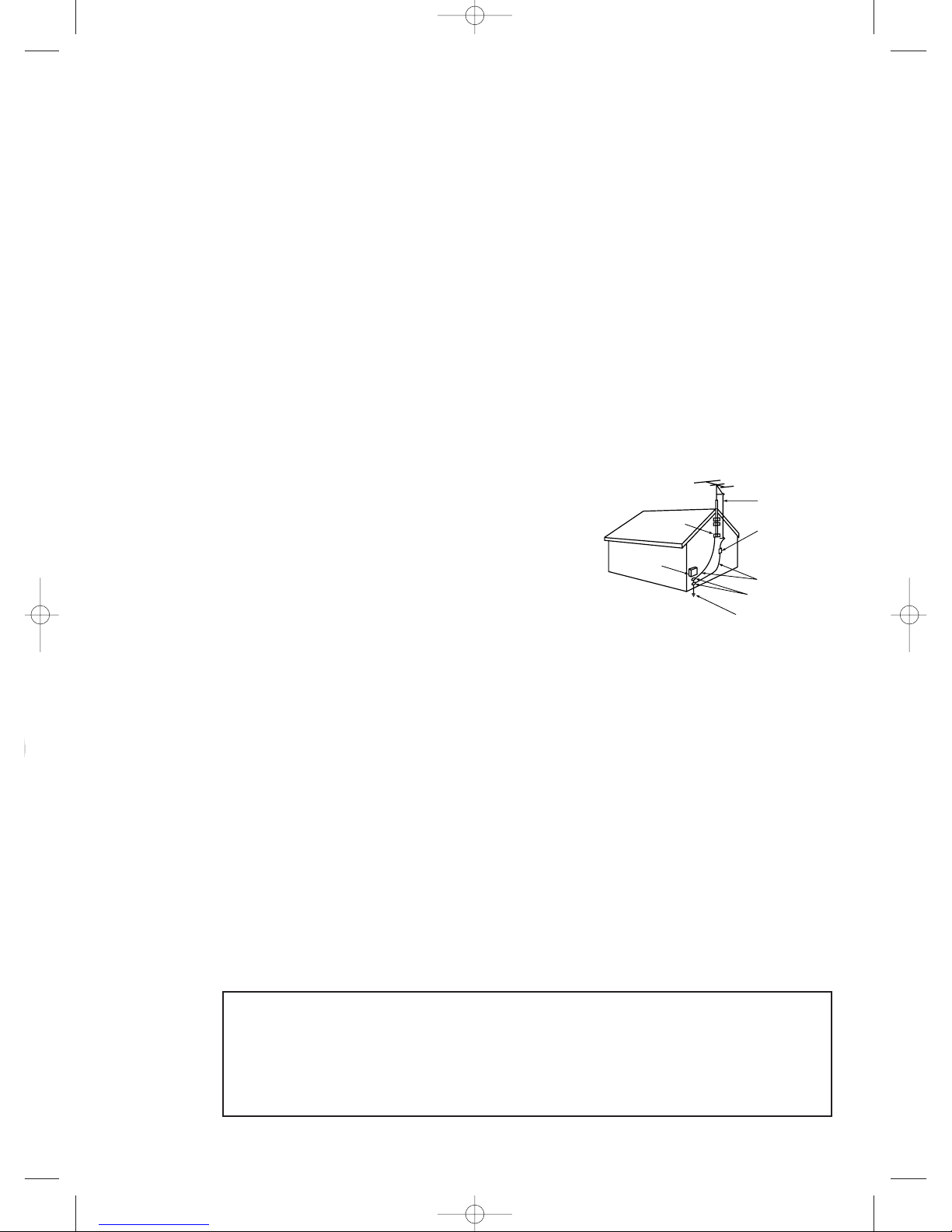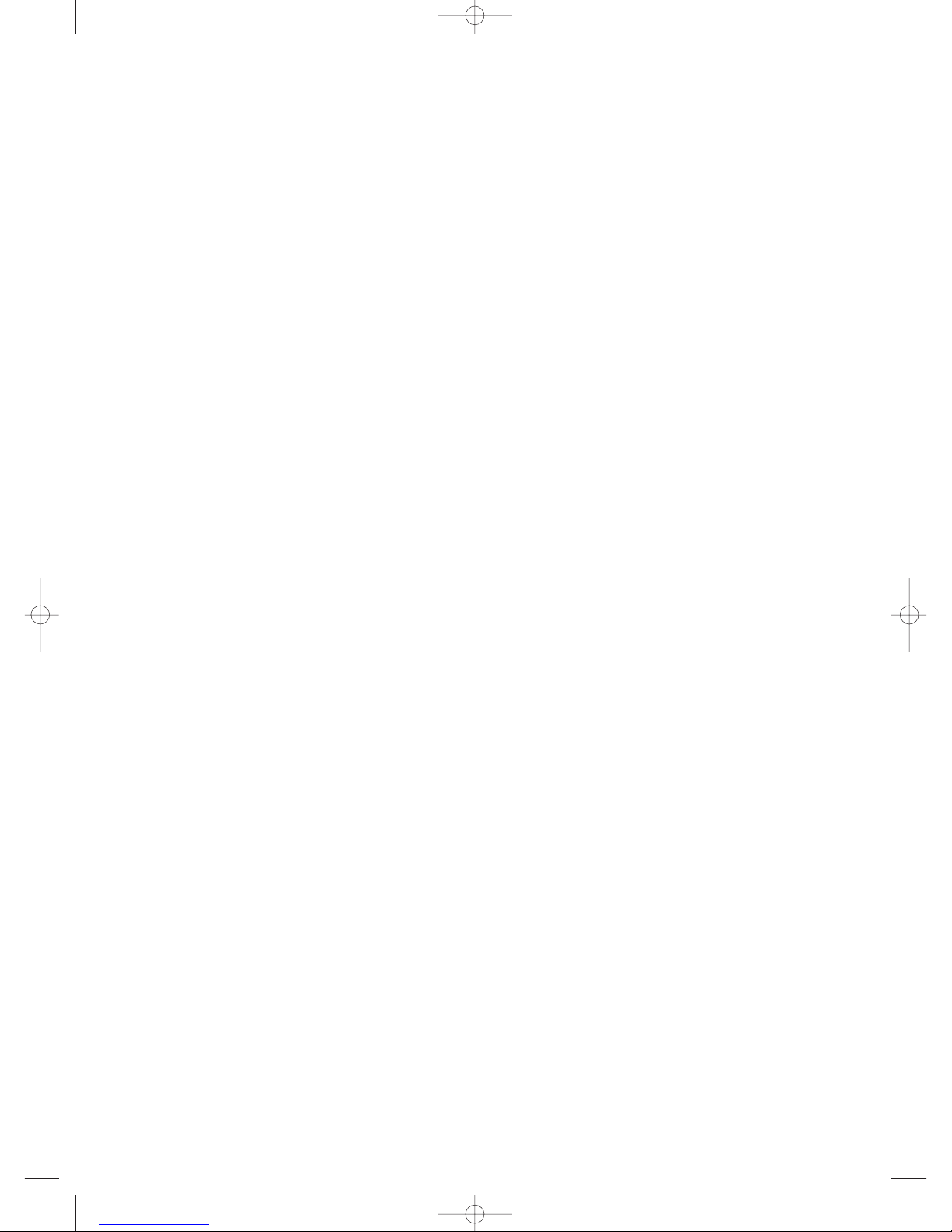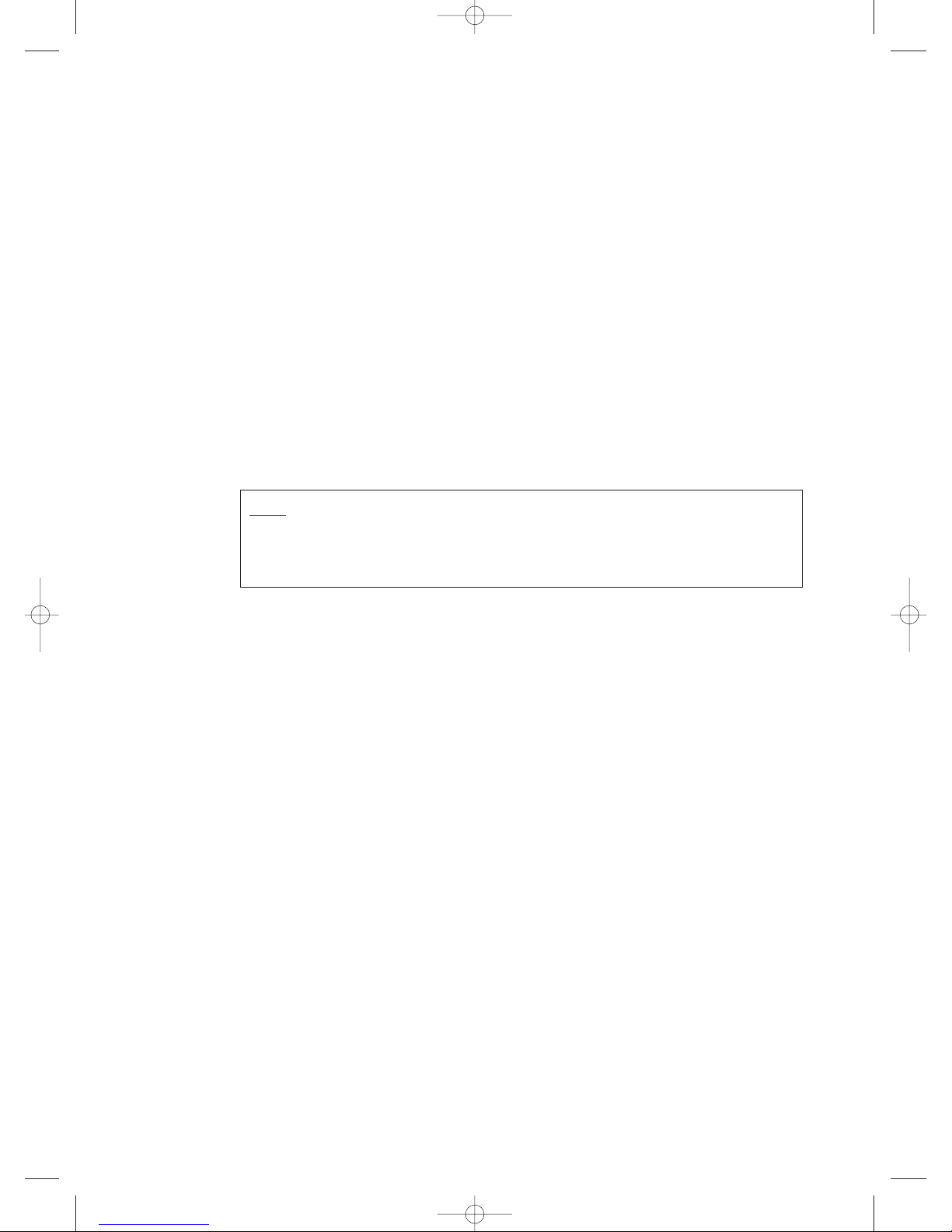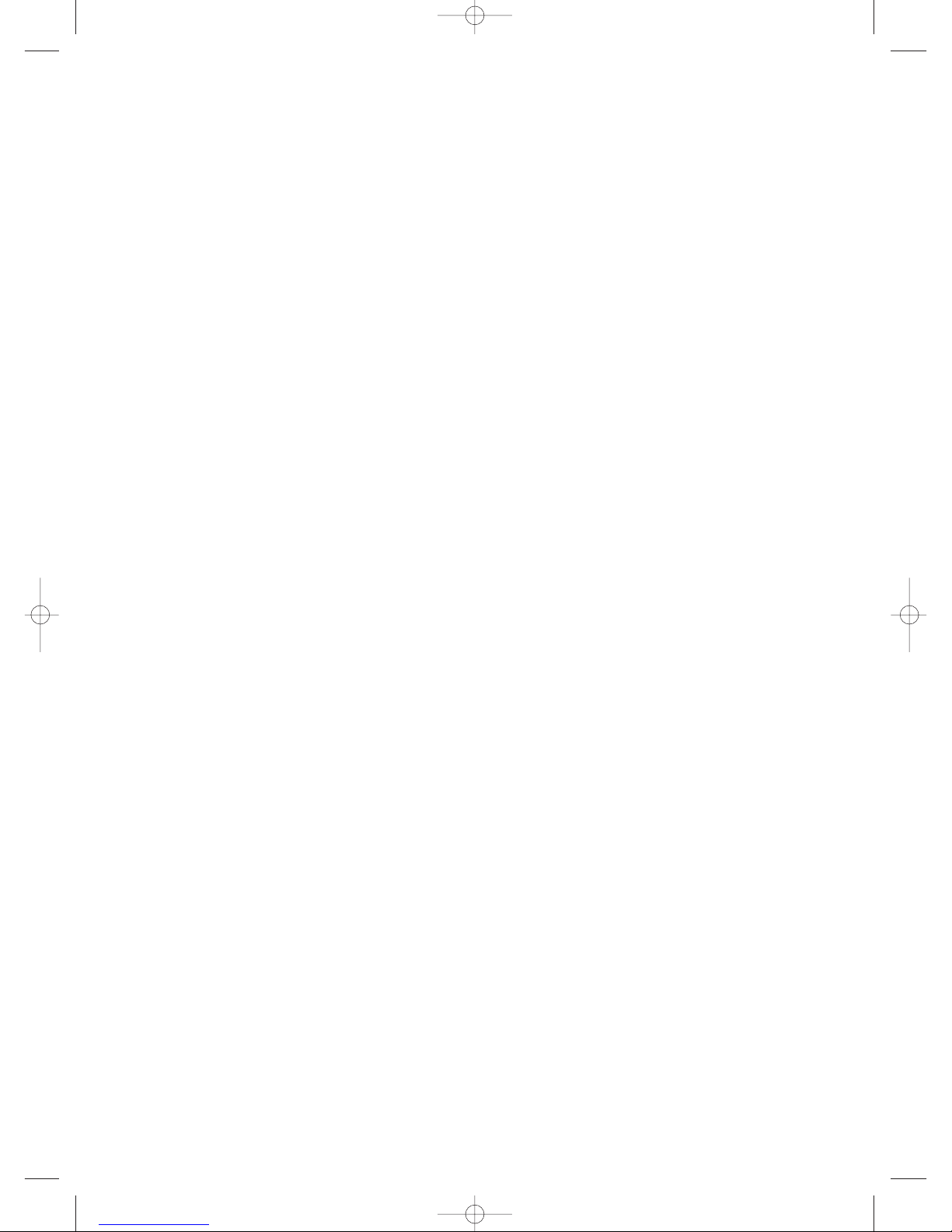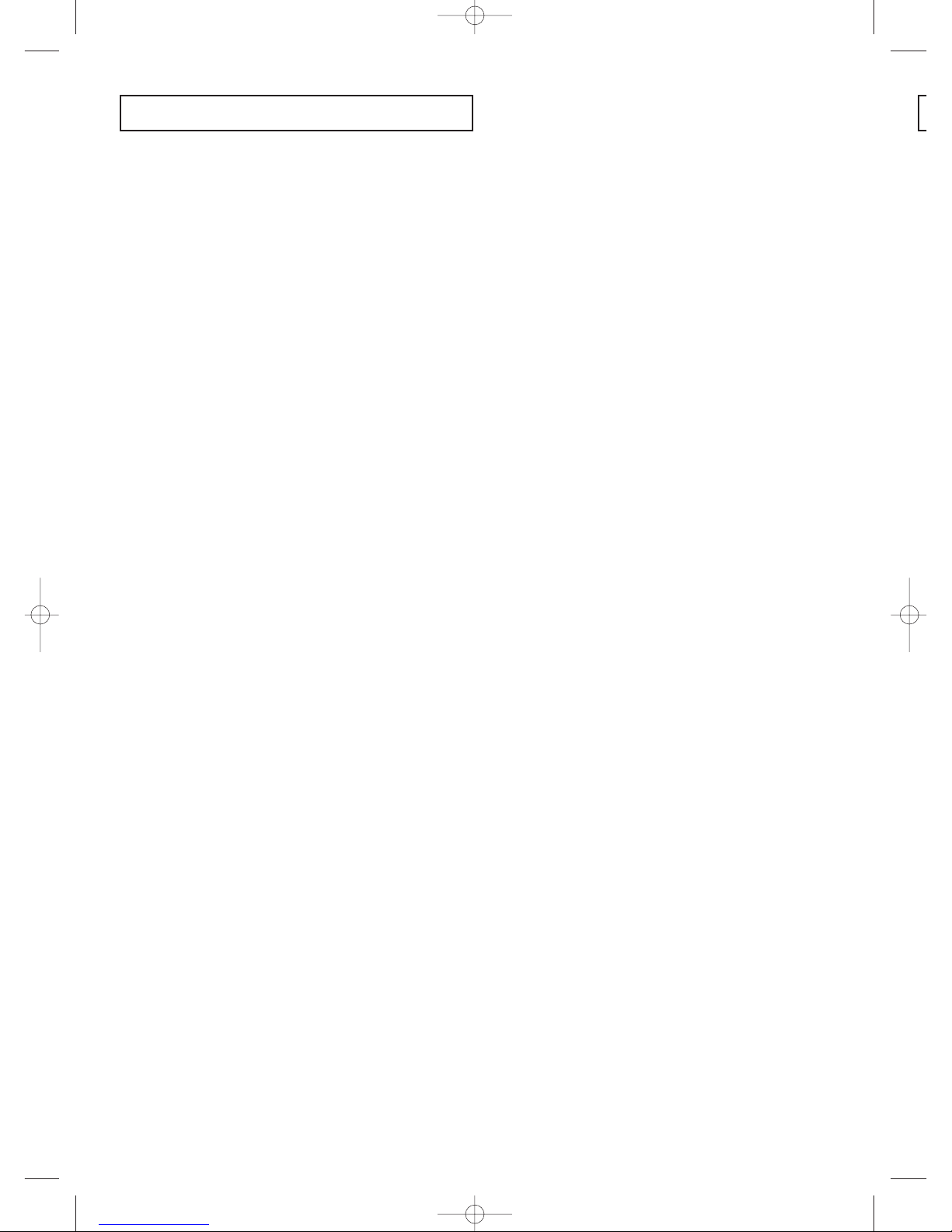English - 10
Chapter 1: Your New TV
List of Features........................................................................................................................ 12
Accessories.............................................................................................................................. 12
Familiarizing Yourself with Your New TV................................................................................ 13
Control Buttons ........................................................................................................ 13
Connection Jacks (Side) ............................................................................................ 14
Connection Jacks (Rear) ............................................................................................ 15
Remote Control ........................................................................................................ 16
Chapter 2: Installation
Connecting VHF and UHF Antennas ...................................................................................... 18
Antennas with 300-ohm Flat Twin Leads .................................................................. 18
Antennas with 75-ohm Round Leads ........................................................................ 19
Separate VHF and UHF Antennas.............................................................................. 19
Connecting Cable TV .............................................................................................................. 20
Cable without a Cable Box ........................................................................................ 20
Cable with a Cable Box that Descrambles All Channels ............................................ 20
Connecting to a Cable Box that Descrambles Some Channels.................................... 21
Connecting a VCR .................................................................................................................. 22
Connecting a Second VCR to Record from the TV .................................................... 23
Connecting a Camcorder ........................................................................................................ 23
Connecting a DVD Player or DTV Set-Top Box (480i, 480p, 720p, 1080i).............................. 24
Connecting to Y, PB, PR.............................................................................................. 24
Connecting to Regular Audio and Video Jacks .......................................................... 24
Connecting a Digital TV Set-Top Box ...................................................................................... 25
Connecting to DVI (Digital Visual Interface) ............................................................ 25
Connecting a Digital Audio System ........................................................................................ 26
Connecting to an Analog Amplifier ........................................................................................ 26
Installing Batteries in the Remote Control .............................................................................. 27
Chapter 3: Operation
Tu r ning the TV On and Off .................................................................................................... 28
Plug & Play Feature ................................................................................................................ 28
Adjusting the Screen Automatically (Self Focus)...................................................................... 30
Deactivating the Automatic Execution of the Self Focus ............................................ 31
Removing the “Self Focus” Message from the Display ................................................ 31
Adjusting Convergence Manually .......................................................................................... 32
Viewing the Menus and On-Screen Displays .......................................................................... 34
Viewing the Menus.................................................................................................... 34
Viewing the Display .................................................................................................. 34
Selecting a Menu Language .................................................................................................... 35
Selecting the Antenna Input .................................................................................................... 35
Memorizing the Channels ...................................................................................................... 36
Selecting the Video Signal Source .............................................................................. 36
Storing Channels in Memory .................................................................................... 37
Adding and Erasing Channels ................................................................................................ 38
Changing Channels ................................................................................................................ 39
Using the Channel Buttons........................................................................................ 39
Using the Number Buttons........................................................................................ 39
Using the “
-
” Button ................................................................................................ 39
Using the Previous Channel ...................................................................................... 39
Selecting Your Favorite Channels ............................................................................................ 40
To Store Your Favorite Channels................................................................................ 40
To View Your Favorite Channels................................................................................ 40
Labeling the Channels ............................................................................................................ 41
Viewing the Channel Lists ...................................................................................................... 42
Editing the Channel Lists ........................................................................................................ 43
Picture Control........................................................................................................................ 44
Using Automatic Picture Settings .............................................................................. 44
Customizing the Picture ............................................................................................ 45
Resetting the Picture Settings to the Factory Defaults ................................................ 46
CONTENTS