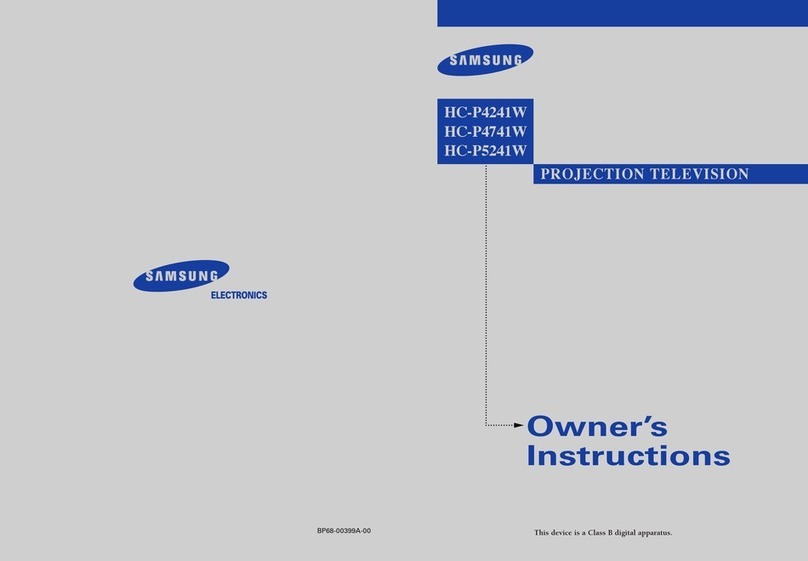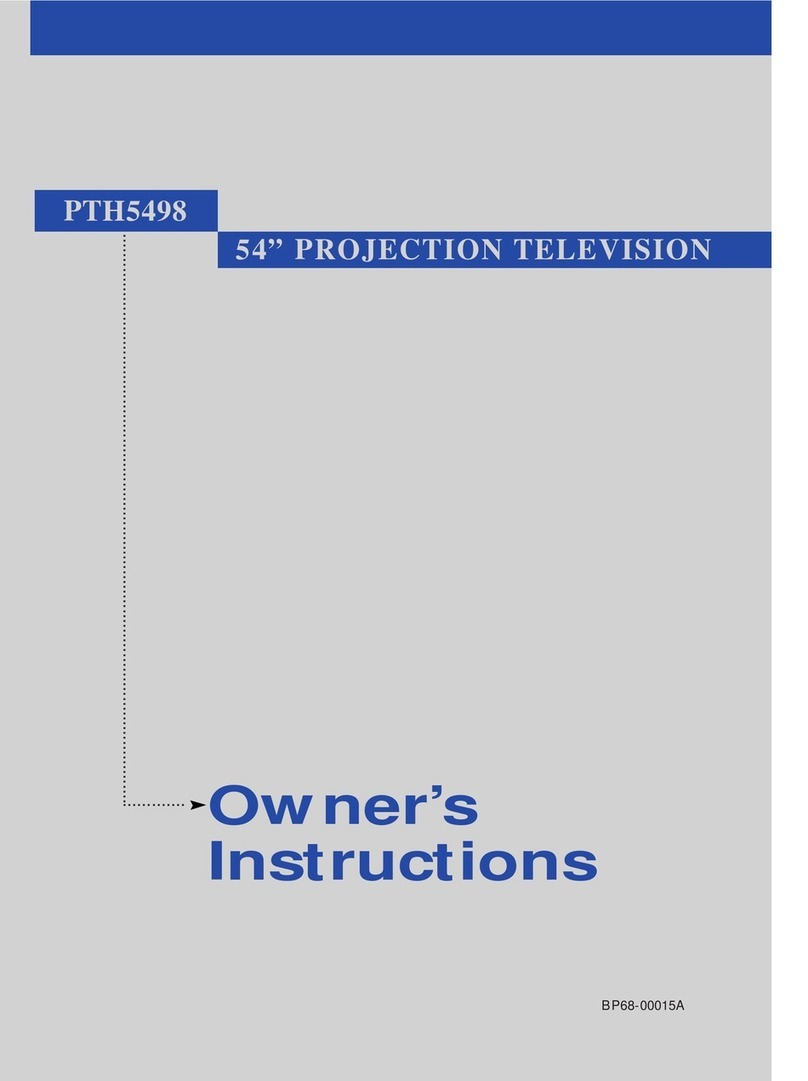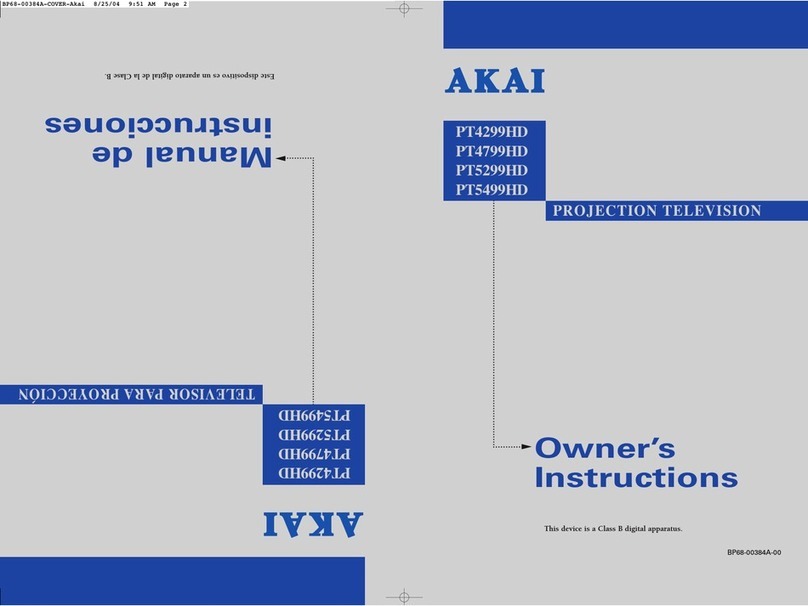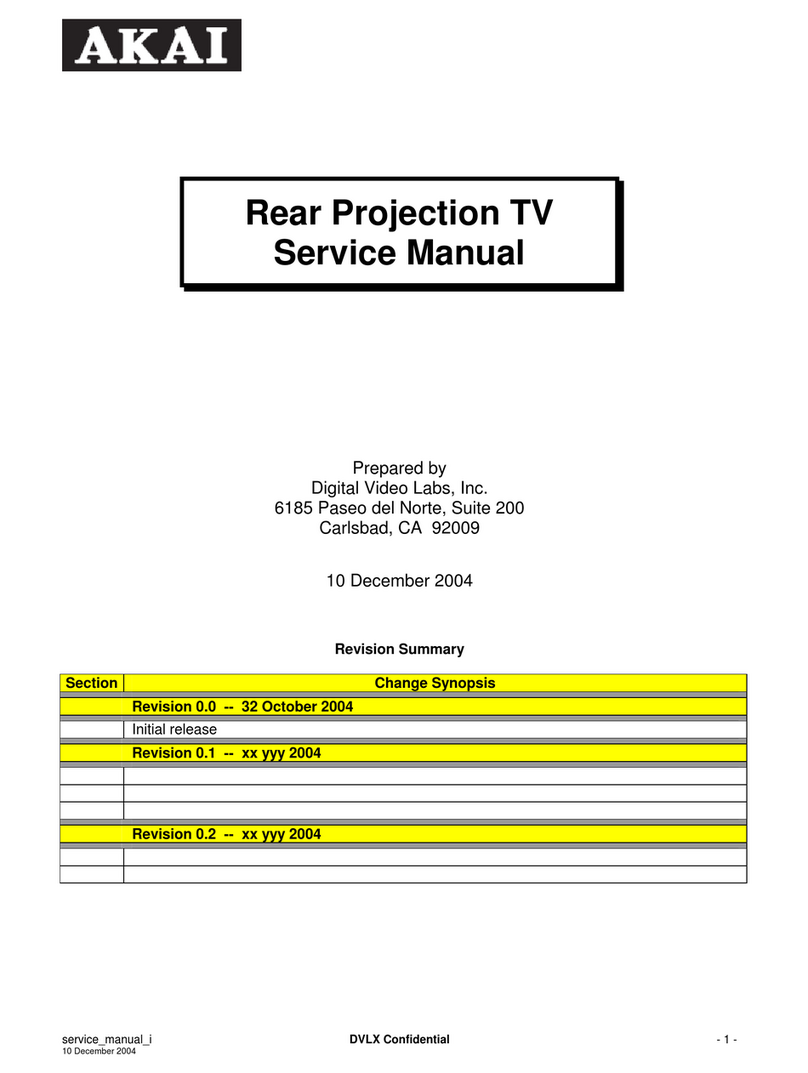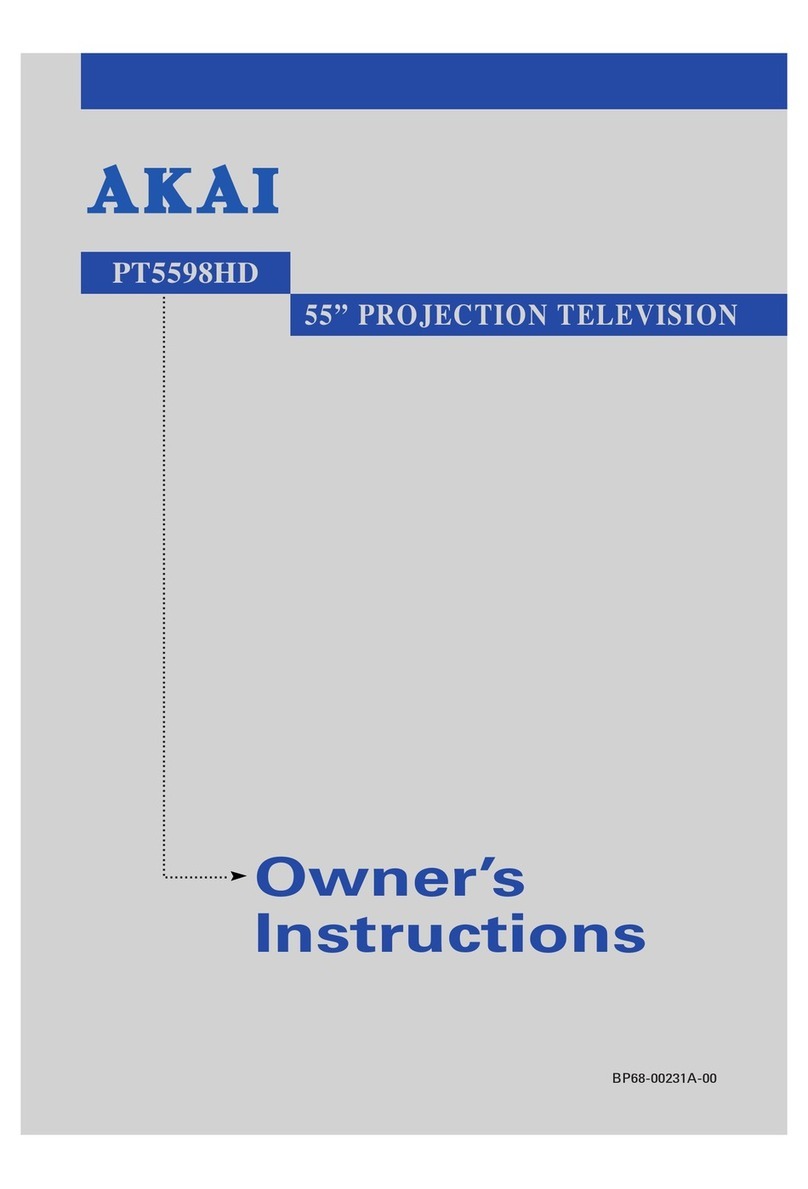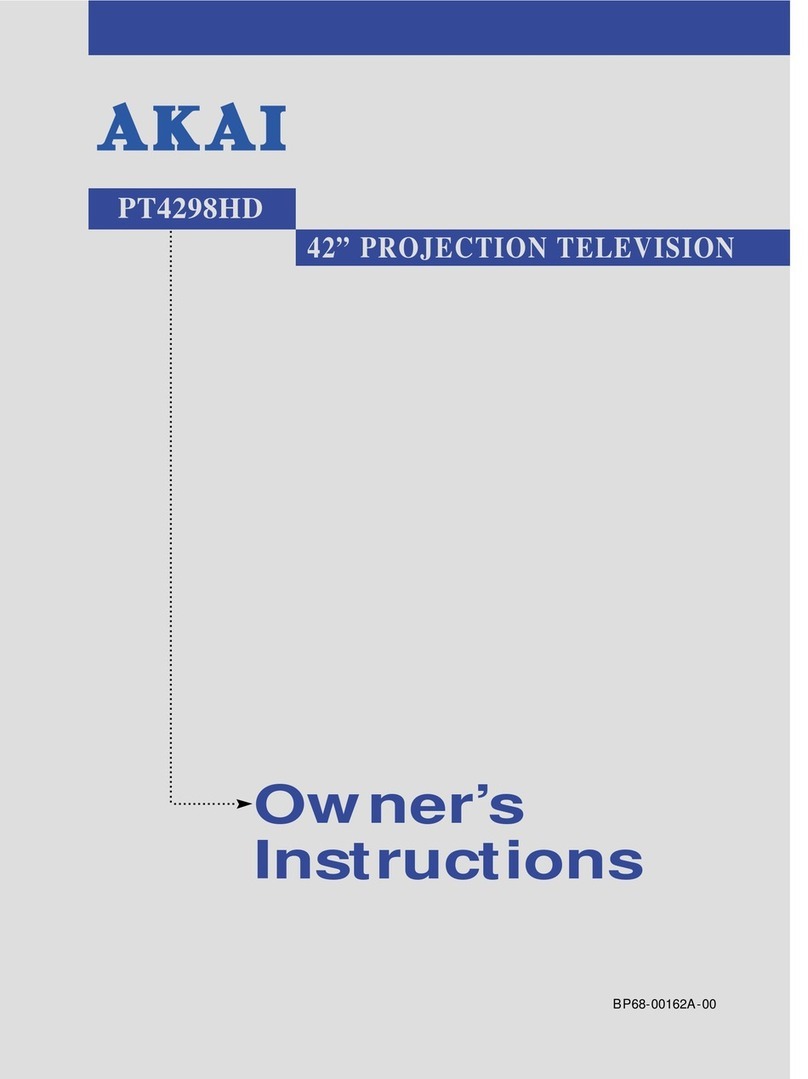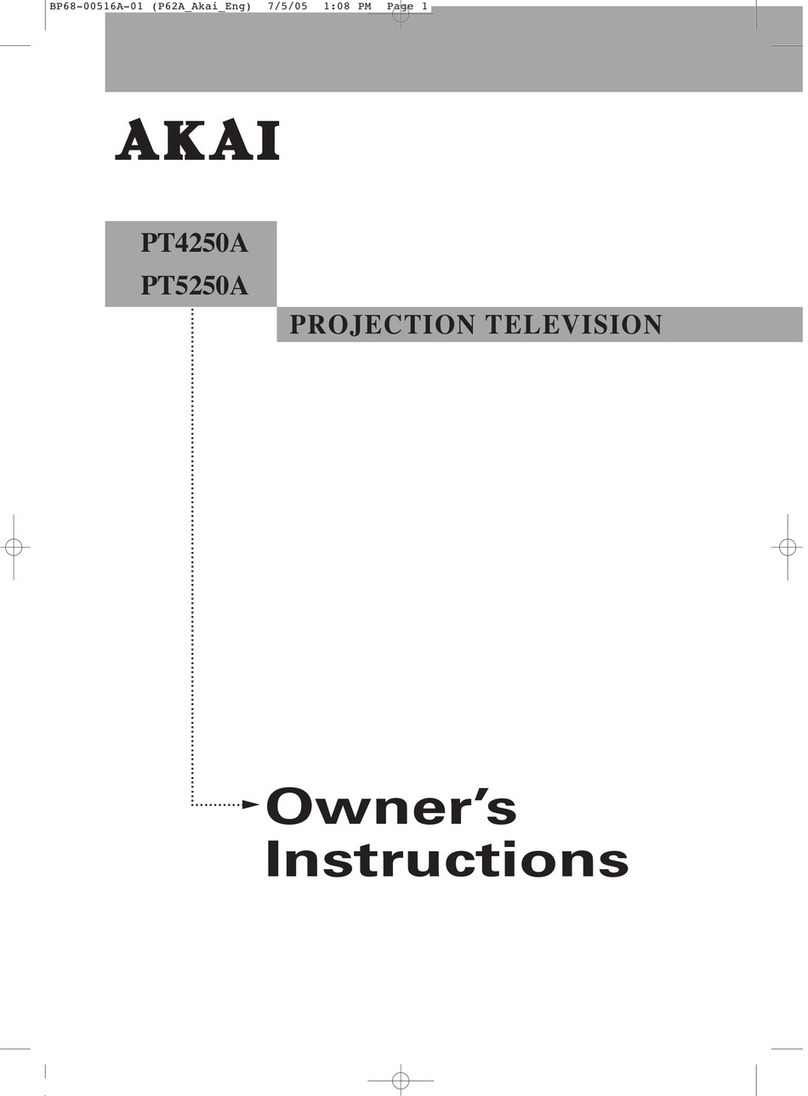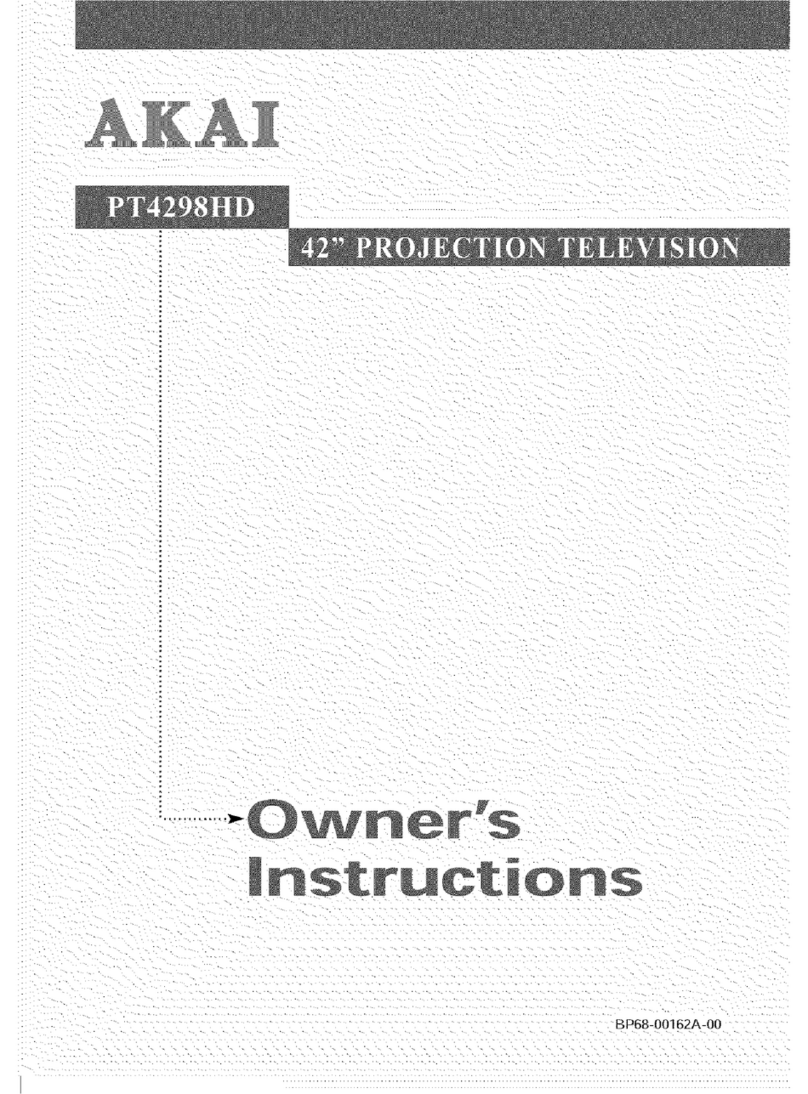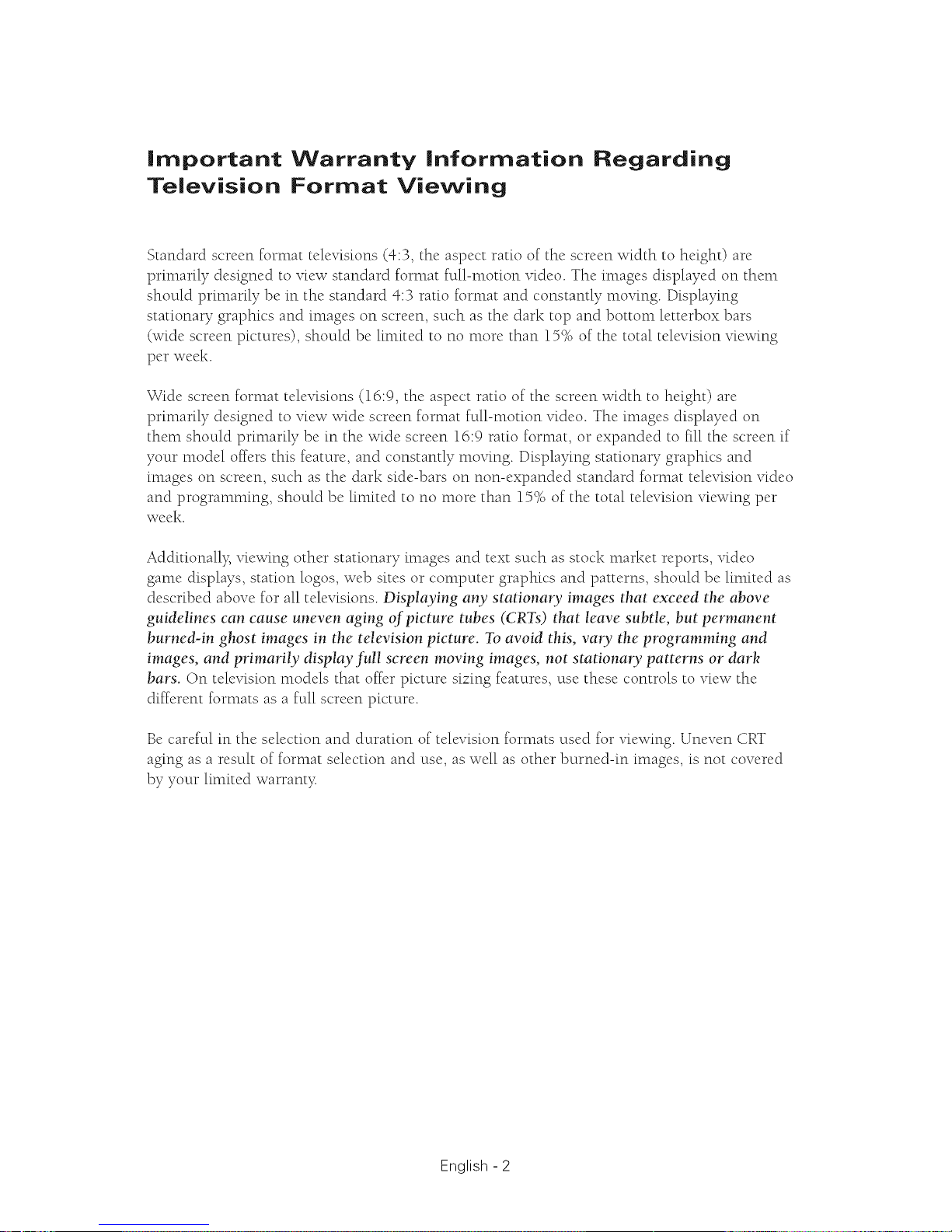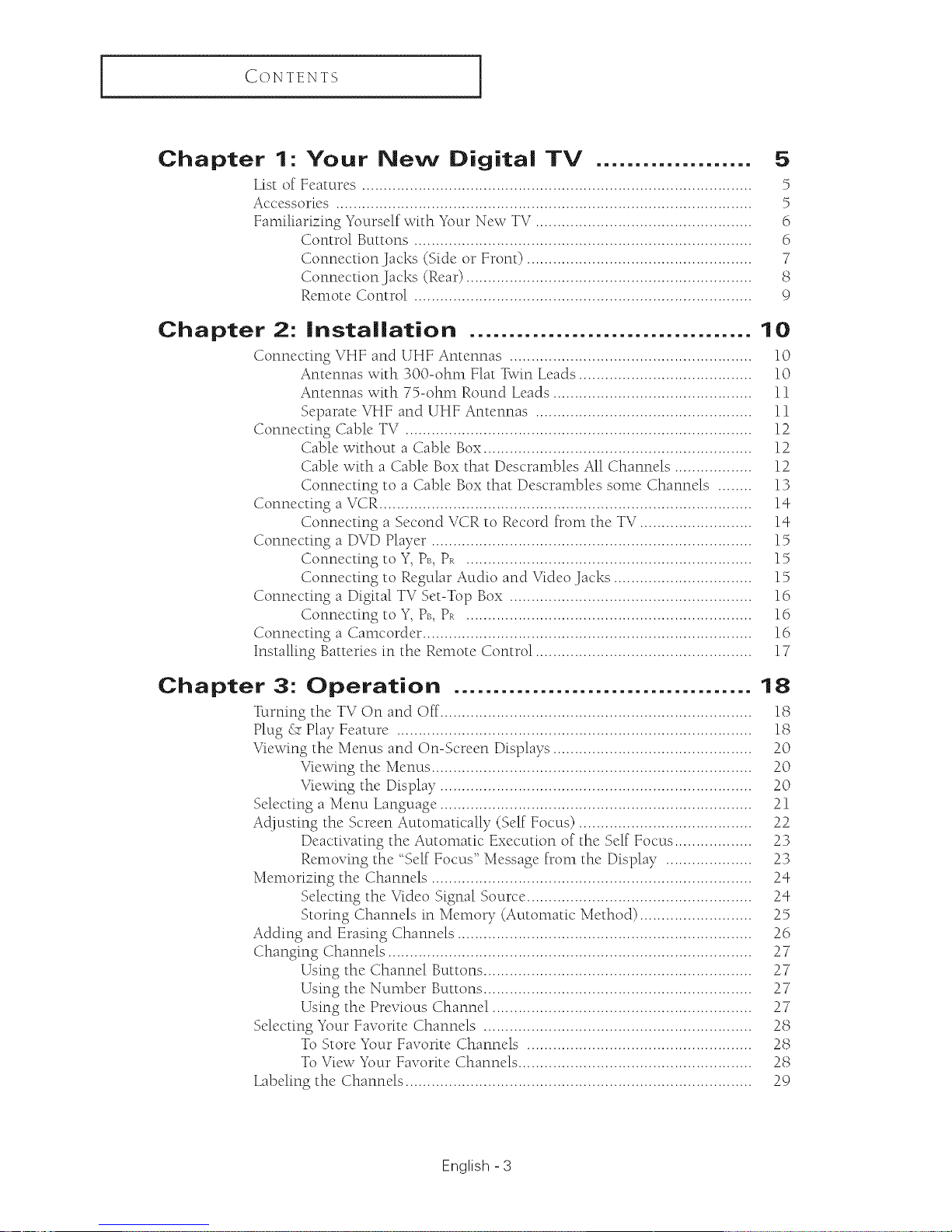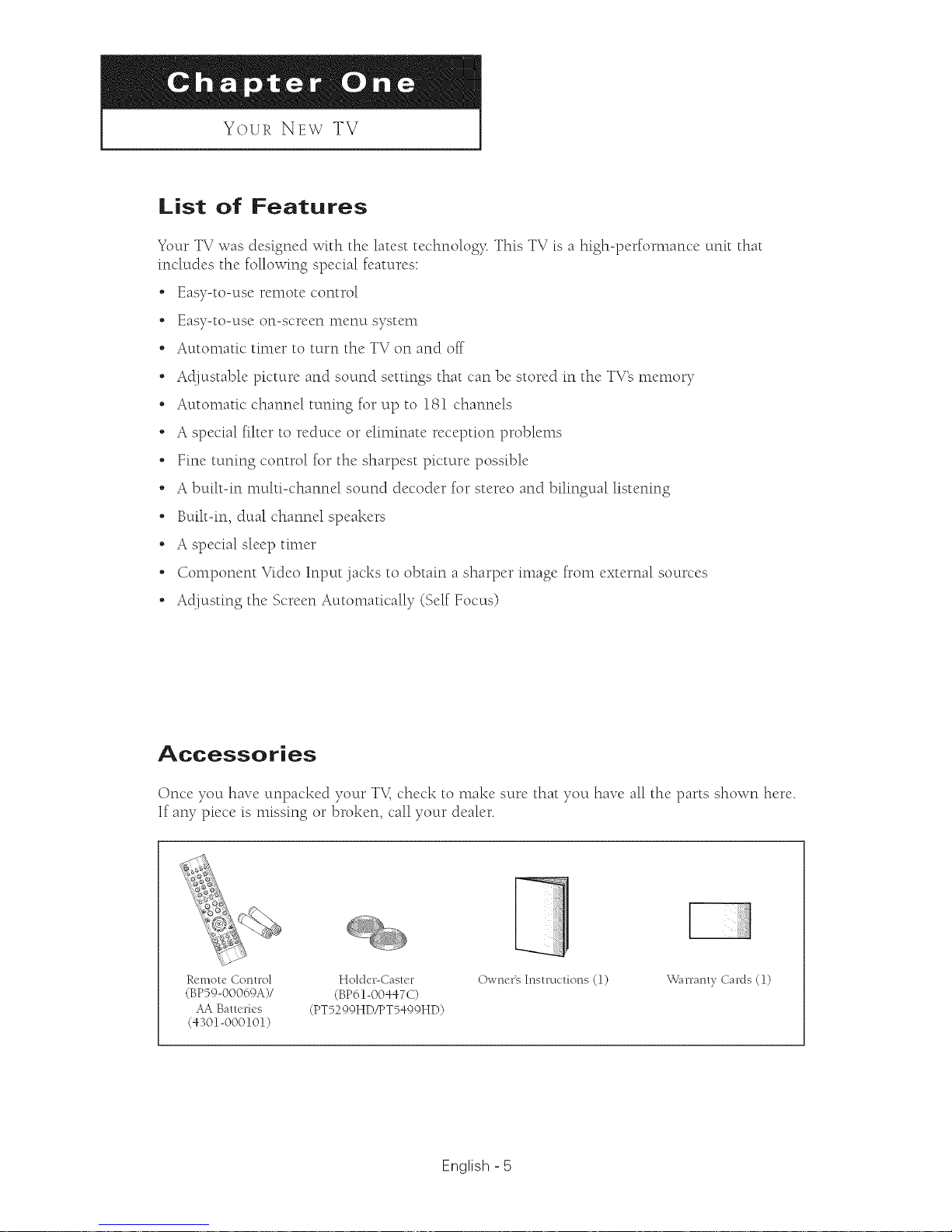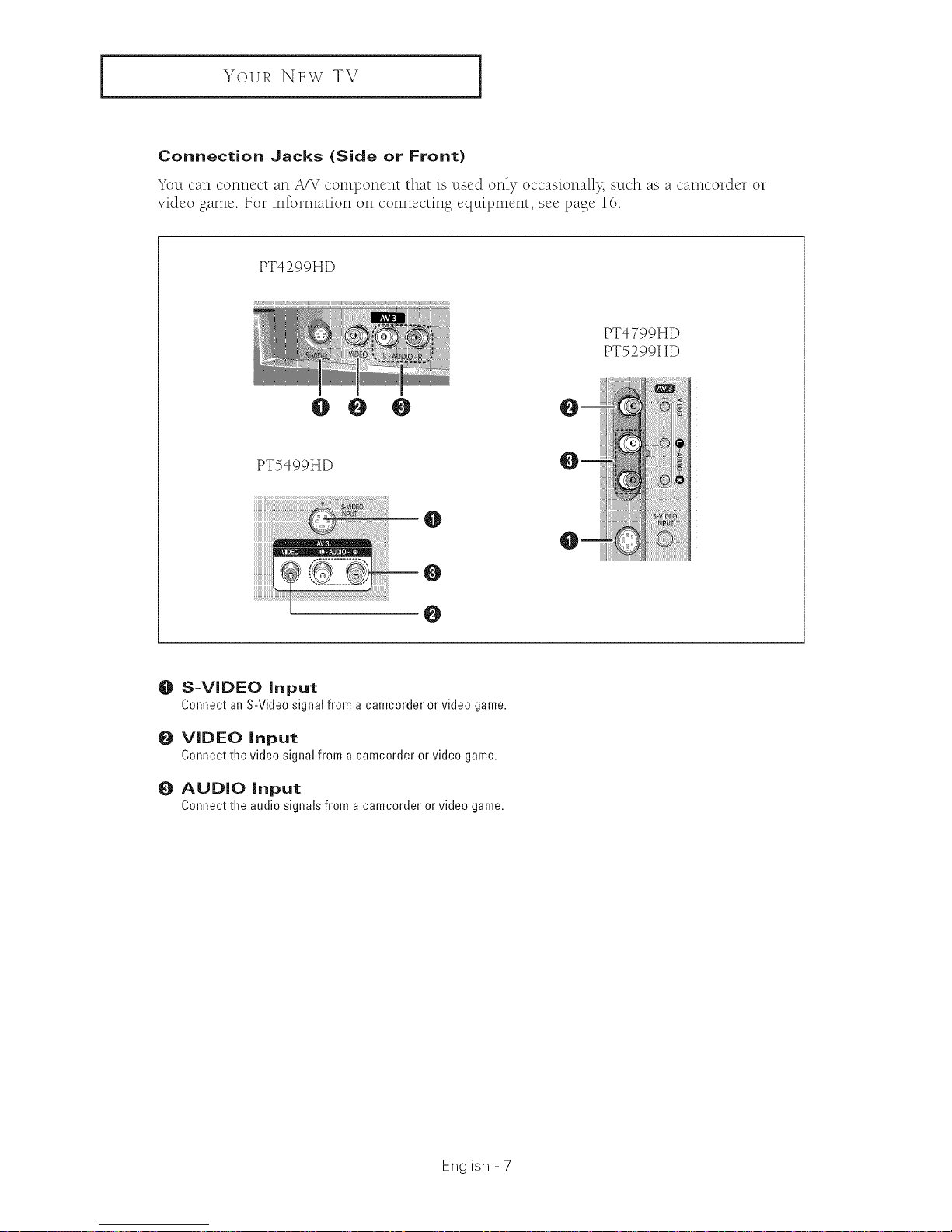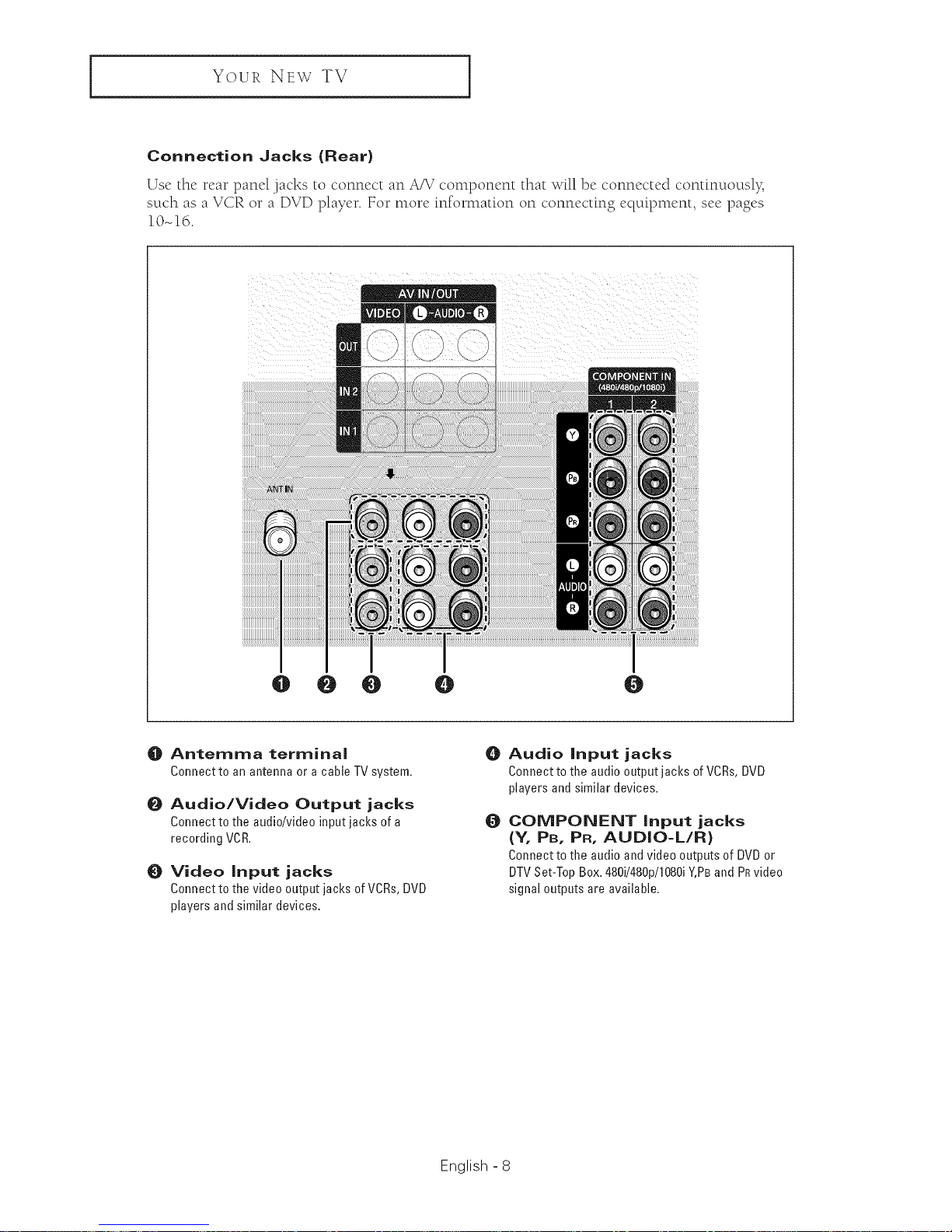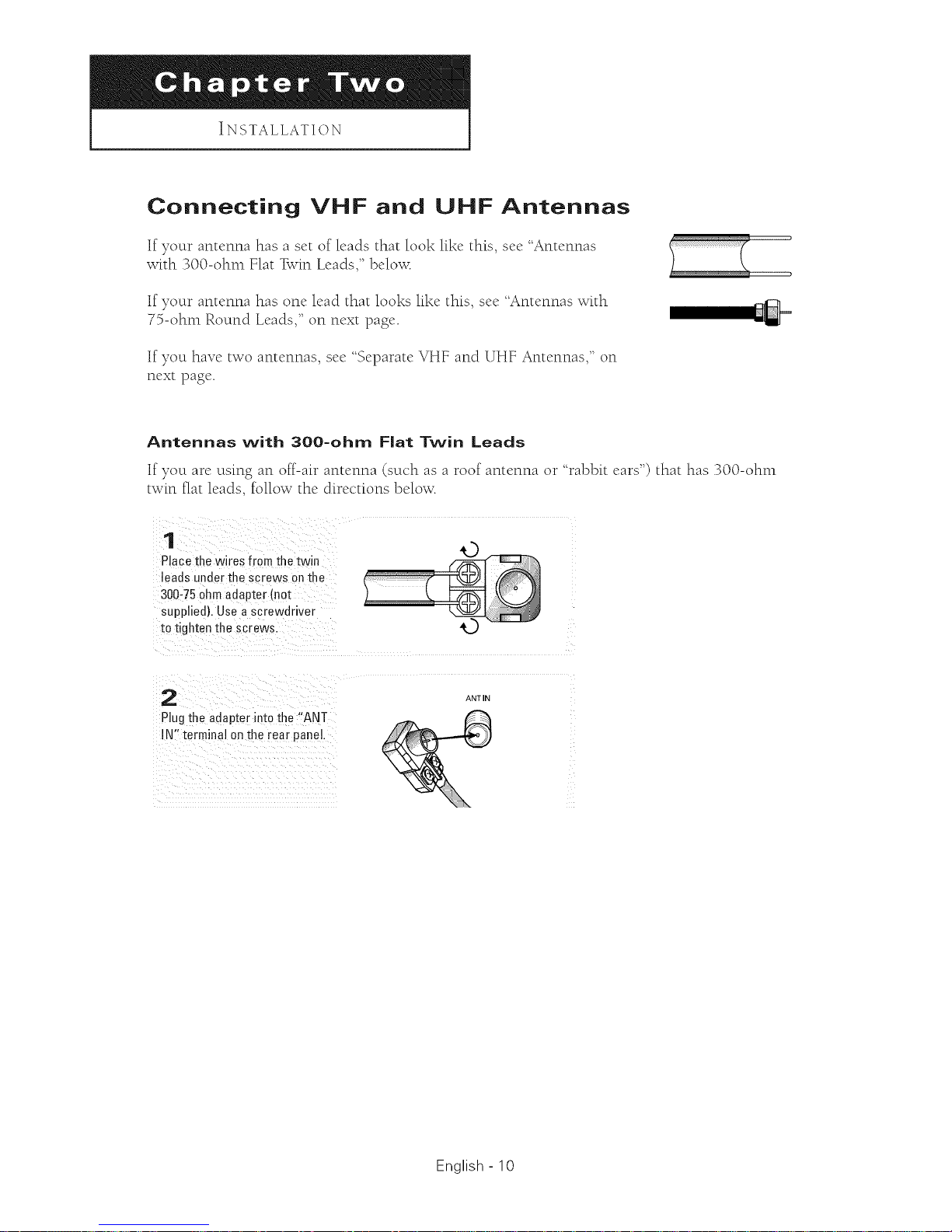Your NEw TV ]
Remote Control
You can use the ten-tote control up to about 23 feet from the TV When using the remote
control, always point it directly at the TV You can also use your remote control to operate your
Set-Top box, VCR, Cable box or DVD player. See pages 57-58 for details.
O POWER
Turnsthe TVonandoff.
O Number buttons
Press to select channels directly on
the TV.
O +1OO
Press to select channels over 100.
For example, to select channel 121,
press the "+100", then press the "2"
and "1".
O STILL (Main picture)
Press to stop the action during a
particular scene. Press again to
resume normal video.
The still function doesn't operate in
"Component1" or "Component2"
mode.
OMTS (MultichannelTelevision
Sound)
Press to choose "Stereo", "Mono"
or "SAP (Secondary Audio
Program)".
O VOL+,VOL-
Press to increase or decrease the
volume.
O MUTE
Press to temporarily cut off the
sound.
_)
O
MENU
Displays the main on-screen menu.
ENTER
While using the on-screen menus,
press to activate (or change) a
particular item.
4/_/V/A
Controls the cursor in the menu.
@
@ INFO
Press to display information on the
TV screen.
_) CAPTION
Press to view closed caption
information.
_) FAV. OH (Favorite Channel)
Press to switch between your
favorite channels.
_) P.SIZE
Pressto changethe picturesize.
_) SLEEP
Press to select a preset time interval for
automatic shut off.
_) VCR/DVD Controls
Controls VCR/DVDfunctions: Rewind, Stop,
Play/Pause, FastForward.
Selects atarget device to be
controlled by the remote control (i.e.,
TV,Set-Top Box,VCR,Cable Box or
DVD).
_) PRE-CH
Tunes to the previous channel.
_) P.MODE
Adjust the TVpicture by selecting
one ofthe preset factory settings (or
select your personal, customized
picture settings).
S.MODE
Adjust the TVsound by selecting
one ofthe preset factory settings (or
select your personal, customized
sound settings).
_) OH^, OHM
Pressto change channels.
_) ADD/DEL
Pressto add or erase channels in
the TV's memory. Use to memorize or
erase the fine tuning after fine
tuning channels.
_) SOURCE
Eachtime the button is pressed, all
the inputs connected to the external
component jacks will be shown in
regular sequence.
_) EXIT
Pressto exit the menu.
@BBE
BBEis a built-in effect that adds
clarity, punch and dynamics to the
sound.
_) SELF FOCUS
Pressto adjust for the optimum
picture set in the factory.
SET
Used during set up of this remote
control, so that it will work
compatibly with other devices (VCR,
STB,Cable box, DVD,etc.).
_) RESET
Ifyour remote control is not
functioning properly, take out the
batteries and press the RESET
button for about 2N3seconds. Re-
insert the batteries and try using the
remote control again.
English - 9