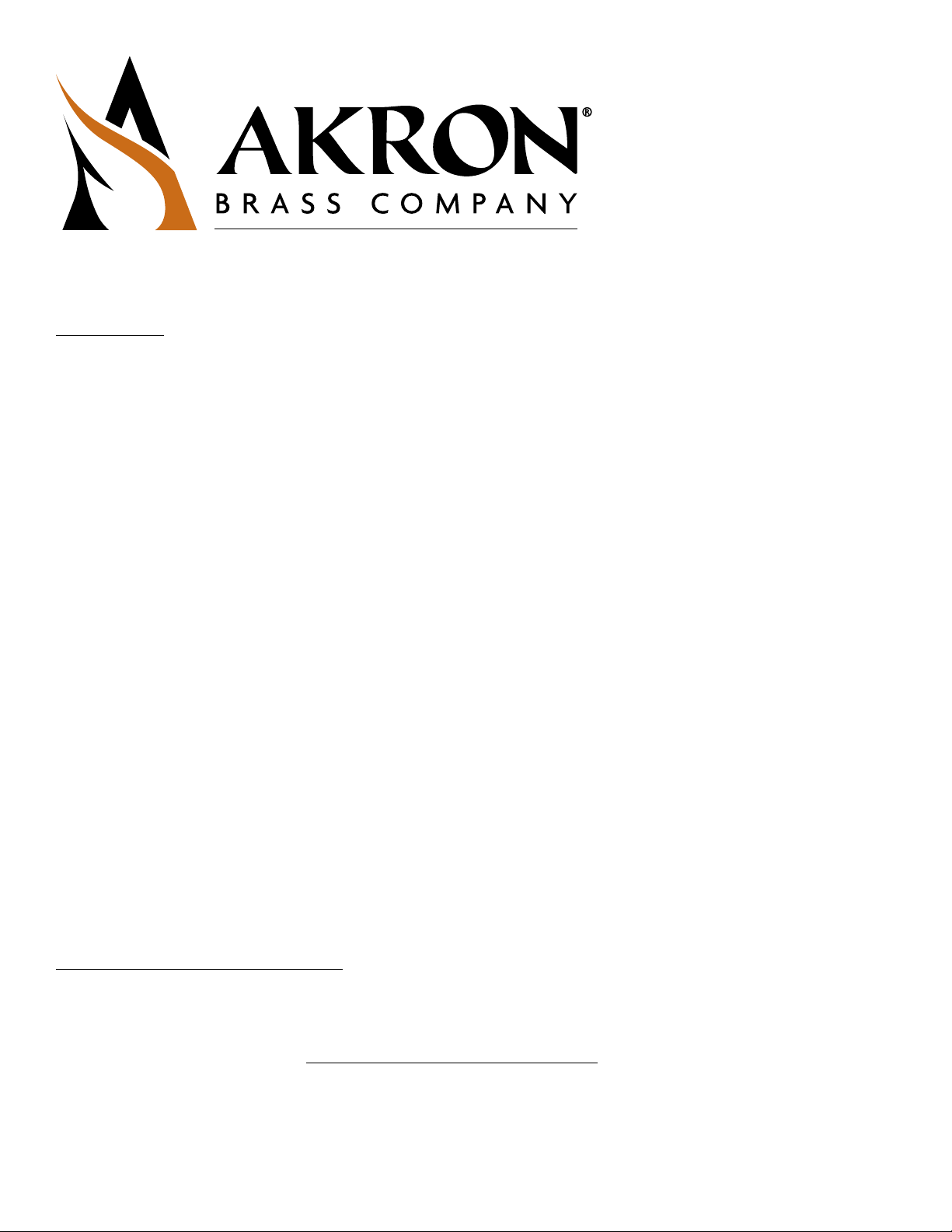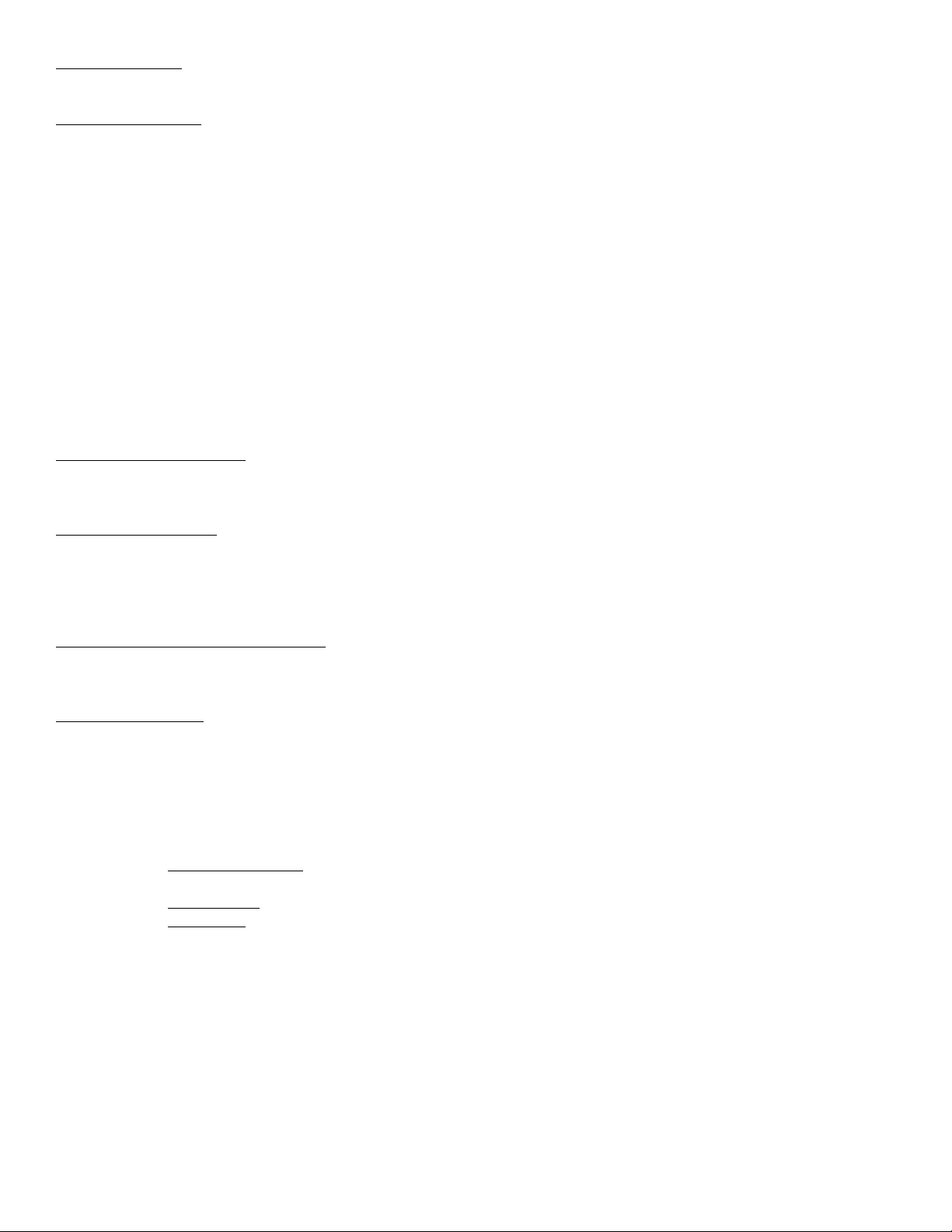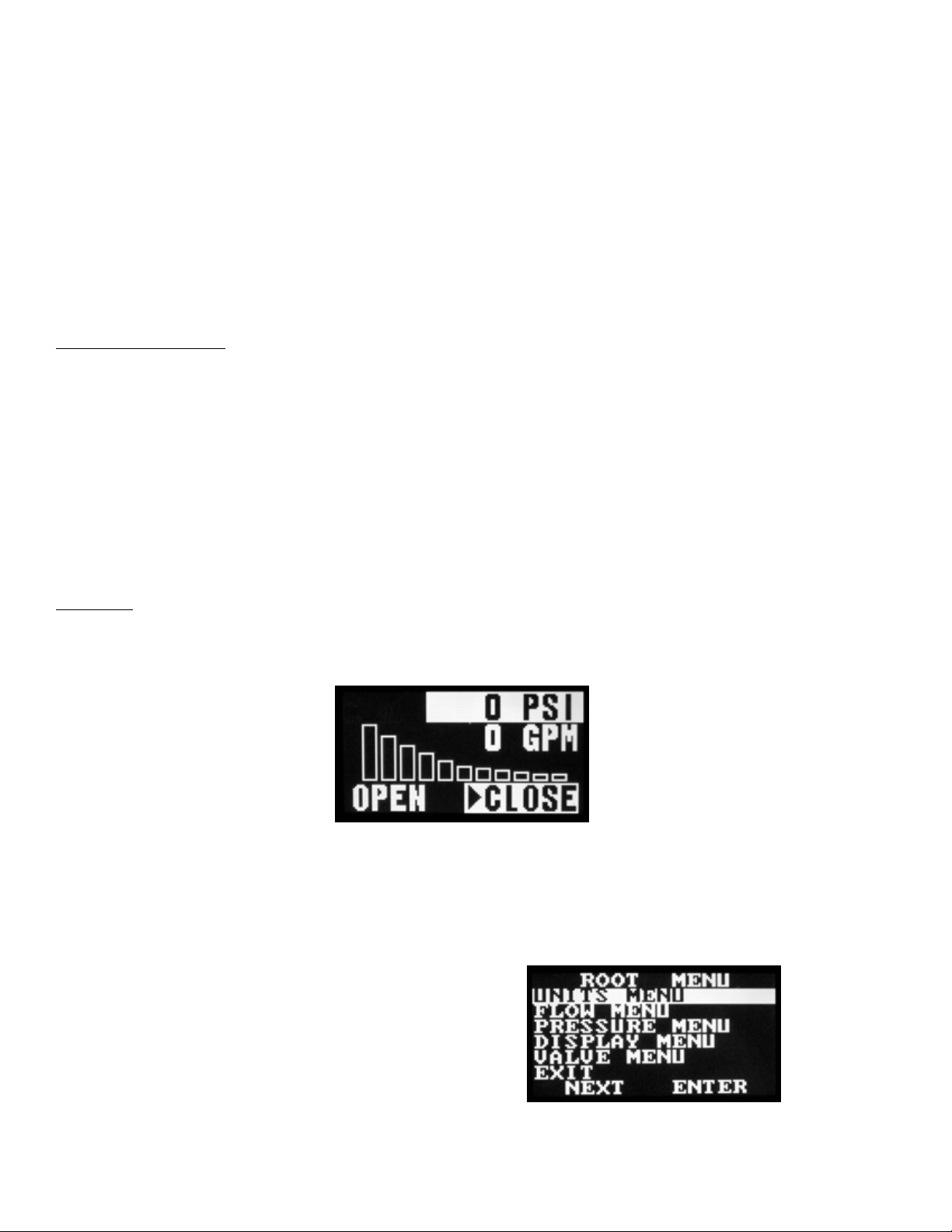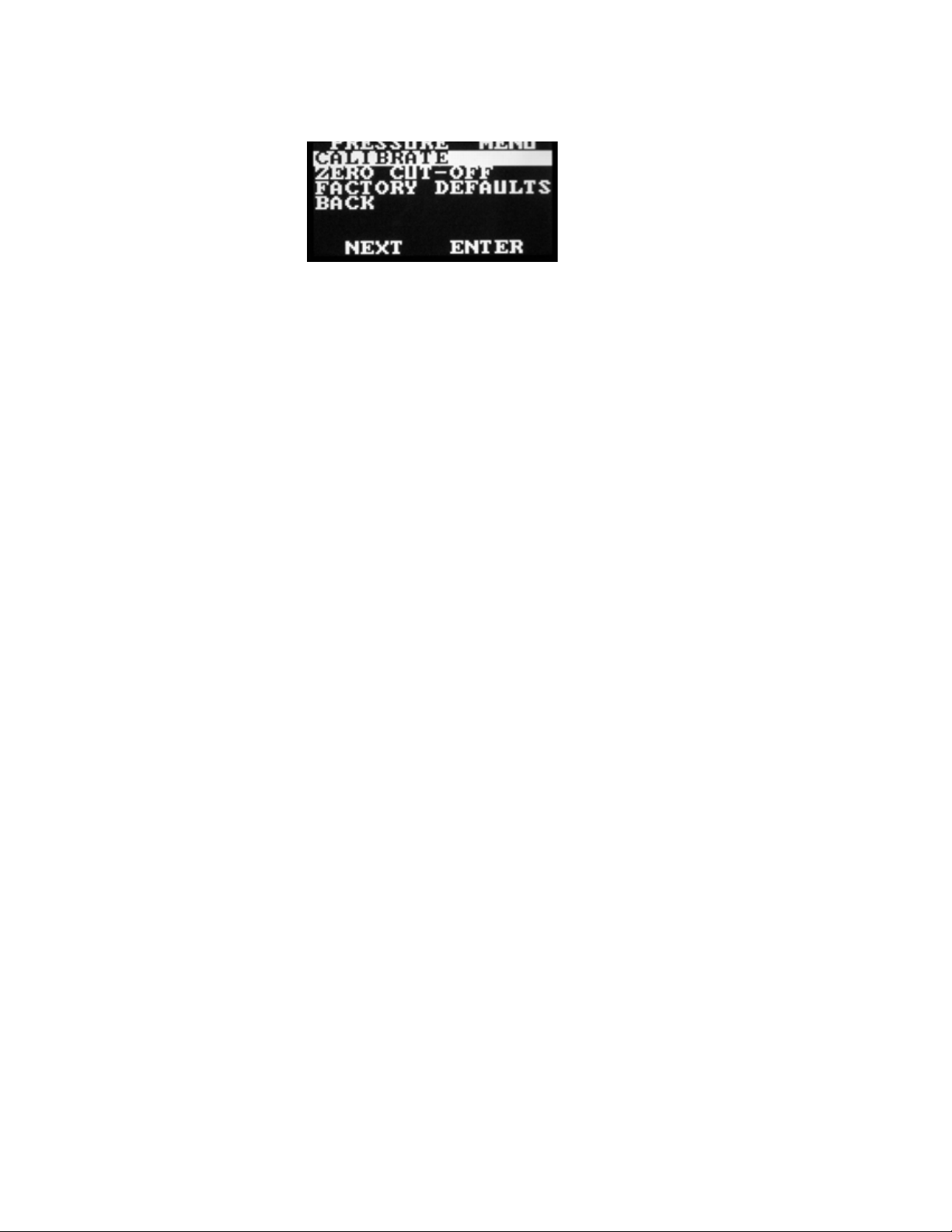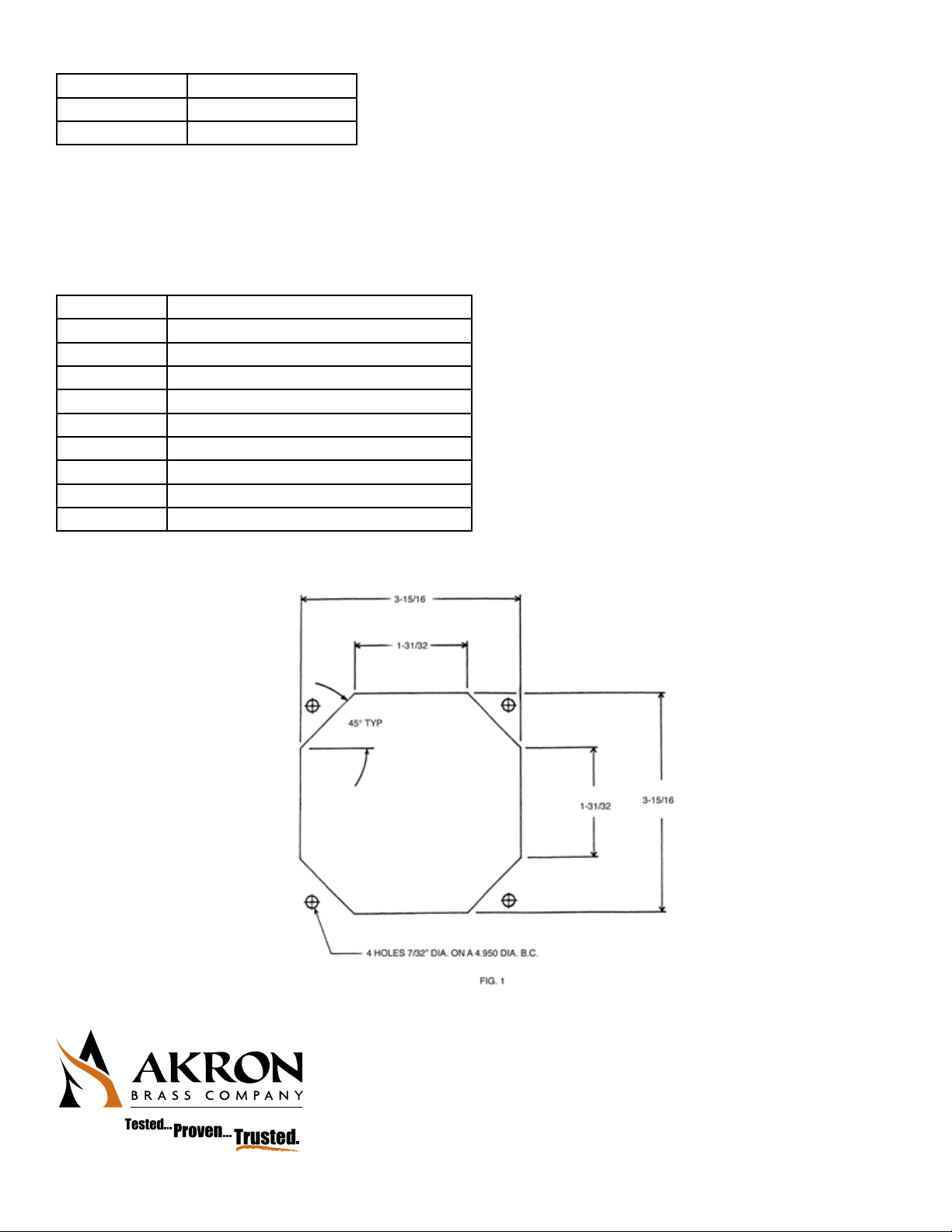8
TROUBLESHOOTING
PROBLEM CAUSE SOLUTION
LCD Screen will not il-
luminate but the Valve will
open and close.
Too much voltage drop or not enough current for the
unit to sense the end of travel.
1. Truck engine must be running
2. Check voltage and amps to the Navigator. 12 Volt systems
require 11.5 volts and 28 amps.
24 Volt systems require 22 volts and 14 amps.
3. Check all wiring from the power source to the Navigator. A
minimum of 12 gauge wire should be used. For lengths over 10’
heavier gauge wire is required.
4. Check all connections and grounds for loose connections.
Bar Graph shows fully
closed or open before
the Valve is fully open or
closed.
1. Short in the Motor or Navigator
2. Gear system is jammed.
3. Seat or Valve Ball is damaged.
1. Remove the Motor from the Gear Housing and measure the
amps needed to operate the Motor. The Motor should require
approximately 1.5 amps on 12 Volt systems; .75 amps for 24 volt
systems.
2. Operate the Manual Override on the Actuator. If diculty is
found, check under the housing cover for damaged parts
causing the Valve not to operate properly.
3. Check the Valve waterway for any obstruction or damage to the
Ball or Seats.
The Bar Graph shows Valve
movement but the Valve
does not move while the
Motor
continues to run.
Worm Gear is disengaged Remove the Gear Housing Cover and check for damaged parts. Check the
Groove Pin in the Worm Gear for proper engagement.
Valve Actuator moves at
the end of the open or
closed function.
Loose screws While some motion from torque is normal, excessive movement may be
caused by loosened screws.
Before tightening the screws, remove them and apply Permabond LM 113 or
Loctite 222 and retighten.
No Power to the
Navigator
Loss of Power
Open Breaker or Blown Fuse
Power not connected.
Check all power connections, breakers/fuses.
Be sure a separate power wire is connected to any an Auxiliary.
Valve Actuator does not
work. Motor does not
drive.
1. No signal from the Navigator to the Actuator Motor.
2. Defective Actuator Motor.
3. Worm Gear system jammed.
4. Planet Gear system jammed.
1. Check all connectors for full engagement.
Check the voltage through the Wiring Harness-should be at least
11.5 volts for 12 volt systems and 22 volts for 24 volt systems.
Check the signal from the Navigator.
2. Remove the Motor from the Actuator and operate the Motor to
be sure the Motor Shaft turns freely.
3. Check the Worm Gear. Operate the Valve using the Manual
Override.
4. Remove the Motor and check the Planet Gears.
Motor Runs but Valve does
not operate
1. Grove Pin is missing from the Shaft.
2. Gear Sector is not engaging the Worm Gear.
3. Motor Shaft is disengaged from the Planet gears.
1. Check the Groove Pin for full engagement.
2. Check if the Worm Gear and Sector Gear are engaged.
3. Remove the Motor and check for engagement of the Motor Shaft
and Planet Gears.
Valve closes when the
OPEN Button is pressed
and vice versa.
1. Sector Gear is in the wrong position.
2. Cable wiring is reversed.
1. Reposition the Sector Gear.
2. Replace the Cable.
Bar Graph switches from
OPEN to CLOSE (or vise
versa)
immediately without the
Valve Ball moving.
1. Wiring
2. Mechanical Binding
1. Check wiring as explained in Problem #1.
2. Remove the Motor and check the Shaft turns freely. Also,
operate the Valve manually via the Override to check for binding.