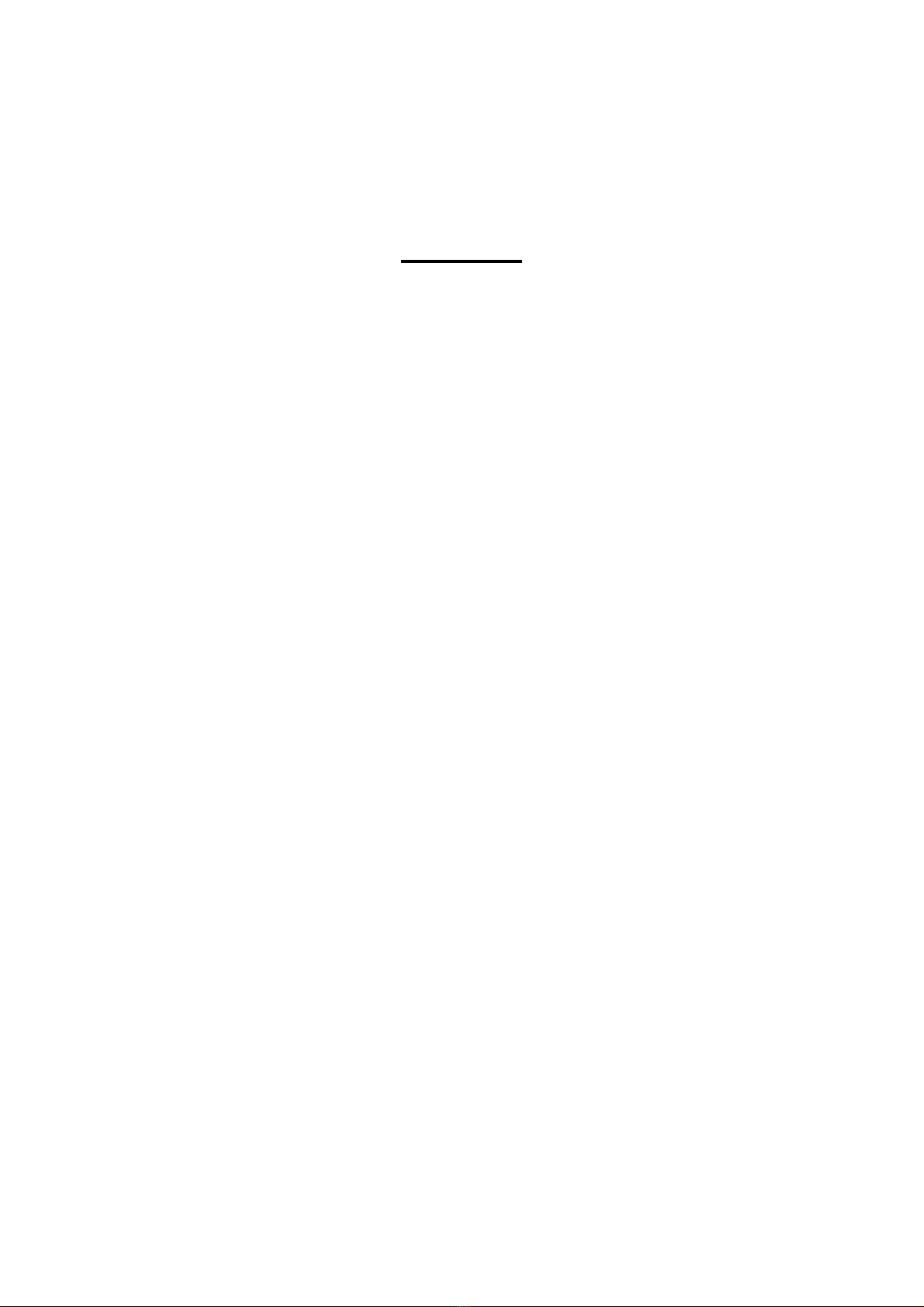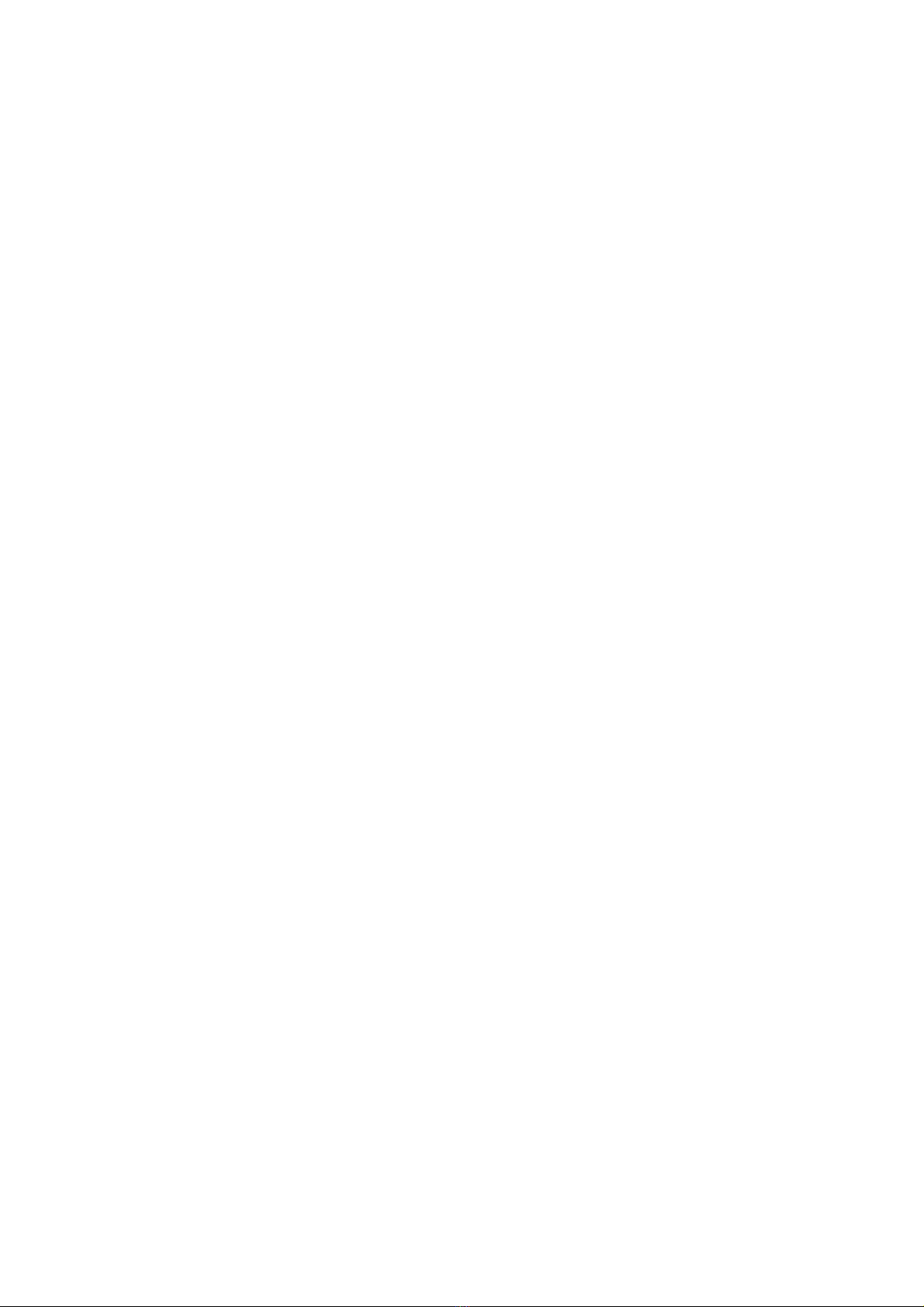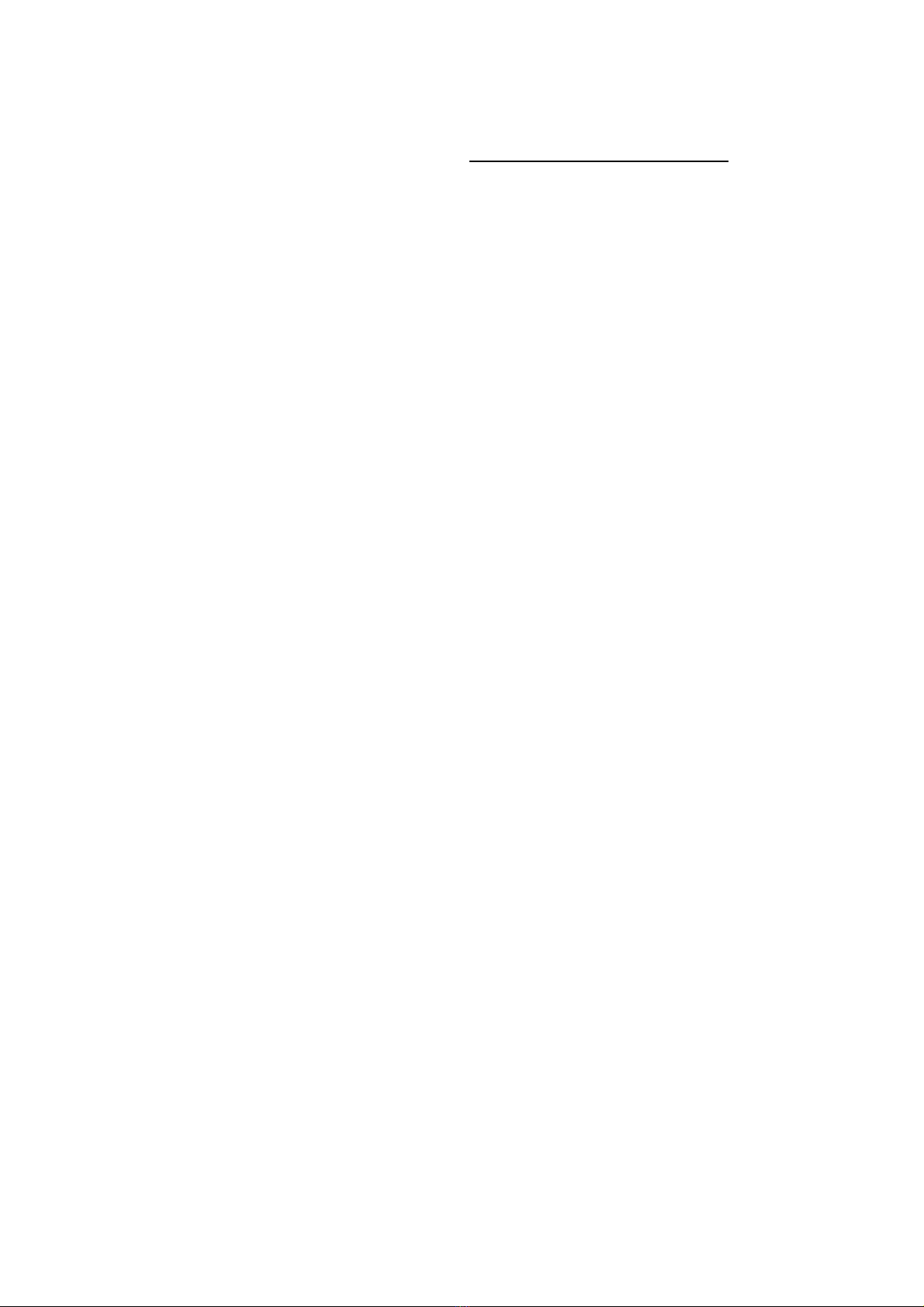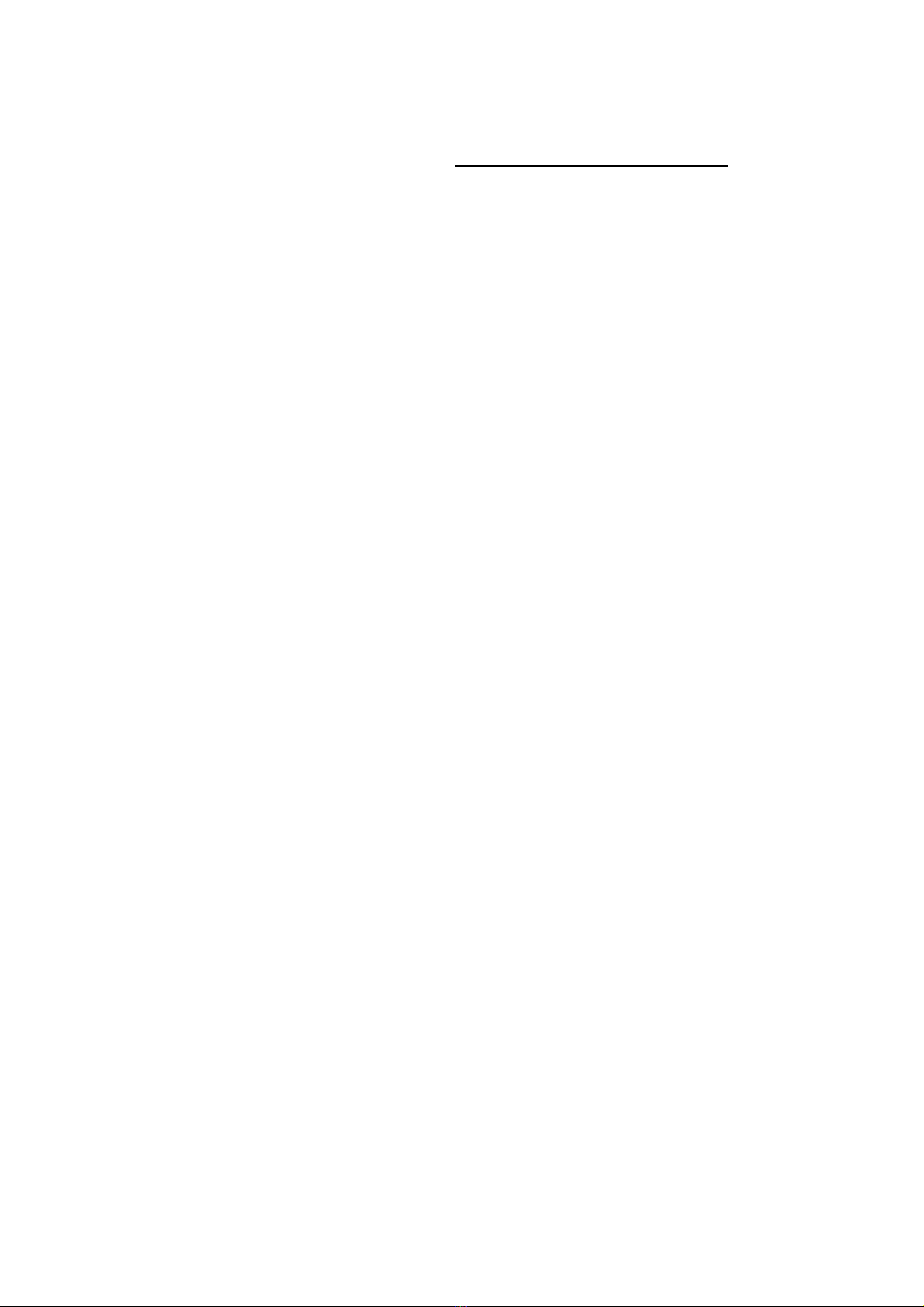GeForce™Series
User Manual
Copyright
All rights reserved. No part of this publication may be reproduced,
transmitted, transcribed, stored in a retrieval system or translated into any
language or computer language, in any form or by any means, electronic,
mechanical, magnetic, optical, chemical, manual or otherwise, without the
prior written permission of their respective companies. Brands and product
names are trademarks or registered trademarks of their respective
companies. The vendor makes no representations or warranties with
respect to the contents herein and especially disclaims any implied
warranties of merchantability or fitness for any purpose. Further the vendor
reserves the right to revise this publication and to make changes to the
contents herein without obligation to notify any party beforehand.
Duplication of this publication, in part or in whole, is not allowed without first
obtaining the vendor’s approval in writing.
Trademark
All the trademark or brands in this document are registered by their respective
owner.
Disclaimer
The vendor makes no warranty of any kind with regard to the content of this manual
and it is subject to be changed without notice and we will not be responsible for any
mistakes found in this user’s manual. All the brand and product names are
trademarks of their respective companies.
FCC Information
This device complies with part 15 of the FCC rules. Operation of this device is
subject to the following two conditions. (1) This device may not cause harmful
interference, and (2) this device must accept any interference received, including
interference that may cause undesired operation. This device has been tested and
found to comply with the limits of a Class B digital device. These accessories are
required to be used in order to ensure compliance with FCC Rules. It is the
responsibility of the user to provide and use these accessories.
CE Mark
The device is in accordance with 89/336 ECC-ENC Directive.
Ver: EG101