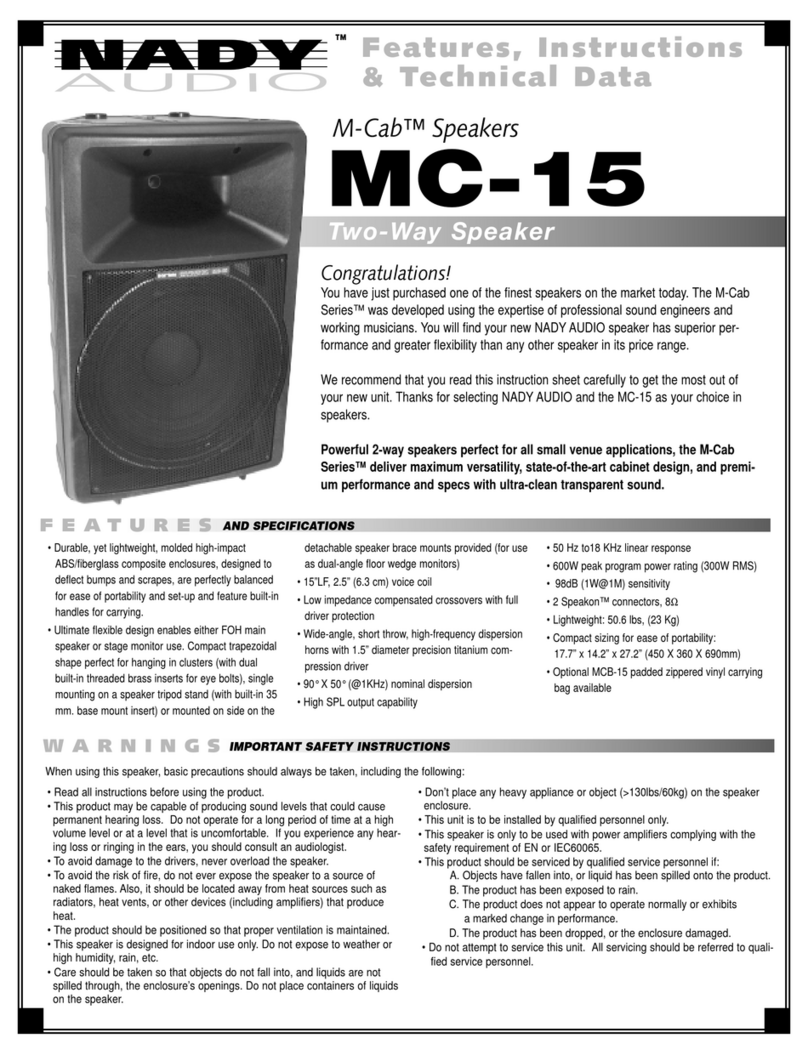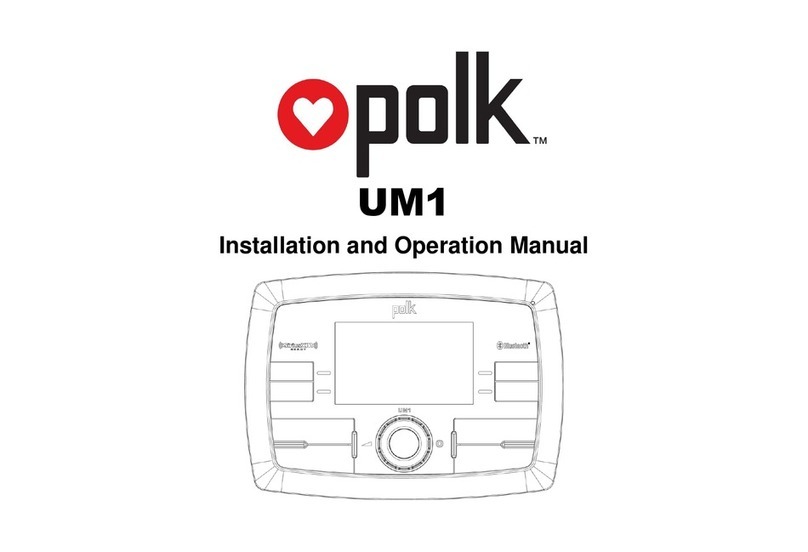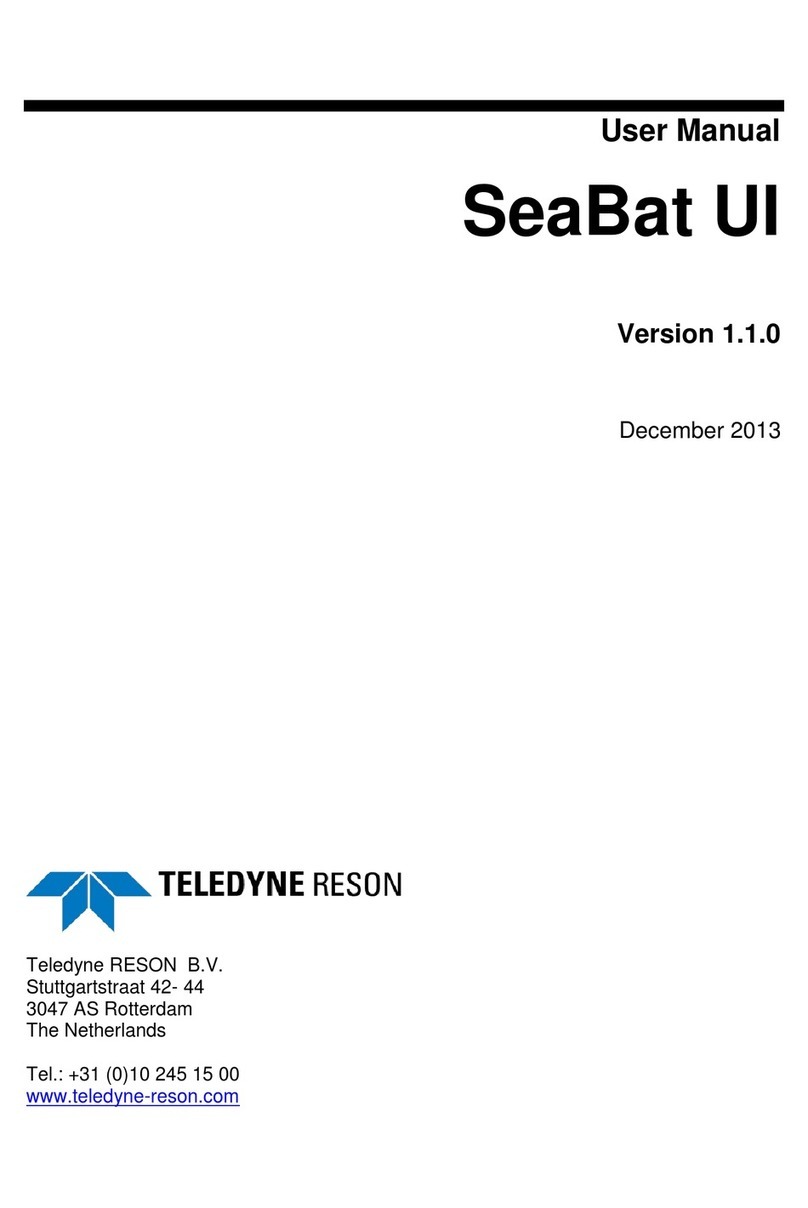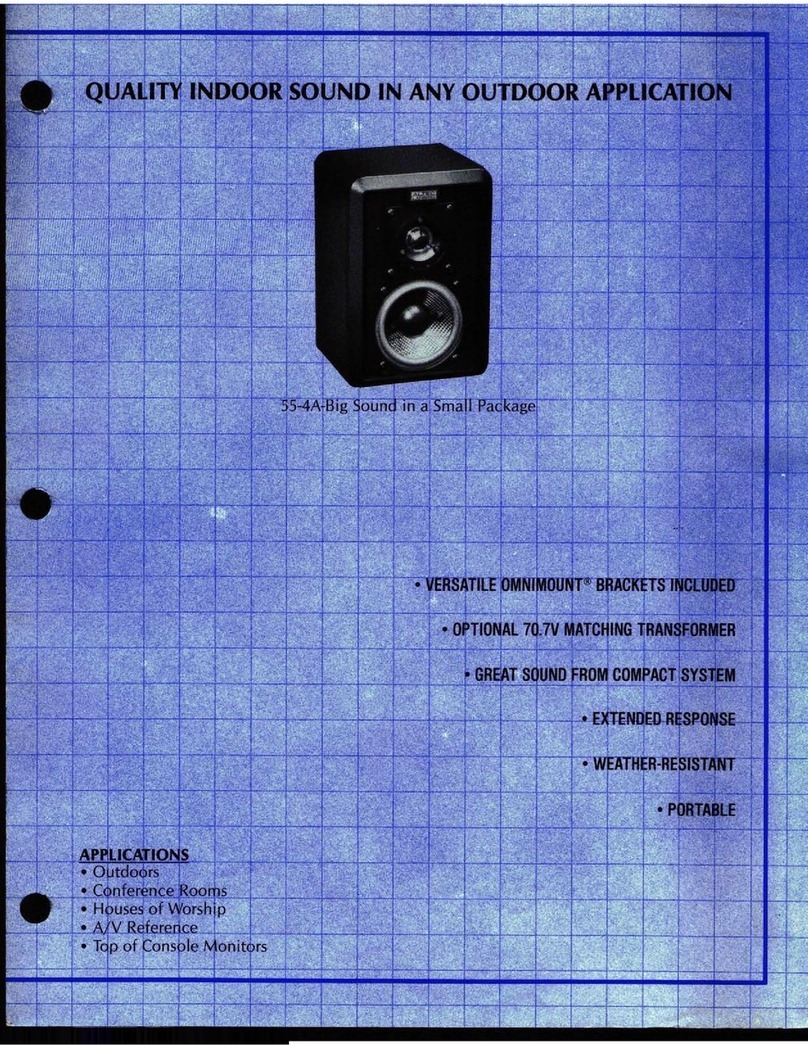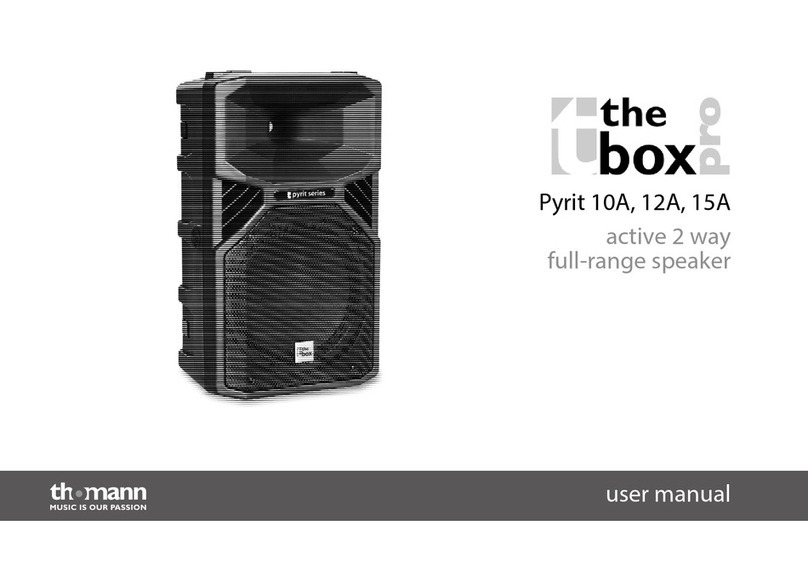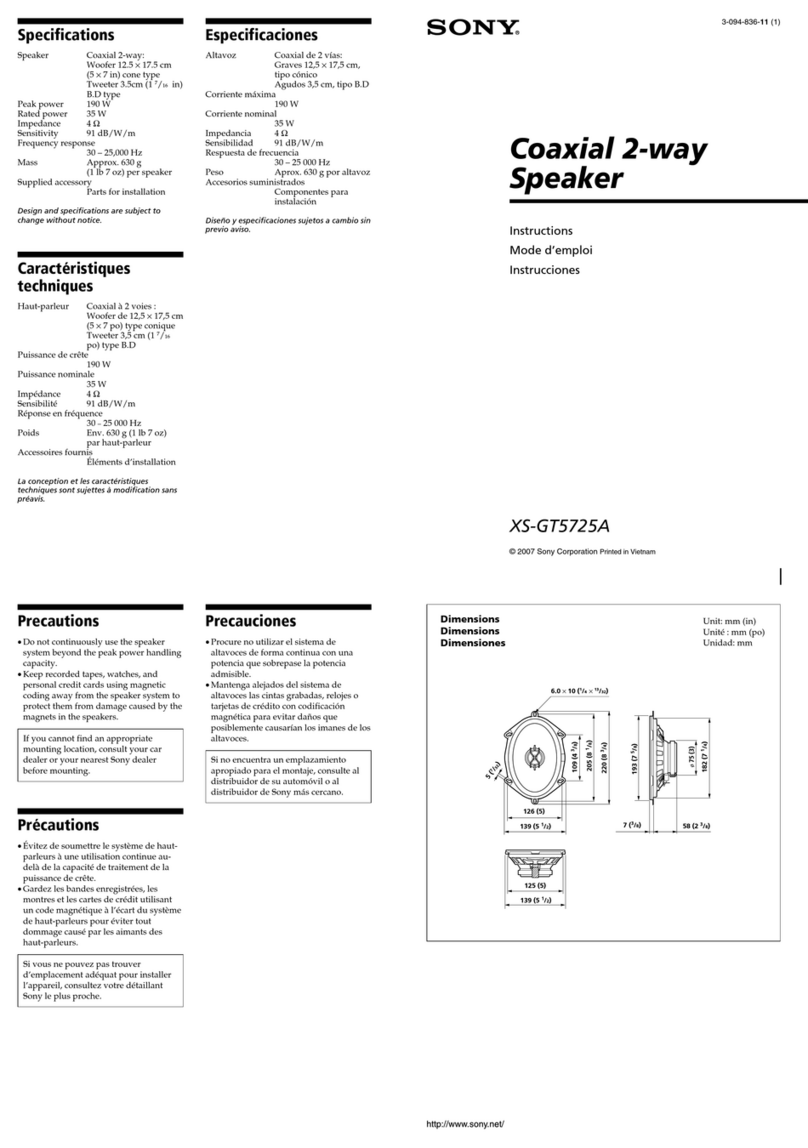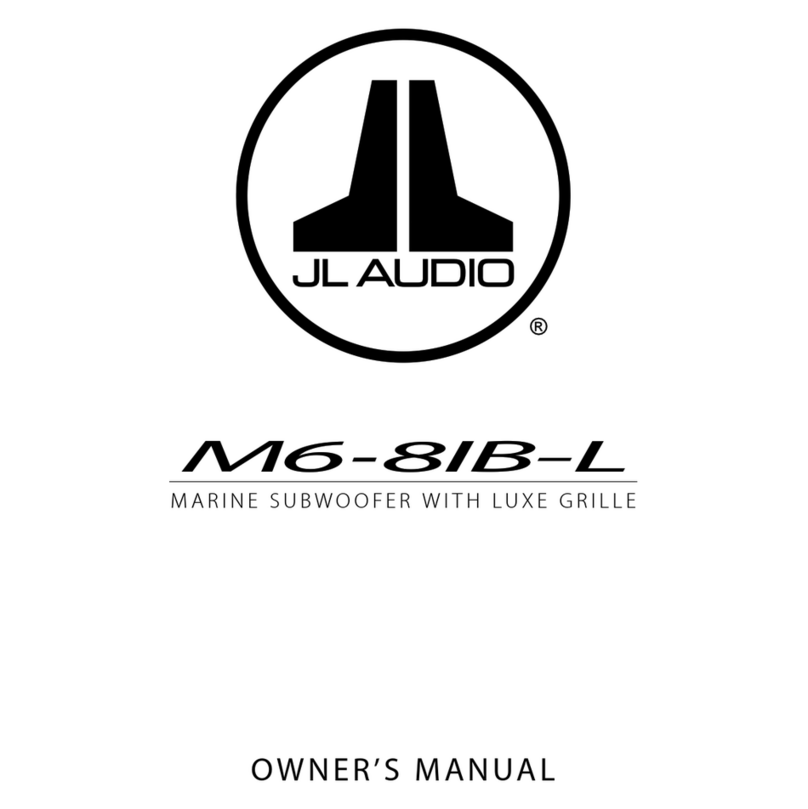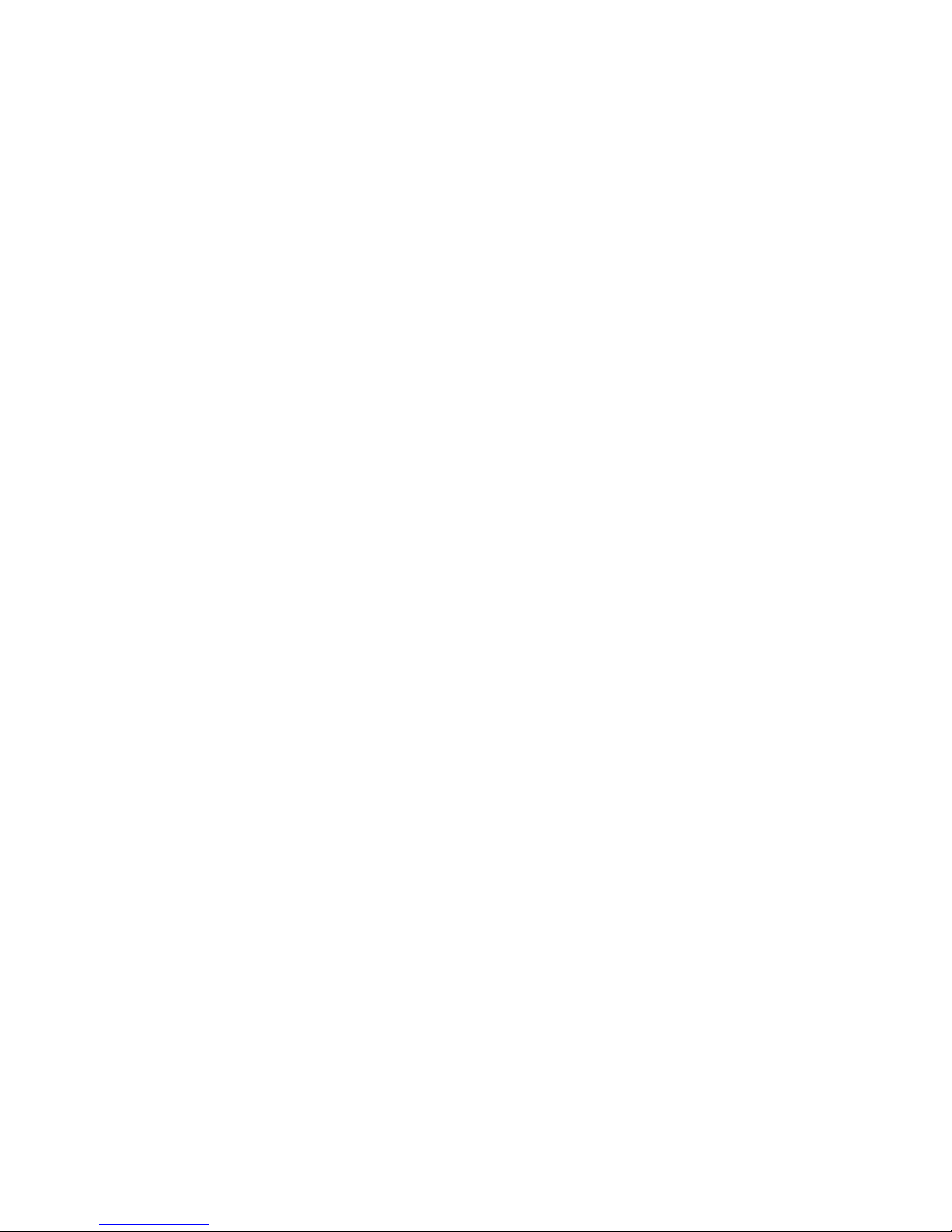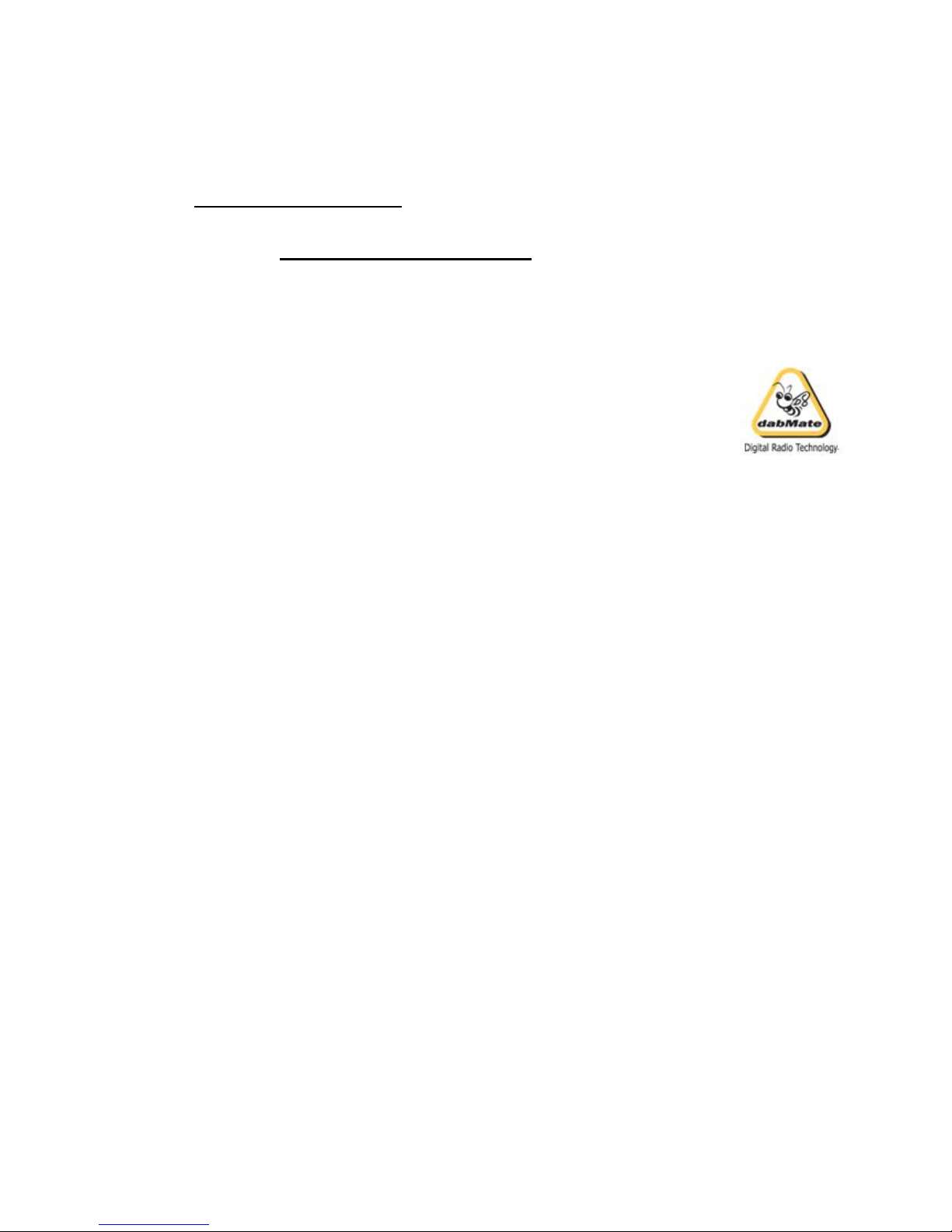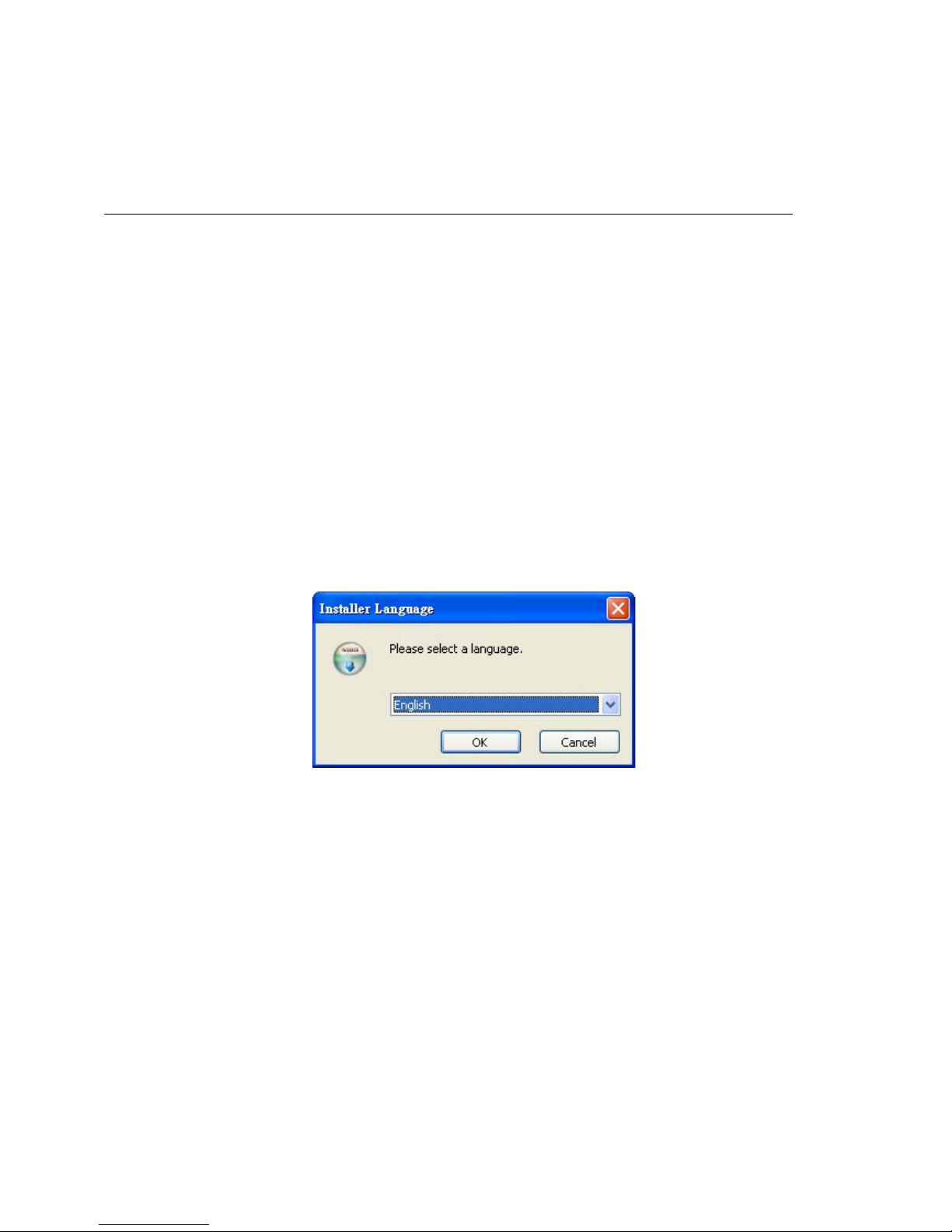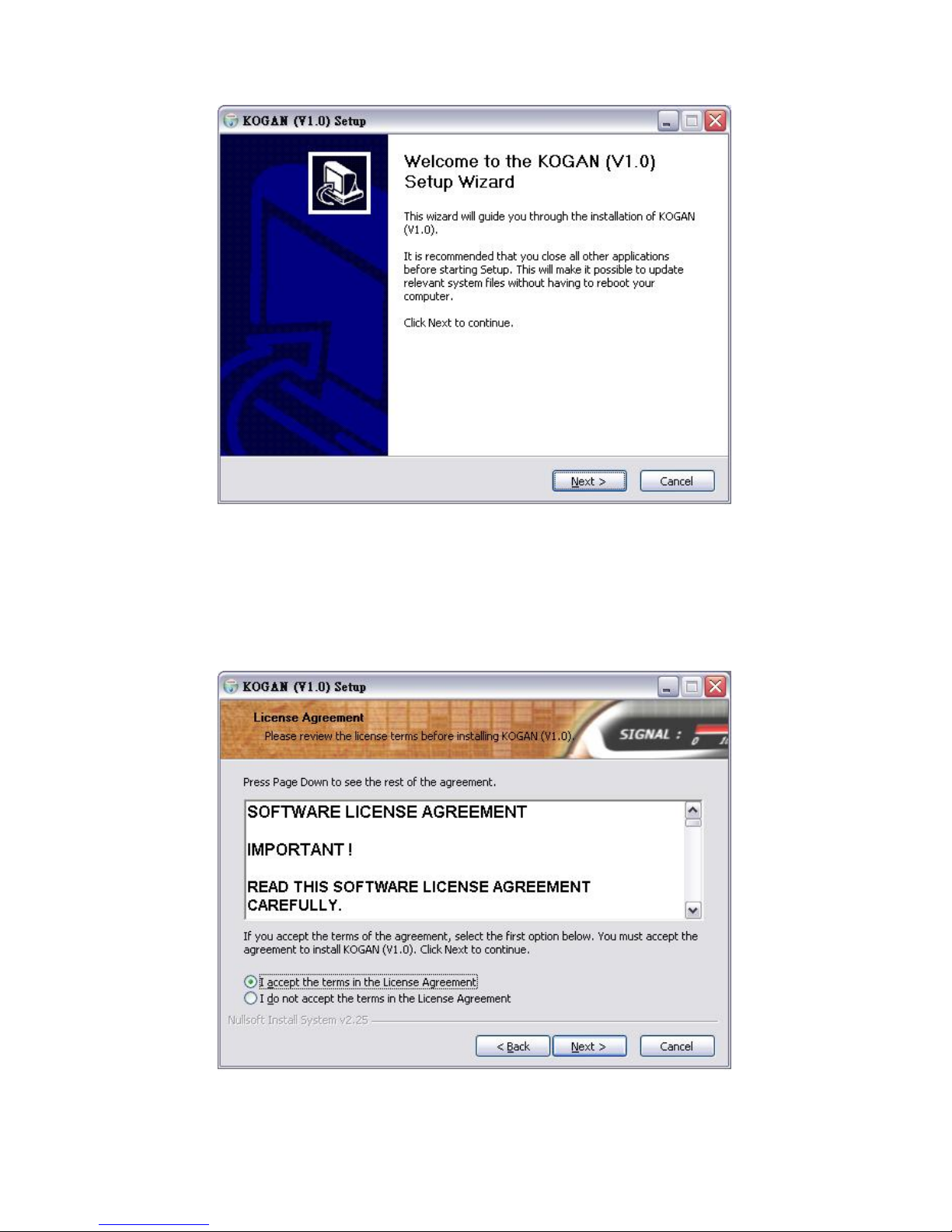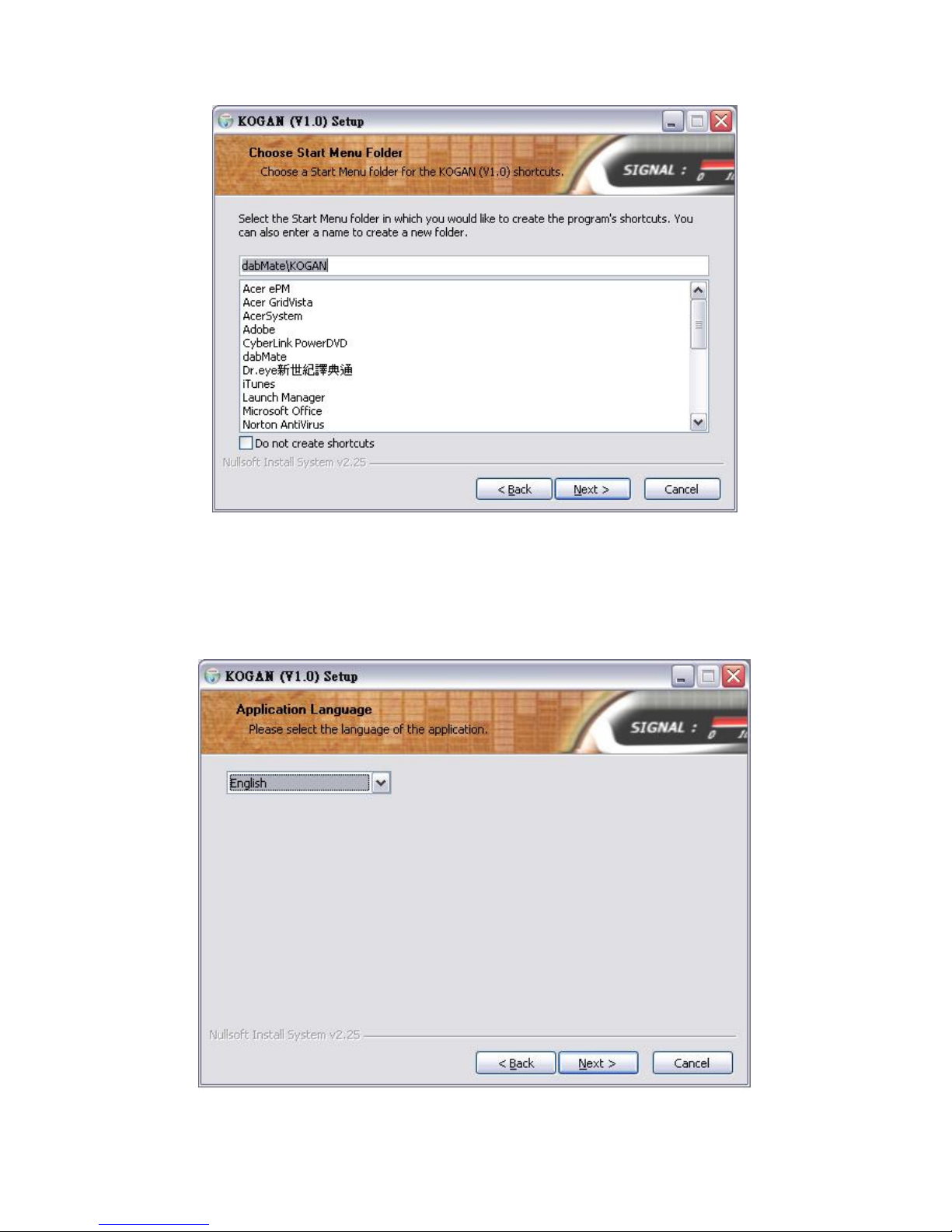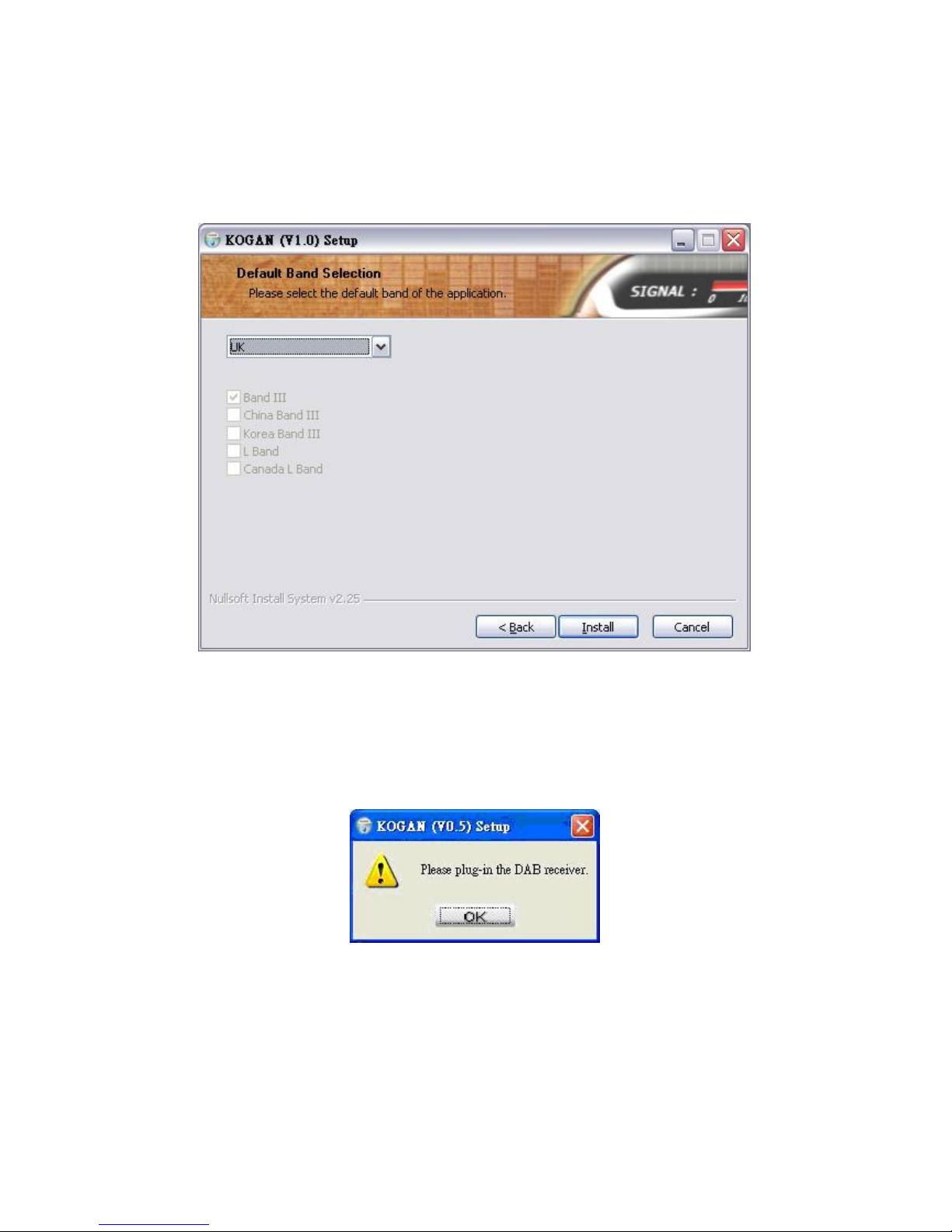1.1.3. Reference
N/A.
1.2. Preface
Albrecht DR 403, a multimedia digital platform which follows the DAB specification of
Eureka-147, supports digital broadcasting DAB and DMB with AAC + audio codec as
well as Internet Radio services to enrich your digital multimedia entertainment
experience. AAC + coded audio services, which are transmitted as MPEG 4 video (for
example the radio station BigFM2See with AAC + audio + video slide show can also be
received. For DAB + a later software update will be possible.
1.2.1. Accessories
The package provides the following accessories:
1. USB Digital Receiver (DR 403)
2. Installation CD (user manual is included)
3. External magnetic telescopic antenna for Band III and L Band
4. User’s quick guide
5. USB cable
1.2.2. Functions
This section provides a summary of KOGAN. The operation of follow-up steps will
be introduced in the following chapters.
1. Supports playback for audio, video, and slide show programs.
2. Supports the following bands of frequencies which can be easily adjusted on
screen and no need to re-install.
Eureka147 Band III
Eureka 147 China Band III
Eureka 147 Korea Band III
Eureka 147 L Band
Eureka 147 Canada L Band
3. Contains over 5,000 Internet Radio stations.
4. Supports full channel scan/single channel scan in DAB Mode.
5. Supports my favorite station management.