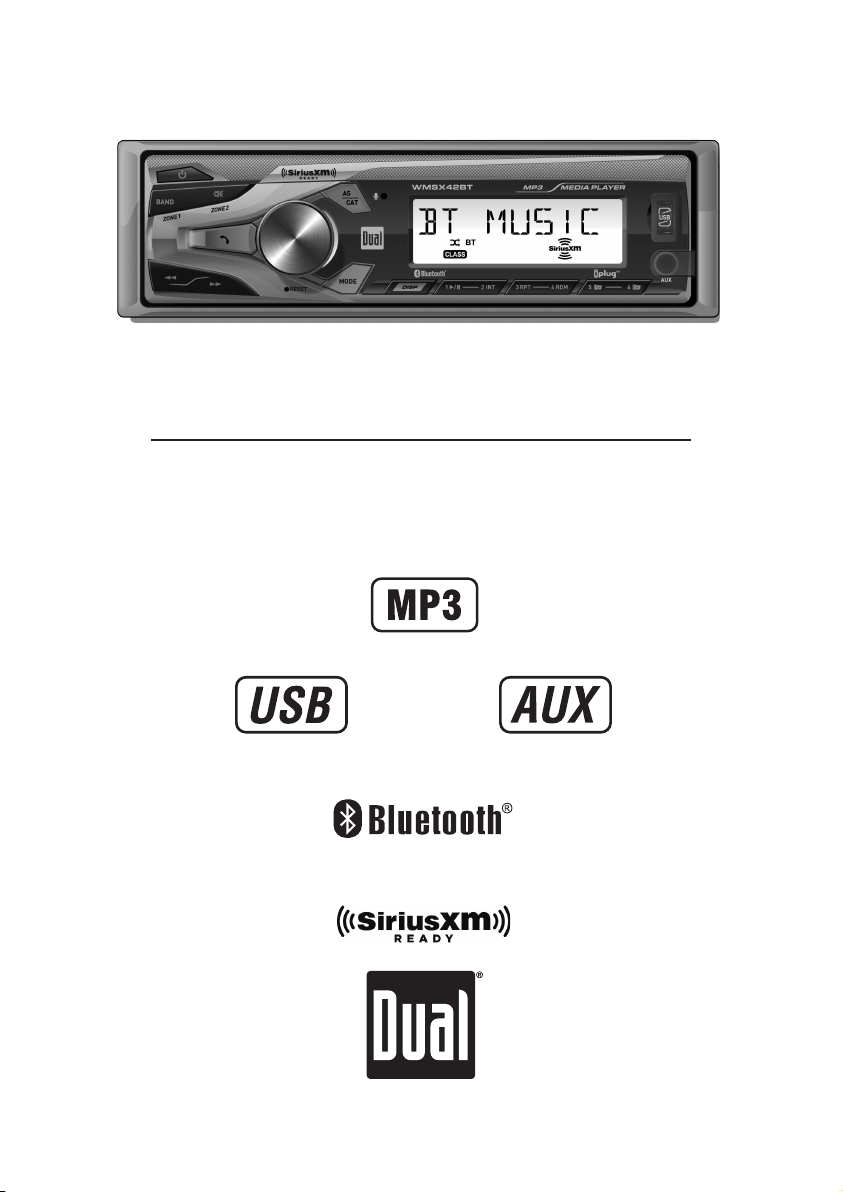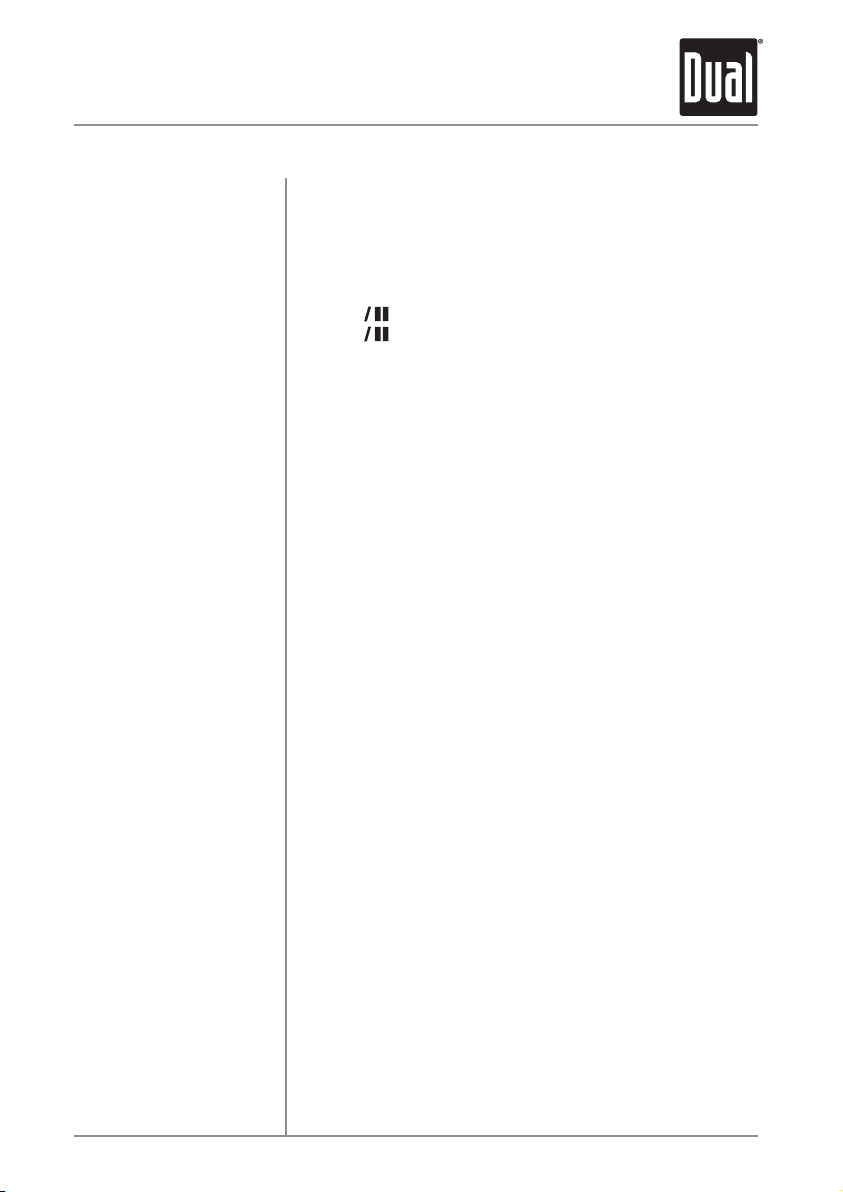Only SiriusXM Satellite Radio brings you more of what you
love to listen to, all in one place. Get over 140 channels,
including commercial-free music plus the best sports, news,
talk, comedy and entertainment. Welcome to the world of
satellite radio. A SiriusXM Vehicle Tuner and Subscription
are required. For more information,
visit www.siriusxm.com.
After installing your SiriusXM Connect Vehicle Tuner and
antenna, power on your radio and select SiriusXM mode.
You should be able to hear the SiriusXM preview channel on
Channel 1.
After you can hear the Preview channel, tune to Channel 0 to
find the Radio ID of your tuner.
The Radio ID is bottom of the SiriusXM Connect Vehicle
Tuner and its packaging.
Note: SiriusXM Radio ID does not include the letters I, O, S or F.
In the USA, activate online or by calling SiriusXM Listener care:
• Visit www.siriusxm.com/activatenow
• Call SiriusXM Listener Care at 1-866-635-2349
For Canadian Subscriptions, please contact:
• Visit www.siriusxm.ca/activatexm
• Call XM customer Care at 1-877-438-9677
Activation typically takes 10-15 minutes, but may take up to
one hour. Your radio will need to be powered on and receiving
the SiriusXM signal to receive the activation message
'UPDATED'.
Once activated, you can tune to channels in your subscription
plan.
Pressed Mode Button to access SiriusXM mode and begin
operation.
SiriusXM Radio
Activating
SiriusXM Radio
Accessing
SiriusXM Radio
SiriusXM Satellite Radio Operation
®
9
WMSX42BT OPERATION
®
®
®
®
®
®
®
®
®