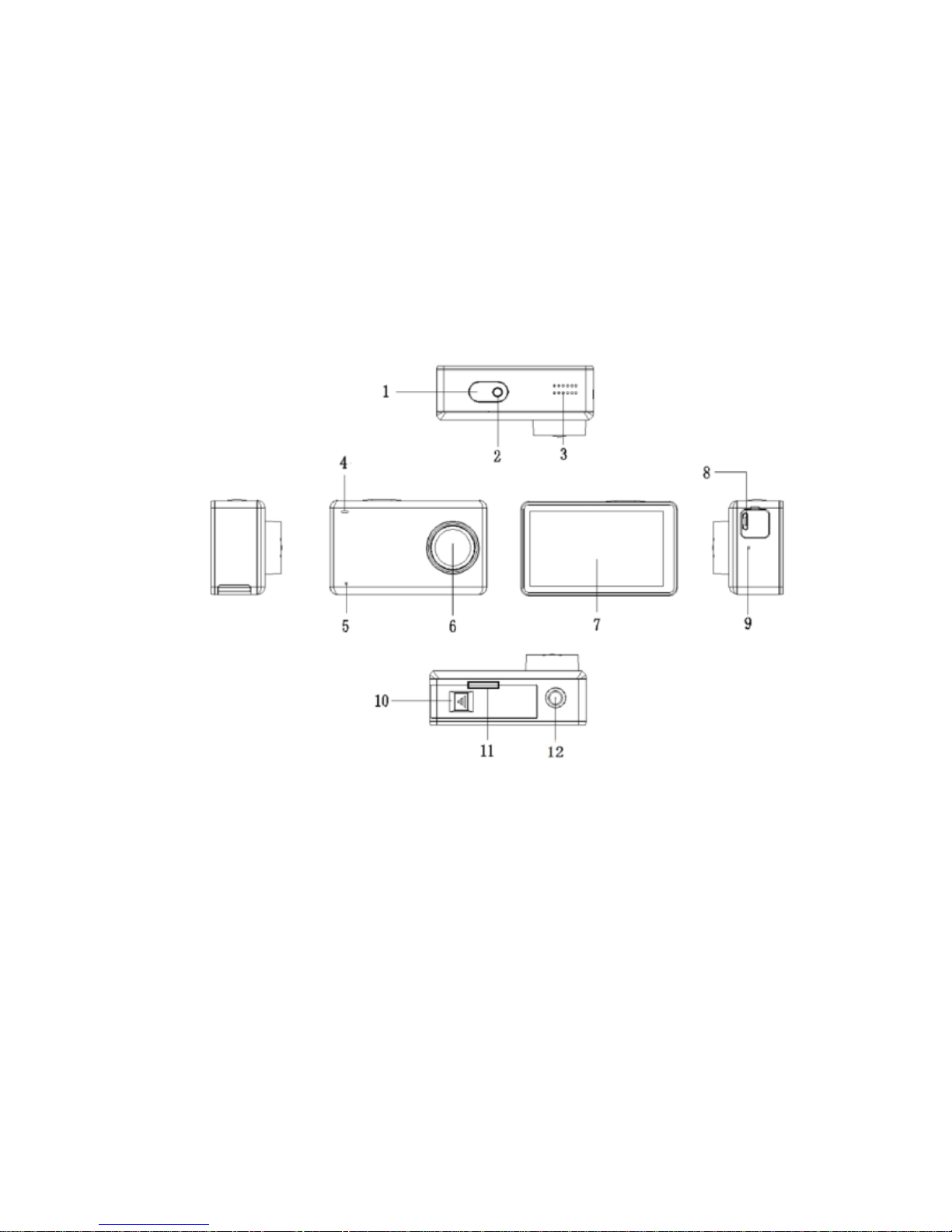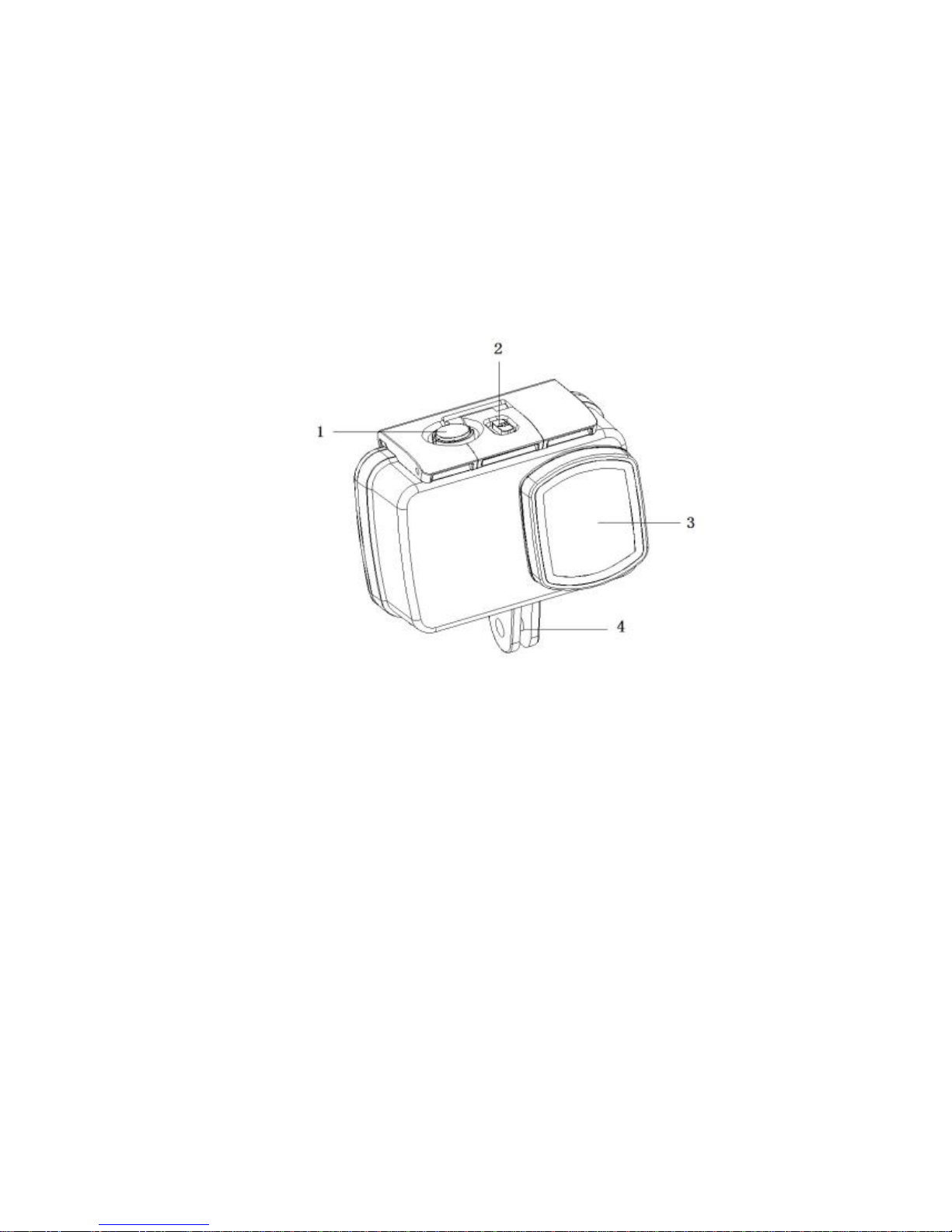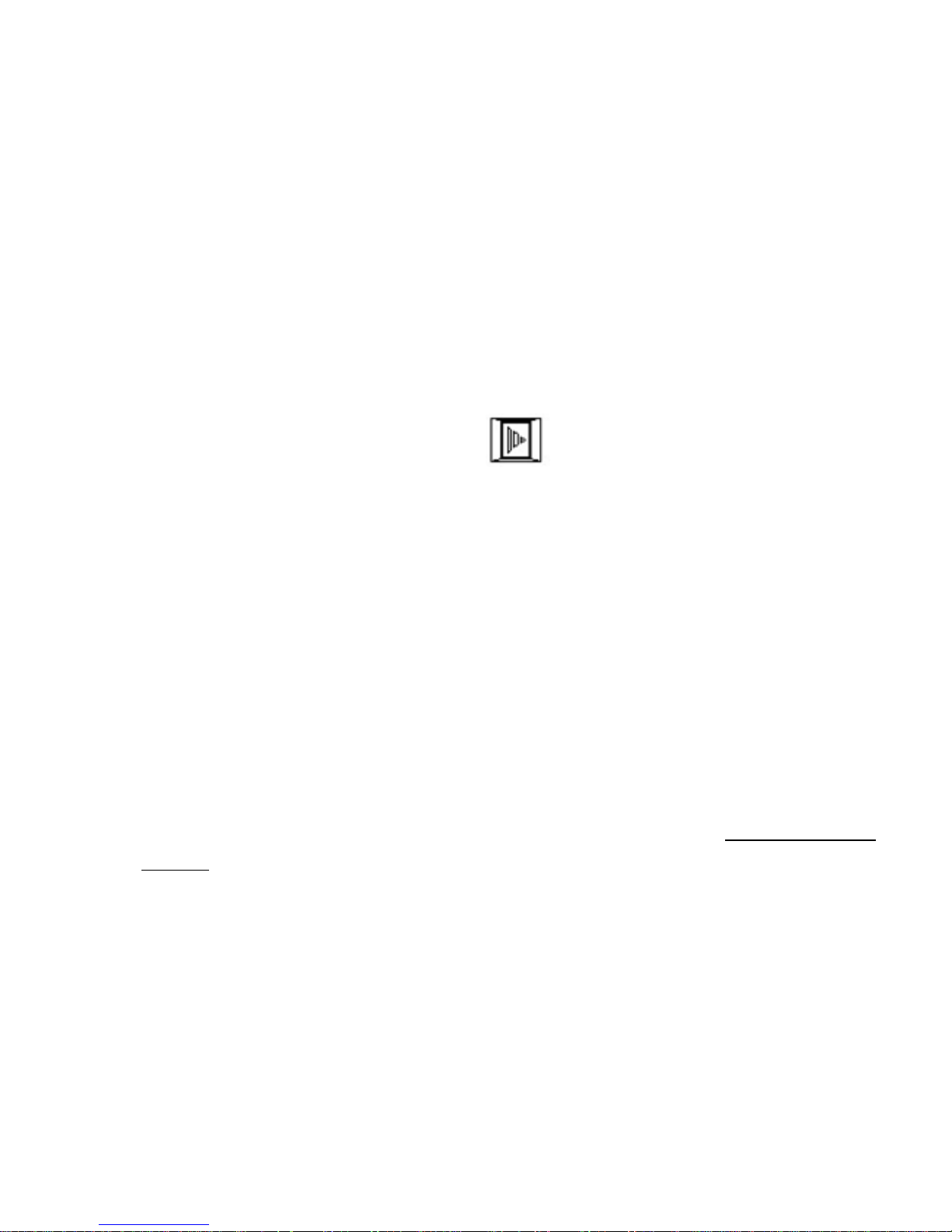© 2018 AlcovePro AlcovePro - 4k Cine Professional Action Camera v2.18 | Page : 9
Operation
1. Installing Micro SD Card
A. On the bottom of the camera, slide the door for the battery cover in the
direction as indicated on the cover and then open the battery cover,
exposing the SD card slot. Insert the SD card as shown, ensuring that the
card is ‘clicked’ into place – the card will be barely visible. If you can see
~1/8th of an inch of the card sticking out, you have NOT yet clicked it into
place –press down again –with the nail of a finger and hear the click.
In order to remove the card, press down on the card slightly –with a
finger nail, until you hear a click, then carefully release and the card will
be ejected from the slot. CAUTION! The card is ejected forcefully and if
you are not careful it will FLY across the room!
B. The AlcovePro 4k Cine is a true 4k camera and as such needs fast micro
SD cards to work correctly. For video the camera is certified to work with
U1 or U3 cards.4k/UHD: If you are shooting 4k/UHD you need a U3
card. HD/1080p: If you are shooting HD or lower, a U1 card is fine.
Anything less may work depending on your usage, but it is not certified to
work, buy at your own risk.