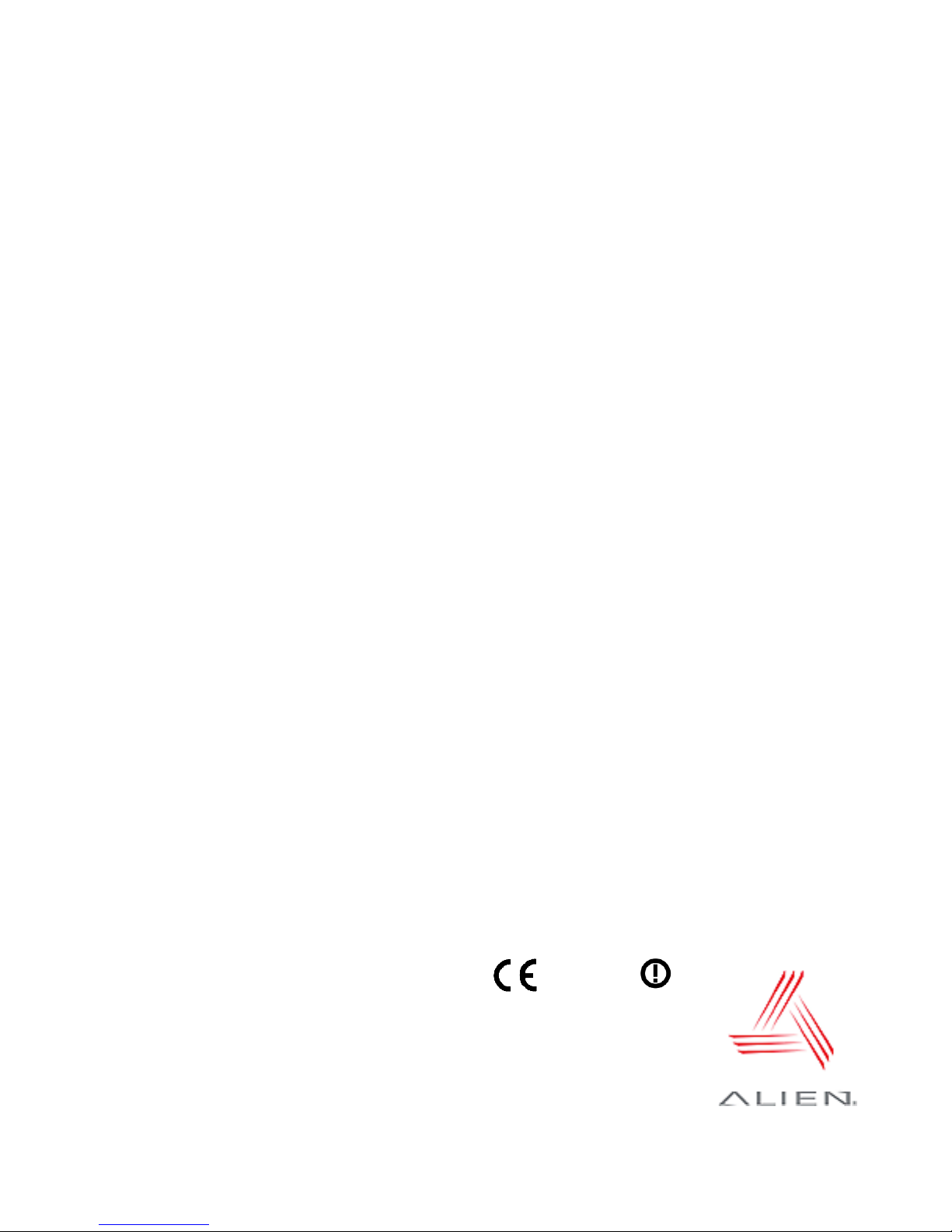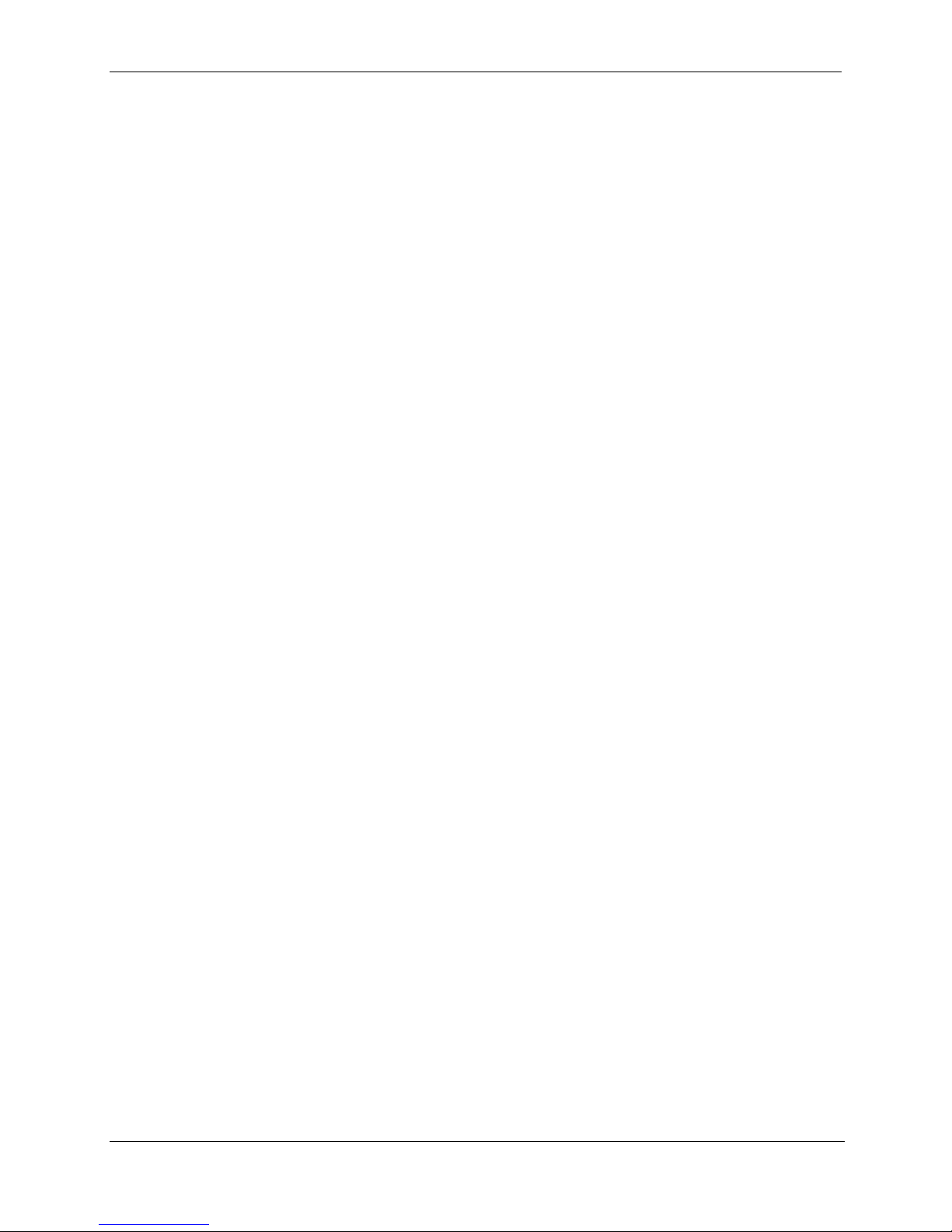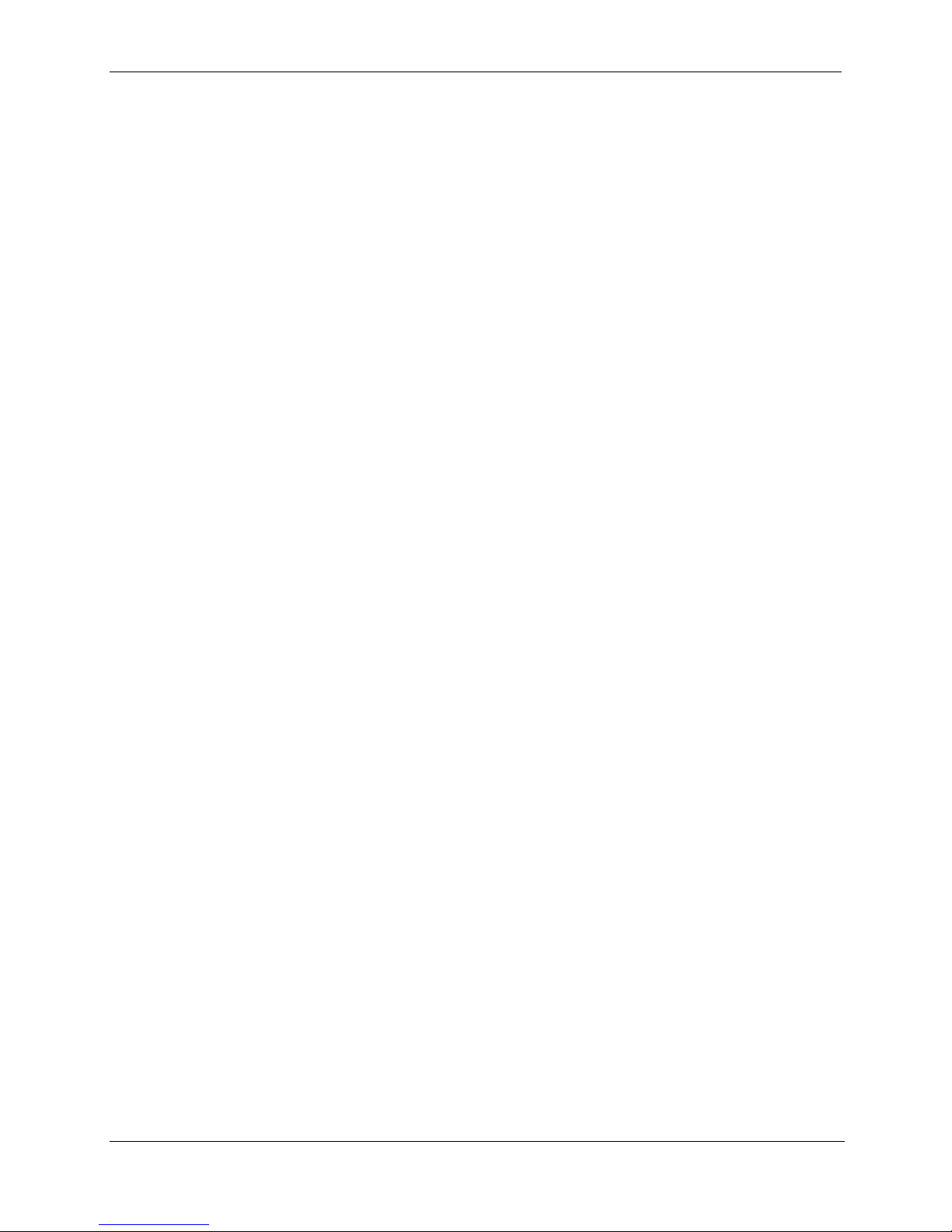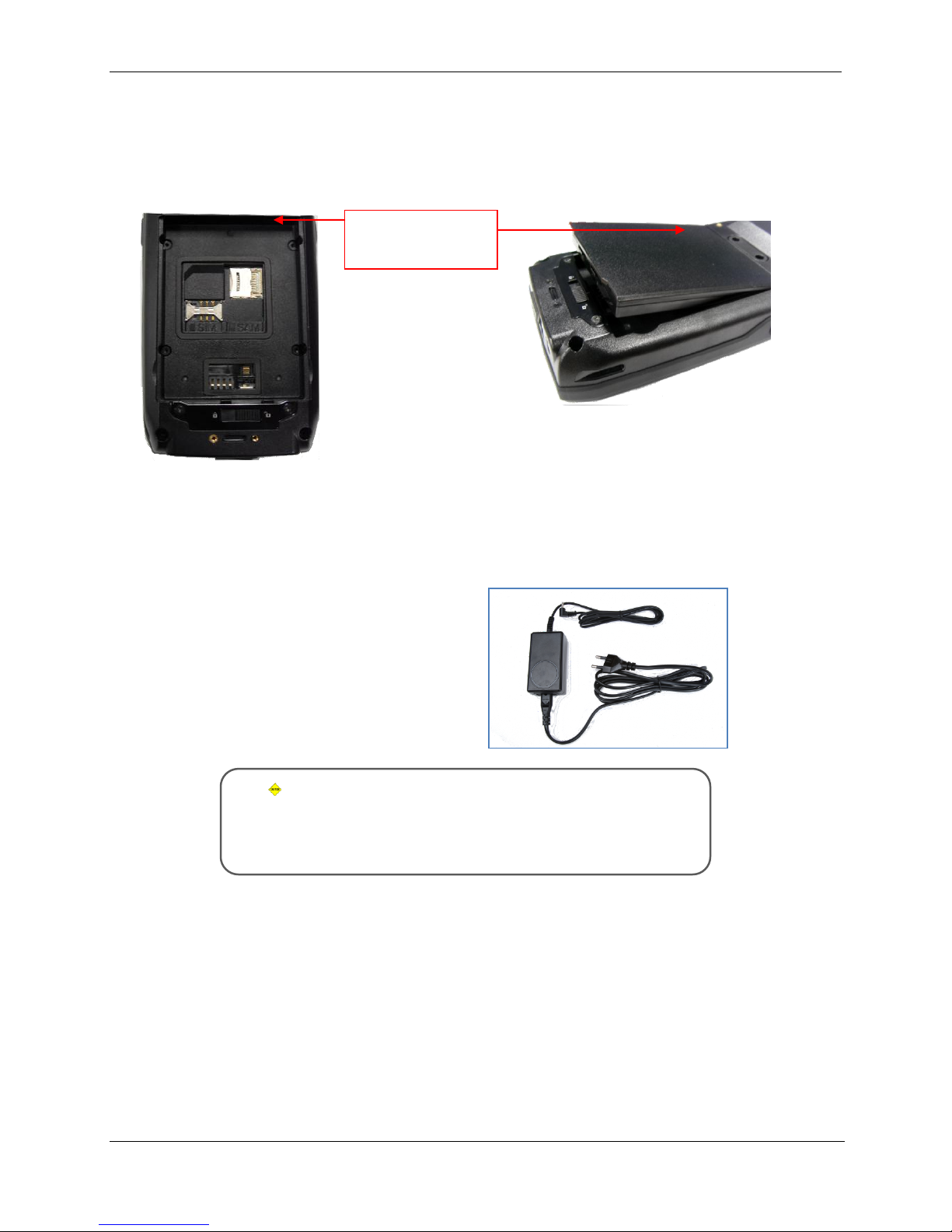TABLE OF CONTENTS
ALH-901X USER’S GUIDE
DOC. CONTROL #8102117-000 REV A
Alien Technology®
User’s Guide
ALH-9010, ALH-9011
September, 2012
Table of Contents
CHAPTER 1INTRODUCTION...........................................................................................................1
About this Manual..................................................................................................................................1
Who should read this manual?.......................................................................................................................1
How to use the battery correctly.....................................................................................................................1
Caution when using........................................................................................................................................1
Components and Features ....................................................................................................................1
Package components.....................................................................................................................................2
Handheld Components...................................................................................................................................3
Description of Each Component.....................................................................................................................4
CHAPTER 2BASIC FUNCTIONS......................................................................................................5
Power and Battery .................................................................................................................................5
Switch On Backup Battery..............................................................................................................................5
Detaching the Main Battery............................................................................................................................5
Attaching the Main Battery.............................................................................................................................6
Charging.........................................................................................................................................................6
Connecting Adapter............................................................................................................................6
Power On and Off...........................................................................................................................................7
Power On and Off With <Power> Button ...........................................................................................7
Locking the Screen.............................................................................................................................7
Power Off Automatically.....................................................................................................................8
Battery Discharging............................................................................................................................8
Checking the Battery Gauge..........................................................................................................................9
Checking Battery Gauge....................................................................................................................9
Low Power Warning...........................................................................................................................9
Backup Battery...............................................................................................................................................9
Disposal of Battery.........................................................................................................................................9
System Reset.......................................................................................................................................10
Soft (Warm) Reset........................................................................................................................................10
Soft Reset.........................................................................................................................................10
Hard (Cold) Reset ........................................................................................................................................10
Hard Reset.......................................................................................................................................10
Using a MicroSD Card.........................................................................................................................10
Installing a MicroSD Card.............................................................................................................................11
System Settings...................................................................................................................................12
Setting Screen Contrast...............................................................................................................................12
Screen Calibration........................................................................................................................................13
Setting System Sounds................................................................................................................................13
Setting the Date and Time............................................................................................................................14
Using the Keypad.................................................................................................................................14
Entering Data ...............................................................................................................................................15
Using the <Fun> Button ...............................................................................................................................15
Using the Soft Input Panel...................................................................................................................15
Using the Stylus...................................................................................................................................16
Using ActiveSync.................................................................................................................................16
Installing Microsoft ActiveSync Program ......................................................................................................16
Handheld Firmware..............................................................................................................................17